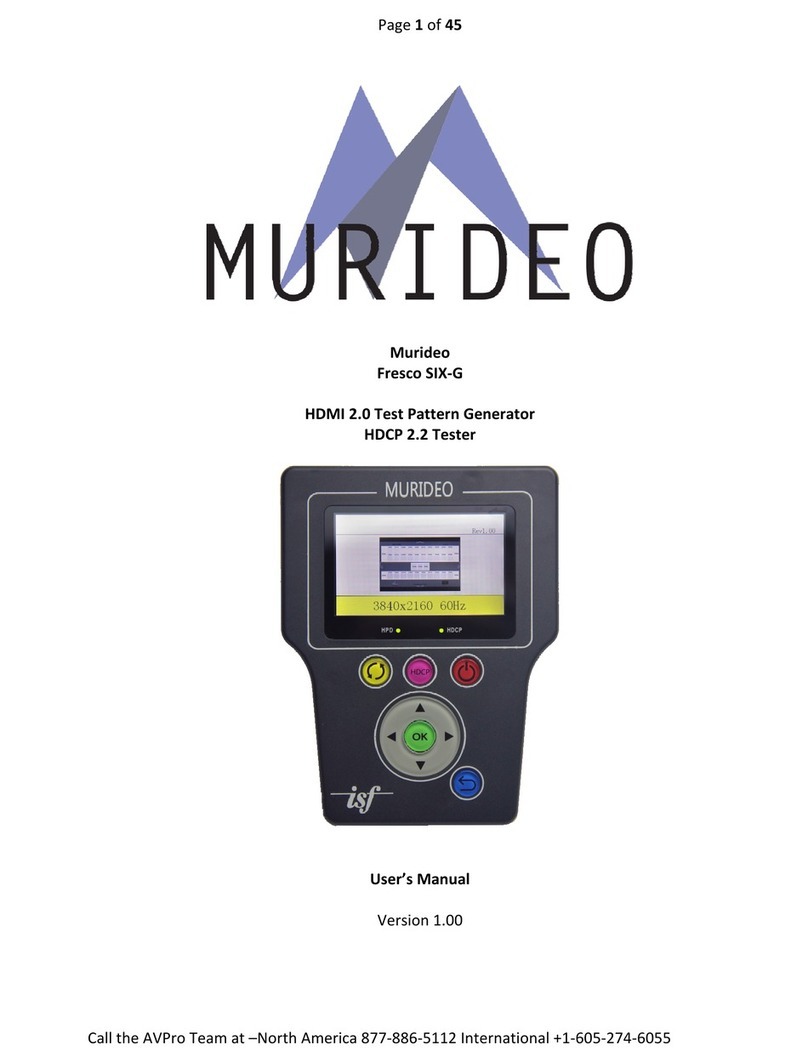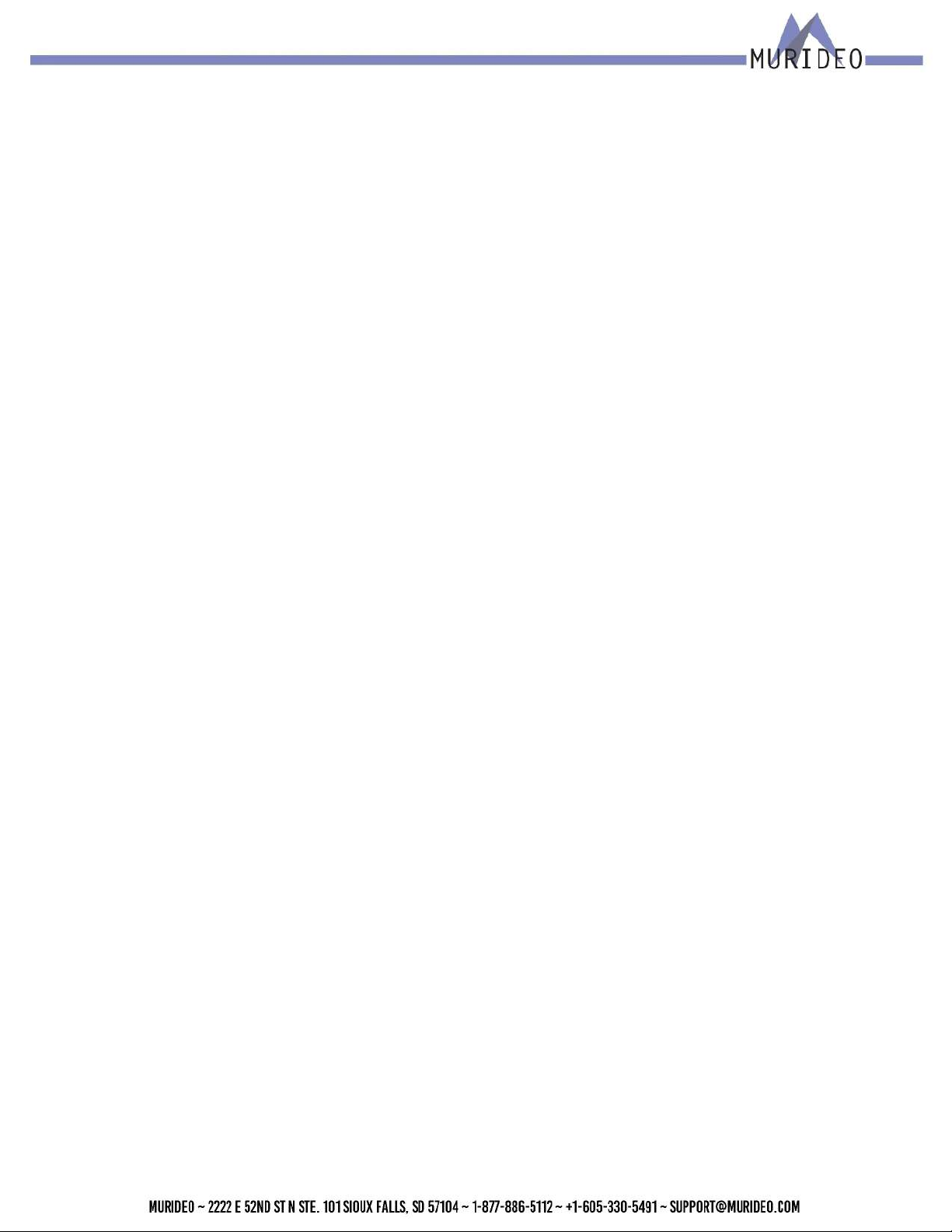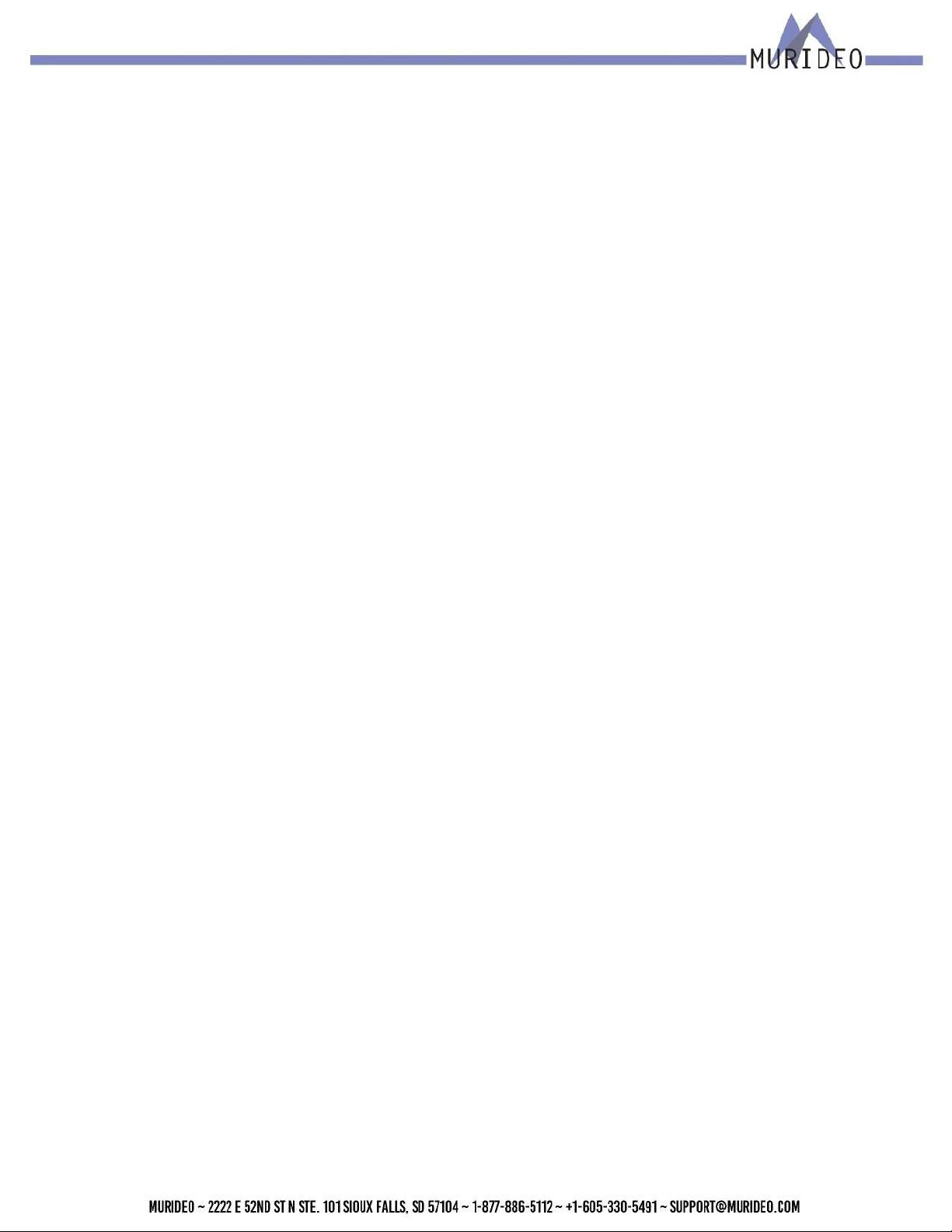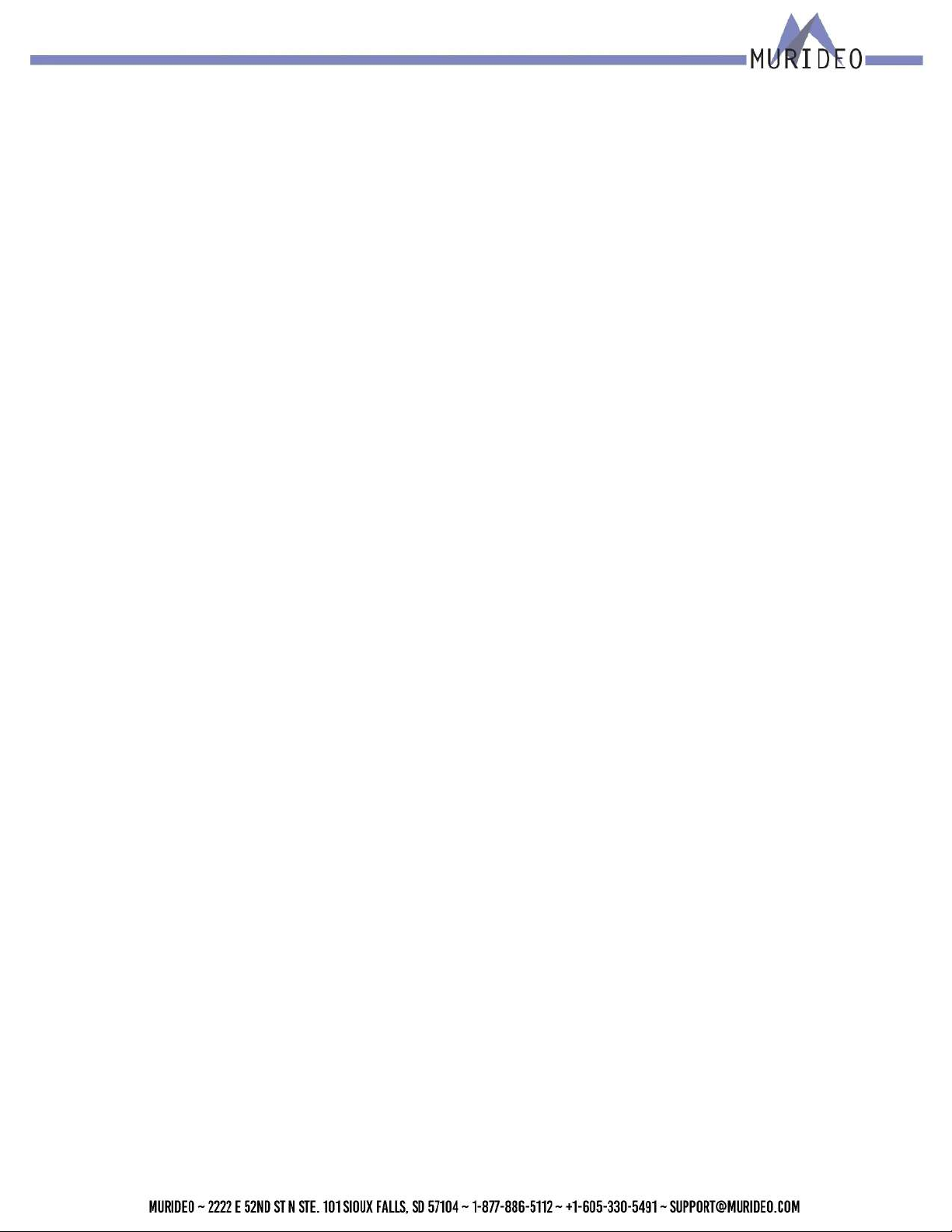Introduction
This 40Gbps Generator and Analyzer 8K Testing Kit was built as the ideal testing unit for all cus-
tom and commercial integrators. The Fox & Hound Test Kit comes with a 40Gbps Generator and
a 40Gbps Analyzer. These tools allow you to conrm correct bandwidth, HDCP, resolution, timing,
HDR metadata and many more options that could cause system hiccups if not treated correctly. The
Fox & Hound Kit is a product that can produce and analyze the newest and highest resolutions -
4K60 at 18Gbps. It’s also aordable enough for every integrator to have on any install/service call!
Sure, there are pricey test instruments available with a multitude of features, most of which the
average integrator is not going to use. That is why we set out to develop a simple, aordable
solution to troubleshoot system issues. The Fox & Hound: A/V Testing and Troubleshooting Kit is a
product that can produce and analyze the newest and highest resolutions - 8K30 at 40Gbps FRL.
It’s also aordable enough for every integrator to have on any install/service call!
3
·Generate video signals up to 40Gbps FRL with back-
wards compatibility. This gives you the ability to emu-
late any active content available
·Test any display, repeater, or the system’s infrastruc-
ture for HDR compatibility at the push of a Button
·Test cables before, during, or post installation to en-
sure bandwidth and functionality
·Mimic any available source to ensure compatibility
with any sink device. No need to carry a source for
testing
·Allows you to test a sink device or the entire system
for HDCP compatibility
·Test up to 8ch audio to ensure that audio is playing
throughout the system
·Easily identify 5v and that HDCP is present, eliminat-
ing guesswork
·Bright, easy to read display
·Portable and lightweight. No need to be tethered to a
power outlet
·View live video signals up to 40Gbps FRL ensuring that
sources and repeaters are working throughout the signal
chain
·View video format information to ensure that a source
or repeater device is sending out the correct video sig-
nal, up to 18Gbps
·Verify that HDR is present on HDR capable devices, no
more guesswork
·Ensure that an HDMI or DVI cable is functional and
passing the desired bandwidth. Check 5V, Hot Plug De-
tect, TMDS, and the DDC channel of the cable
·Read or emulate EDID on any repeater or sink device
during system setup or troubleshooting. No more guess-
ing on what the EDID is
·Analyze any version of HDCP to ensure compliance of a
source or repeater device
·Verify audio signals up to 8ch and analyze channel levels
in real time
·Bright, easy to read display
·Portable and lightweight. No need to be tethered to a
power outlet
Fox/Generator
Features
Hound/Analyzer
Features
Questions regarding terminology in this manual please refer to the Murideo Support Community for
more information.
·Knowledge Base - Contains Technical Tips, Training Materials, and Articles.
·Community - Forum based community.
·Ticket System - Request support via our Ticket System.