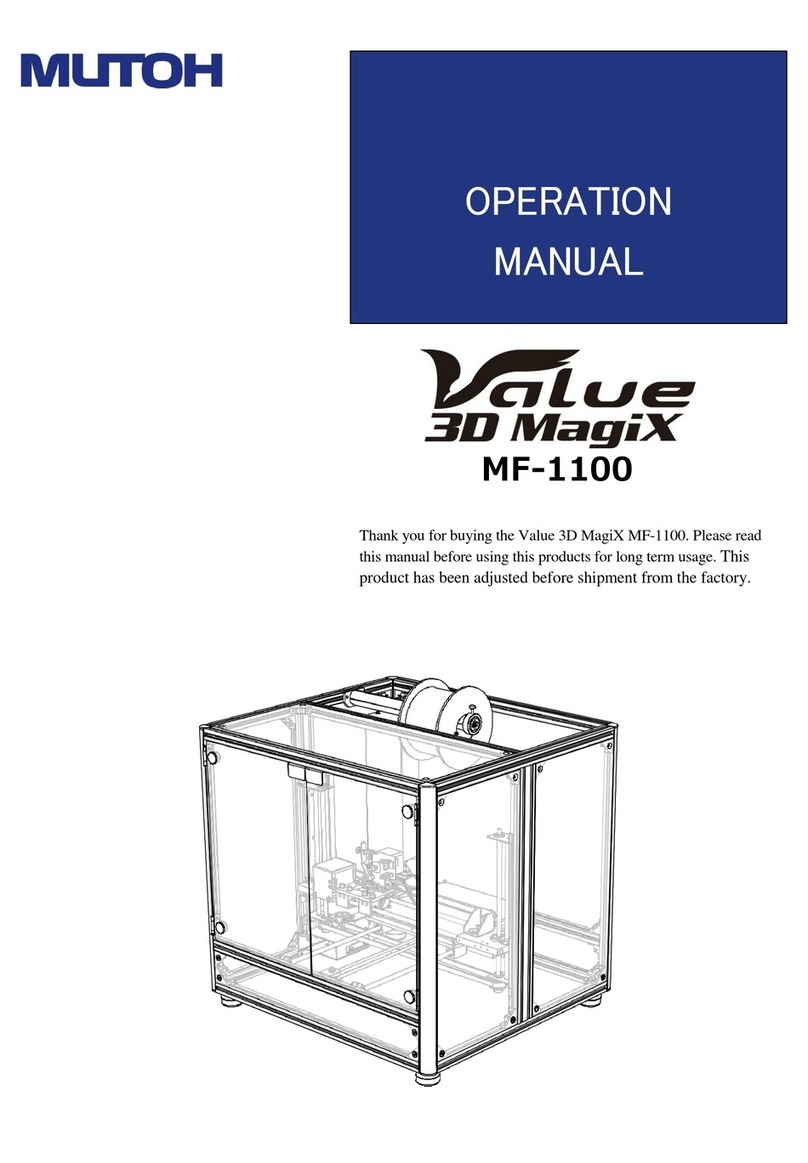ERRATA VJ-1624/1624W OPERATION MANUAL
June 2018
VJ1624E-A-06c 7 MUTOH INDUSTRIES LTD.
5.1.17.2 Print Stop menu
You can set whether or not to display “Roll Remain Error” and pause printing when the length of the roll media that
is counted inside the printer becomes 0.
Normally you can set this as “Off” as the rear sensor detects when the roll paper is finished.
If you are using the roll media that does not come off the paper core easily when it is finished, printing may not be paused
when the roll media is finished, if the print pause menu is set to “Off”. If this happens, set this to “On”.
When “Roll Remain Error” or “Roll Near End” has occurred while the Print Pause menu is set to “On”, if you lower the media
set lever after replacing to the new roll media, the Roll Media Length Setting menu is displayed. Enter the length of the roll
media you have set.
Setup Item Setting Description
Print Stop <Off> The roll media remaining count is not used to judge for pausing printing.
Printing pauses when the rear sensor responds.
[Enter] key: saves the setting and shifts to the sub menu.
Operation Manual “5.1.18 Exhaust Fan menu”
On Even when the rear sensor does not respond, printing pauses when the
roll media remaining count becomes 0.
[Enter] key: saves the setting and shifts to the sub menu.
Operation Manual “5.1.17.3 Near End menu”
- ・[Cancel] key: cancels the setting and shifts to the previous menu.
Operation Manual “5.1.17 Roll Length menu”
5.1.17.3 Near End Menu
You can display “Roll Near End: *m” (* is replaced with a number between 1 and 10) before the length of the roll
media that is counted inside the printer becomes 0.
Setup Item Setting Description
Near end <Off> “Near end” is not displayed.
Remain: 10 m to 1 m “Near end” is displayed when the remaining count for the roll media
becomes the length you selected.
- ・[Enter] key: saves the setting and shifts to the previous menu.
Operation Manual “5.1.17 Roll Length menu”
・[Cancel] key: cancels the setting and shifts to the previous menu.
Operation Manual “5.1.17.2 Print Stop menu”