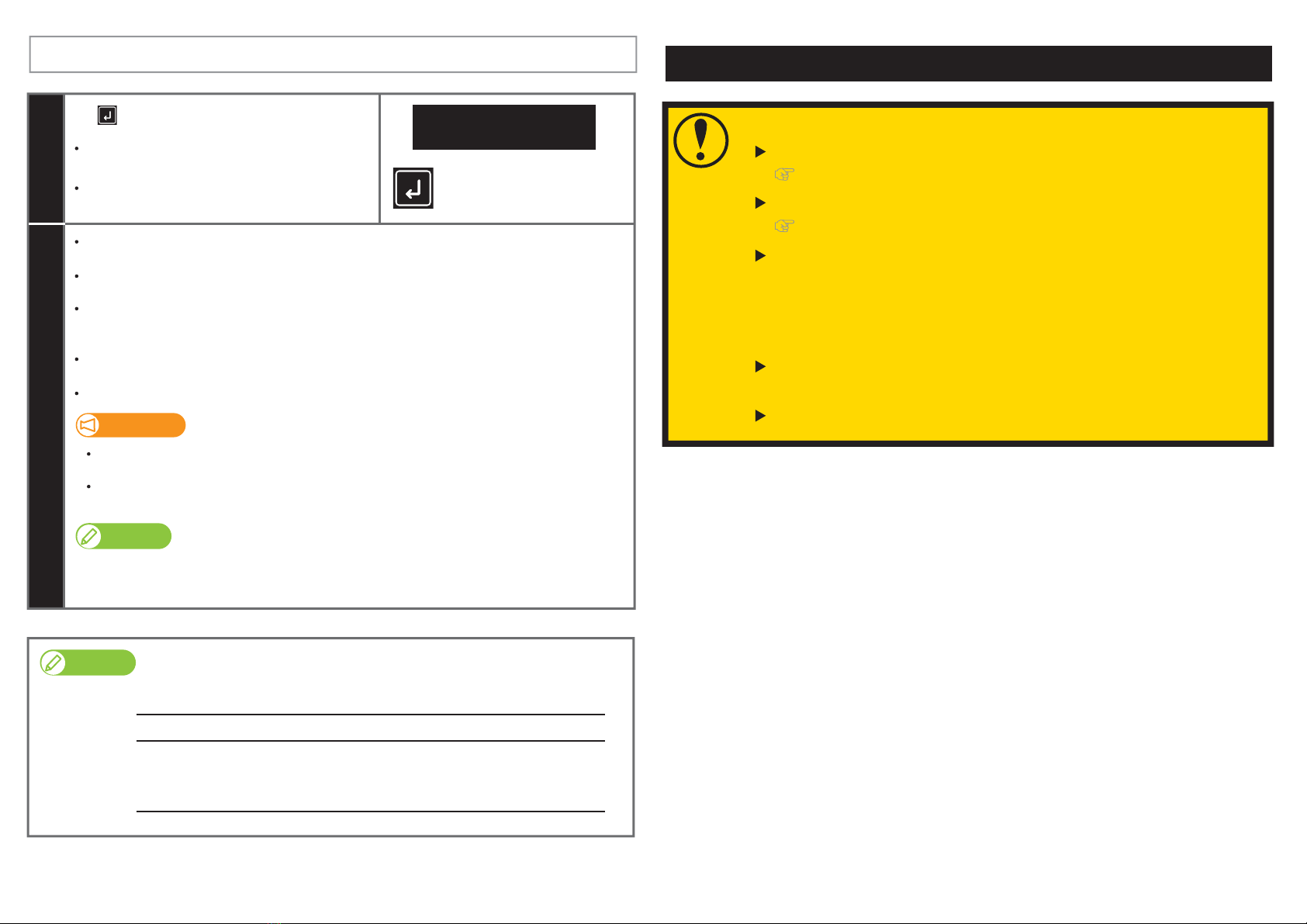Do not place any object inside the printer.
After printing, the UV-LED lamp may get hot.
Leave it for 30 minutes to cool down and
then start maintenance.
DO NOT rub into the nozzle surface. It can cause damage to the print head.
If the entire nozzle surface has been moistened,you can stop it.
-2-CS3015-00
Important!
During cleaning, please note the followings:
• Always follow this steps to perform daily maintenance.
When moistening the surface of nozzles, do not use the cleaning stick already used to clean the print head
circumference, cleaning wiper or cap circumference. Doing so may result in damage to the print head.
• Always use a new cleaning stick and dampen it with dedicated maintenance cleaner.
DO NOT use non-dedicated maintenance cleaner. It may cause nozzle clogging.
• Do not touch the tip of a cleaning stick with ngers. If sebum is adhered, it can cause damage to the print head.
• Do not reuse a cleaning stick. Dusts can adhere causing damage to the print head.
2. Moistening the surface of print head nozzles
1
1. Cleaning of UV Lamp
Look in the stainless tray to check for ink or dust on the UV-LED lamp.
1
2
Use a paper towel to clean dust or ink o the
underside of the UV-LED lamp.
3
4
Important!
• Make sure to use the scraper supplied with the printer.
• Do not press the edge of the scraper too hard. This will cause damage to the glass.
• Makesurethatanewglassisattachedtothelampandtheexhaustfancoverisputbackin
place.Usingyourprinterwithoutthemwillcausedamagetothelamp.
Slide up the left side of the exhaust fan cover. The right side screw serves as a fulcrum.
Slide the glass on the bottom of the lamp towards the front to remove it.
Press the scraper on the ink deposits with a slight angle and scrape it o.
Use the paper towel to clean the ink scraped from the glass.
Put the glass back on the lamp.
Firmly slide it into the end and then put the exhaust fan cover back in place.
If the ink cannot be removed completely, remove the emitting window glass from the lamp and
use the supplied scraper to clean it o.
Put a cleaning stick in the plastic cup.
Use the dropper to dampen the swab of
cleaning stick with dedicated maintenance
cleaner. (Amount used: 0.5 ml)
2
Lightly touch with the cleaning stick to moisten the nozzle surface.
Repeat it a couple of times to moisten the entire nozzle surface.
Look at the bottom side of the carriage.
Using the cleaning stick dampened with the maintenance cleaner, moisten the surface of the
print head nozzles.
3Next clean the print head circumference.
Scraper
5Next moisten the surface of print head nozzles.
Tray
Open the front cover gently, and then place the
tray on the table.