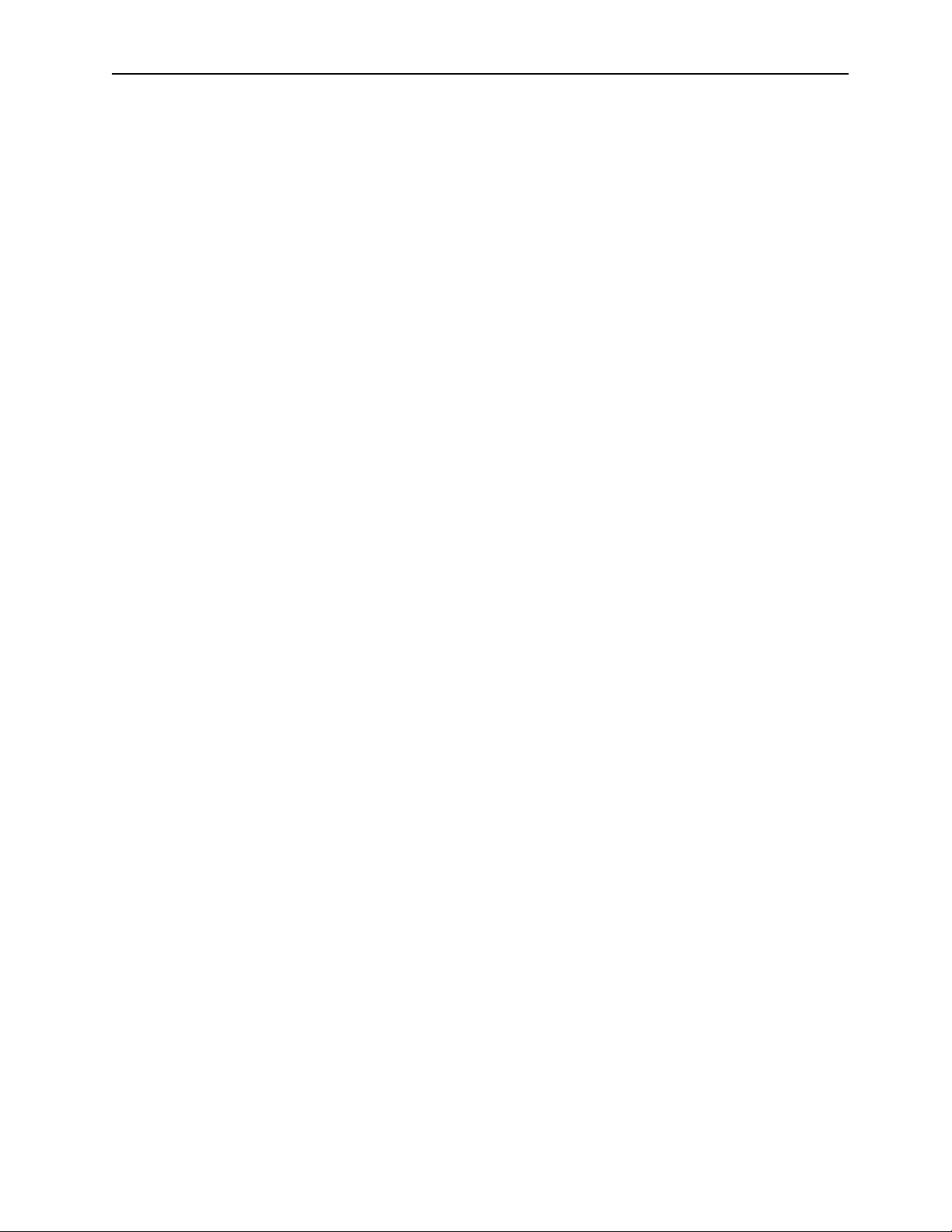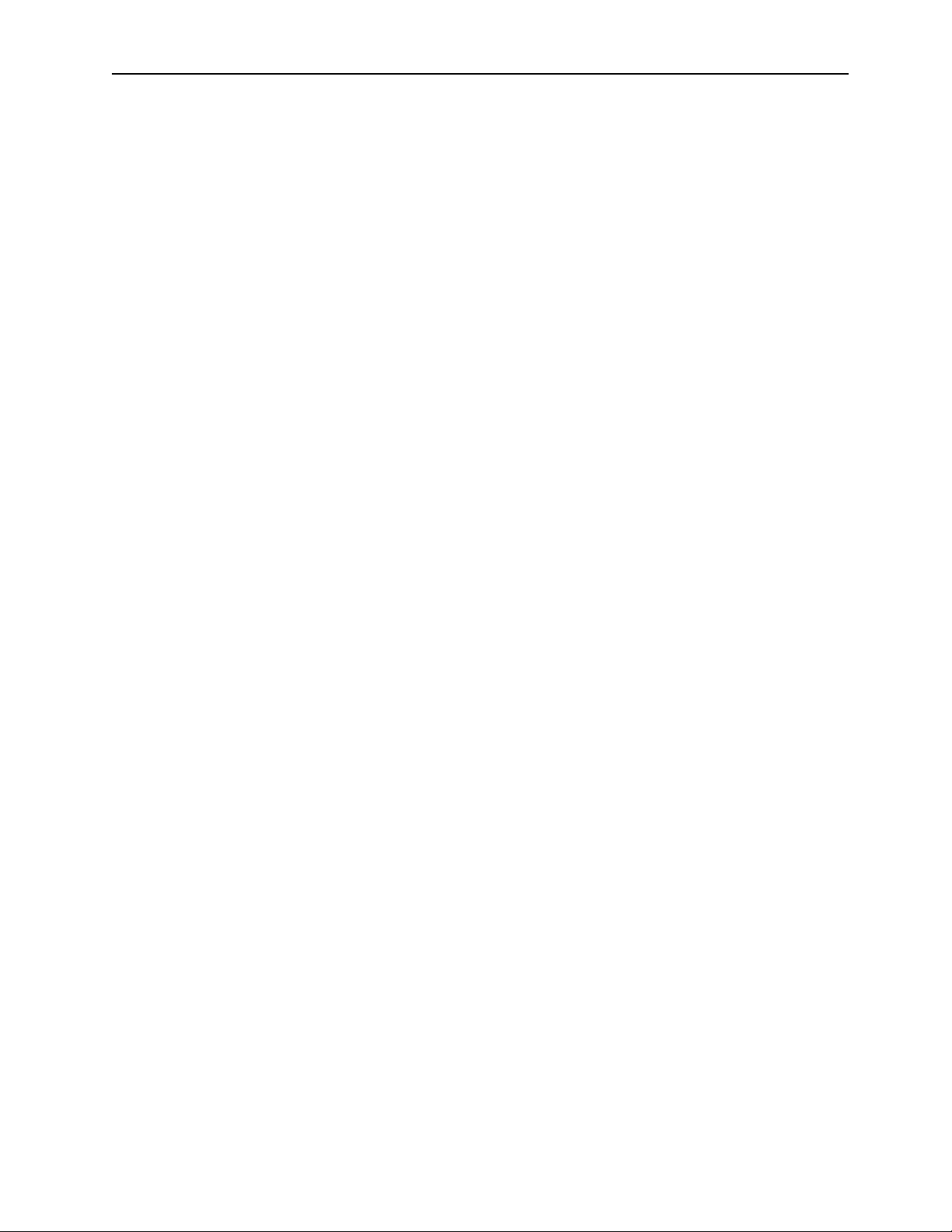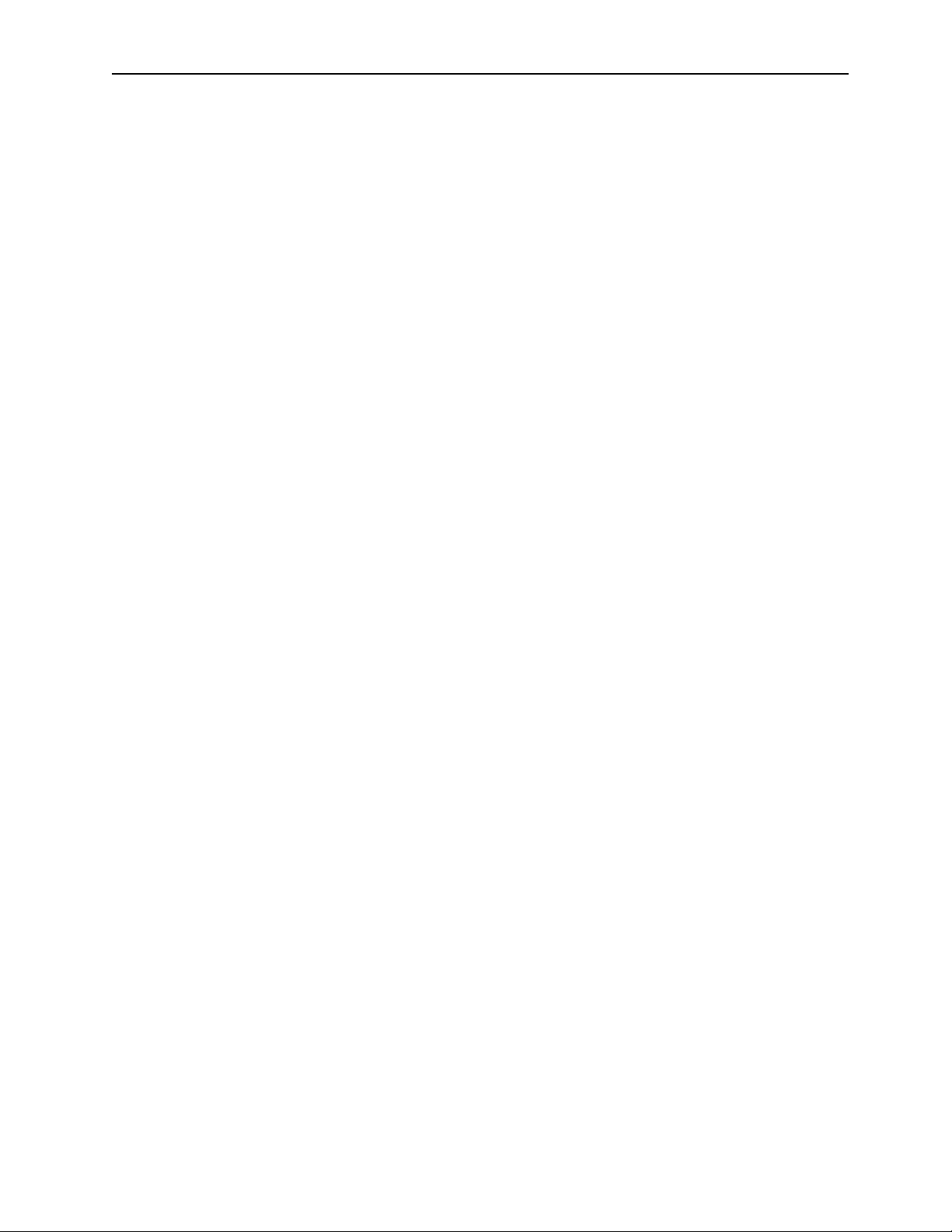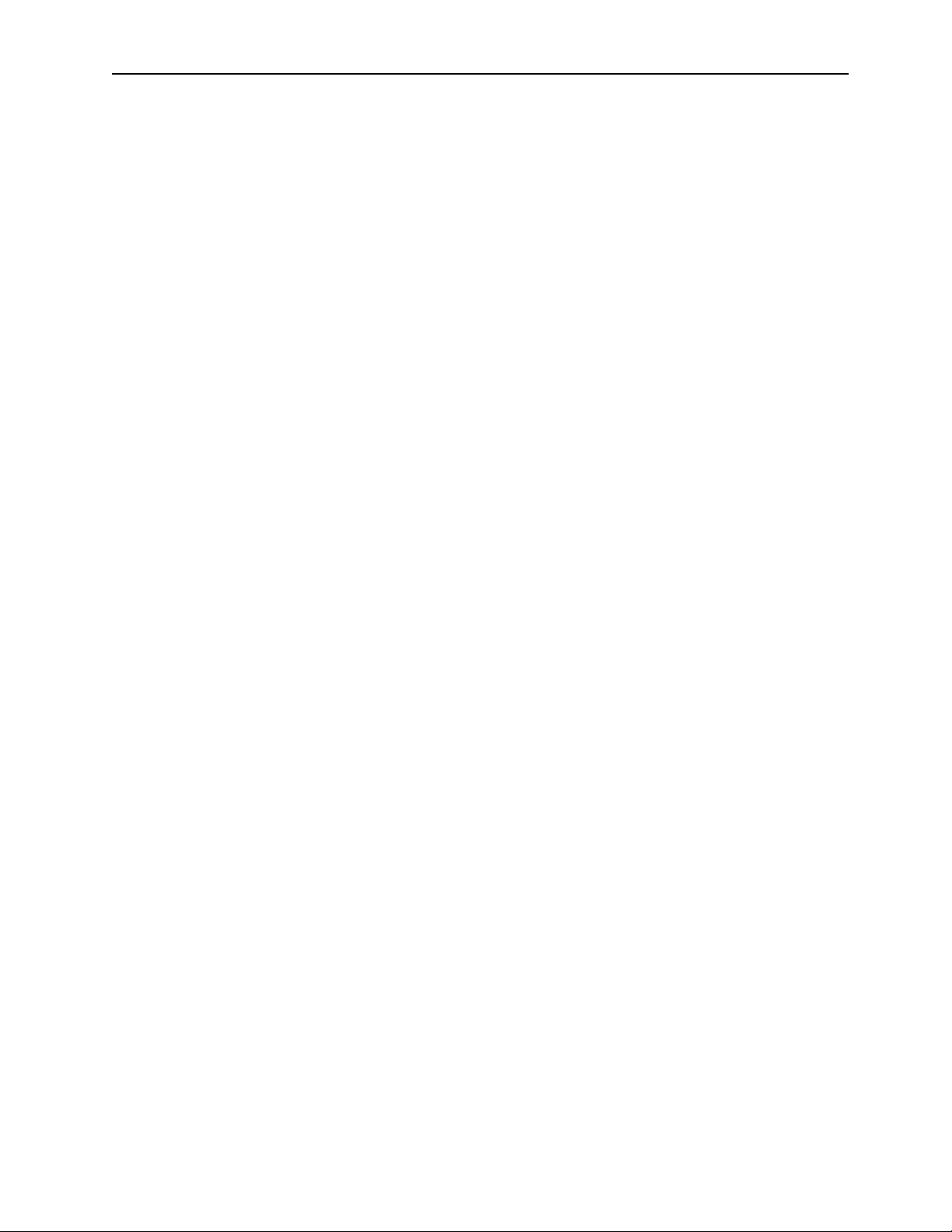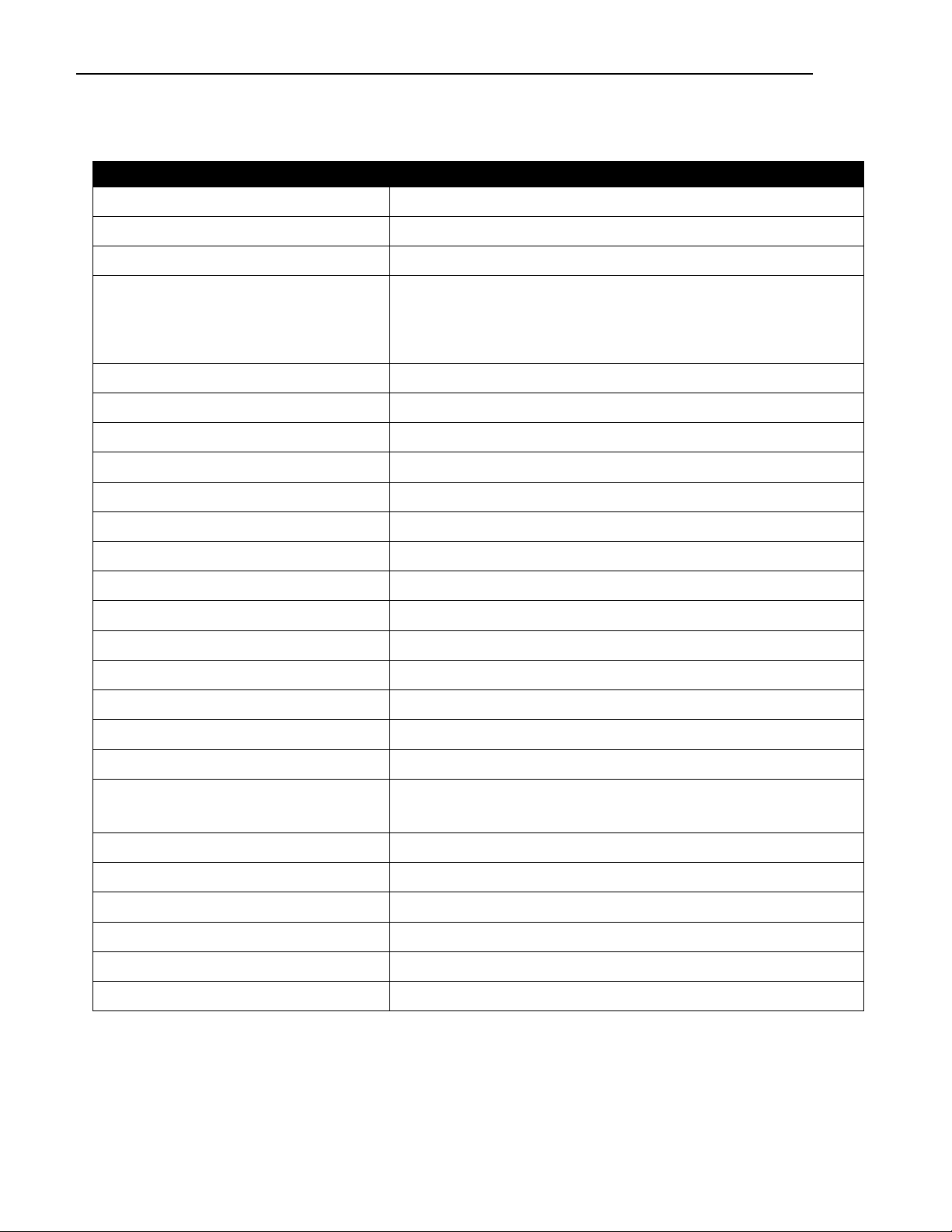___________________________________________ _ _MuxMeet Share Base-2 Operation Manual
© MuxLab Inc. 2022 Page 4 94-000980-A/SE-000980-A
5.3.5 MAC OS PC/Laptop with application....................................................................................32
5.3.6 Operations for Apple MacOS, MacBook –Extended Screen ...............................................35
5.3.7 Quad view mirroring: ...........................................................................................................36
5.3.8 Mobiles Devices ...................................................................................................................36
5.3.9 Miracast on Android Devices and WIN10 PC/Laptops.........................................................39
5.3.10 Chromecast on PC................................................................................................................42
5.4 Preview Window ..................................................................................................................44
5.5 Whiteboard & Annotation ...................................................................................................45
5.5.1 Whiteboard ..........................................................................................................................46
5.5.2 Annotation ...........................................................................................................................48
6 Start video conferencing via USB-over-WiFi technology....................................................................50
6.1 Start with dongle or PC application .....................................................................................50
6.2 Start with HDMI dongle or Type C dongle ...........................................................................51
7 Web Setting Management Configuration...........................................................................................53
7.1 Network settings..................................................................................................................55
7.1.1 Wireless network .................................................................................................................55
7.1.2 Ethernet ...............................................................................................................................64
7.1.3 Auto change password.........................................................................................................65
7.2 Display & Audio....................................................................................................................66
7.2.1 HDMI ....................................................................................................................................66
7.2.2 Audio....................................................................................................................................68
7.2.3 Airplay screen quality...........................................................................................................69
7.2.4 Screen display ID..................................................................................................................70
7.2.5 Home Screen background image .........................................................................................71
7.3 Moderator control ...............................................................................................................71
7.3.1 Moderator Control...............................................................................................................71
7.4 System settings ....................................................................................................................74
7.4.1 Buttons:................................................................................................................................74
7.4.2 Date & Time .........................................................................................................................75
7.4.3 Auto standby........................................................................................................................76
7.4.4 Language ..............................................................................................................................77
7.4.5 Reset.....................................................................................................................................78
7.4.6 Configuration File.................................................................................................................78