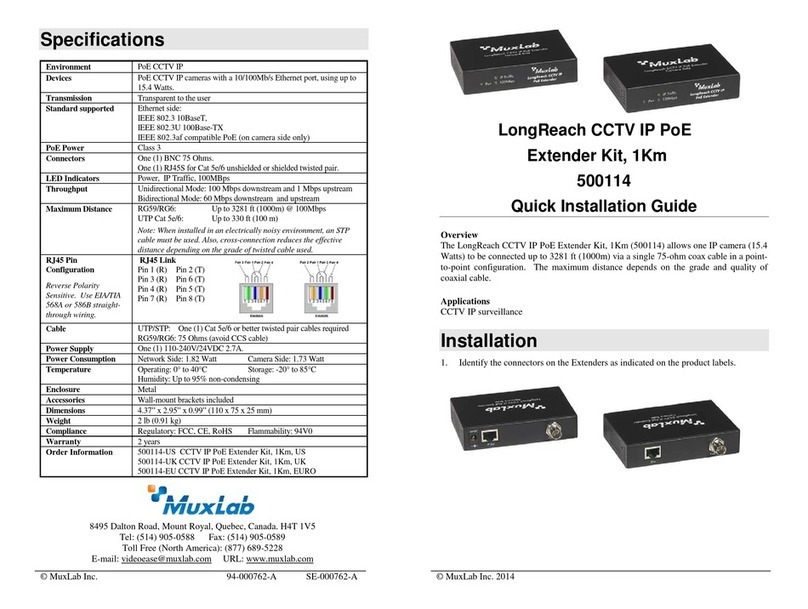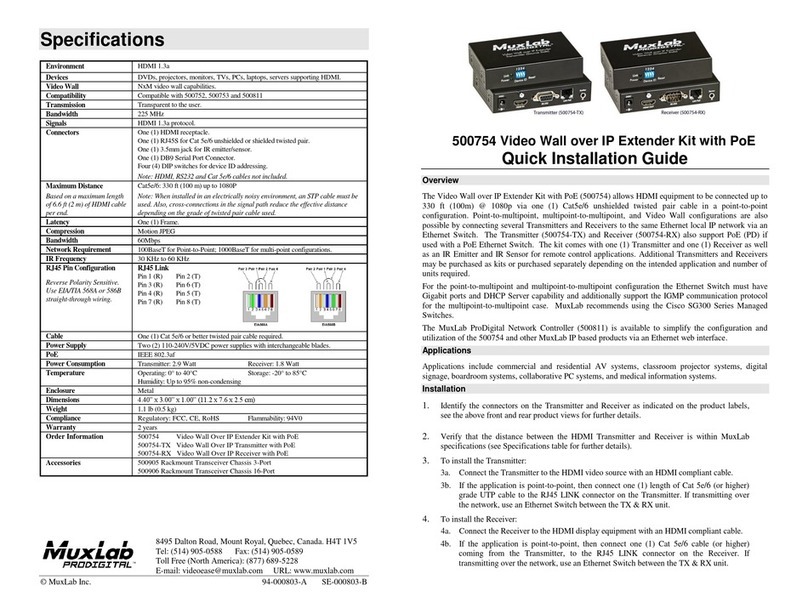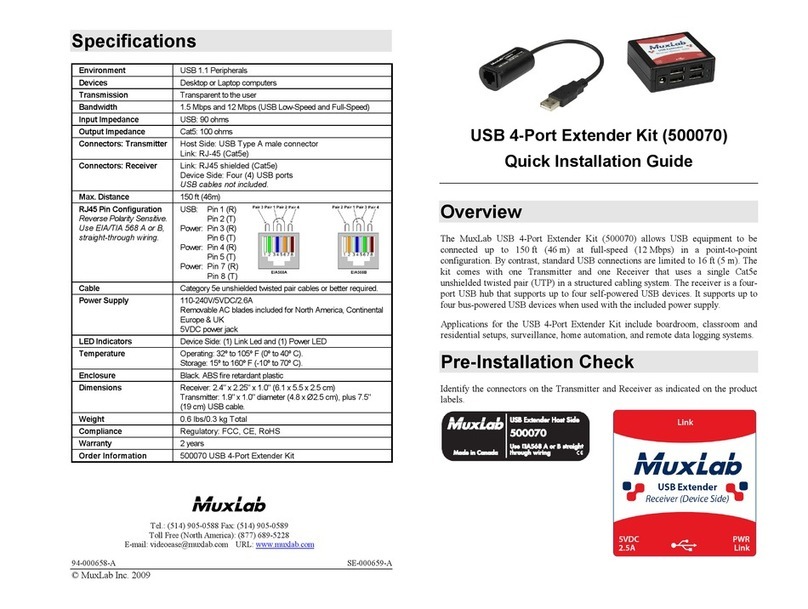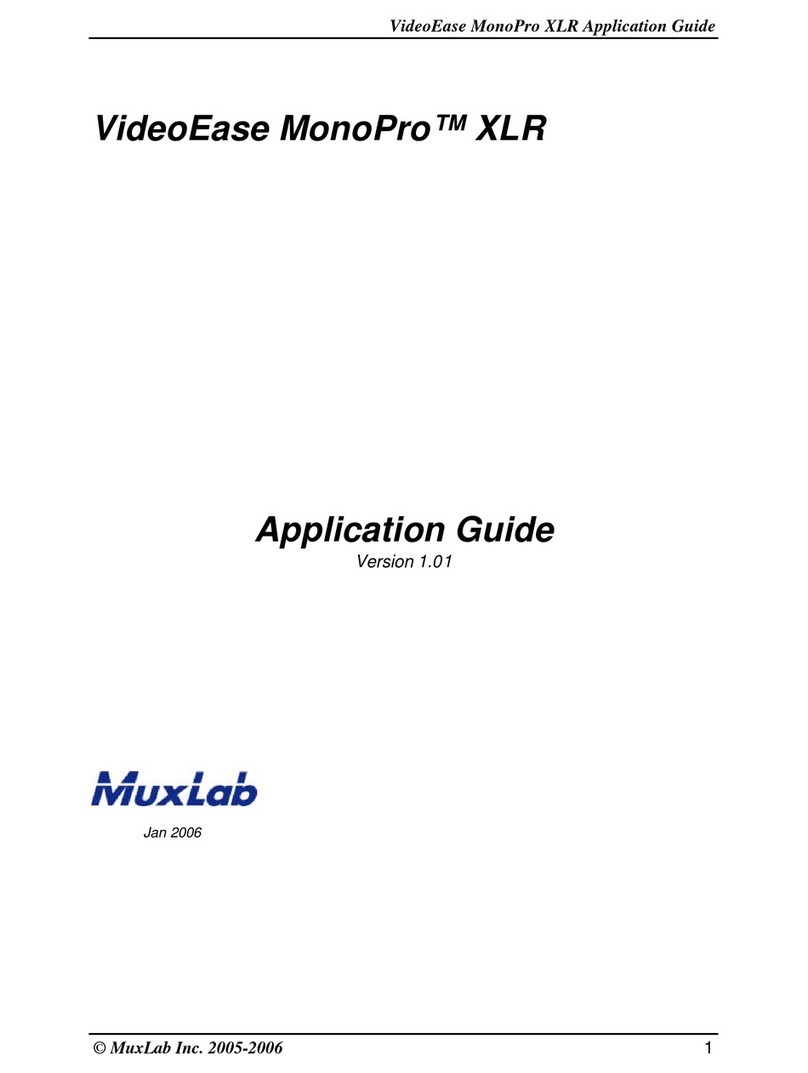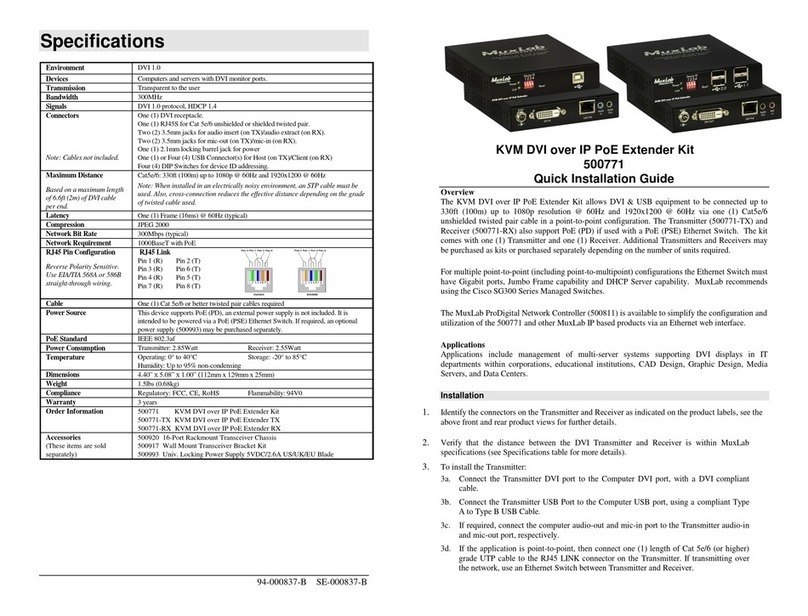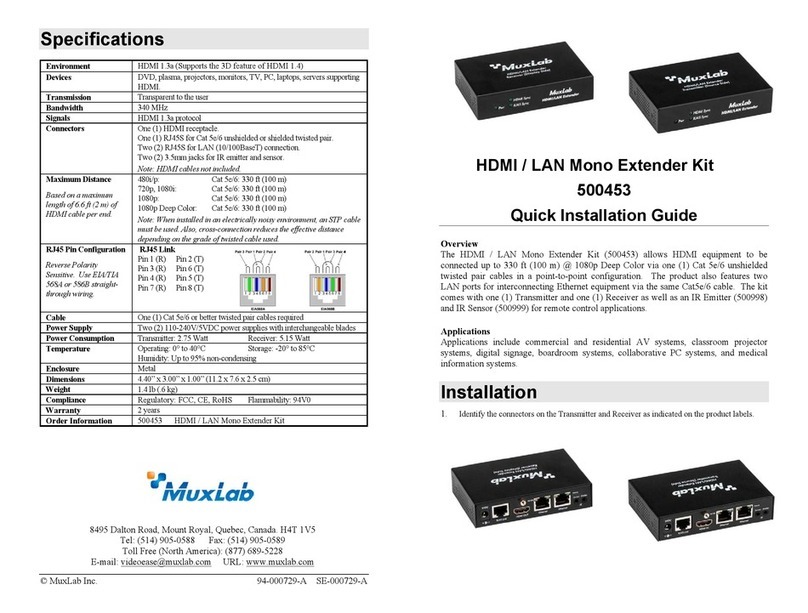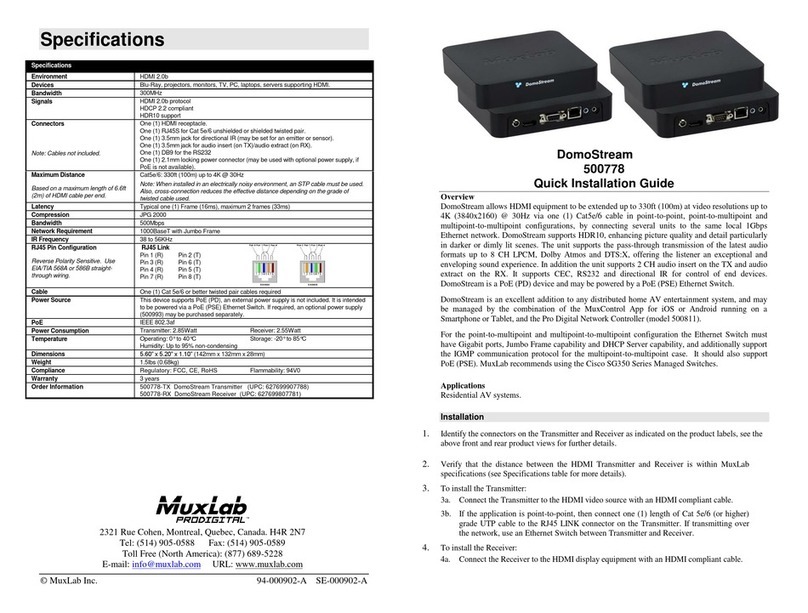© MuxLab Inc. 94-000920-A SE-000920-A
2321 Cohen St, Montreal, Quebec, Canada. H4R 2N7
Tel: (514) 905-0588 Fax: (514) 905-0589
Toll Free (North America): (877) 689-5228
Specifications
Environment HDMI 1.4 (3D)
Devices DVD, plasma, projectors, monitors, TV, PC, laptops, servers
Connectors
2 HDMI Type A and 2 (two) 3.5mm jacks for the TX
1 HDMI Type A and 2 (two) 3.5mm jacks for the RX
1 S/PDIF Female for the RX
Maximum Distance
Based on a maximum
length of 6.6 ft (2 m) of
Cat 5e/6: 164 ft (50 m) up to 1080p60
Note: When installed in an electrically noisy environment, an
STP cable must be used. Also, cross-connection reduces the
effective distance depending on the grade of twisted cable used.
RJ45 Pin
Configuration
Reverse Polarity
Sensitive. Use
EIA/TIA 568A or 586B
straight-through wiring.
RJ45 Link
Pin 1 (R) Pin 2 (T)
Pin 3 (R) Pin 6 (T)
Pin 4 (R) Pin 5 (T)
Pin 7 (R) Pin 8 (T)
Audio Dolby Digital Plus, Dolby TrueHD and DTS-HD Master Audio
HDCP Revision 1.1
One (1) Cat 5e/6 or better twisted pair cable required
Temperature Operating: 0° to 40°C Storage: -20° to 60°C
Regulatory: FCC, CE, RoHS
HDMI Extender (UPC: 627699505045)
HDMI Extender Kit over UTP
Quick Installation Guide
100504
Overview
The HDMI Extender Kit over UTP (100504) allows HDMI equipment to be connected
up to 164 ft (50 m) @ 1080p via one (1) Cat 5e/6 unshielded twisted pair cable in a
point-to-point configuration. The 100504 includes one (1) Transmitter and one (1)
Receiver as well as an IR Emitter and IR Sensor for remote control applications. The
extender supports up to 1920 X 1080p60 and VGA-UXGA resolutions. It is HDCP 1.1
compliant and able to transport not only HDMI video but also the new lossless
compressed digital audio.
Applications
Applications include digital signage, commercial and residential AV systems, classroom
projector systems, boardroom systems, collaborative PC systems, and medical
information systems.
Installation
1. Identify the connectors on the Transmitter and Receiver as indicated on the product
end panels.
2. Verify that the distance between the HDMI Transmitter and Receiver is within
MuxLab specifications (see specifications table).
3. To install the Transmitter:
3a. Connect the Transmitter to the HDMI video source with an HDMI compliant
cable.
3b. Connect one (1) length of Cat 5e/6 (or higher) grade UTP cable to the
RJ45 LINK connector on the Transmitter.
4. To install the Receiver:
4a. Connect the Receiver to the HDMI display equipment with an HDMI compliant
cable.
4b. Connect one (1) Cat 5e/6 cable to the RJ45 LINK connector on the Receiver.
5. Connect the 48VDC power supply to both the Transmitter and Receiver first. If
power is present, the blue power LED of the Transmitter and the Receiver will be
ON.
Note: Power-up the HDMI Extender only after all connections are made.
6. Power-up the HDMI equipment and verify the image quality.
7. This product support bi-directional IR control. If infrared remote control is needed
to control the Source equipment from the Display, connect the IR Sensor to the
3.5mm Stereo Jack of the receiver and the IR Emitter to the 3.5mm Mono Jack of
the Transmitter.
Note: The IR Sensor has a black color while the IR Emitter has a clear color.