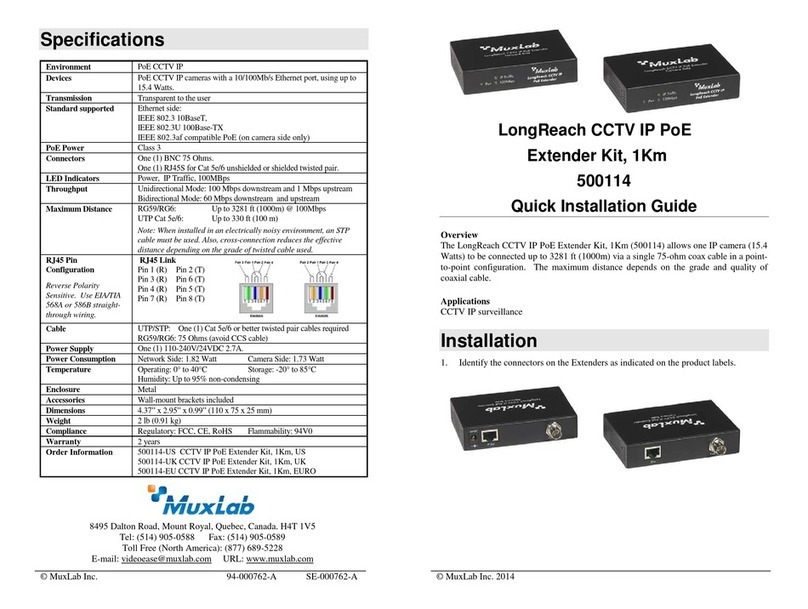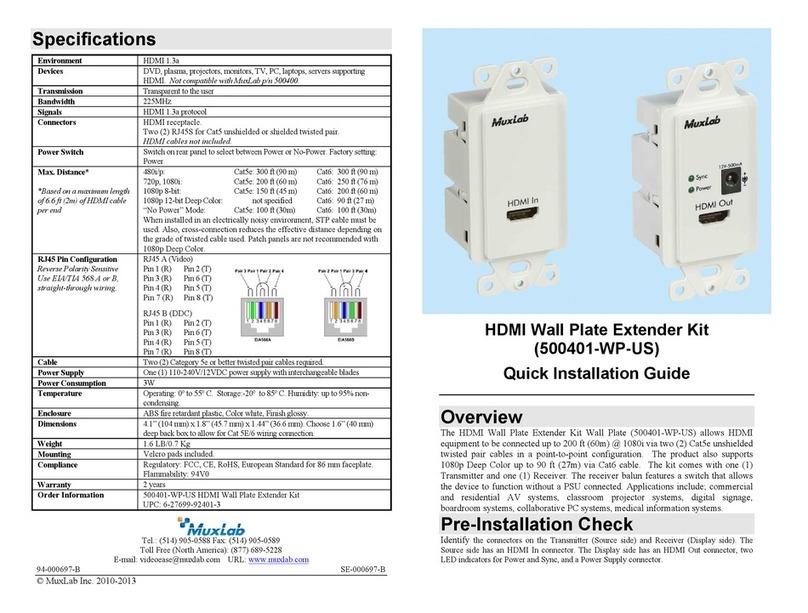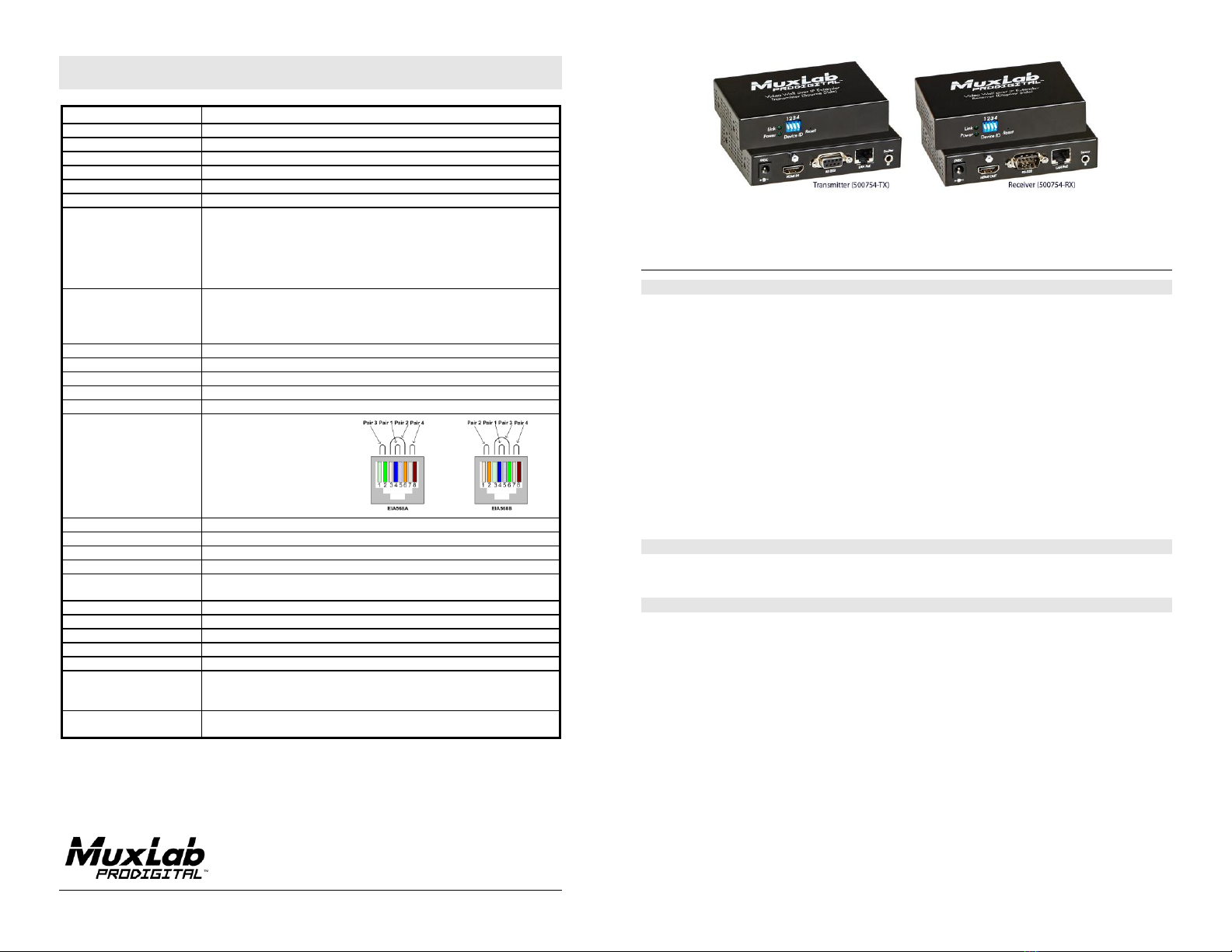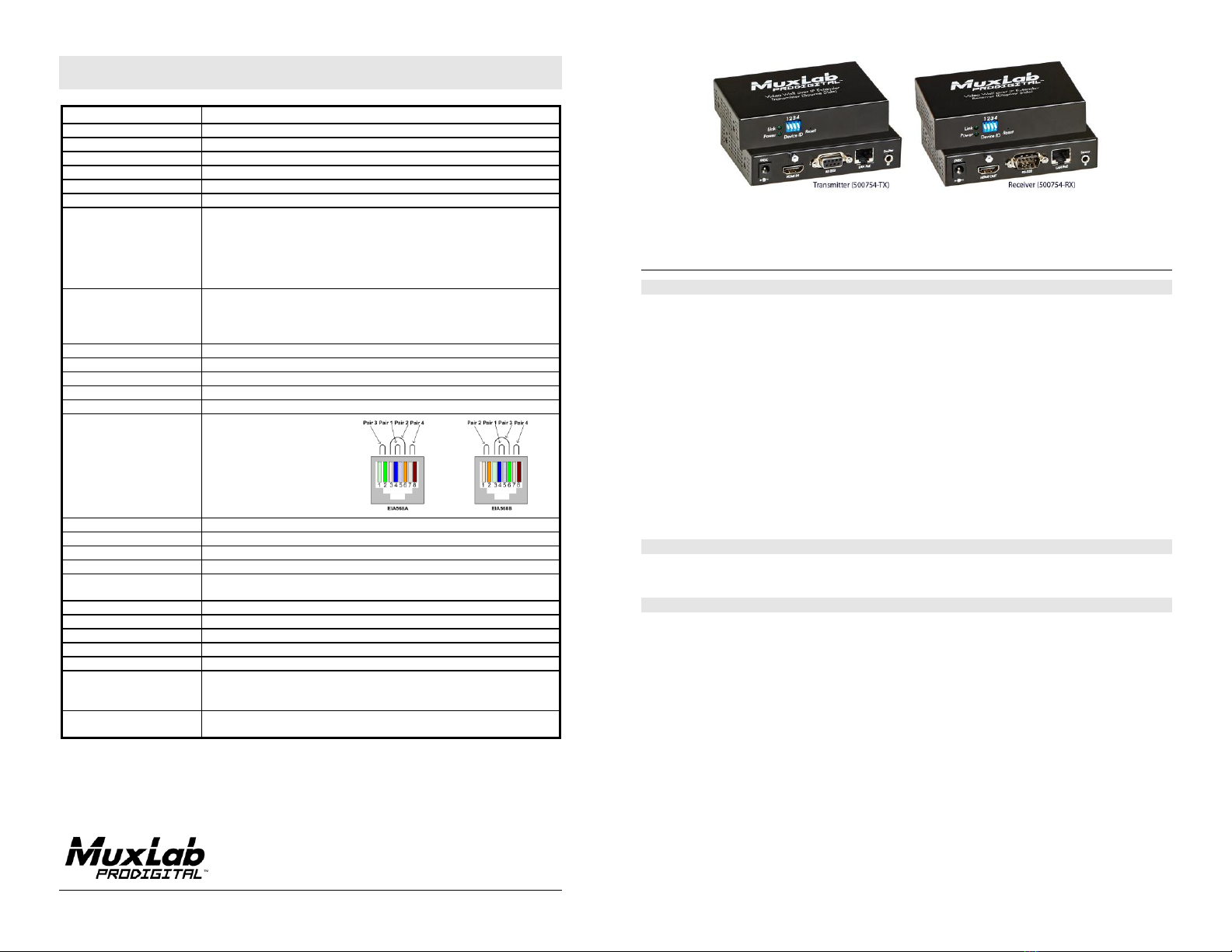
© MuxLab Inc. 94-000803-A SE-000803-B
8495 Dalton Road, Mount Royal, Quebec, Canada. H4T 1V5
Tel: (514) 905-0588 Fax: (514) 905-0589
Toll Free (North America): (877) 689-5228
Specifications
DVDs, projectors, monitors, TVs, PCs, laptops, servers supporting HDMI.
NxM video wall capabilities.
Compatible with 500752, 500753 and 500811
One (1) HDMI receptacle.
One (1) RJ45S for Cat 5e/6 unshielded or shielded twisted pair.
One (1) 3.5mm jack for IR emitter/sensor.
One (1) DB9 Serial Port Connector.
Four (4) DIP switches for device ID addressing.
Note: HDMI, RS232 and Cat 5e/6 cables not included.
Maximum Distance
Based on a maximum length
of 6.6 ft (2 m) of HDMI cable
per end.
Cat5e/6: 330 ft (100 m) up to 1080P
Note: When installed in an electrically noisy environment, an STP cable must be
used. Also, cross-connections in the signal path reduce the effective distance
depending on the grade of twisted pair cable used.
100BaseT for Point-to-Point; 1000BaseT for multi-point configurations.
RJ45 Pin Configuration
Reverse Polarity Sensitive.
Use EIA/TIA 568A or 586B
straight-through wiring.
RJ45 Link
Pin 1 (R) Pin 2 (T)
Pin 3 (R) Pin 6 (T)
Pin 4 (R) Pin 5 (T)
Pin 7 (R) Pin 8 (T)
One (1) Cat 5e/6 or better twisted pair cable required.
Two (2) 110-240V/5VDC power supplies withinterchangeable blades.
Transmitter: 2.9 Watt Receiver: 1.8 Watt
Operating:0° to 40°C Storage: -20° to 85°C
Humidity:Up to 95% non-condensing
4.40” x 3.00” x 1.00” (11.2 x 7.6 x 2.5 cm)
Regulatory: FCC, CE, RoHS Flammability: 94V0
500754 Video Wall Over IP Extender Kit with PoE
500754-TX Video Wall Over IP Transmitter with PoE
500754-RX Video Wall Over IP Receiver with PoE
500905 Rackmount Transceiver Chassis 3-Port
500906 Rackmount Transceiver Chassis 16-Port
500754 Video Wall over IP Extender Kit with PoE
Quick Installation Guide
Overview
The Video Wall over IP Extender Kit with PoE (500754) allows HDMI equipment to be connected up to
330 ft (100m) @ 1080p via one (1) Cat5e/6 unshielded twisted pair cable in a point-to-point
configuration. Point-to-multipoint, multipoint-to-multipoint, and Video Wall configurations are also
possible by connecting several Transmitters and Receivers to the same Ethernet local IP network via an
Ethernet Switch. The Transmitter (500754-TX) and Receiver (500754-RX) also support PoE (PD) if
used with a PoE Ethernet Switch. The kit comes with one (1) Transmitter and one (1) Receiver as well
as an IR Emitter and IR Sensor for remote control applications. Additional Transmitters and Receivers
may be purchased as kits or purchased separately depending on the intended application and number of
units required.
For the point-to-multipoint and multipoint-to-multipoint configuration the Ethernet Switch must have
Gigabit ports and DHCP Server capability and additionally support the IGMP communication protocol
for the multipoint-to-multipoint case. MuxLab recommends using the Cisco SG300 Series Managed
Switches.
The MuxLab ProDigital Network Controller (500811) is available to simplify the configuration and
utilization of the 500754 and other MuxLab IP based products via an Ethernet web interface.
Applications
Applications include commercial and residential AV systems, classroom projector systems, digital
signage, boardroom systems, collaborative PC systems, and medical information systems.
Installation
1. Identify the connectors on the Transmitter and Receiver as indicated on the product labels,
see the above front and rear product views for further details.
2. Verify that the distance between the HDMI Transmitter and Receiver is within MuxLab
specifications (see Specifications table for further details).
3. To install the Transmitter:
3a. Connect the Transmitter to the HDMI video source with an HDMI compliant cable.
3b. If the application is point-to-point, then connect one (1) length of Cat 5e/6 (or higher)
grade UTP cable to the RJ45 LINK connector on the Transmitter. If transmitting over
the network, use an Ethernet Switch between the TX & RX unit.
4. To install the Receiver:
4a. Connect the Receiver to the HDMI display equipment with an HDMI compliant cable.
4b. If the application is point-to-point, then connect one (1) Cat 5e/6 cable (or higher)
coming from the Transmitter, to the RJ45 LINK connector on the Receiver. If
transmitting over the network, use an Ethernet Switch between the TX & RX unit.