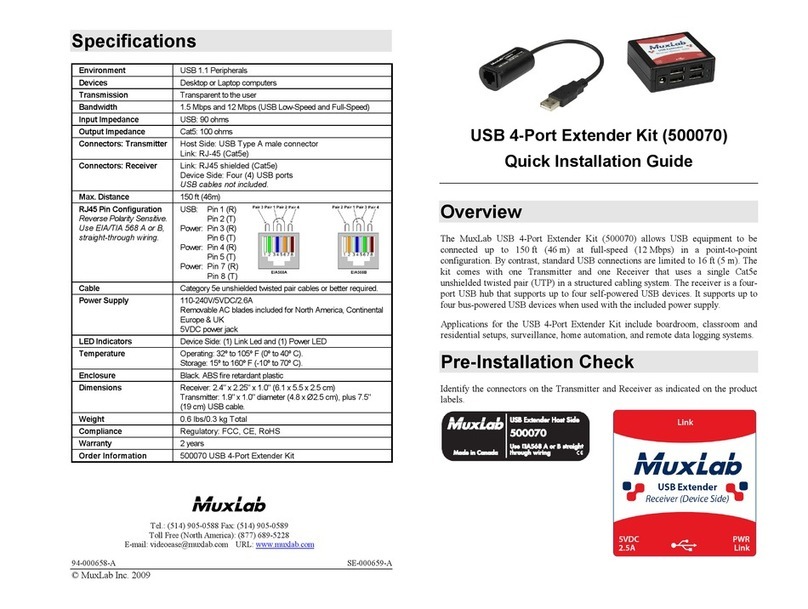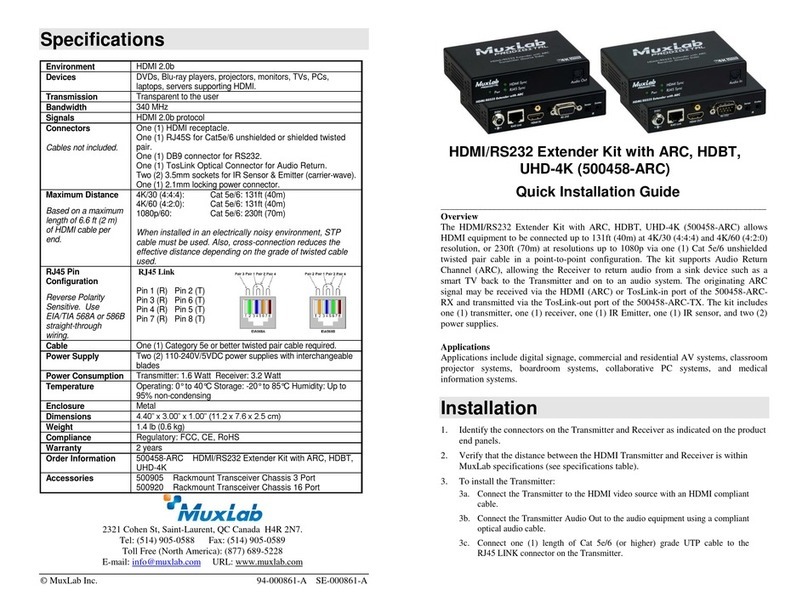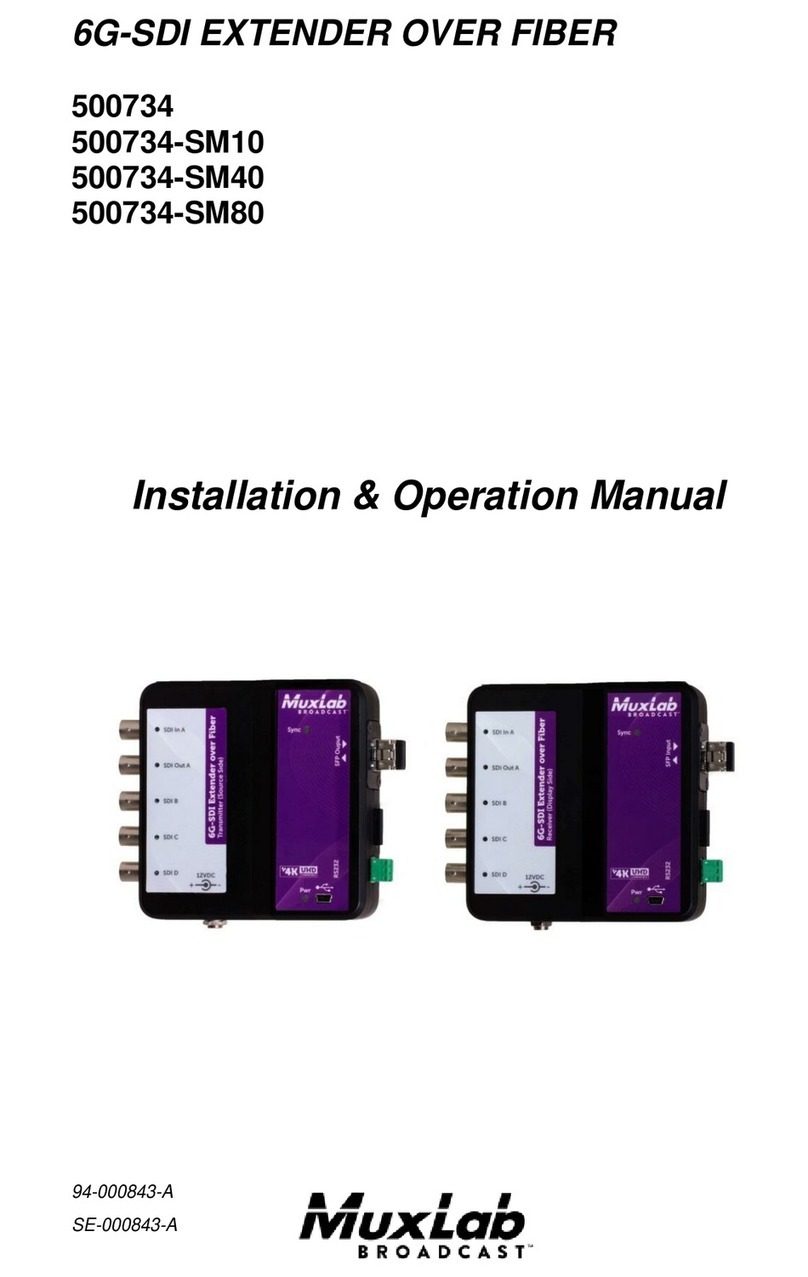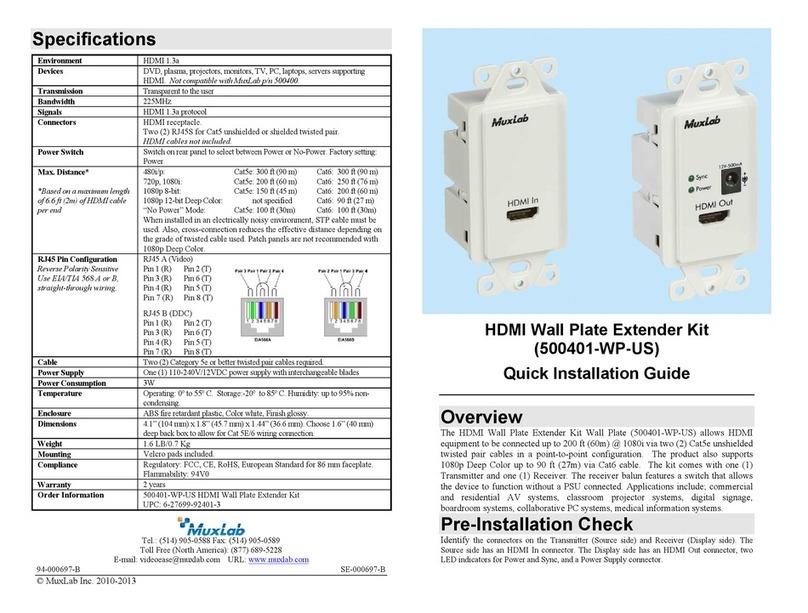8495 Dalton Road, Mount Royal, Quebec, Canada. H4T 1V5
Tel: (514) 905-0588 Fax: (514) 905-0589
Toll Free (North America): (877) 689-5228
E-mail: videoease@muxlab.com URL: www.muxlab.com
DVD, plasma, projectors, monitors, TV, PC, laptops, servers
supporting HDMI.
Unidirectional. Transparent to the user
Do NOT Support HDCP protected content.
TX Side: One (1) HDMI receptacle.
One (1) LC Fiber connector (output only).
One (1) 2.1mm power connector.
TX Side: One (1) HDMI receptacle.
One(1) LC Fiberconnector (input only).
One (1) 2.1mm power connector.
Note: HDMI and Fiber cables not included.
Based on a maximum
length of 6.6 ft (2 m) of
HDMI cable per end.
720p, 1080i: 984ft (300m)
1080p 8-bit: 984ft (300m)
1080p 12-bit deep-color: 984ft (300m)
4K @ 24,25, 30Hz 984ft (300m)
One (1) Multimode fiber 50/125 μm OM3 cable required
Two (2) 110-240V/5VDC power supply with interchangeable blades
Transmitter: 1.35 Watt Receiver: 1.15 Watt
Operating: 0° to 55°C Storage: -20° to 85°C
Humidity: Up to 95% non-condensing
3.27” x 1.97” x 0.75” (83 x 50 x 19 mm)
Regulatory: FCC Class A, CE, RoHS
500462 HDMI Optical Isolator Kit
HDMI Optical Isolator Kit
500462
Quick Installation Guide
Overview
The HDMI Optical Isolator (500462) allows HDMI equipment to be completely isolated
and connected up to 984ft (300m), while allowing a unidirectional communication (with
no return signaling) via one (1) LC 50/125 μm OM3 multimode fiber cable in a point-to-
point configuration at 1080p resolution.
The HDMI Optical Isolator establishes a high separation between the source computer
and the display devices preventing any potential leakage between the source and the
peripheral equipment; removing the vulnerability of shared display equipment to cyber-
attacks.
The kit comes with one (1) Transmitter, one (1) Receiver and two (2) power supply.
Applications
Commercial and residential AV systems, classroom projector systems, digital signage,
boardroom systems, collaborative PC systems, and medical information systems, high
security applications.
Key Features
•Complete optical isolation between source and display.
•Unidirectional HDMI communication.
•No return signaling.
•Fixed EDID configuration.
•Up to 984ft (300m) @ 1080p via one (1) LC multimode fiber.
© MuxLab Inc. 94-000776-A SE-000776-A
All manuals and user guides at all-guides.com
all-guides.com