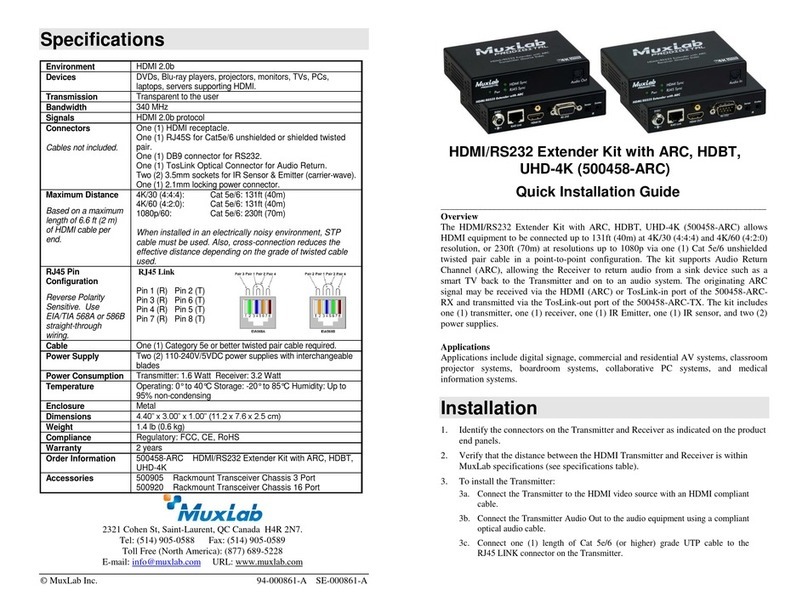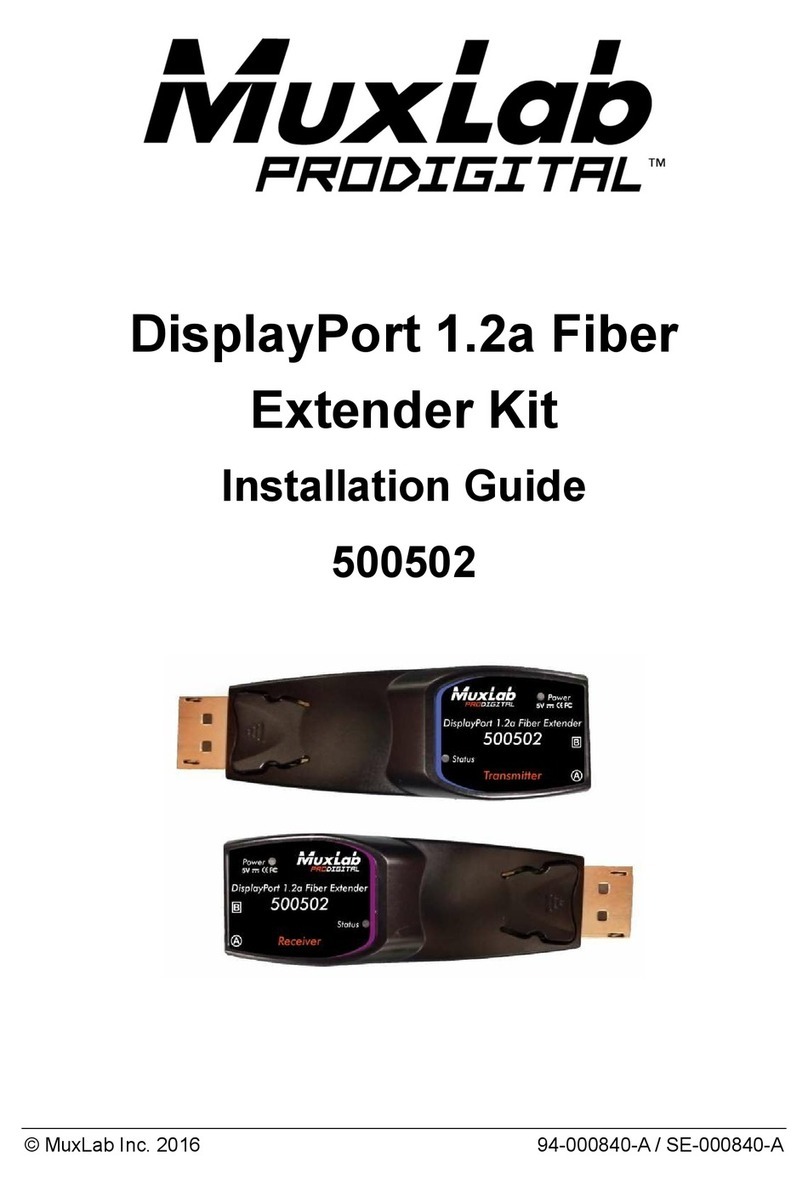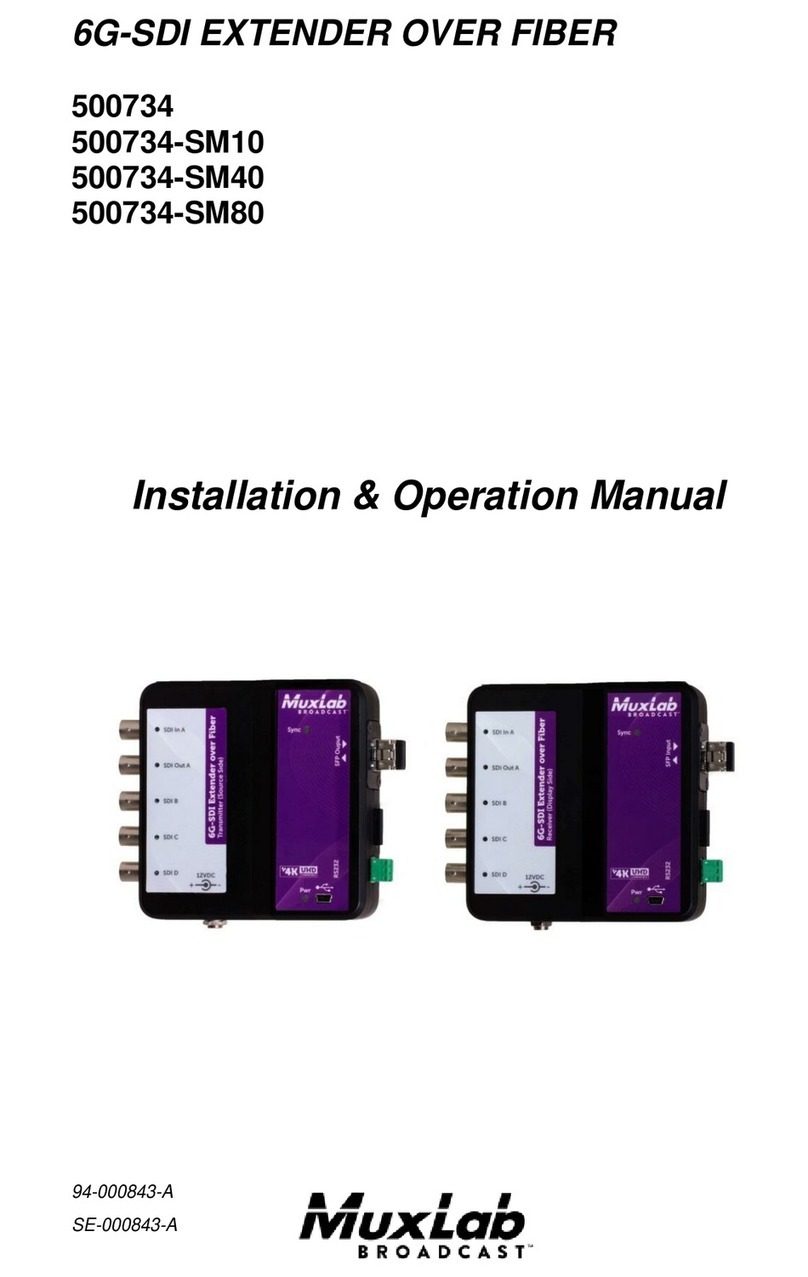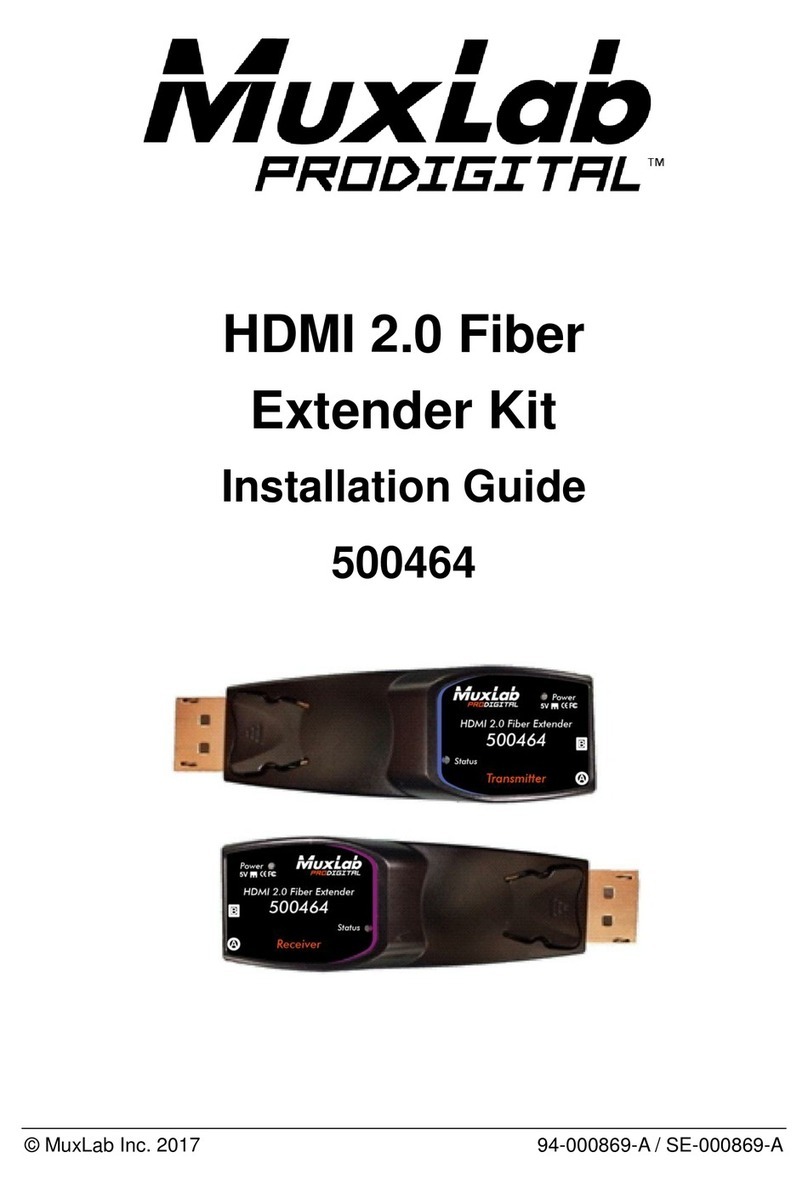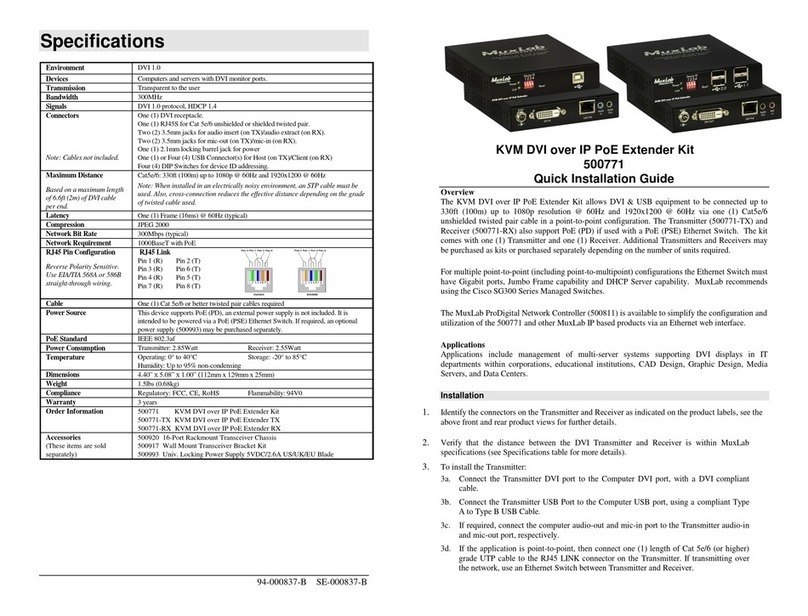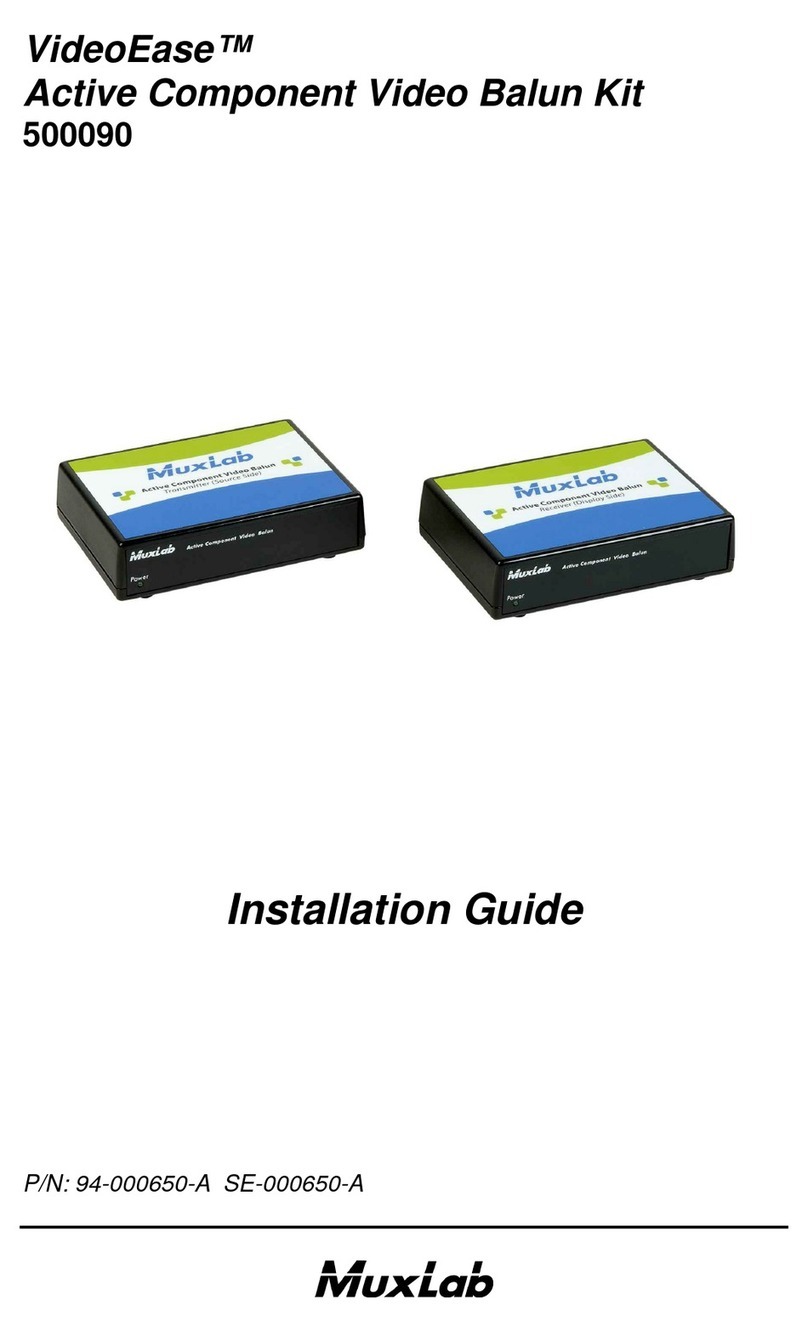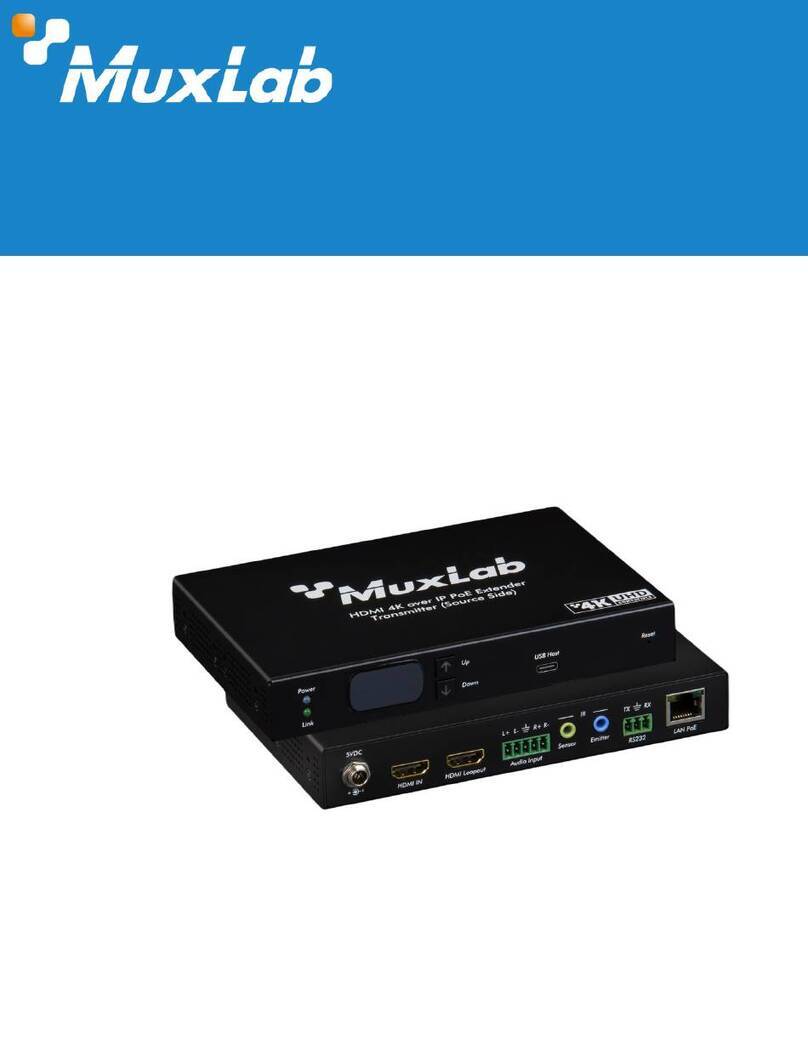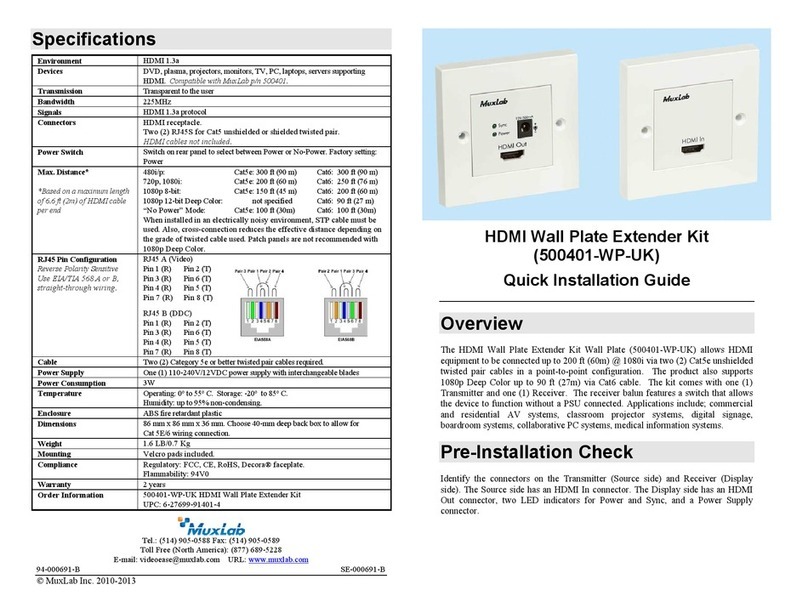© MuxLab Inc. 94-000728-C SE-000728-C
2321 Rue Cohen, Montreal, Quebec, Canada. H4R 2N7
Tel: (514) 905-0588 Fax: (514) 905-0589
Toll Free (North America): (877) 689-5228
E-mail: info@muxlab.com URL: www.muxlab.com
DVDs, Blu-rayplayers, projectors, monitors, TVs, PCs, laptops,
servers supporting HDMI.
Connectors
Cables not included.
One (1) HDMI receptacle.
One (1) RJ45S for Cat 5e/6 unshielded or shielded twisted pair.
Two (2) 3.5mm jacks for IR emitter and sensor.
One (1) 2.1mm locking power connector.
Maximum Distance
Based on a maximum
length of 6.6 ft (2 m) of
HDMI cable per end.
4K/30 (4:4:4): Cat 5e/6: 131ft (40m)
4K/60 (4:2:0): Cat 5e/6: 131ft (40m)
1080p: Cat 5e/6: 230ft (70m)
1080p Deep Color: Cat 5e/6: 230ft (70m)
Note: When installed in an electrically noisy environment, an STP
cable must be used. Also, cross-connection reduces the effective
distance depending on the grade of twisted cable used.
RJ45 Pin
Configuration
Reverse Polarity
Sensitive. Use EIA/TIA
568A or 586B straight-
through wiring.
RJ45 Link
Pin 1 (R) Pin 2 (T)
Pin 3 (R) Pin 6 (T)
Pin 4 (R) Pin 5 (T)
Pin 7 (R) Pin 8 (T)
One (1) Cat 5e/6 or better twisted pair cables required
Two (2) 110-240V/5VDC power supplies with interchangeable blades
Transmitter: 1.6 Watt Receiver: 3.2 Watt
Operating: 0° to 40°C Storage: -20° to 85°C
Humidity: Up to 95% non-condensing
4.40” x 3.00” x 1.00” (11.2 x 7.6 x 2.5 cm)
Regulatory: FCC, CE, RoHS Flammability: 94V0
500451 HDMI Extender Kit, HDBT, UHD-4K
500451-TX HDMI Transmitter, HDBT, UHD-4K
500451-RX HDMI Receiver, HDBT, UHD-4K
HDMI Extender Kit, HDBT, UHD-4K
500451 (Kit), 500451-TX (TX only), 500451-RX (RX only)
Quick Installation Guide
Overview
The HDMI Extender Kit, HDBT, UHD-4K (500451) allows HDMI equipment to be
connected up to 131ft (40m) @ 4K/30 (4:4:4) or 4K/60 (4:2:0) resolution, or up to 230ft
(70m) @ 1080p Deep Color via one (1) Cat 5e/6 unshielded twisted pair cables in a
point-to-point configuration. The kit comes with one (1) Transmitter and one (1)
Receiver as well as an IR Emitter and IR Sensor for remote control applications. The
500451-TX (Transmitter) and 500451-RX (Receiver) may be purchased separately. The
500451-RX may be used in conjunction with MuxLab’s HDBaseT Matrix Switches. For
installation instructions, please refer to the Matrix Switch Installation Guide.
Applications
Applications include commercial and residential AV systems, classroom projector
systems, digital signage, boardroom systems, collaborative PC systems, and medical
information systems.
Installation
1. Identify the connectors on the Transmitter and Receiver as indicated on the product
labels.
2. Verify that the distance between the HDMI Transmitter and Receiver is within
MuxLab specifications (see Specifications table).
3. To install the Transmitter:
3a. Connect the Transmitter to the HDMI video source with an HDMI compliant
cable.
3b. Connect one (1) Cat 5e/6 (or higher) grade UTP cable to the RJ45 LINK
connector on the Transmitter.
4. To install the Receiver:
4a. Connect the Receiver to the HDMI display equipment with an HDMI
compliant cable.
Note: When used with MuxLab’s HDBaseT Matrix Switches, please consult the
Matrix Switch Installation Guide.
All manuals and user guides at all-guidesbox.com
all-guidesbox.com