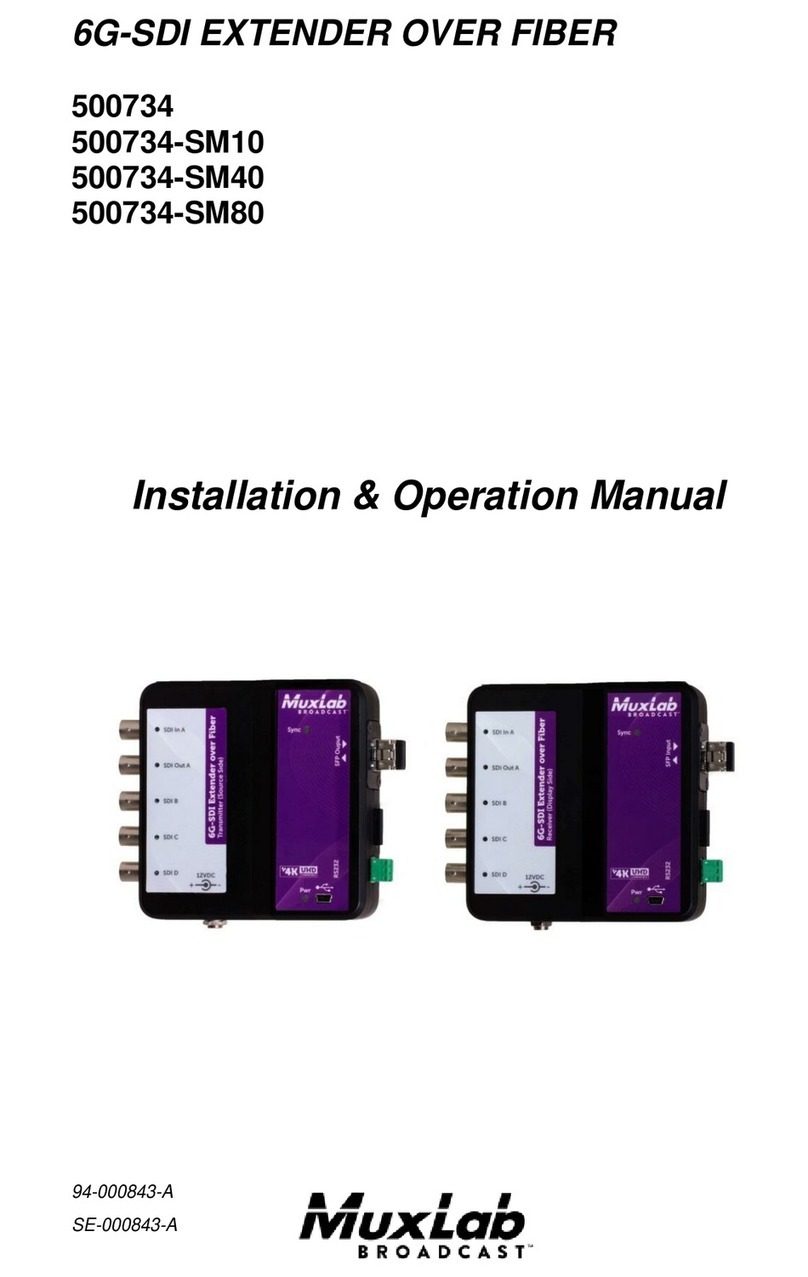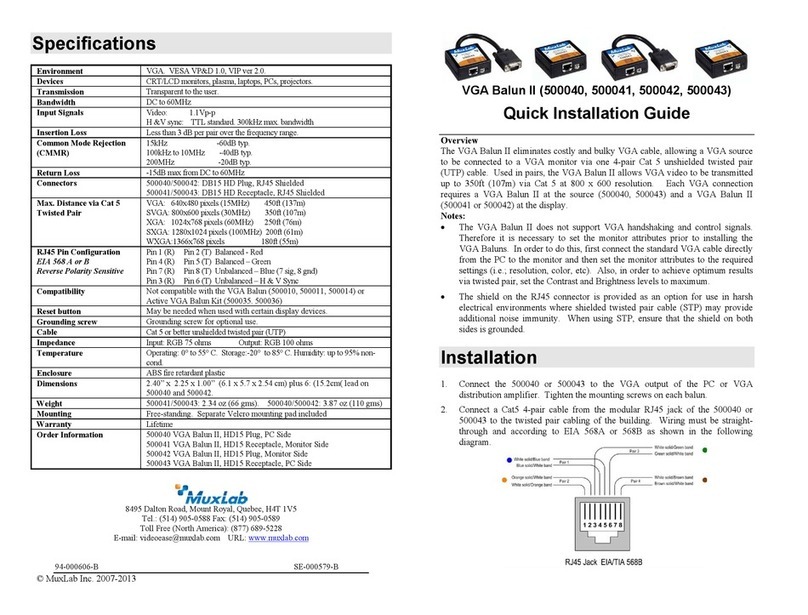MuxLab 500457 User manual
Other MuxLab Extender manuals

MuxLab
MuxLab 500732 User manual

MuxLab
MuxLab 500754 User manual
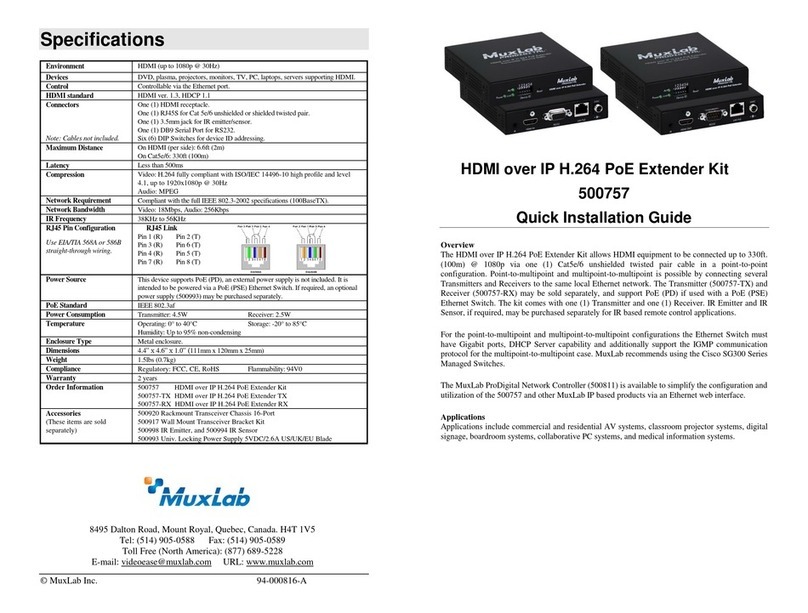
MuxLab
MuxLab 500757 User manual

MuxLab
MuxLab 500752 User manual

MuxLab
MuxLab 500460-RX User manual
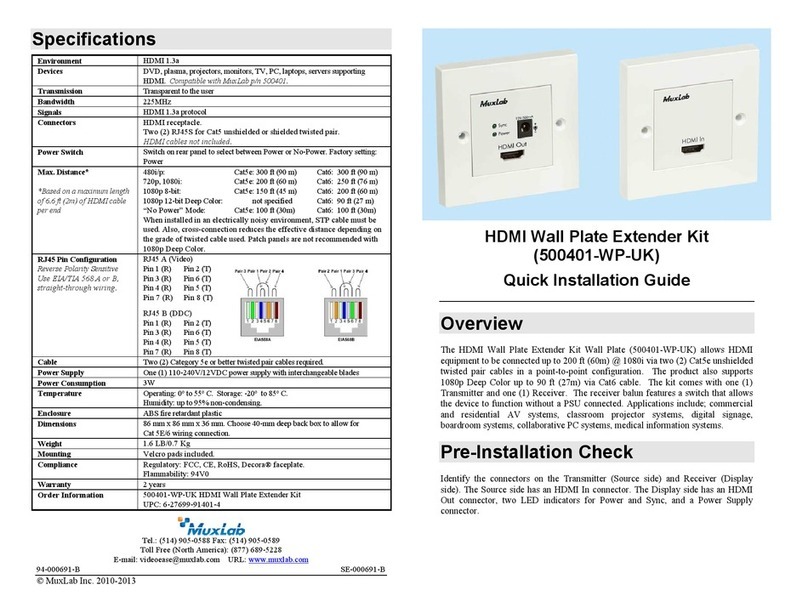
MuxLab
MuxLab 500401-WP-UK User manual

MuxLab
MuxLab 100504 User manual

MuxLab
MuxLab 500451-TX User manual

MuxLab
MuxLab 500072 User manual

MuxLab
MuxLab 500451 User manual

MuxLab
MuxLab 500759-TX-HLO User manual
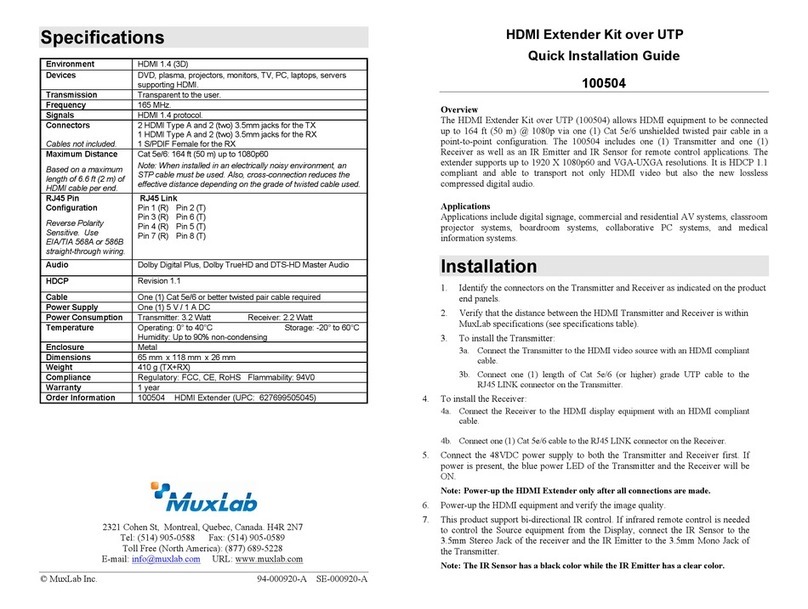
MuxLab
MuxLab 100504 User manual

MuxLab
MuxLab 500756 User manual

MuxLab
MuxLab 500417 User manual
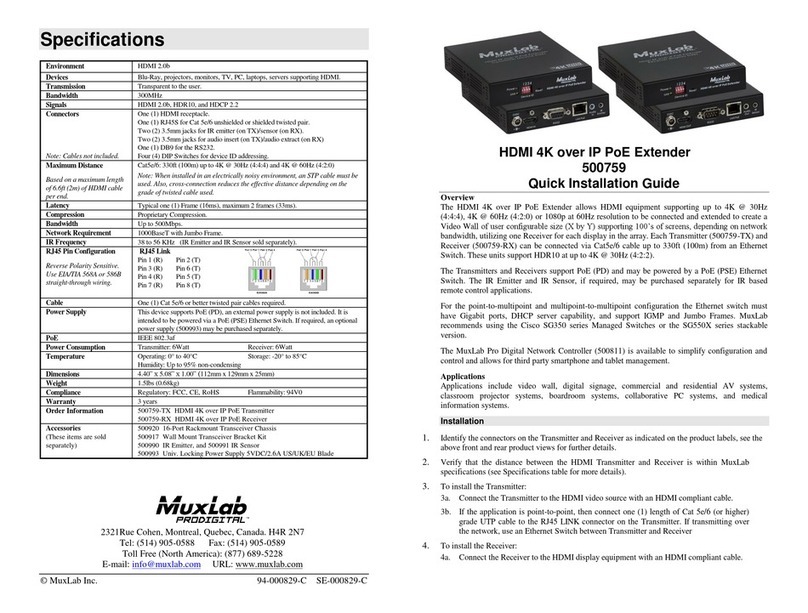
MuxLab
MuxLab 500759-TX User manual

MuxLab
MuxLab 500780 User manual

MuxLab
MuxLab 500040 User manual
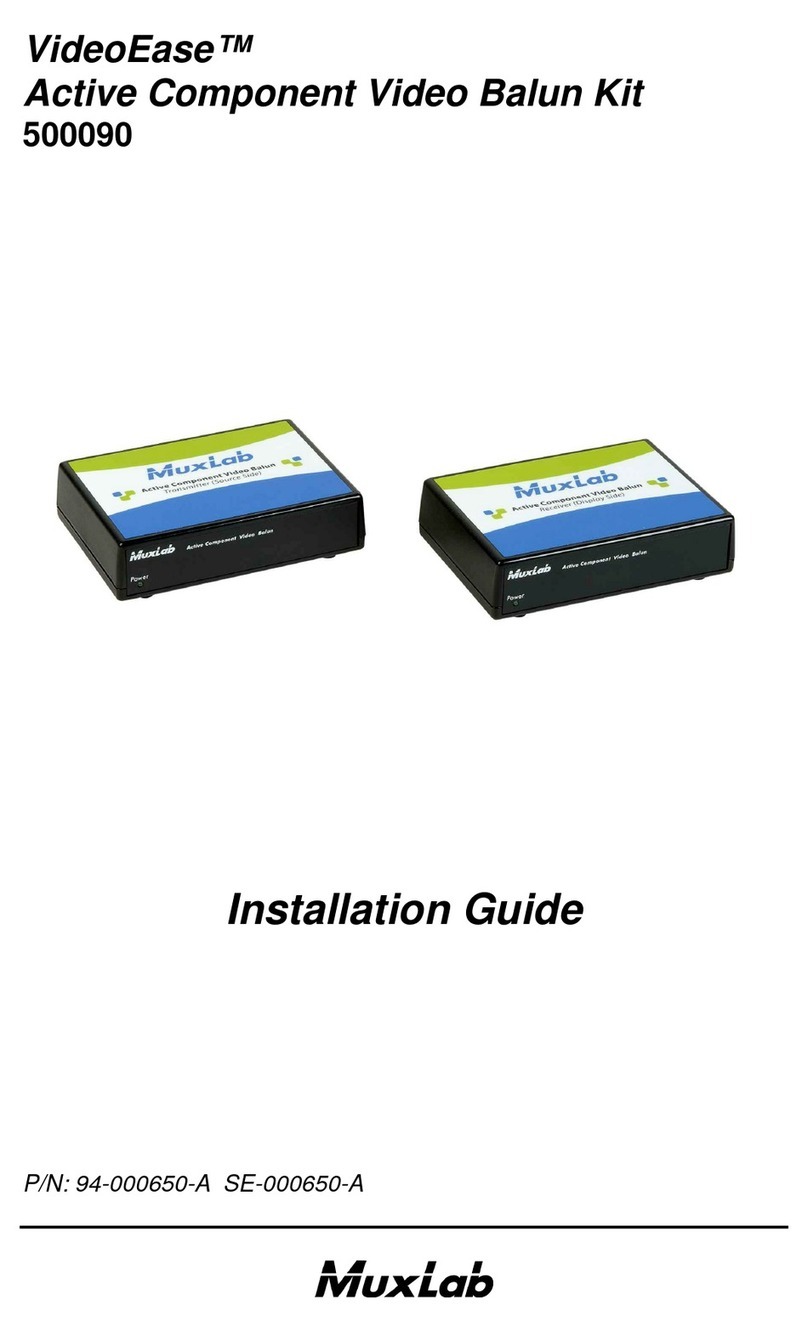
MuxLab
MuxLab VideoEase 500090 User manual

MuxLab
MuxLab 500759 User manual

MuxLab
MuxLab 500753 User manual
Popular Extender manuals by other brands

TERK Technologies
TERK Technologies LFIRX2 owner's manual

Devolo
Devolo Audio Extender supplementary guide

Edimax
Edimax EW-7438RPn V2 instructions

Shinybow USA
Shinybow USA SB-6335T5 instruction manual

SECO-LARM
SECO-LARM ENFORCER EVT-PB1-V1TGQ installation manual

ASUSTOR
ASUSTOR AS5004U Quick installation guide