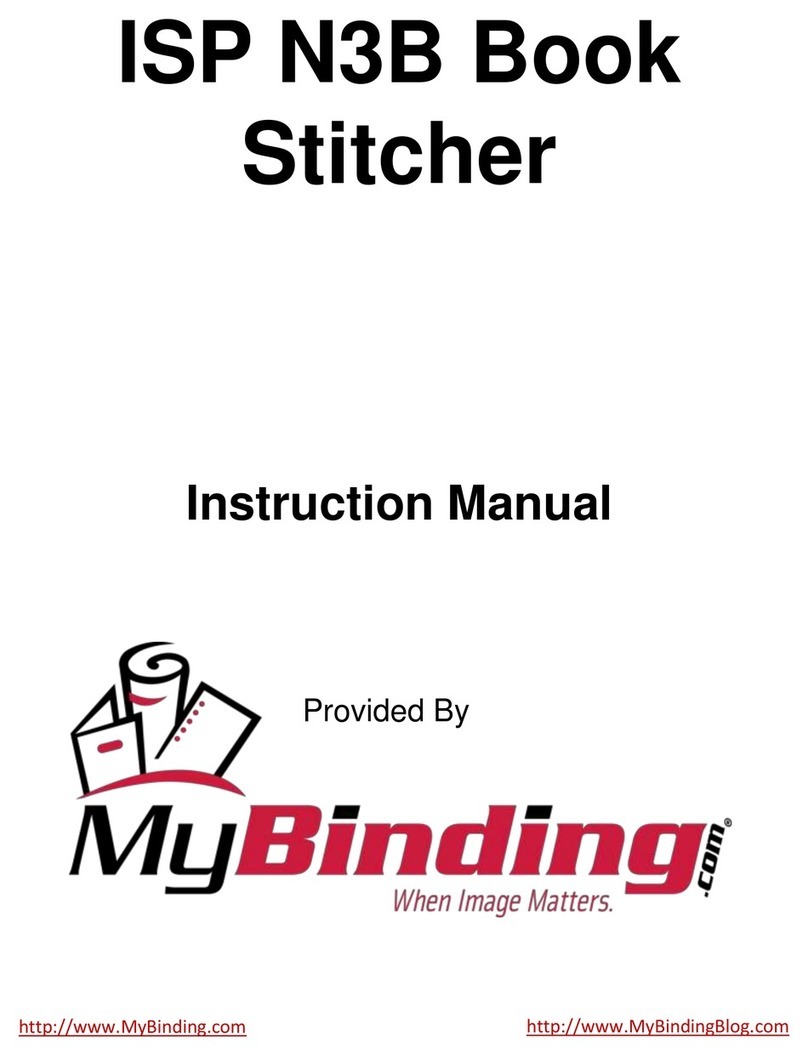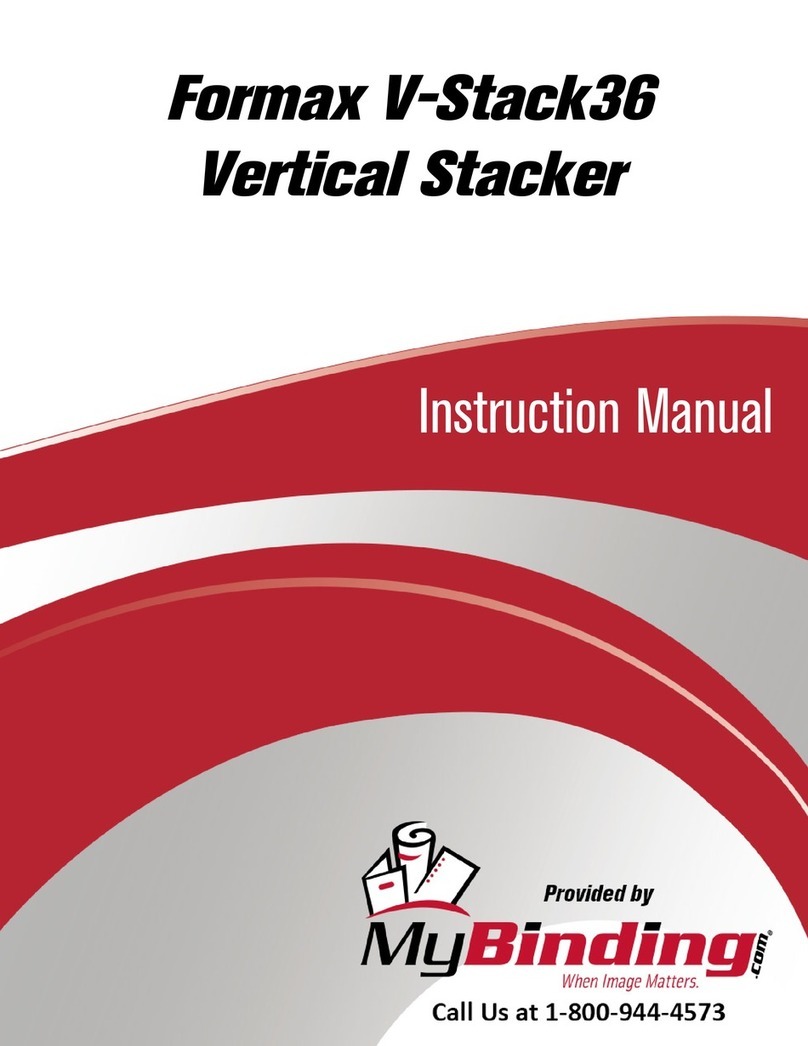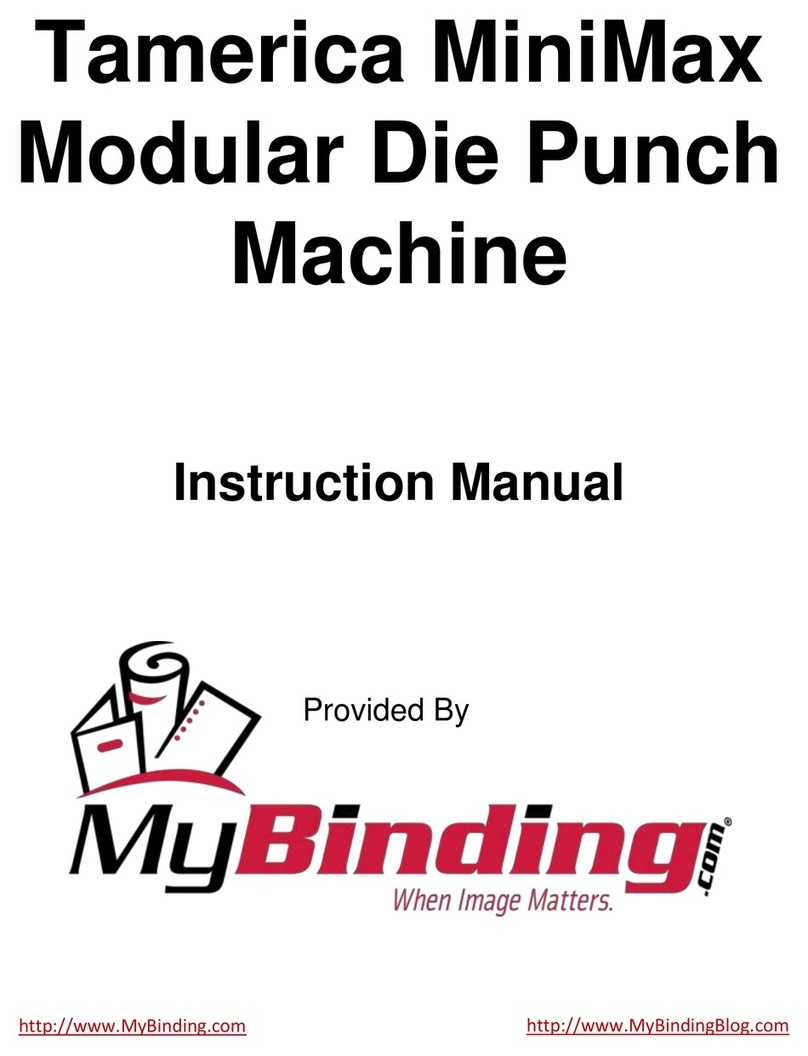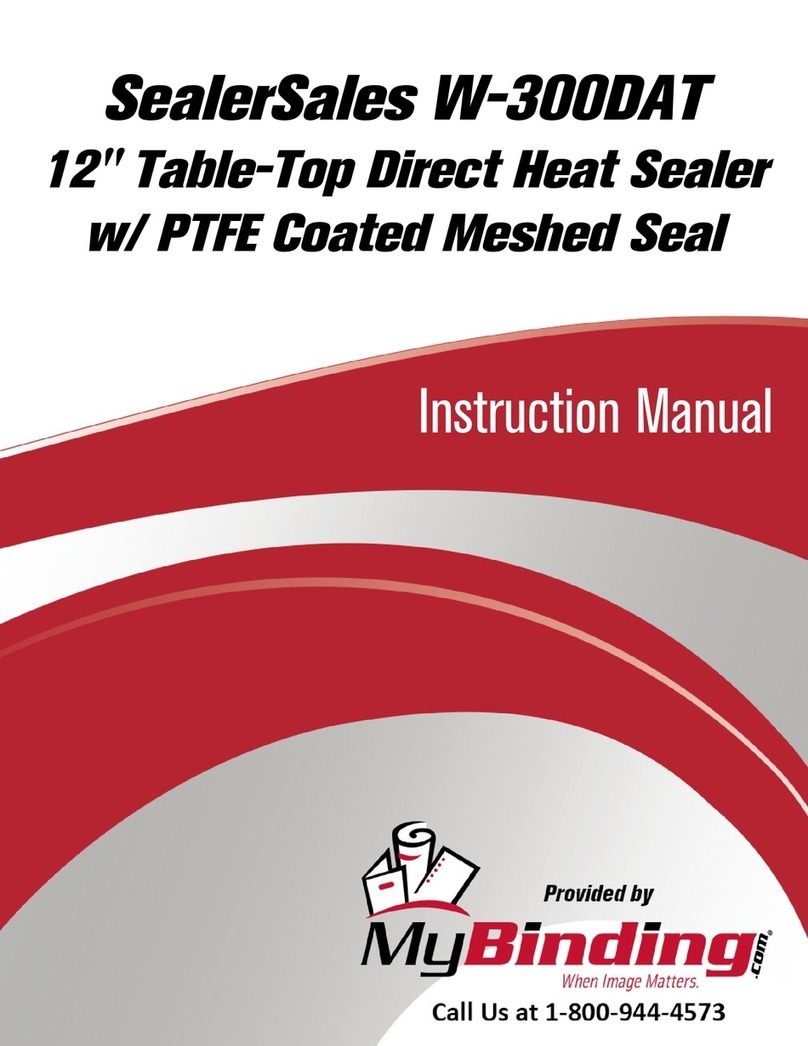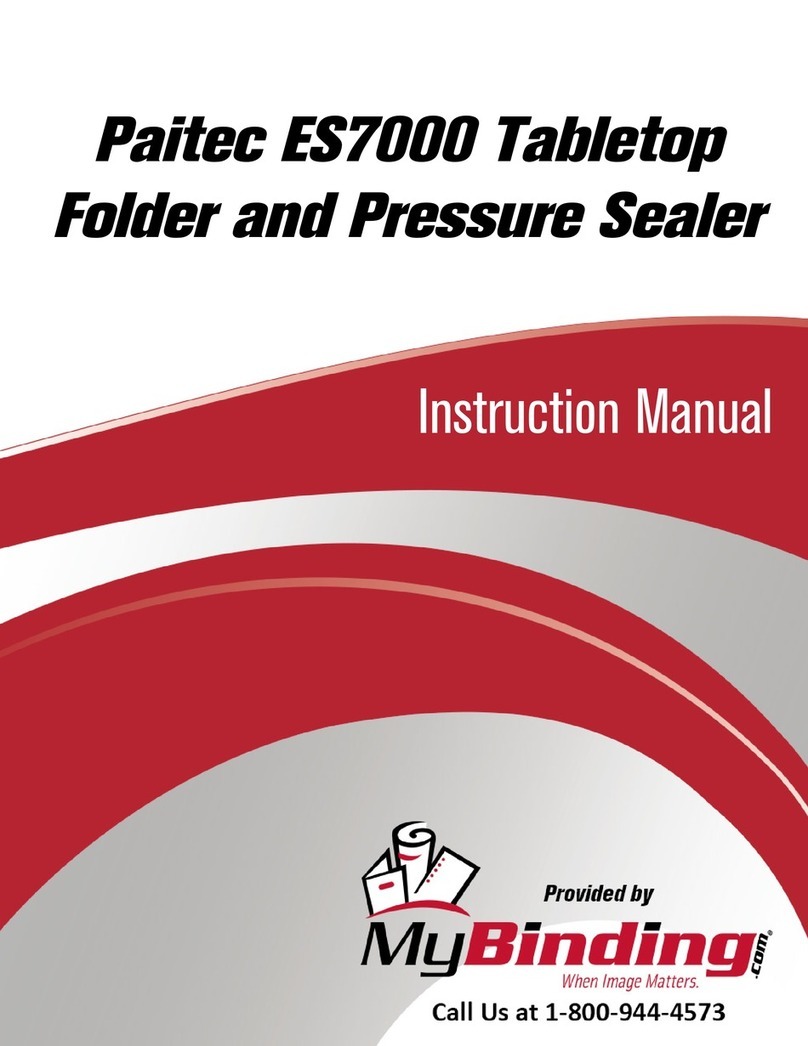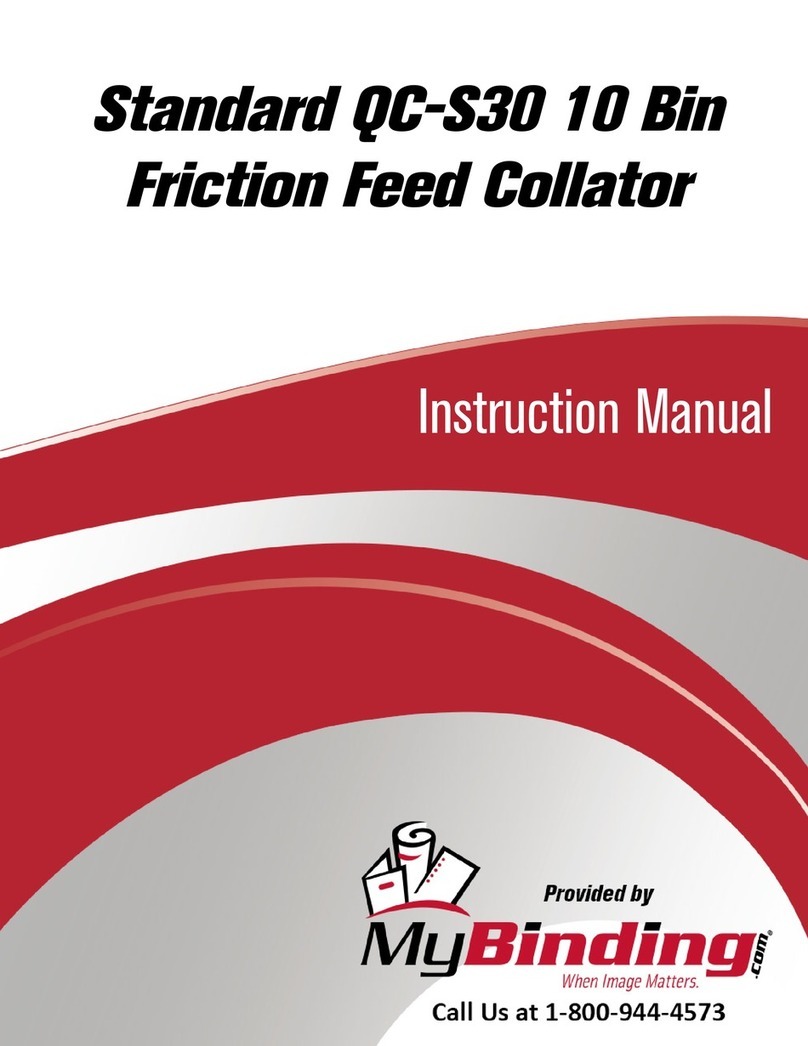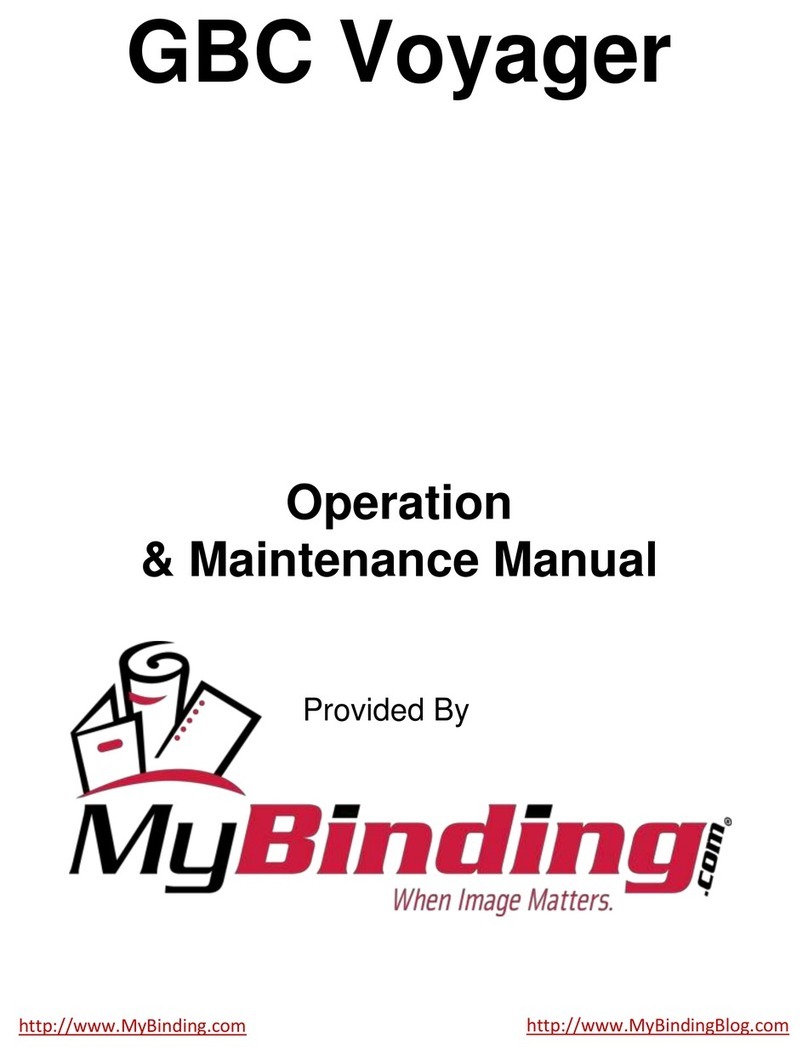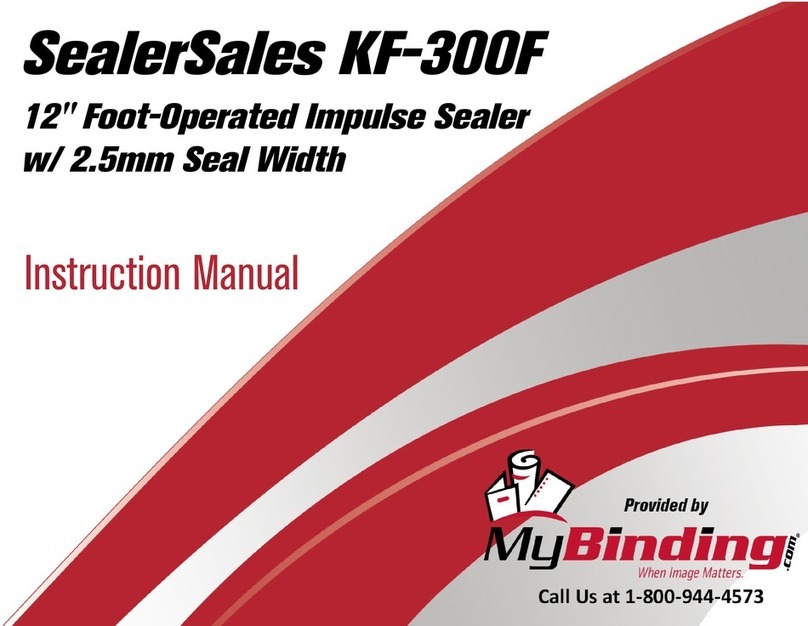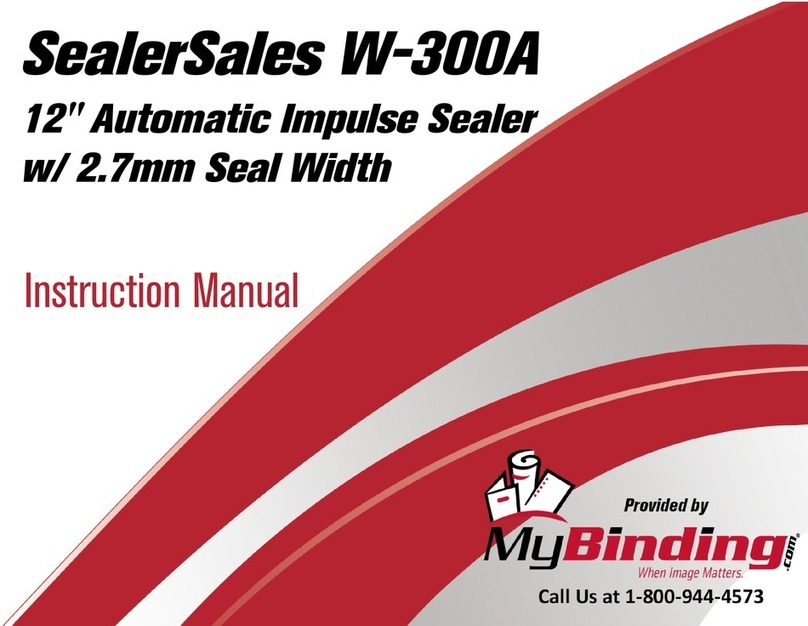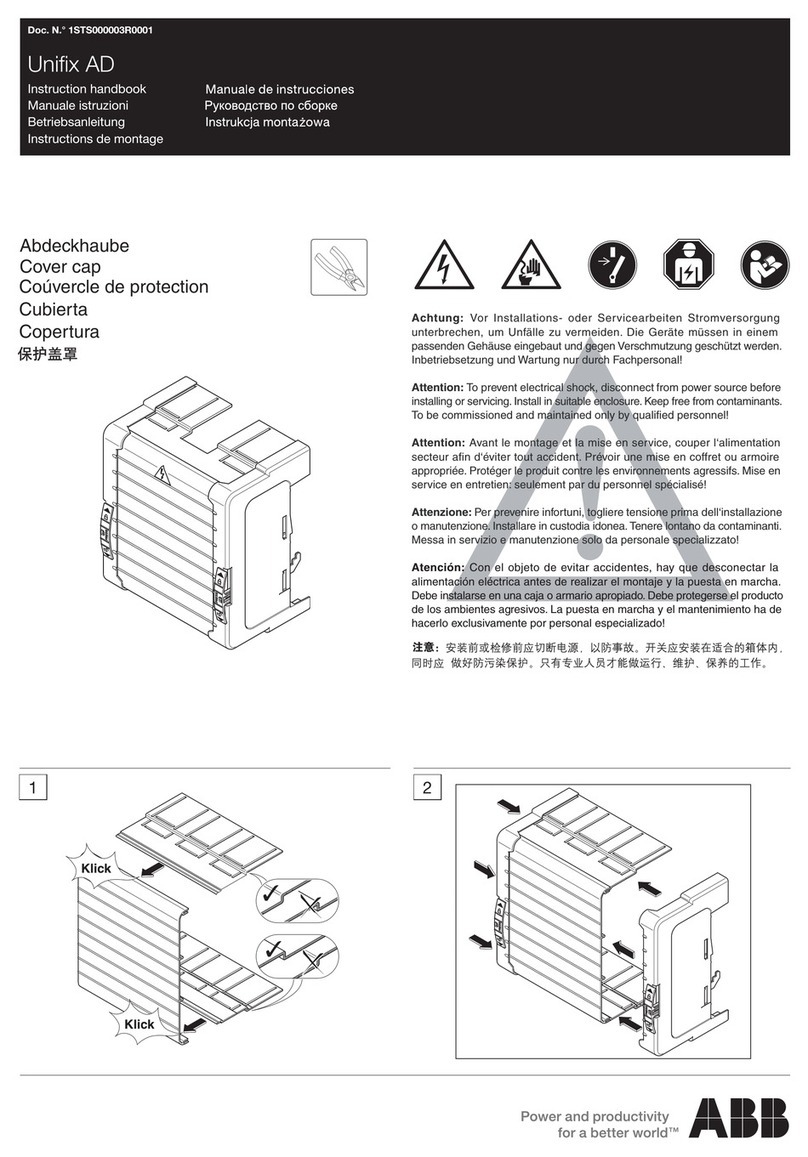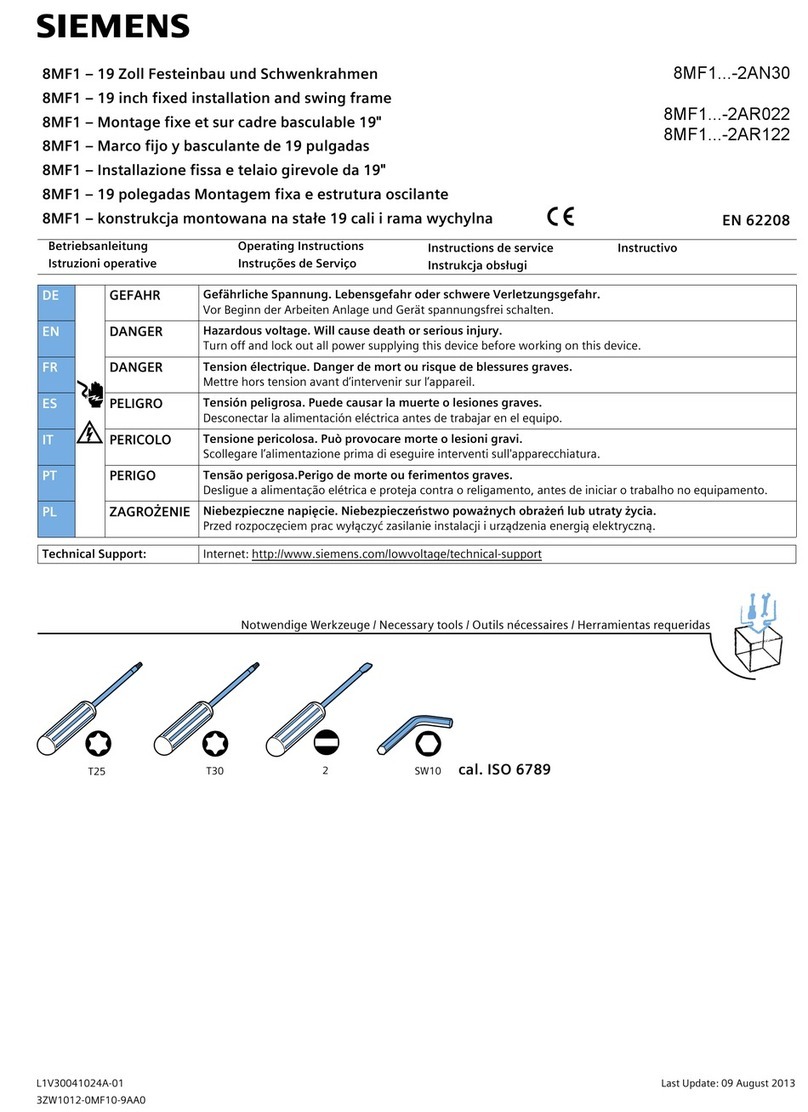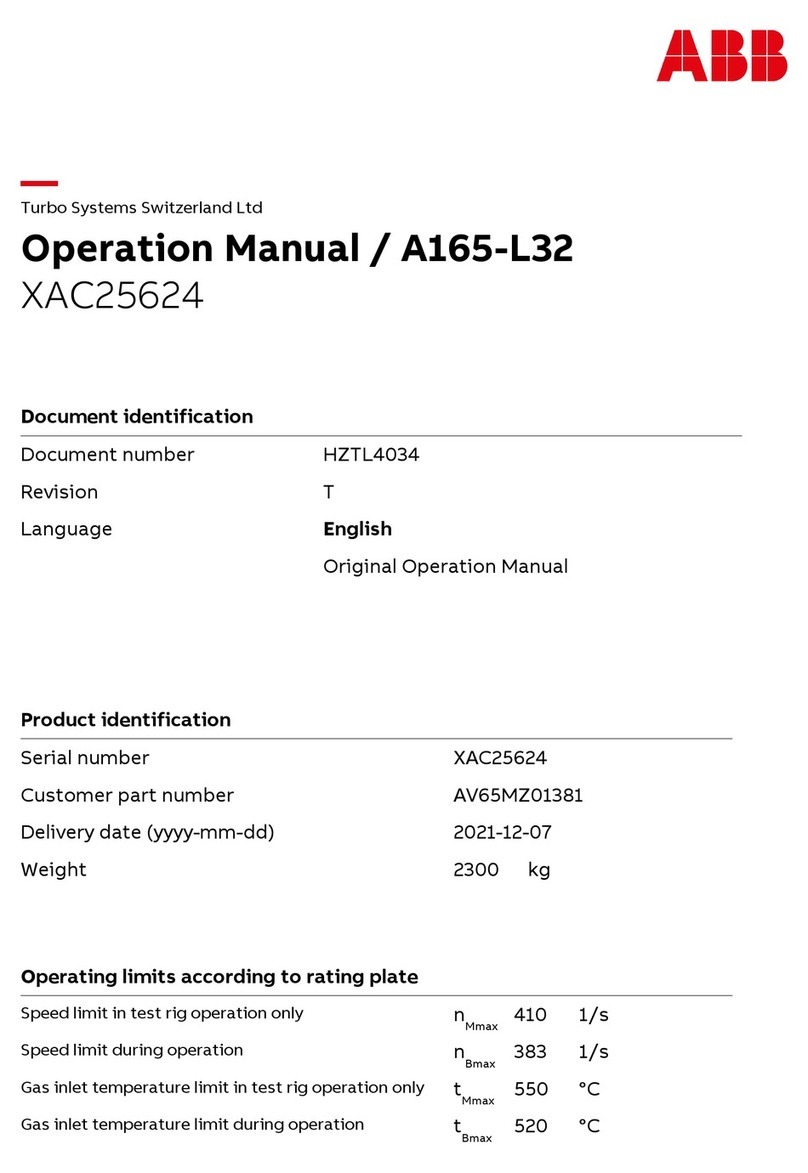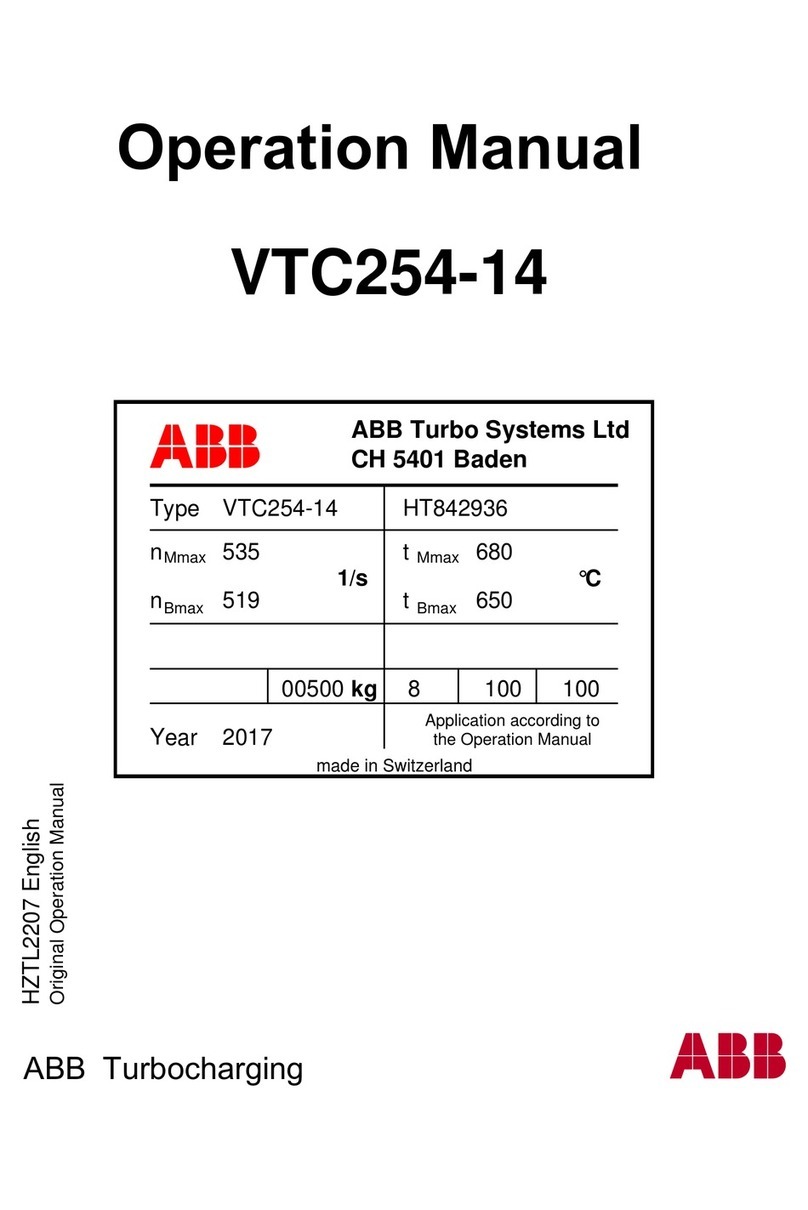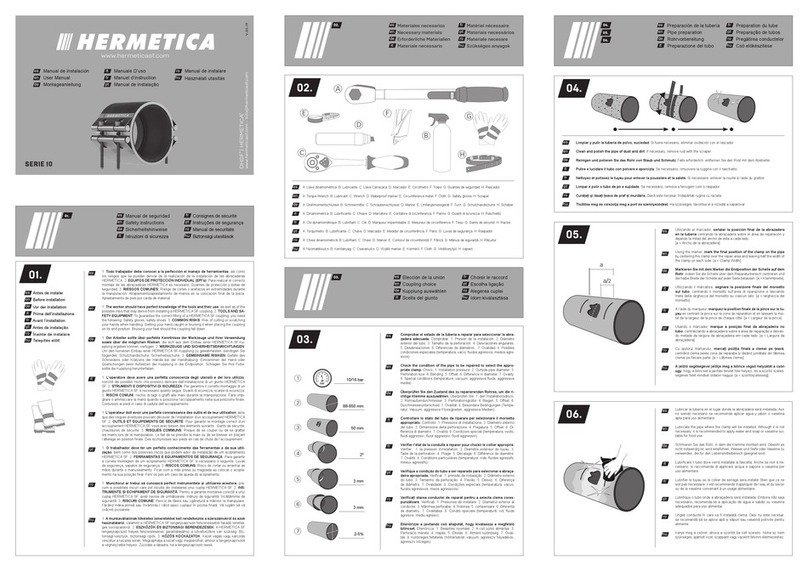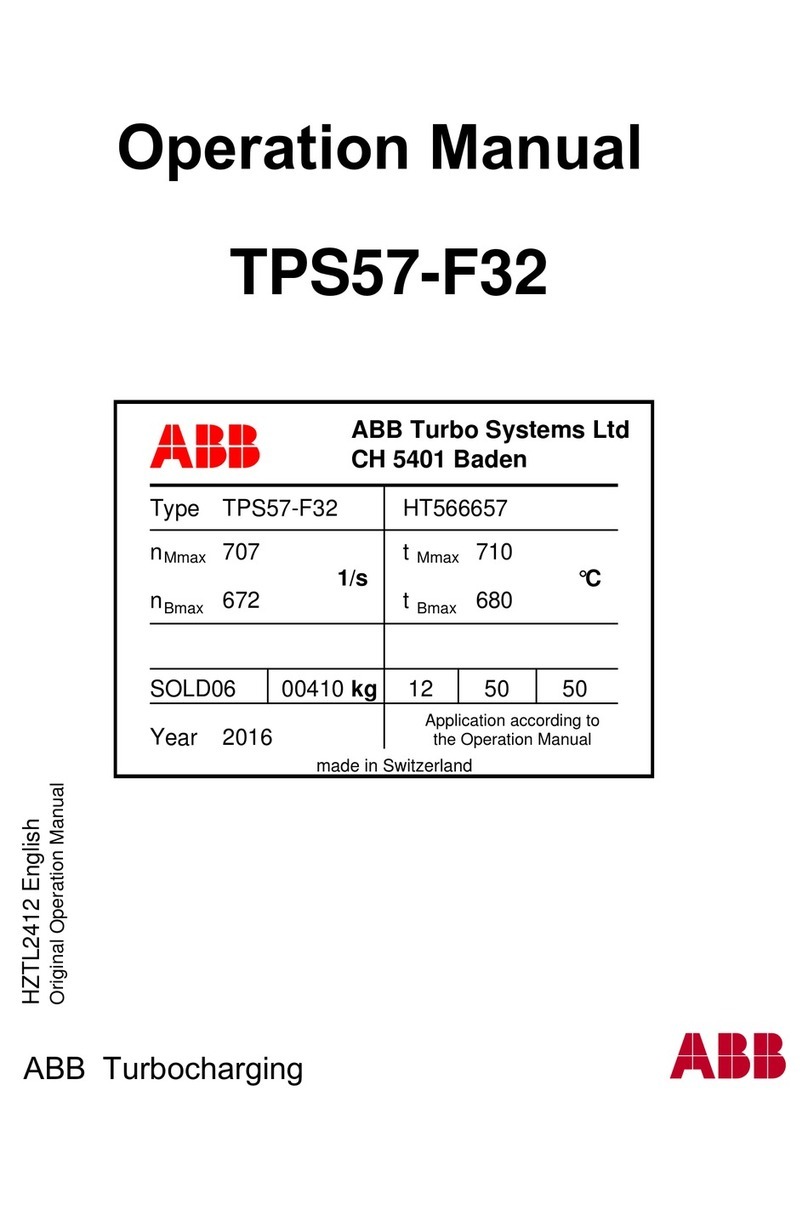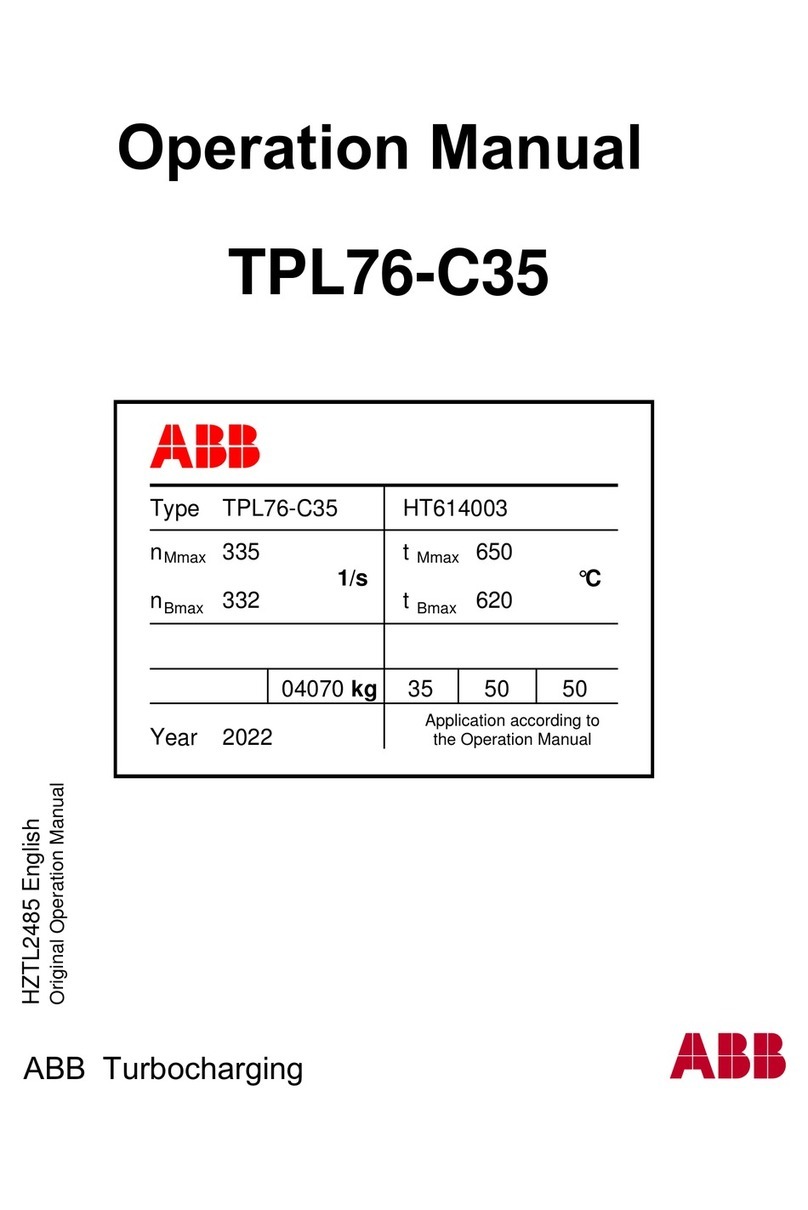SPECIFICATIONS
CONVEYOR
POWER FD: 105/120 VAC 50/60 HZ FE: 240 VAC 50/60 HZ
MAIN FUSE FD 4040: 10 AMP FE 4040: 7 AMP
FD 4060: 15 AMP FE 4060: 10 AMP
SECONDARY FUSE FD 4040: 3 AMP FD 4040:
POWER CONSUMPTION
CONVEYOR @ MAX SPEED NO LOAD FD 4040: .56 AMP FE 4040:
FD 4060: FE 4060:
CONVEYOR @ MAX SPEED NO LOAD W/ ONE
FAN
FD 4040: .76 AMP FE 4040:
FD 4060: FE 4060:
CONVEYOR @ MAX SPEED NO LOAD W/ BOTH
FANS
FD 4040: .96 AMP FE 4040:
FD 4060: FE 4060:
CONVEYOR @ MAX SPEED NO LOAD W/ BOTH
FANS AND DRYER
FD 4040: 6.19 AMP FE 4040:
FD 4060: FE 4060:
BELT SPEED VARIABLE 30 TO 350 FT PER MINUTE
FAN C.F.M. 170 C.F.M. EACH
HEIGHT ADJUSTABLE 28” TO 35” FLOOR TO TRANSPORT BELT
LENGTH 65”
WIDTH 14”
DROP TRAY ADJUSTABLE 5.2’, 7.2”, 9.2” & 11.2” TRANSPORT BELT TO STACKING
SURFACE
WEIGHT 130 LBS (INCLUDES ACCESSORIES)
1
UNPACKING
INSPECT FOR SHIPPING DAMAGE, MISSING PARTS AND PROPER OPERATION. REPORT SHIPPING DAMAGE
TO THE CARRIER IMMEDIATELY. SAVE THE SHIPPING CARTONS AND MATERIALS IN CASE THEY ARE NEEDED
TO FILE A SHIPPING CLAIM OR FOR FUTURE SHIPPING USE.
1. Check the outside of the carton for visible damage. Make note of any damage on the carrier’s receiving report.
2. Open the carton.
3. Carefully remove the carton contents and inspect the unit for paint and structural damage.
4. Carefully check for missing parts. If damage or missing parts are noted, contact your Sales Representative immedi-
ately. Save cartons and packing materials. They may be required to substantiate a damage claim or to return a damaged
unit.
MyBinding.com
5500 NE Moore Court
Hillsboro, OR 97124
Toll Free: 1-800-944-4573
Local: 503-640-5920