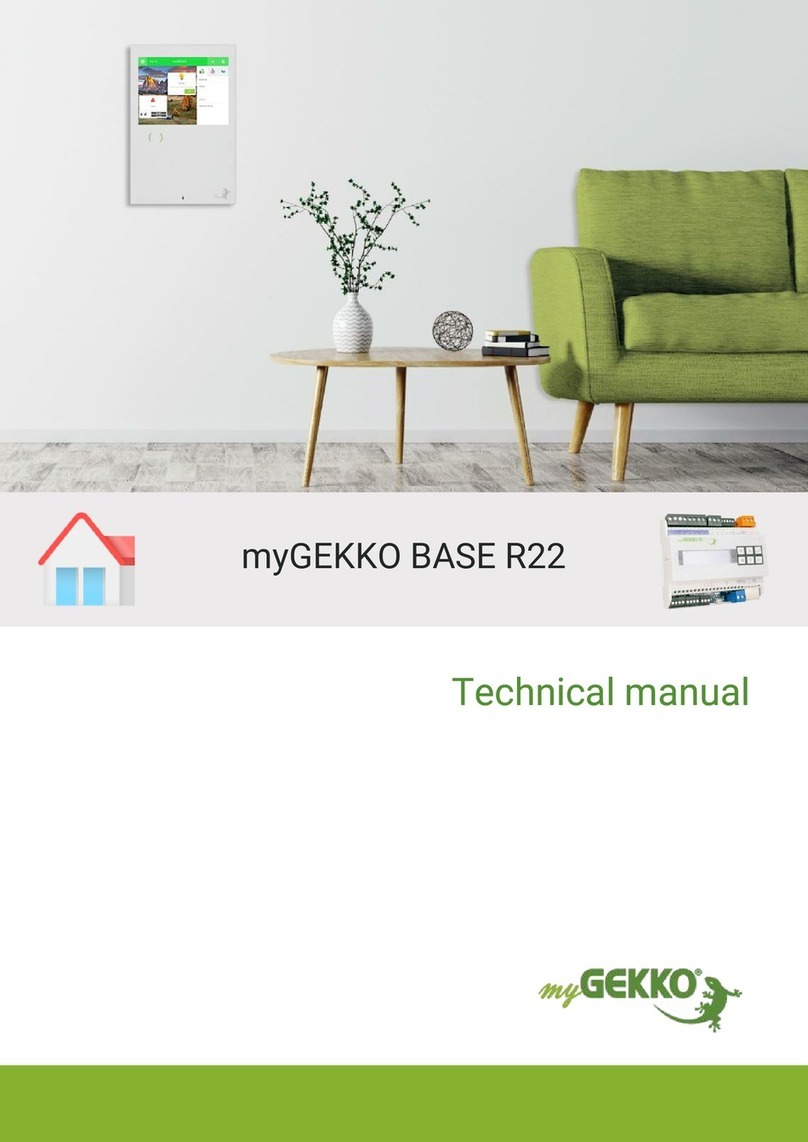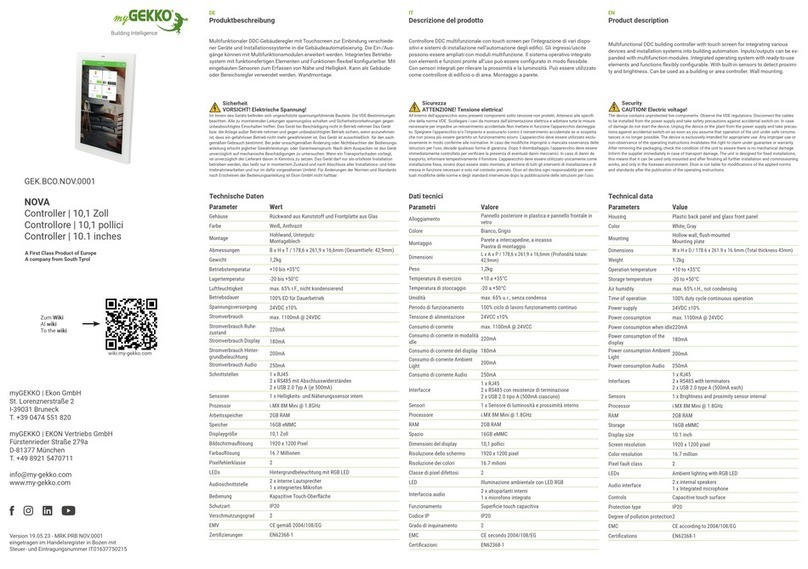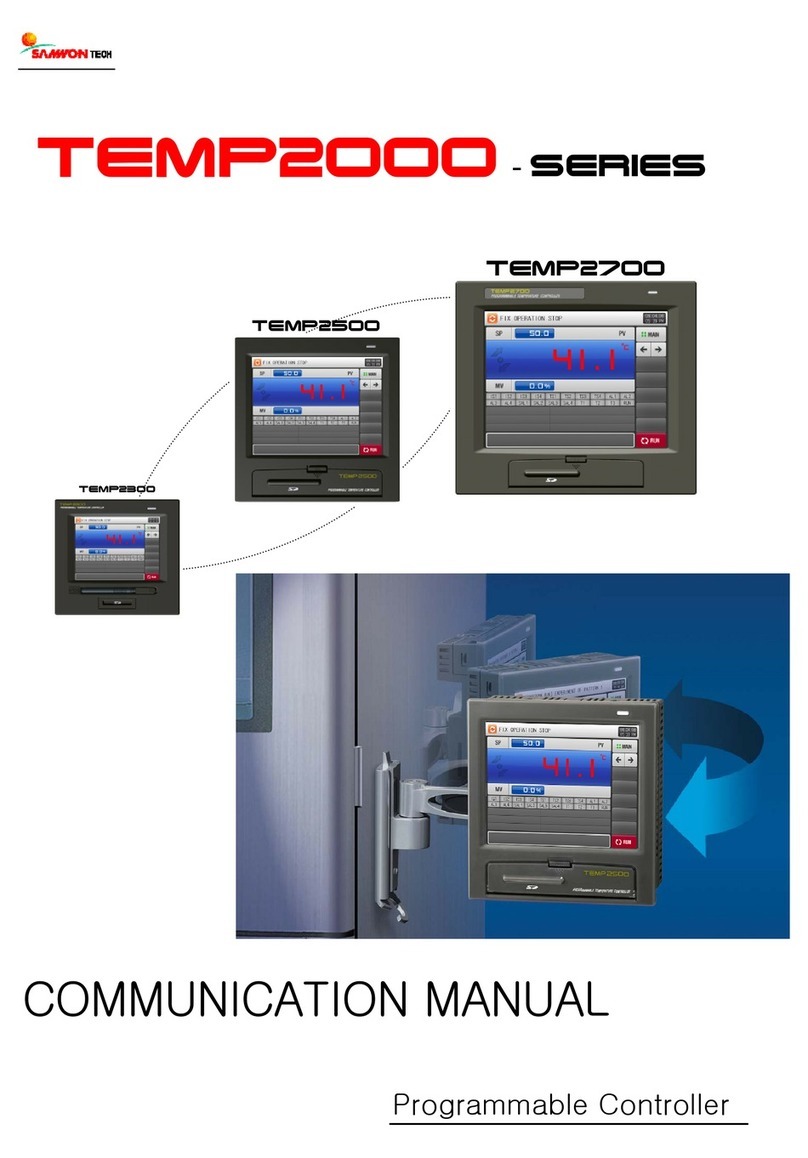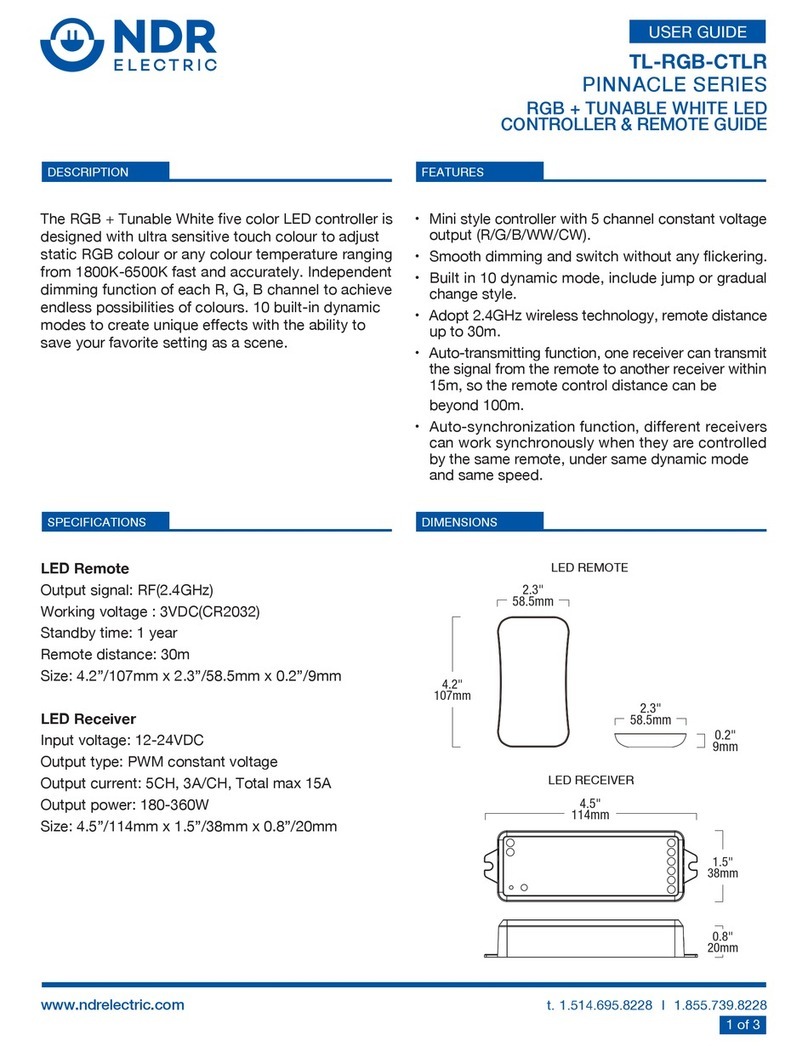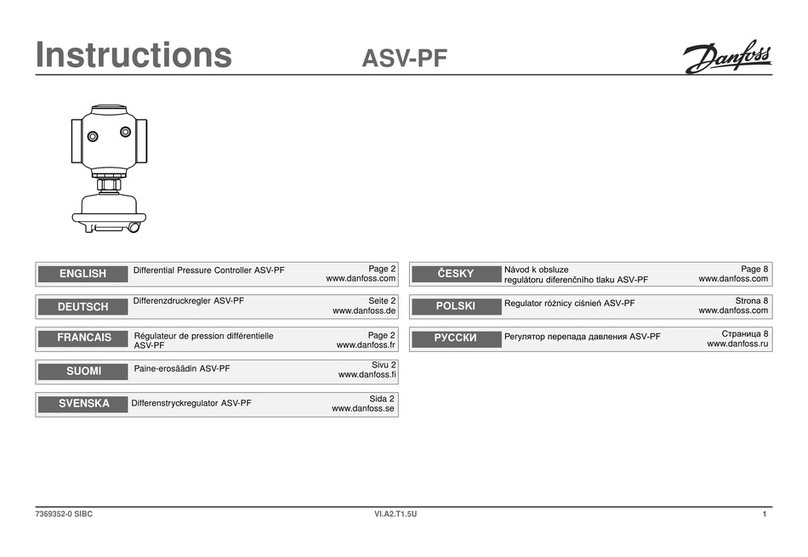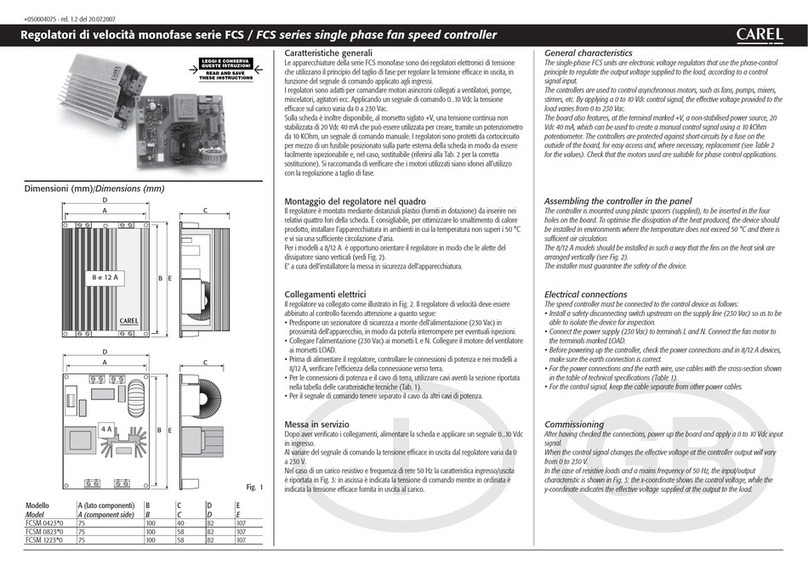myGekko SLIDE 2 User manual

SLIDE 2
Technical manual
SLIDE 2
Technical manual

2
Table of contents
1 Safety and warranty.........................................................................3
2 General.............................................................................................. 5
3 Technical data.................................................................................. 7
3.1 COM Port 1.....................................................................................9
3.2 COM Port 2.....................................................................................9
3.3 LAN................................................................................................10
3.4 USB................................................................................................10
3.5 Digital input...................................................................................11
3.6 Digital output................................................................................ 11
3.7 Audio Line Out..............................................................................12
4 Assembly........................................................................................ 13
4.1 Accessories for SLIDE 2..............................................................14
4.2 Cavity wall installation.................................................................15
5 Configuration.................................................................................. 16
6 Network Settings............................................................................17
7 Device settings...............................................................................18
7.1 Display...........................................................................................18
7.2 Slider buttons............................................................................... 18
7.3 VoIP station.................................................................................. 19
7.3.1 Video Settings.............................................................20
7.3.2 Ringtone Setting..........................................................21
8 List of Connections........................................................................22
9 Notes...............................................................................................23

3
1 Safety and warranty
These reliable devices are built according to the current rules of technology.
They were tested and left the factory in perfect condition.
However, there are residual risks. Read and follow the safety instructions to
avoid hazards.
Ekon GmbH assumes no liability for damages caused by non-observance of
safety instructions.
Used safety
instructions
The following notes indicate special hazards when handling devices or provide
useful hints:
Hints in these boxes are general tips on text that will be highlighted.
NOTE
The signal word Note indicates useful tips and recommendations for the
efficient handling of the product.
CAUTION
Health damage/Property damage
The respective warning symbol in conjunction with the signal word Caution
indicates a danger that can lead to slight (reversible) injury or material dam-
age.
WARNING
Serious damage to health
The respective warning symbol in conjunction with the signal word Warning
indicates an imminent danger, that can lead to death or serious (irreversible)
injuries.
DANGER
Danger to life/Serious damage to health
The respective warning symbol in conjunction with the signal word Danger
identifies an imminent danger that leads to death or serious (irreversible)
injuries.
Safety information Safety instructions for the product described in this document are listed below.
Please note these when using the product.

4
DANGER
Electrical Voltage!
Danger to life and fire due to electrical voltage
Inside the device are unprotected live components. Observe the VDE regu-
lations. Disconnect all cables to be installed and take precautions against
unintentional switching on. Do not operate the device if damaged. Decom-
mission the device or system and secure it against unintentional operation
if it can be assumed that safe operation is no longer guaranteed.
CAUTION
Device damage due to external influences!
Moisture and contamination of the equipment can destroy the equipment.
Protect devices from moisture, dirt and damage during transport, storage
and operation.
Warranty The device is intended solely for proper use. Any improper modification or non-
observance of the operating instructions invalidates any warranty or guarantee
claim. After unpacking, the device must be inspected immediately for mechan-
ical damage. If there is damage in transit, the supplier must be informed im-
mediately. The device may only be operated as a fixed installation, ie only when
installed and after completion of all installation and commissioning work, and
exclusively in the environment provided for this purpose. Ekon GmbH shall not
be liable for changes to standards after publication of the operating instruc-
tions.

5
2 General
The myGEKKO SLIDE 2 is a display controller for the implementation of all
areas of modern building control.
The combination of numerous complex control algorithms with a user-friendly
and easy-to-understand interface enables the visualization and operation of
the various building functions. All adjustments can be made by the customer
directly on the display. The configuration and commissioning is carried out
directly via the myGEKKO SLIDE and via the already installed software. Com-
missioning takes place via the IO configuration or the parameterization level.
Programming skills are not necessary for this.
The myGEKKO SLIDE is equally suitable for use in private as in business.
Functions
n1 x 8.4" touch screen with 16 million colors
n9 x LED touch fields
n2 x integrated speakers
n1 x integrated microphone
n3 x USB ports (2 x on the bottom, 1 on the back)
n1 x brightness sensor internally
n1 x internal temperature sensor
n1 x RS485
n1 x RS485/RS232
n1 x LAN (RJ45)
n1 x Line Out

6
Clever technology The myGEKKO SLIDE is the mouthpiece between you and your house. You
can operate, control, and optimize all systems centrally. You always have an
overview of your entire house and can intervene directly.
The display, as well as the pushbuttons, are equipped with the capacitive touch
technology. This makes the operation of heating, ventilation, shading, and
lighting even more intuitive and easier.
Clear user
interface
The myGEKKO SLIDE is the mouthpiece over which you can survey and operate
all the technology in the house. The unified, intuitive user interface allows you
to individually personalize lighting, shading, ventilation, electrical appliances,
as well as heating, irrigation and music systems without technical support, as
well as to create time clocks and scenarios. Via the trend display you can read
the daily or weekly course of the individual systems and the energy consump-
tion. You will receive accurate information about consumption and costs and
can react immediately accordingly.
Human - House -
Technology
Teamwork with
learning effect
With myGEKKO you get a system that you understand and with which it is easy
to gain experience. The touch operation, the flexible configuration, and the
transparent presentation of the events motivate you to actively deal with your
house. You will learn about your house through testing and testing, receive di-
rect feedback, gain your own experience and enjoy working with myGEKKO.
The more you deal with the topic of home technology, the more feedback you
receive, and the better you will get to know the individual systems and will
thus have a wealth of knowledge after some time. Start with simple adjust-
ments such as setting the light and shade. Thus, by optimizing the settings
step by step and adding new functions, you can become the expert for your
entire home.
Holistic concept
For your home
The myGEKKO SLIDE is a compact controller with a user-friendly user inter-
face and numerous stored control algorithms. Complex controls such as dou-
ble pump control, air conditioning and enthalpy control can be implemented
as well as light and shade control. For the installer, myGEKKO offers numer-
ous interfaces for different installation and media bus systems. Whether e.g.,
Modbus, myGEKKO, Enocean, or KNX, the optimal type of network can be cho-
sen depending on the conditions of the building and the user. In addition to
the interfaces for the various installation buses, myGEKKO includes numerous
device interfaces. Their task is to integrate the devices of different, renowned
manufacturers into the control system. The devices thus become an integral
part of the entire home and building control.

7
3 Technical data
Parameters Value
Housing Glass
Color White
Assembly Cavity wall, concealed
Dimensions (WxHxD) 220 x 320 x 20 mm
Weight ca. 1.5 kg
Operating temperature +10°C to +35°C
Storage temperature -20°C to 50°C
Ambient humidity Max. 65% rh (without condensation)
Operating life Continuous operation
Power supply 24 V DC
Sleep energy 180 mA
Power consumption display 170 mA
Power consumption 9 x LED
buttons
120 mA
Power consumption max. 1400 mA @ 24V DC
Display size 8.4”
Operation Capacitive touch surface
9 LED fields with quick control and
Display resolution 800 x 600 Pixel
Color Resolution 16 million
Pixel error 2
Audio interface 2 x integrated speakers
1 x integrated microphone
Interfaces 1 x LAN (RJ45)
1 x Line Out
1 x RS485/RS232 (COM Port 1)
1 x RS485 (ComPort 2)
2 x USB 500 mA bottom
1 x USB 500 mA backside
1 x DI 24V DC
1 x DO 24V DC
Sensors 1 x internal temperature sensor
1 x brightness sensor internally
Protection class IP20

8
Parameters Value
Degree of soiling 2
EMC CE according to 2004/108/EC
Certifications EN60529
EN60664
EN62262
EN55022
EN55024
EN61000-6-2
EN60730-1
EN60950-1
Connection

9
3.1 COM Port 1
The COM Port 1 can be used as RS232 OR as RS485 interface. All myGEKKO
compatible RS485 devices can be connected.
Parameters Value
Interface RS485 or RS232
Baud rate 9,600, 19,200, 38,400, 57,600 and
115,200
Parity adjustable
3.2 COM Port 2
The COM Port 2 is an RS485 interface at the myGEKKO. All myGEKKO com-
patible RS485 devices can be connected.
Parameters Value
Interface RS485
Baud rate 9,600, 19,200, 38,400, 57,600 and
115,200
Parity adjustable

10
3.3 LAN
The myGEKKO can be connected to the network via the LAN interface
Parameters Value
Ethernet type 10/100 base T
3.4 USB
The myGEKKO SLIDE 2 has 2 USB interfaces with 500 mA each at the bottom.
At the back there is another USB interface with 500 mA available.
Parameters Value
USB Type USB A
Voltage 5V
Current max. 500 mA/USB port

11
3.5 Digital input
The digital input can be used with 24V DC input voltage.
Parameters Value
Input Optically isolated
circuit insulation voltage 1 kV
Input voltage 24 V DC
Switching point <5V DC
3.6 Digital output
The digital output can be used as potential-free contact.
Parameters Value
Output voltage 24 V DC
Continuous current 2A
Isolation 1 kV

12
3.7 Audio Line Out
A line out signal (left and right) can be taken.
NOTE
Attention, to avoid disturbances on the LineOut signal, the ground must be
connected to the LINEOUT_GND.

13
4 Assembly
Ideal mounting
height
The display is ideally mounted at the user's eye level for easy operation. Too
deep mounting can lead to back problems.
Recessed
mounting
Attach the holder to the UP socket
with appropriate screws. Hang the
display on the holder.
NOTE
The flush-mounted box must be mounted vertically and flush with the top
coat.

14
4.1 Accessories for SLIDE 2
Slide-in frame for
myGEKKO SLIDE2
The slide-in frame is required for flush
mounting of the myGEKKO Slide and
mounted on the flush-mounted box.
nArticle: GEK.EBC.FMS.5101
Flush-mounted
box for the
myGEKKO SLIDE 2
The flush-mounted box is required for
the installation of the myGEKKO Slide
2 building controller in masonry/con-
cealed areas.
nW x H x D: 169 x 308 x 70
nArticle: GEK.EBC.MOS.5101
Cavity wall socket
for the myGEKKO
SLIDE 2
The cavity wall box is required for the
vertical installation of the myGEKKO
Slide 2 in drywall construction.
nW x H x D: 200 x 320 x 75
nArticle: GEK.EBC.HWS.5101
Flush mounting
box for the
myGEKKO SLIDE 2
The flush mounting box can be used
to install the myGEKKO Slide 2 in dry-
wall construction. During installation,
a 4 mm shadow gap is created for the
display.
nW x H x D: 233 x 341 x 80
nArticle: GEK.EBC.FMB.5101

15
4.2 Cavity wall installation
Installation Description for cavity wall mounting
For cavity wall mounting, a hole measuring 200 mm x 320 mm x 75 mm must
be created, in which the housing can be inserted.
1. The cavity wall box is fastened with four clamping screws or metal claws
on the sides.
2. First turn the clamping screws so that the claws are pointing inwards.
3. Then position the can at the desired location.
4. Now turn the claws outwards and screw them in, which fixes the cavity
wall box in the wall.
5. Then attach the display to the mounting frame.

16
5 Configuration
Access nUser: w
nAdministrator: ww
nConfigurator: mygekko
There are the following options to access the myGEKKO Slide 2:
nDirectly over the display
nViewer
nLive Viewer
nLive Web
DI & DO at the
myGEKKO SLIDE 2
In the IO configuration you will find all the inputs and outputs that are directly
on the myGEKKO Slide 2 under the menu item "ONBORD".

17
6 Network Settings
Factory Settings When resetting to factory settings, the I/O configuration will not be changed.
nNetzwerk: LAN DHCP
nLocal Web Access HTTP/HTTPS: Locked
nVNC: Locked
nmyGEKKO Viewer: Locked
nmyGEKKO Net: Locked
LAN Static If the network type is set to LAN Static, the following IP addresses are adopted
by default.
nDefault IP Address: 169.254.1.210

18
7 Device settings
7.1 Display
1. Define the desired display contrast for switching on and off. If you do not
specify a value, the display is switched off upon shutdown. You can also
set the time after which the shutdown is executed and define the shutdown
behavior.
2. Under "Action on Display off" you can define whether you want to switch on
the display at the first push of a button or if you want to perform an action
already. If you have set the "Display Contrast Off" to 0, we recommend
setting "Display On".
3. Cleaning function: The display and the slider buttons are locked for 30 sec-
onds
4. 2 inputs can be defined here with which the display is switched on (DI) or
the brightness of the display is regulated (AI)
1
2
3
4
7.2 Slider buttons
In this menu the slider buttons can be configured.
1. Click on "Add element" and select the element that
should be controlled on this button. (For the differ-
ent functions see the table below)
2. By tapping on the colored bar next to the elements,
you can set the desired indicator light in the color
wheel

19
1
2
System: Swipe Up Tap in the middle Swipe Down
Light You enter the
lamp menu or in-
crease the dim-
ming level
They turn the lamp
on and off
You enter the
lamp menu or re-
duce the dimming
level
Ventilation The ventilation is
switched one step
higher
The ventilation is
switched on or off
The ventilation is
switched down
one level
Disposals Enter the exit
menu
The exit is started
or stopped
Enter the exit
menu
Actions Enter the action
menu
Executing action Enter the action
menu
Access The door is kept
open
The door is
opened or "keep
open" is disabled
"Keep open" is de-
activated and you
get into the menu
Alarm sys-
tem
Enter the alarm
system menu
- Enter the alarm
system menu
Music The music gets
louder
The music starts
in the selected
room
The music is
turned down
Video Enter the camera
menu
Enter the camera
menu
Enter the camera
menu
Alarms/Log-
ics
Enter the Log-
ics/Alarms menu
- Enter the Log-
ics/Alarms menu
VoIP - Answer or hang
up calls
-
7.3 VoIP station
VOIP (Voice over IP) stands for telephoning over the network/Internet.
myGEKKO can be used as a VOIP videophone and communicate with other
VOIP-enabled devices. The main application is the connection of VOIP indoor
telephones to implement a video intercom system.
In the following, reference is always made to the VoIP telephone station, but it

20
is also possible to communicate with other VOIP-capable devices.
7.3.1 Video Settings
Indoor units can be optimally integrated via the camera menu. If an incoming
call of the indoor unit is detected with the defined user, the corresponding full
screen of the camera is displayed. In addition, you can define a button name
including a button action, such as a door opener.
If an incoming call is detected, the respective video picture appears with the
possibility to answer the call and to unlock the door with the button action. In
addition, you can mute the doorbell by tapping on the display image.
Table of contents
Other myGekko Controllers manuals
Popular Controllers manuals by other brands

Lily Tech
Lily Tech ZL-807A instruction manual

Ebmpapst
Ebmpapst CN1116 Operating and maintenance instructions

Contro l4
Contro l4 Media Controller Installation and user guide

HQ Power
HQ Power VDP1500SM3TC user manual

Contro l4
Contro l4 CA-1 installation guide

EP Solar
EP Solar ViewStar MT-100 instruction manual