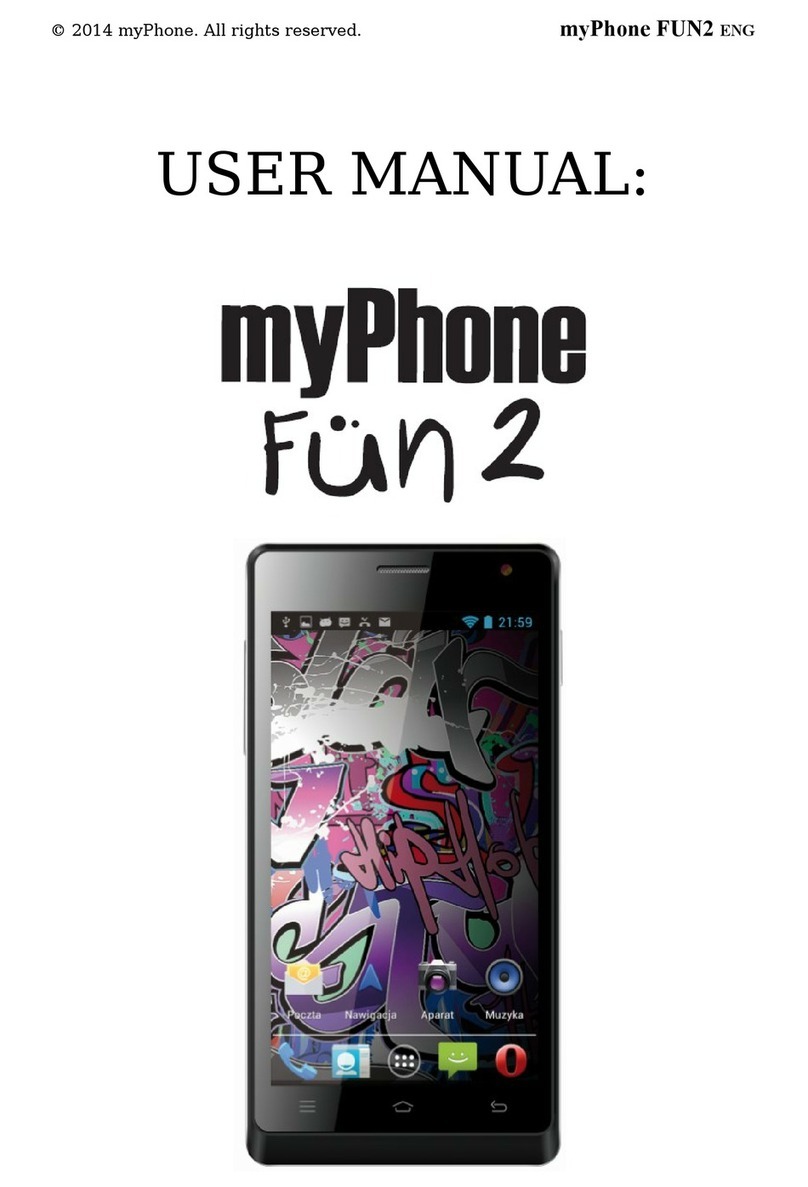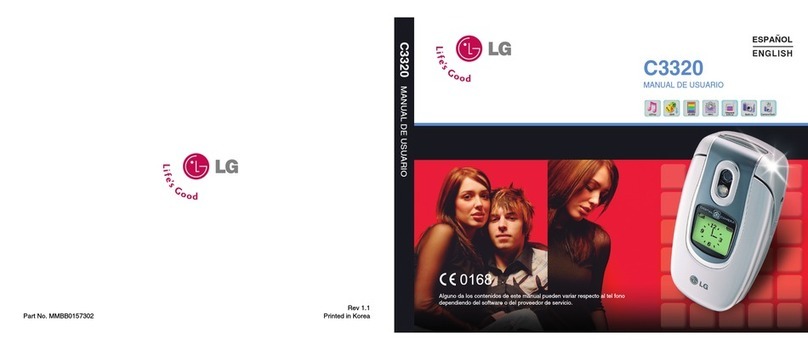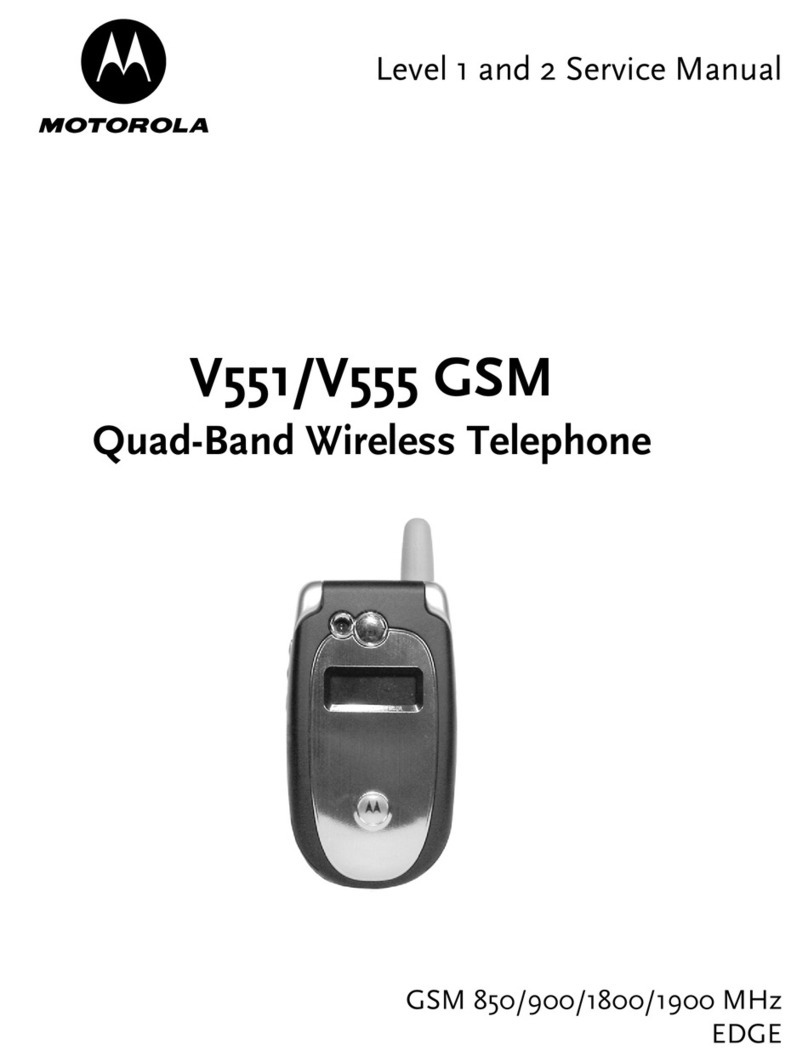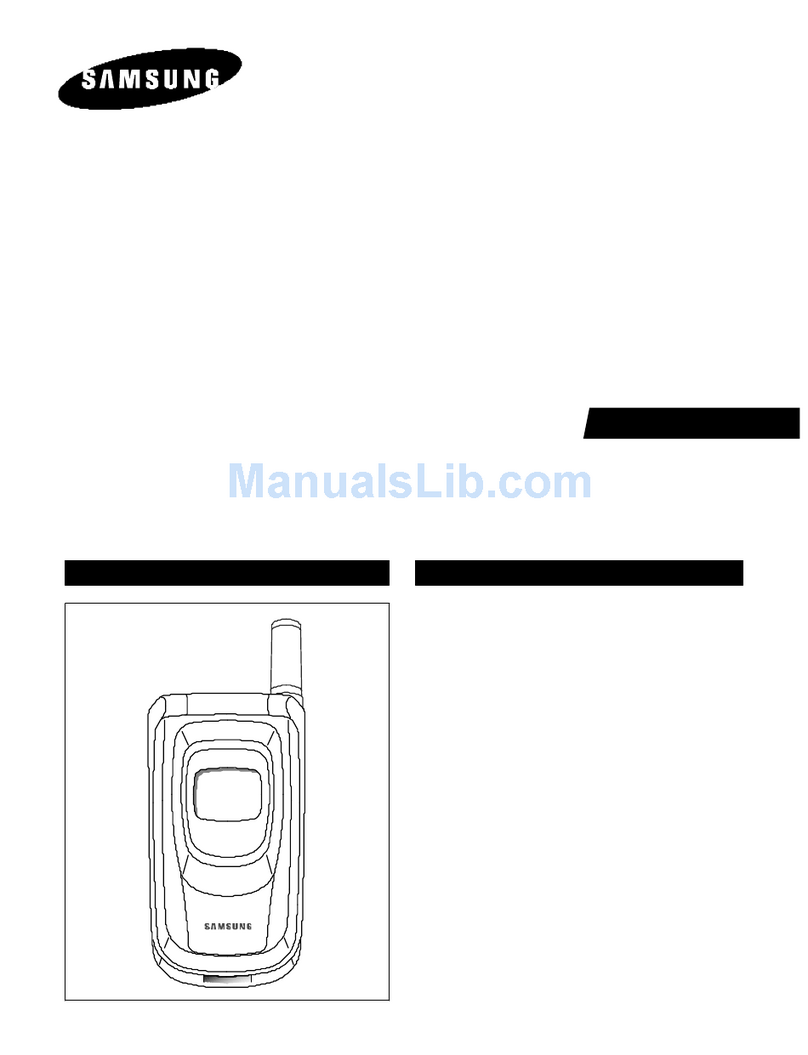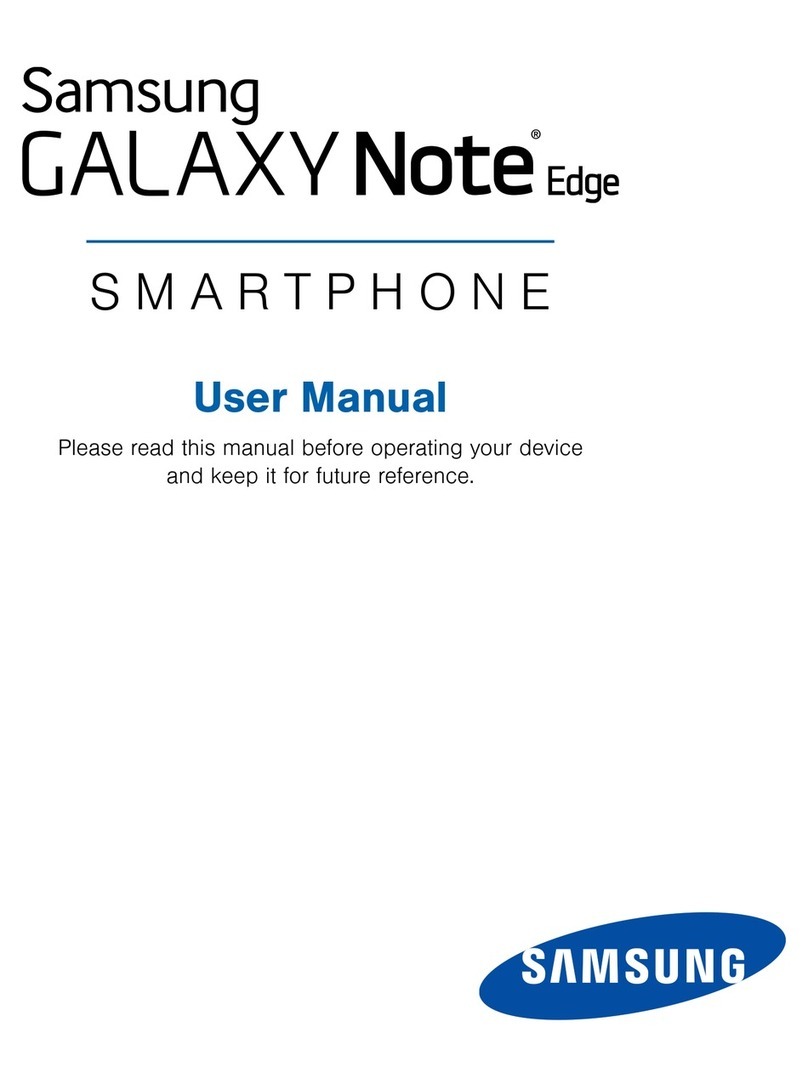myPhone S-Line User manual

© 2014 myPhone. All rights reserved. myPhone S-Line ENG
USER MANUAL

Than you for choosing myPhone device. This manual intends
to familiarize user with functions and service of the device.
Without the prior written consent of myPhone no part of this
manual may be photocopied, reproduced, translated or
transmitted
in any form or by any electronic or mechanical means,
including photocopying, recording, or storing in any storing
and sharing information systems.
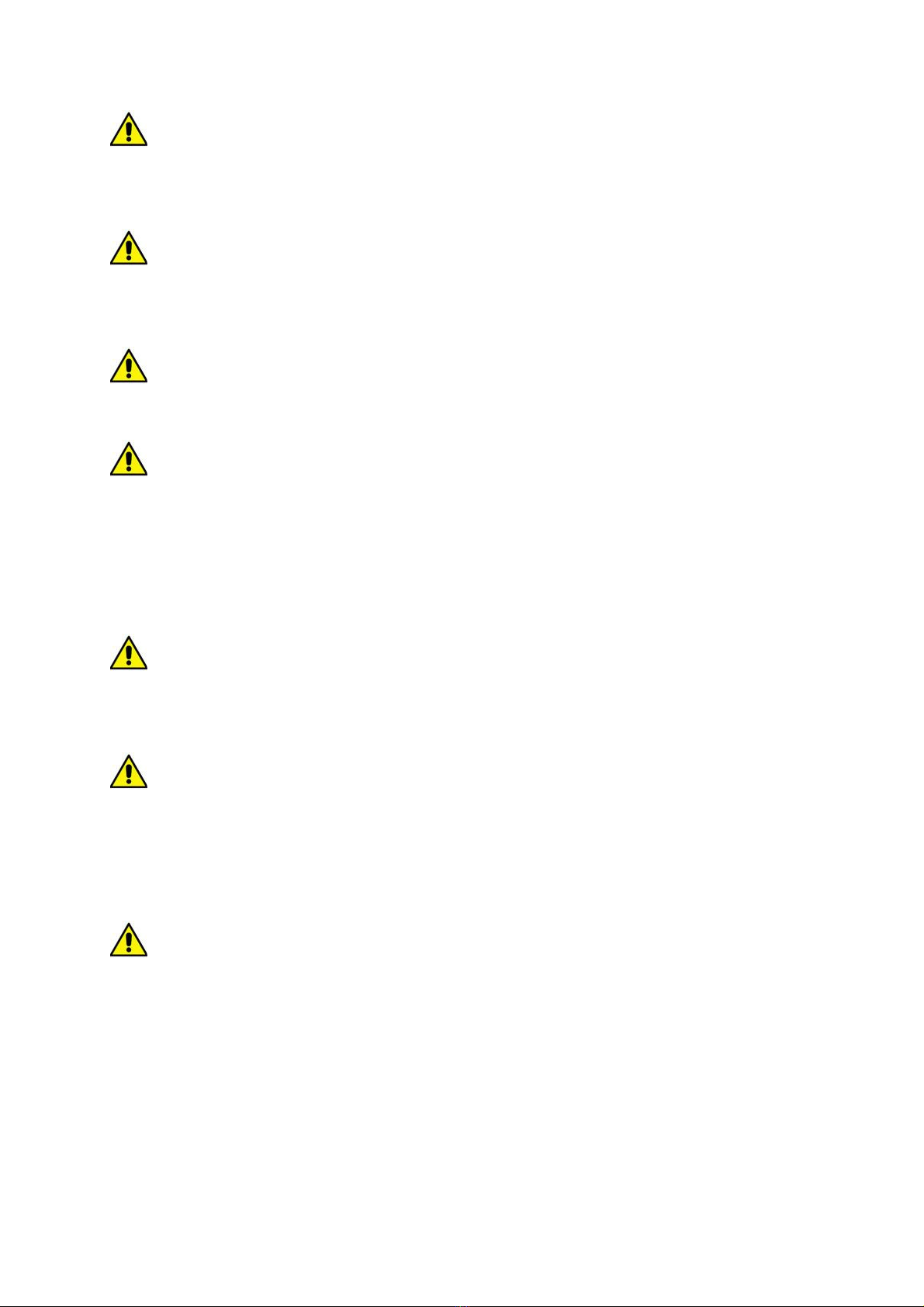
© 2014 myPhone. All rights reserved. myPhone S-Line ENG
SAFETY
Read these simple guidelines. Not following them may be
dangerous or illegal.
DO NOT RISK
Do not switch the telephone on when mobile phone use is
prohibited or if it may cause interference or danger.
ROAD SAFETY
Do not use the phone while driving a car.
RESTRICTED AREAS
Turn off the phone in aeroplane, as it may interfere with other
devices on the plane. Your phone can interfere with medical
equipment in hospitals and health care facilities. It should
apply to all inds of prohibitions, regulations and warnings
provided by medical personnel.
SAFETY ON GAS STATION
Switch off your mobile phone while refuelling at a gas station.
Do not use it close to chemicals.
QUALIFIED SERVICE
Only qualified personnel may install software or repair this
product. Repairs by unqualified phone service or by an
unauthorized service centre may damage your phone and
cause a loss of your warranty.
BATTERY AND ACCESORIES
Always try to store the battery in temperatures between 15
and 25 degrees Celsius (59° and 77° F). Extreme
temperatures decrease battery’s capacity and vitality.
Avoid contact with liquids and metal objects. Such contact can
lead to total or partial damage of the battery.
Do not destroy, damage or dispose battery in a fire - this could
be dangerous and cause a fire.
Worn out or damaged battery should be stored in a special
container. Do not open the battery.
3

© 2014 myPhone. All rights reserved. myPhone S-Line ENG
Use the battery only for its intended purpose.
Overcharging can damage the battery. Therefore, it should not
be charged for more than 3 days. Unplug unused charger from
the power supply. Use only original myPhone accessories that
are available with your phone.
In case of charger`s wire damage - it should not be
to fixed. The charger must be replaced.
WI-FI (WLAN)
This device uses non-harmonized frequency of wireless
communication and is intended for use in all European
countries. In the European Union the WLAN can be used
indoors without any restriction. In France, the WLAN must not
be used outdoors.
WATERPROOF
This device is not waterproof. Protect it from moisture.
CHILDREN
Your phone is not a toy. Keep your device and its accessories
out of reach of children.
INTERFERANCE
All wireless devices may cause interference which can affect
the quality of wor of any other equipment.
Using the manual
Photos and screenshots included in this manual may differ
from the actual product. Accessories supplied with myPhone S-
Line may loo different from the illustrations in this manual.
The latest version of user manual can be found on myPhone`s
website:http://www.myphone.pl
The manual describes options available in
Android system. These descriptions may vary in different types
of operating systems.
4

© 2014 myPhone. All rights reserved. myPhone S-Line ENG
Important information
Most of applications that can be installed on the device are
mobile applications. The effects of installing such applications
may be different from effects of installing their counterparts
intended to be used on a personal computer.
Applications installed on your device may vary
depending on the country, region and hardware specifications.
myPhone is not responsible for performance issues caused by
third-party software.
myPhone is not responsible for irregularities that may occur
while editing the registry settings
and modifying operating system software. Attempts to ma e
changes to the operating system may cause undesired
operation of the device and the applications and be grounds for
warranty cancellation.
Trademarks
•Android, Google™, Google Maps™, Google Mail™,
YouTube™, Google Play™, Google Latitude™ and Google
Tal ™ logos are trademar s of Google, Inc.
•Oracle and Java are registered trademar s of Oracle and /
or its affiliates.
•Wi-Fi® and Wi-Fi logo are registered trademar s of the
Wi-Fi Alliance.
•All other trademar s and copyrights are the property of
their respective owners.
Produced by
myPhone Sp. z o.o.
ul. Kra ows a 119
50-428 Wrocław
Poland
Hotline: (+48 71) 71 77 400
E-mail: [email protected]
5

© 2014 myPhone. All rights reserved. myPhone S-Line ENG
Website: http://www.myphone.pl
Kit contents
Before using your phone, ma e sure all the following items are
included in the box:
•mobile phone - myPhone S-Line,
•1800mAh battery,
•charger (adapter + USB wire),
•HF headset,
•user manual,
•warranty card.
Contact your dealer if any of the above items is missing or
damaged.
myPhone S-Line set on the pac aging has a stic er with the
IMEI number. Therefore we suggest eeping the pac aging in
case of any complaint.
Keep the pac out of reach of children.
6
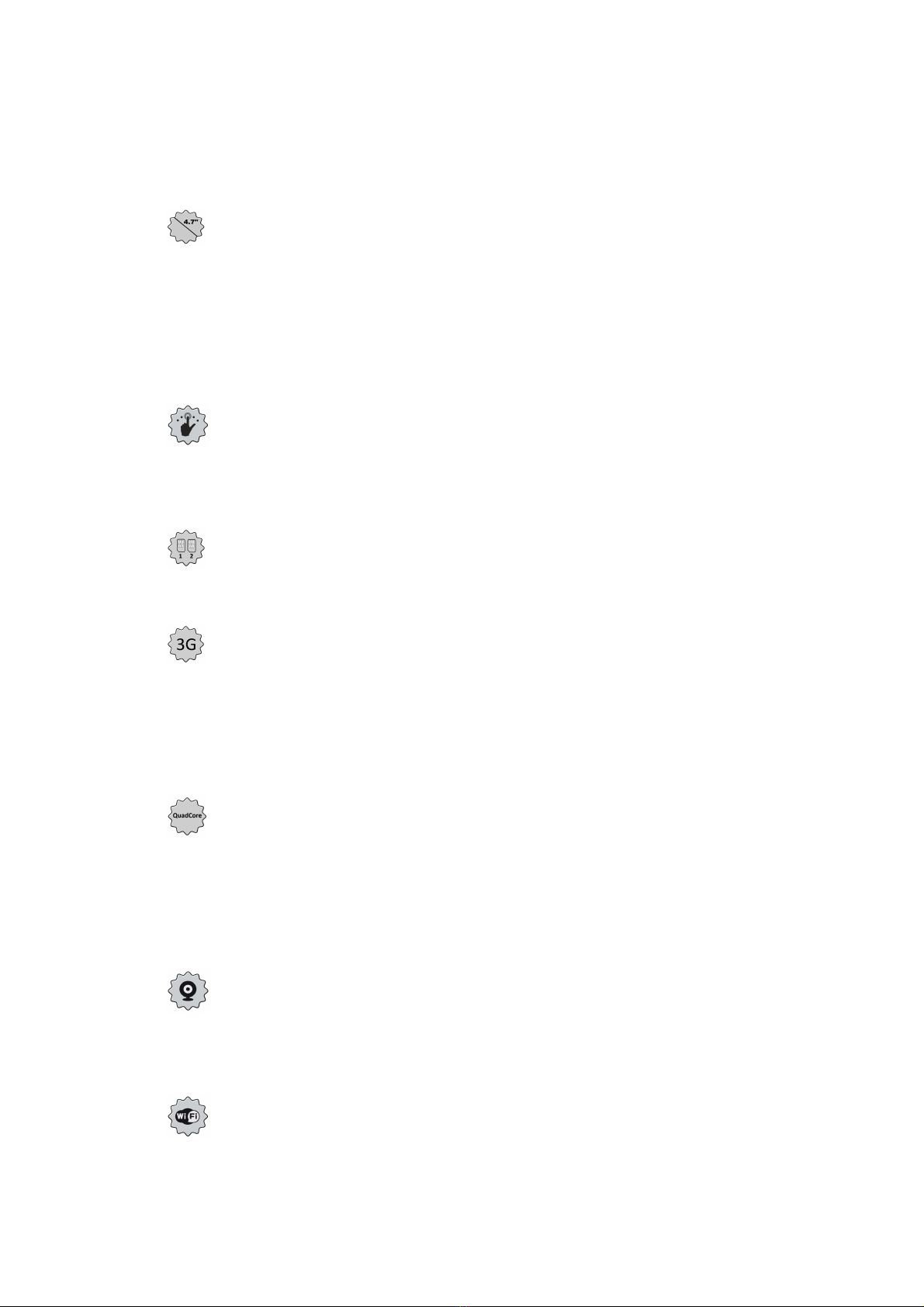
© 2014 myPhone. All rights reserved. myPhone S-Line ENG
Technical Specifications
• The glass touch screen with a diagonal of 4.
inches
and HD resolution (1280 x 20px)
Modern display made in IPS OGS technology provides an
extremely deep colours and a wide viewing angle, allowing
you to appreciate movies, photos and games in amazing, real
and juicy colours.
• Multi-Touch
The touch screen provides amazing fun at wor with
myPhone S-Line - play, write, draw, rotate images, maps - all
with excellent quality of capacitive glass screen.
•Dual SIM
Dual SIM technology enables extremely comfortable usage
of two SIM cards at the same time.
•3G Network
All myPhone smartphones support 3G networ , which allows
you to ma e high-quality voice calls, use internet, video
conferencing, use location-based services and view mobile
TV. With HSPA + download speed of internet connection
reaches up to 21.4 Mbps.
• Quad Core Cortex-A 1.2GHz Processor
Super-efficient, quad-core processor ensures maximum
efficiency of the phone. Combined with 1GB of RAM is an
offer for the most demanding users. Demanding games,
websites, post office - multitas ing ma es everything wor
instantly.
• Back webcam 8.0Mpx/Front webcam 2.0Mpx
Front webcam allows easy video chatting and ta ing
pictures. Bac camera is capable of ta ing pictures and
ma ing movies of the highest quality, wherever you are.
• Wi-Fi
myPhone S-Line is equipped with Wi-Fi technology,
providing data transfer speeds compatible with 802.11b/g/n
7
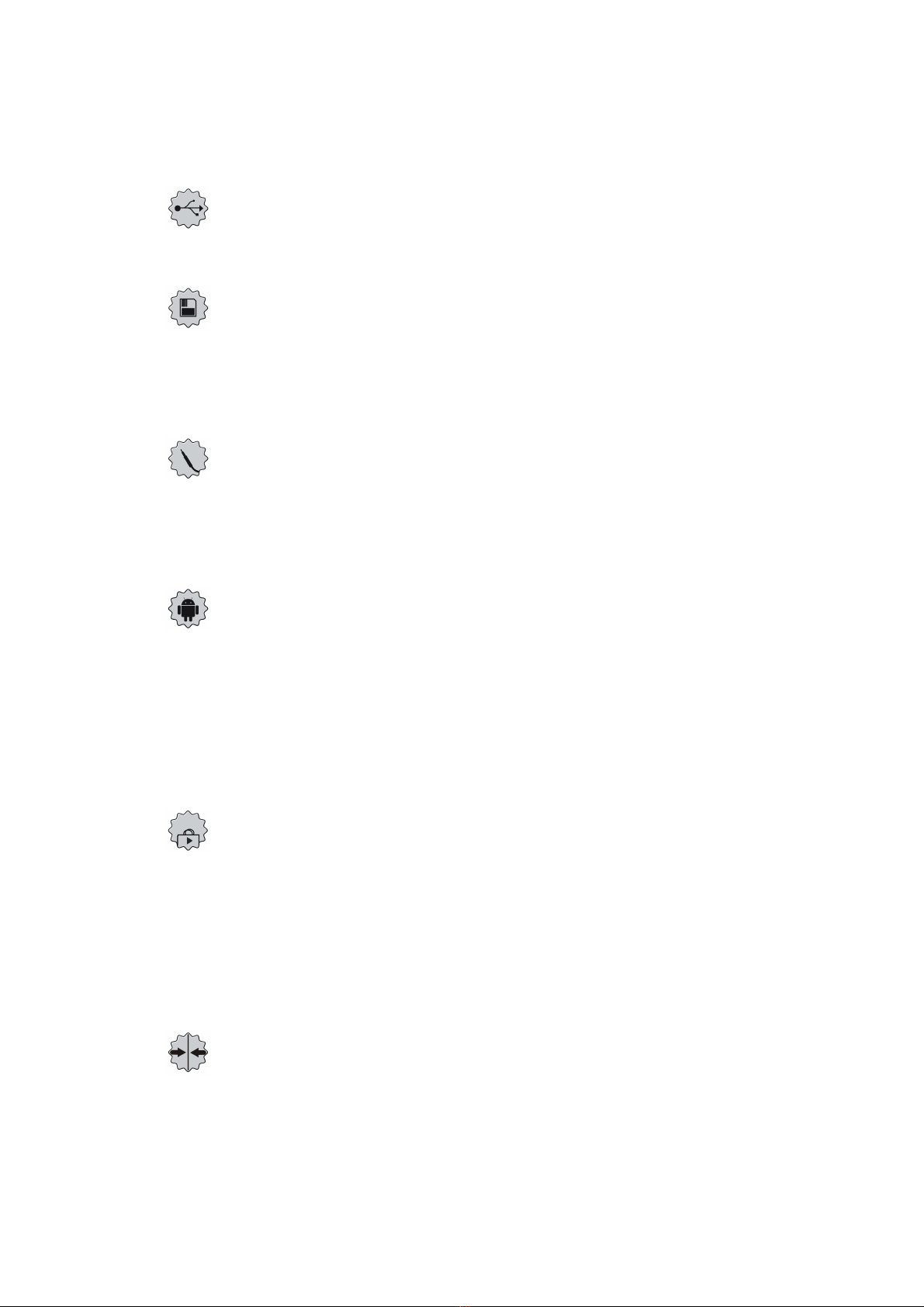
© 2014 myPhone. All rights reserved. myPhone S-Line ENG
standards, so you can wirelessly connect to hot spots and
your home networ . Receive, send, upload data, programs,
and files to the networ and to other devices with no limits.
• Micro-B USB
With micro-B USB 2.0 soc et you will be able to connect
your smartphone to your computer.
• micro SD card reader – up to 32GB
Trouble with your phone`s memory capacity? 16 or 32 GB is
not enough? myPhone S-Line does not have these problems -
use a removable micro SD card, and do not worry about
memory resources on your phone.
• Mini jack 3.5 mm
myPhone S-Line smartphone has a mini jac 3.5mm audio
connector. This enables headphones or Hi-Fi system
connection.
• Android 4.2.2 Jelly Bean System
Super-efficient Google brand system - incredible
opportunities are within your hand - all applications are
available at any time, the latest Gmail or browser is just the
beginning of what you will discover in myPhone S-Line
smartphone – you will find the rest online in Google Play
store.
• Google Play
All myPhone smartphones have the ability to use
applications hosted in a Google Play mar et. For this
purpose, you need to register a google account by giving an
email address and password. Once you have registered and
accepted the Rules you can use paid and free applications
included in Google Play.
• Super Slim Cover
myPhone smartphones are made from the highest quality
components, and are characterized by modern design. Blac
glass screen closed in a super-slim design ma es that
contact with myPhone brand really moves all senses.
8
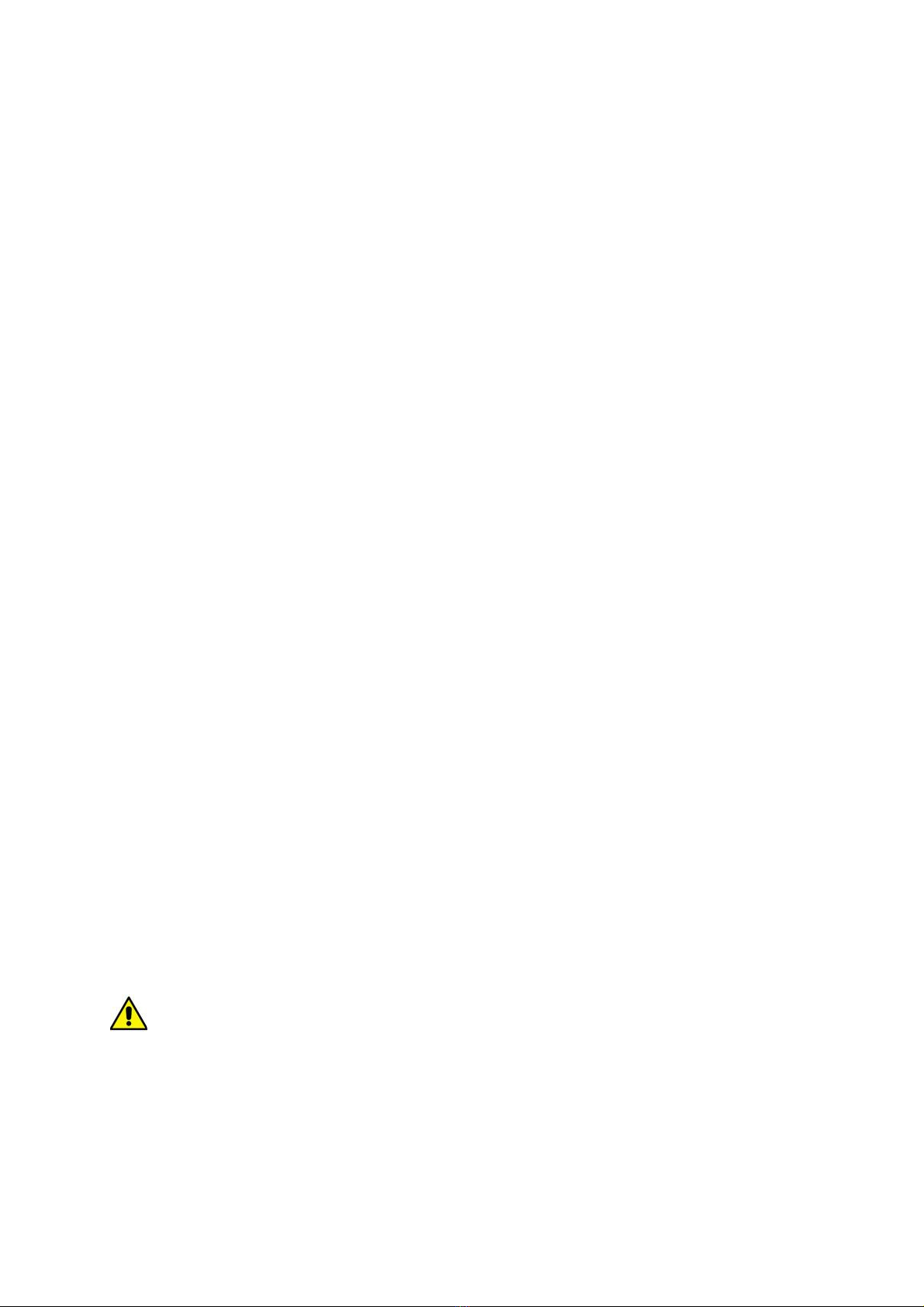
© 2014 myPhone. All rights reserved. myPhone S-Line ENG
•RAM Memory: 1GB
•4GB internal memory
•1800mAh battery
•input and output charger parameters: 100-240V AC,
50/60Hz, 150mA
-output: 5V DC, 1000mA
•Power the phone under standard conditions:
-5V DC, 500mA
•Smartphone`s weight: 138g
1.Before first use
SIM card inserting
myPhone S-Line is a mobile phone using
Dual SIM technology. Dual SIM allows you to use two mobile
networ s at the same time. To insert the SIM card correctly
follow the instructions:
•Turn off the phone, remove the bac cover (undermining
the slot located in the left corner of the base of the phone
with your nail) and pull out the battery.
•Insert the SIM card into the slot following the pictures
from above and below the soc et.
MICRO SIM ADAPTERS
Do not install hollow (with no card) micro-SIM card adapter in
your smartphone. This will cause a jam. Attempt to draw
jammed adapter bac from the slot can cause mechanical
damage of the phone. If SIM card adapter deadloc s in the
soc et, you should contact an authorized myPhone service!
9
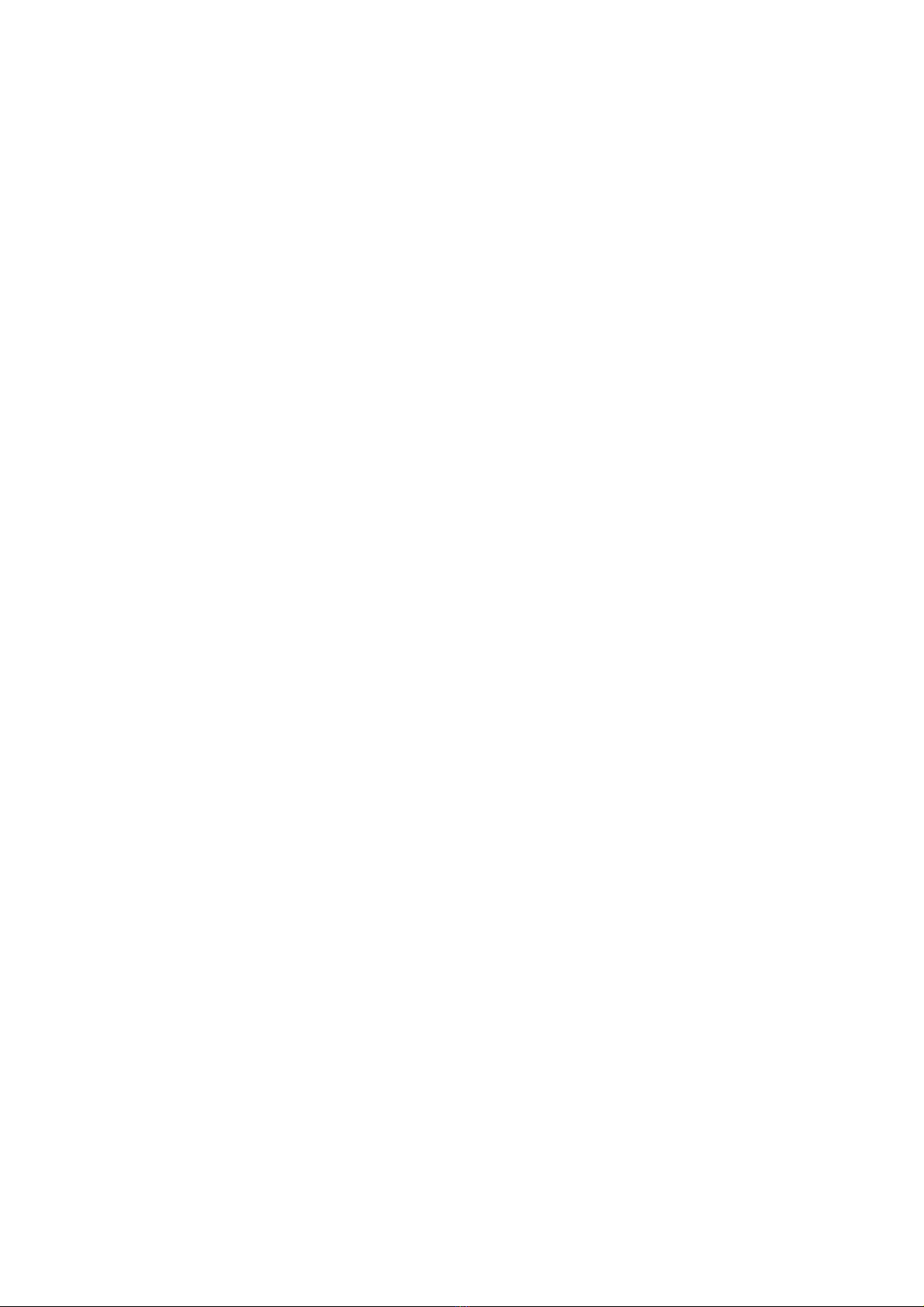
© 2014 myPhone. All rights reserved. myPhone S-Line ENG
Memory card inserting
Use only memory cards compatible and approved by myPhone.
Incompatible memory card may damage itself and the device
and remove stored data. Incompatibility of memory card can be
caused by incorrect card format (micro SD format is required)
or unsupported card size (over 32GB). To insert the memory
card correctly follow the directions:
•Turn off the phone and ta e off the bac cover
(undermining the slot located in the left corner of the
base of the phone with your nail).
•The memory card slot is located above the battery on the
right. Following the drawing insert the memory card into
the slot.
Battery inserting
To insert the battery:
•Turn the phone bac cover up.
•Ta e off the bac cover (undermining the slot located in
the left corner of the base of the phone with your nail).
•Insert the battery (pay attention to the correct orientation
of the battery contacts and phone contacts – these should
be adjacent to each other).
•Replace the bac cover.
Battery charging
The battery should be charged prior to the first turning on the
device. Charge the battery with the it charger. The device has
a battery capacity of 1800mAh. In case of any problems with
the battery - the device must be provided to myPhone service
center.
Use only chargers and cables approved by myPhone. Using
unapproved chargers or cables could cause an explosion or
damage the battery in other way. When the battery is low a
message “low battery” appears on the screen. Charge the
battery to continue using the device. After complete
discharging the battery the device cannot be turned on even
while charging.
10

© 2014 myPhone. All rights reserved. myPhone S-Line ENG
To turn the device on, the battery needs to be charged for at
least few minutes.
To charge the battery, follow the instructions:
1. Connect micro USB end (a trapeze) of a charger into the
appropriate slot in myPhone S-Line device.
Improper connection of the USB cable may damage the
unit or AC adapter. Any damage resulting from improper
handling is not covered by warranty.
2. Connect the charger into an electrical outlet. Once you start
charging animated charging icon should appear on the phone
screen.
Tablet may become warm while loading. This is normal
and should not affect the durability or performance.
3. When the charging icon on the phone screen becomes static
it means that the battery is full and loading should be
terminated.
4. After charging disconnect the charger cable from the
charging slot in your phone and unplug the charger from the
electrical outlet.
If the device is not being loaded properly, it should be
ta en to myPhone service centre along with a charger.
11
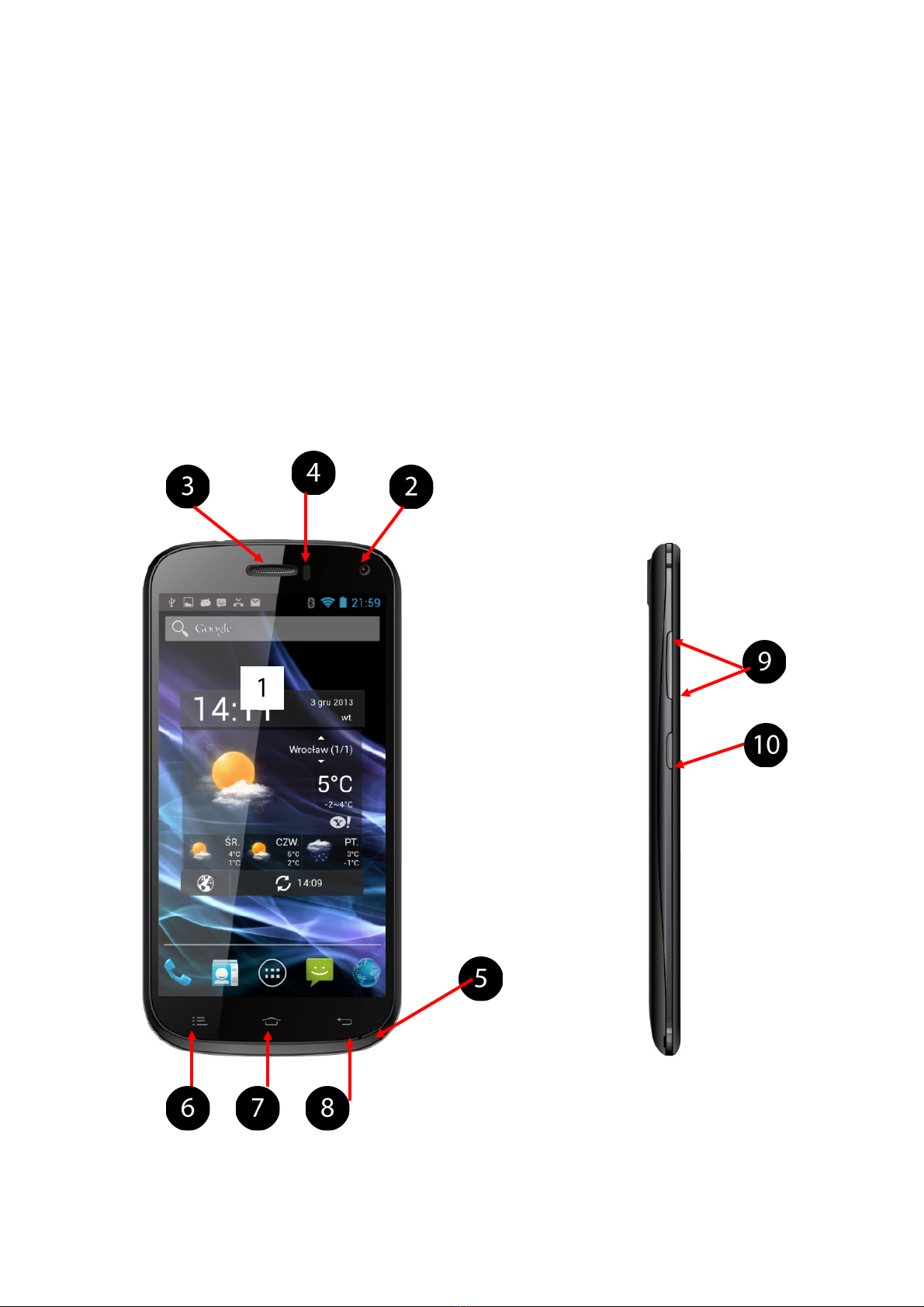
© 2014 myPhone. All rights reserved. myPhone S-Line ENG
2.Basic information
Phone layout
Front and side view
Back view
12

© 2014 myPhone. All rights reserved. myPhone S-Line ENG
13
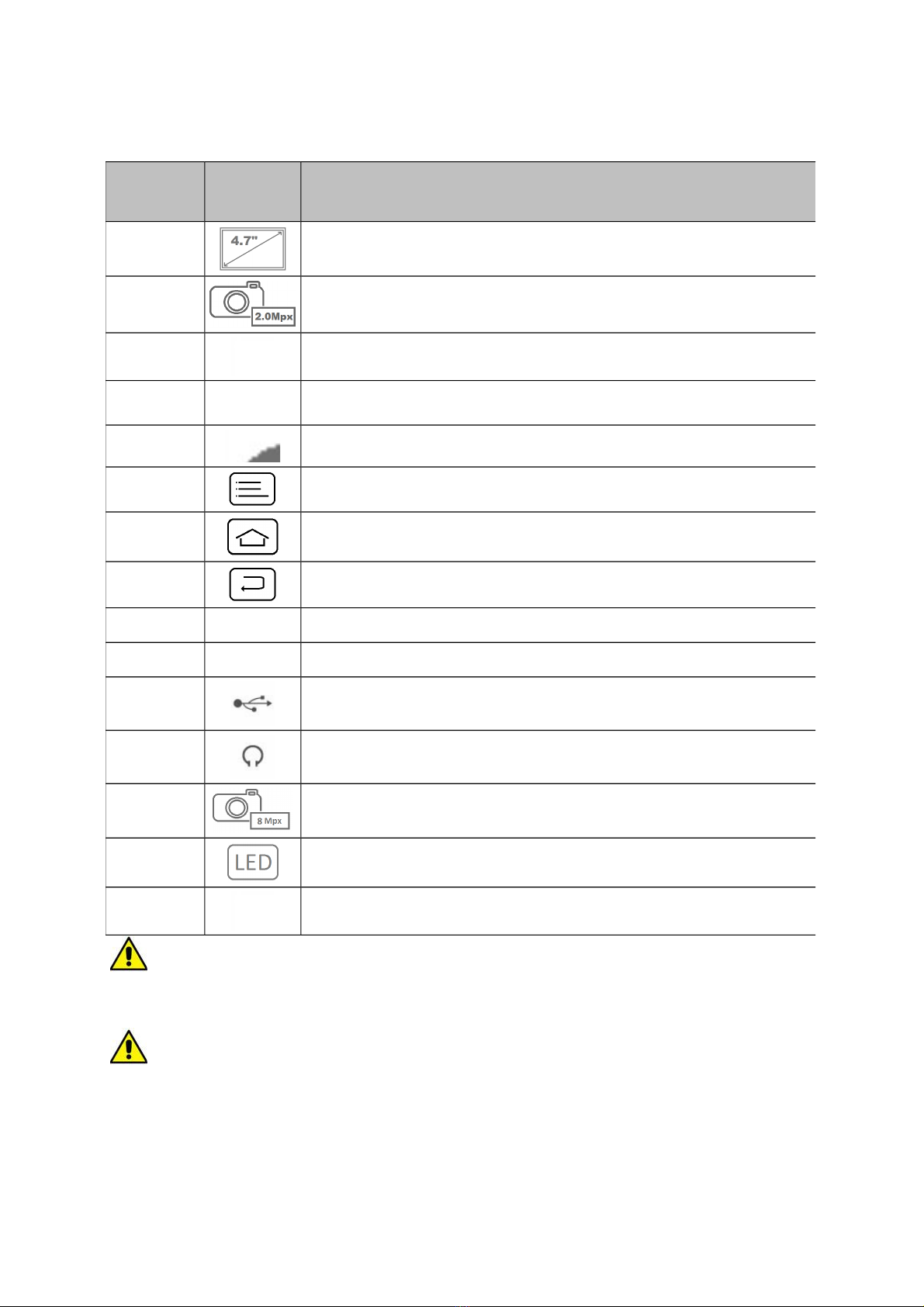
© 2014 myPhone. All rights reserved. myPhone S-Line ENG
Ad. 16. Micro SD memory card must be inserted in a way
shown in the figure next to the slot.
Ad. 17. The SIM card must be inserted in such a manner as
shown in the figures above and below the SIM soc et. There
are two SIM card slots: SIM1 supports WCDMA and GSM, and
SIM2 supports only the GSM networ .
Numbe
rSymbol Function
1 Touch screen 4.7"
2 Digital camera lens 2.0Mpx
3 Internal spea er phone
4 - Proximity and brightness sensor
5 microphone
6 Menu Button
7 Home Button
8 Bac Button
9 - Volume control
10 - Keypad loc
11 Multifunctional micro-B USB slot
12 Headphones slot mini jac 3.5mm
13 Digital camera lens 8.0Mpx
14 LED illuminates
15 External spea er
14
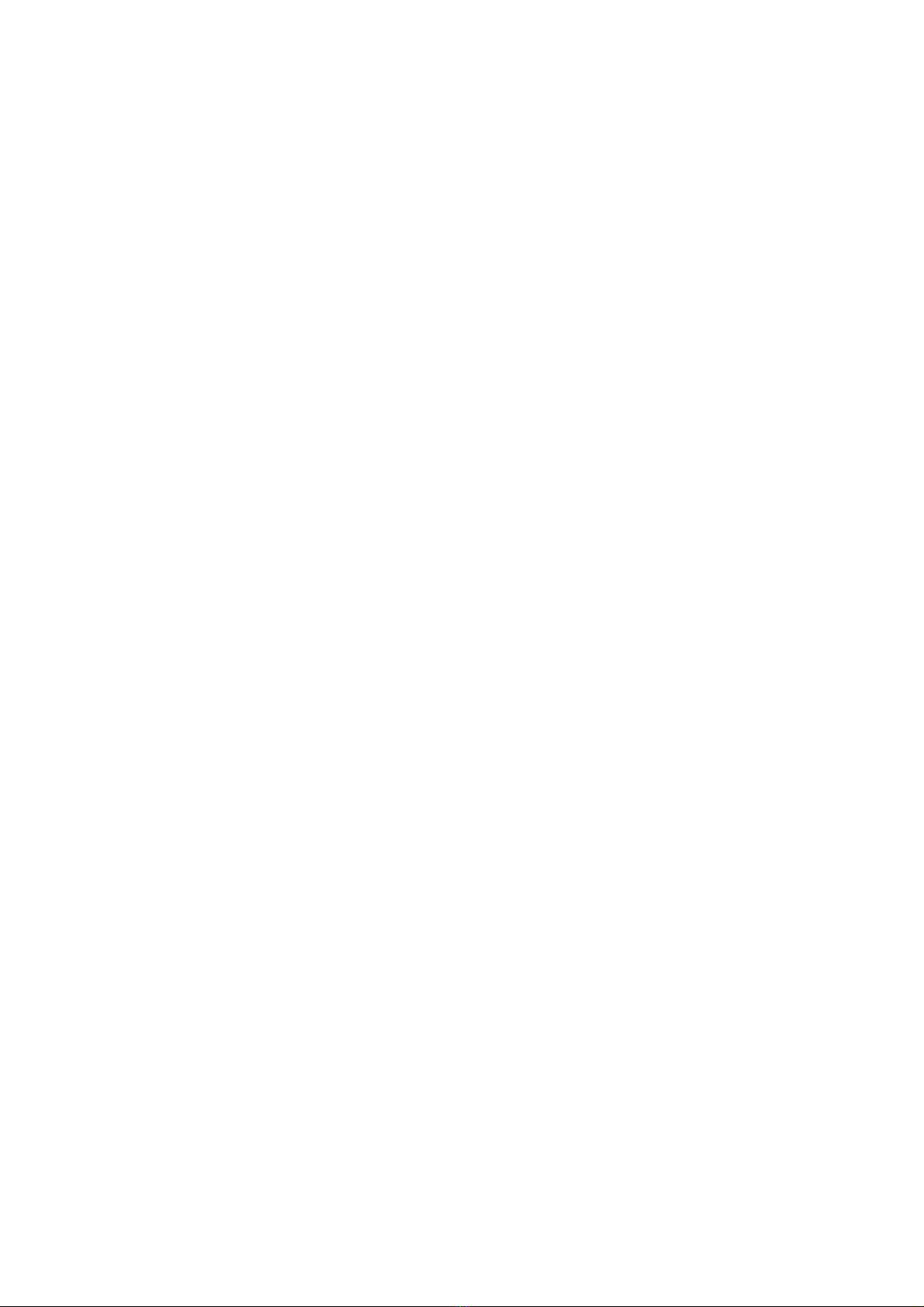
© 2014 myPhone. All rights reserved. myPhone S-Line ENG
Keys
Menu
•One short press activates the advanced or additional
options menu – e.g. on des top screen there are the
following options available:
•Wallpaper,
•Manage apps,
•System settings.
Home
•One short press goes to the des top screen,
•Press and hold the button for about 3 seconds to move to
the list of currently open applications.
Back
•Pressing the ey escapes application/ returns to previous
screen.
Keypad lock
•One short press loc s/unloc s the des top.
•Press the ey for about 3 seconds:
oIf the phone is off – it will go on;
oIf the phone is on – shutdown menu appears - restart
your system, turn on / off airplane mode, data
transmission management or rapid changes in sound
profile are possible.
Volume control
•Press during a voice call to increase or decrease the
connection volume.
•Pressing it while the phone rings mutes the ring tone.
•Pressing on the des top screen when there is no active
phone call, increases or decreases ring tone volume or
changes the sound profile to „Silent” or „Meeting”mode.
•Pressing in other active applications controls the volume
of the music, the spo en instructions, or other sounds.
Turning on/off the phone
To turn on the phone press and hold (for about 3 seconds)the
eypad loc ey. To turn the phone off press and hold (for
about 3 seconds) the eypad loc ey and select: [Power off].
15
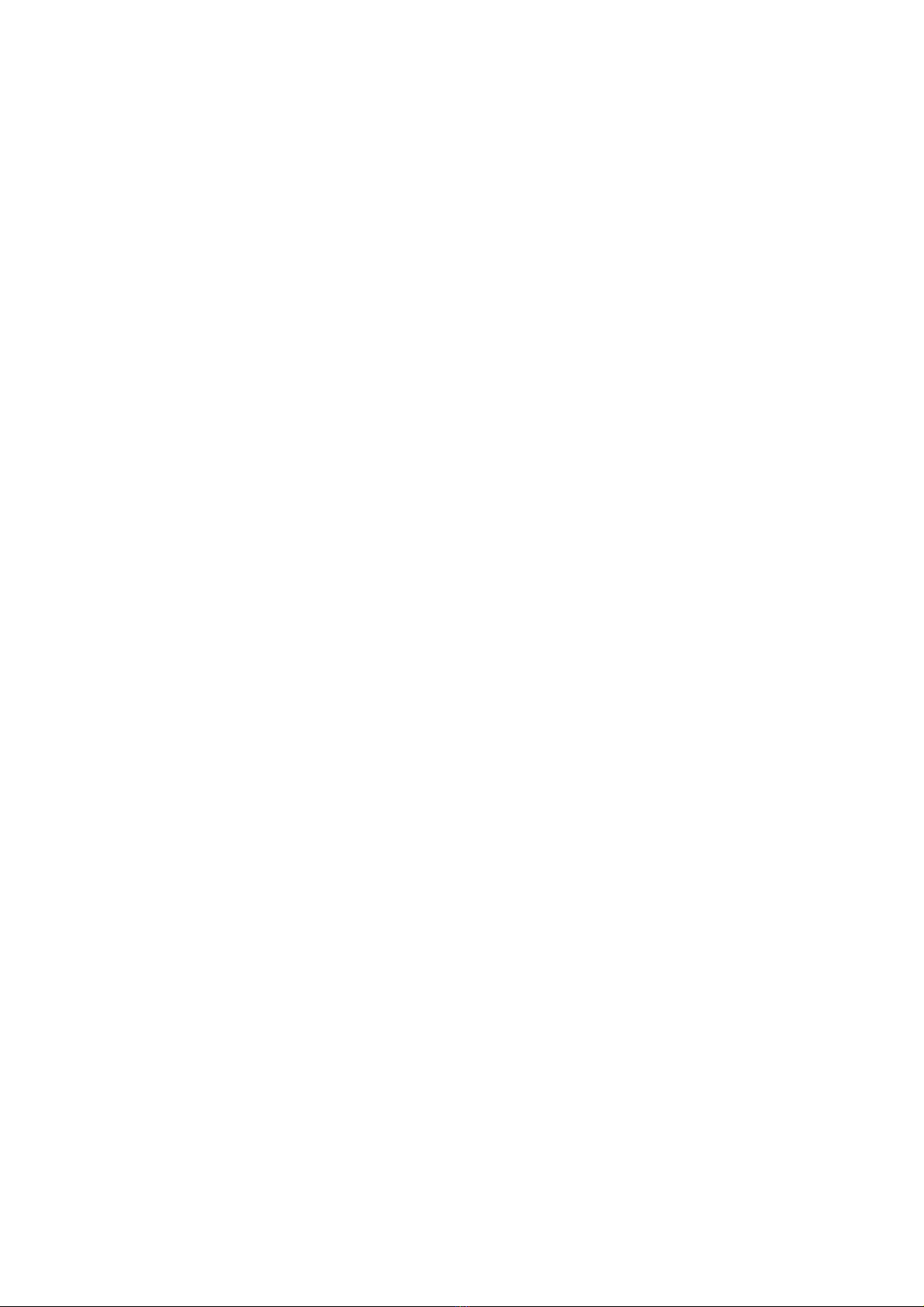
© 2014 myPhone. All rights reserved. myPhone S-Line ENG
onnection with computer
To connect to a computer with operating system Microsoft
Windows 7/Vista/XP using USB cable:
1. In main Menu enter: [Settings] → [Developer options]
and ma e sure that option [USB debugging] is not
selected.
2. Insert the USB cable from the it into multifunction
micro-B USB slot in your phone.
3. The other end of USB cable connect with USB slot in your
computer.
4. Statement „USB connected” displays on screen when
phone is connected with computer.
5. In order to exchange files between your phone and
computer, using Windows Explorer or another application
browsing the files system, press "Turn on USB storage"
and confirm with [OK].
6. Now you can exchange files between phone`s memory,
memory card (if installed in the phone) and the computer.
7. To safely disconnect the phone from the computer, press
"Turn off USB storage".
While connecting the device to your computer, you can also use
the built-in support for multimedia content transfer protocols
(Media / Picture Transfer Protocol - MTP / PTP), which allow
for quic and easy transfer of videos, photos or other files from
the device connected via USB with no need of installing it in
system every time.
To connect in MTP / PTP mode follow steps 1 to 4 from above,
and then instead of "Turn on USB storage", press on the upper
tas bar and select "Connected as USB Storage". "Connect As"
screen appears - it allows you to select connecting options:
•USB storage – allows you to browse phone`s memory or
SD card on your computer.
•Media device (MTP) – allows you to transfer media files in
Windows or by using Android File Transfer.
•Camera (PTP) – allows you to transfer images by using
16
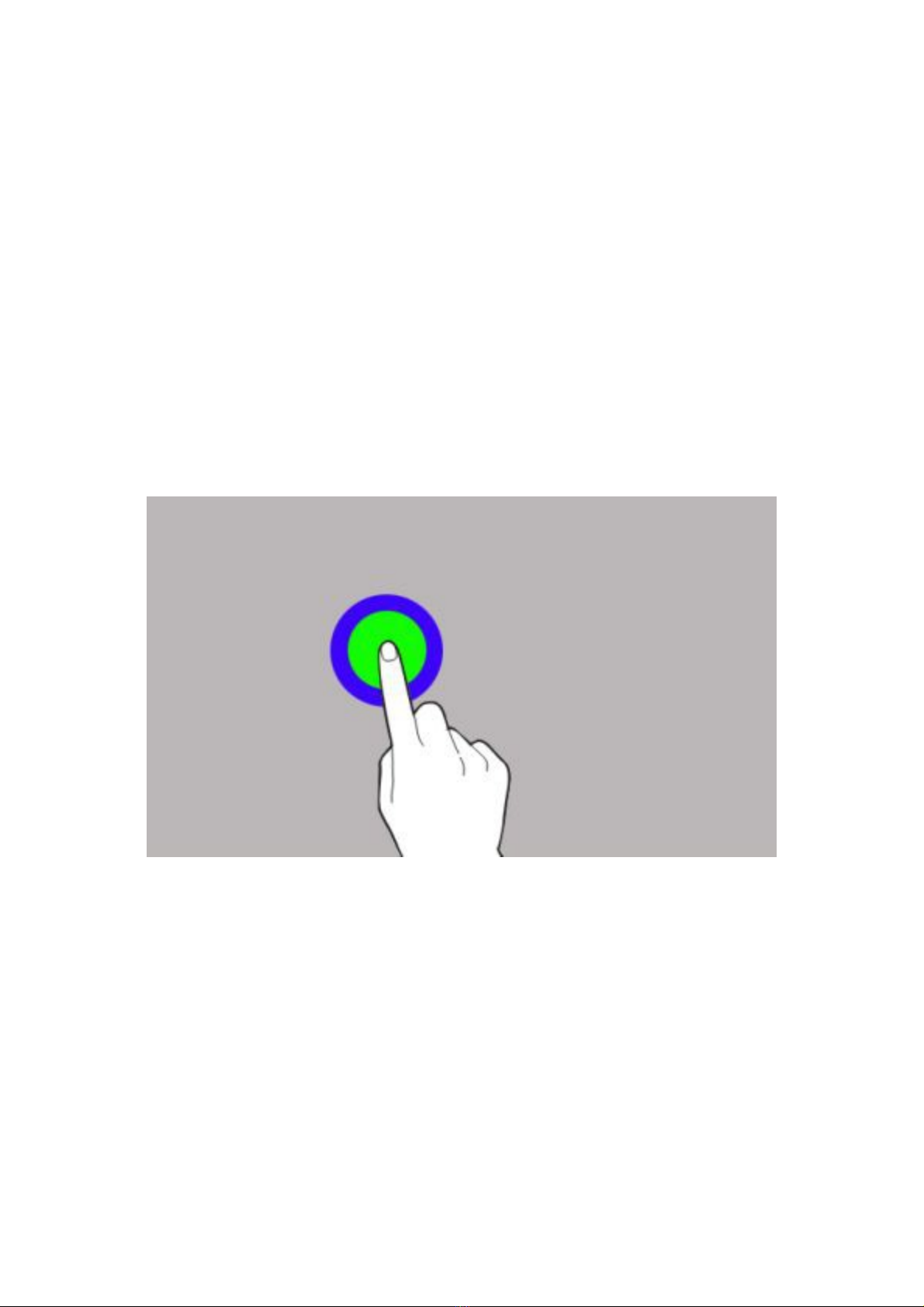
© 2014 myPhone. All rights reserved. myPhone S-Line ENG
camera software.
•Charge only – this mode is used for charging the phone
from your computer`s USB port.
•Built-in CD-ROM – displays a virtual CD-ROM containing
useful software.
Using a touch-screen
The touch-screen ma es it easy to select items or perform
functions. The following actions enable a touch-screen control:
A tap
Tap only once to activate the option, run the application, select
or start menu.
A shift
Quic ly scroll up, down, left or right to move the list or change
the screen.
17

© 2014 myPhone. All rights reserved. myPhone S-Line ENG
Double tap
Quic ly tap the screen twice.
Dragging
Touch the item and drag it to a new location.
18
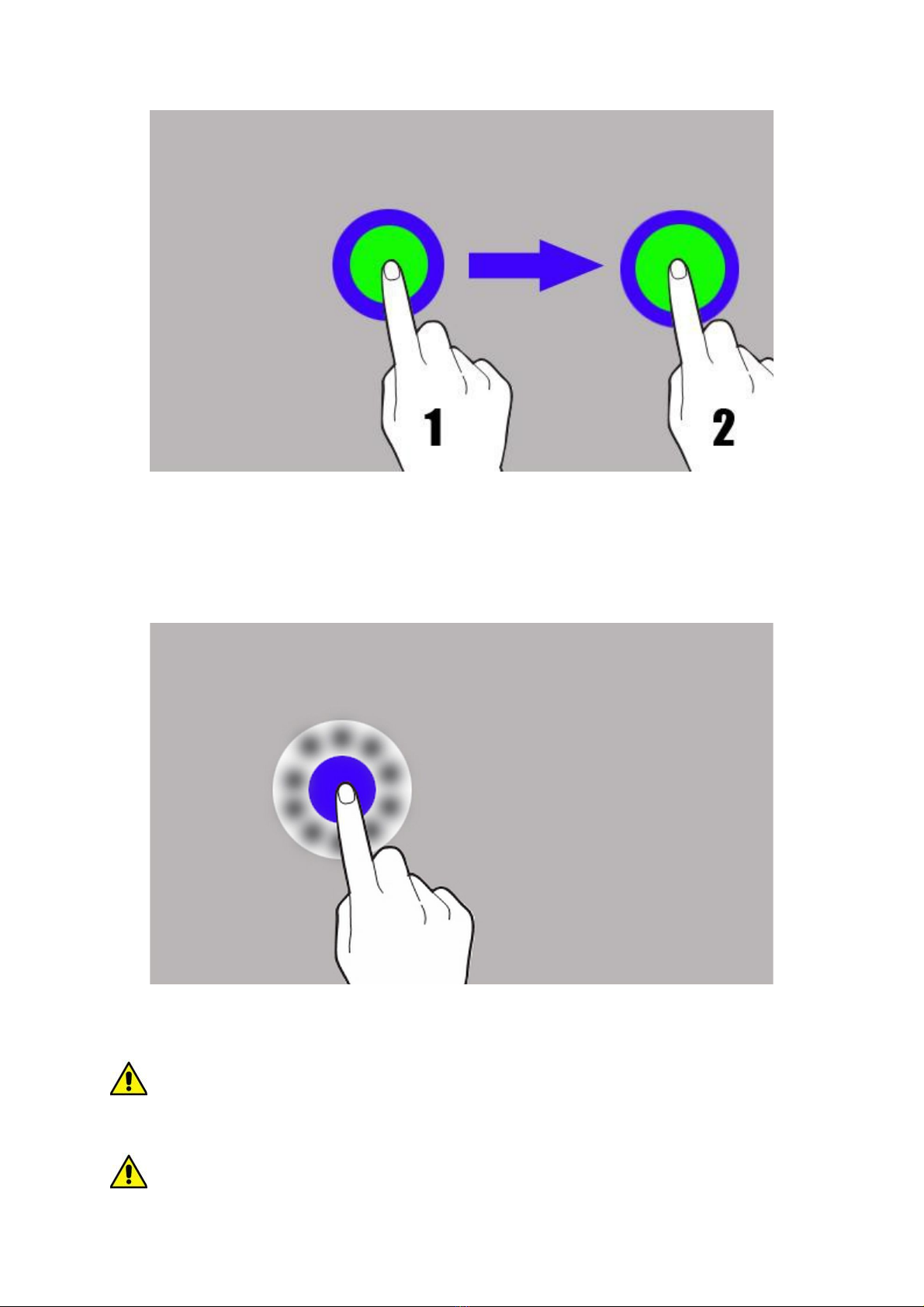
© 2014 myPhone. All rights reserved. myPhone S-Line ENG
Tap and hold
Tap the item (for example an icon) and hold it for about 2
seconds.
The touch screen will be turned off after a certain period of
inactivity. To activate the screen, press the eypad loc ey.
It is possible to set the waiting time before switching off
19

© 2014 myPhone. All rights reserved. myPhone S-Line ENG
the screen. From the list of applications, select: [Settings] →
[Display] → [Sleep].
Screen lock
To loc the device, briefly press the eypad loc ey. The
screen will become blan .
To unloc the screen, briefly press the eypad loc screen. A
screen will become as shown on the picture below:
20
Table of contents
Other myPhone Cell Phone manuals

myPhone
myPhone HALO Q User manual

myPhone
myPhone HAMMER 2 User manual

myPhone
myPhone POWER User manual

myPhone
myPhone PRIME Plus User manual

myPhone
myPhone Prime 18x9 3G User manual

myPhone
myPhone PRIME 4 LITE User manual

myPhone
myPhone H-Smart User manual

myPhone
myPhone Hammer Energy User manual

myPhone
myPhone Prime 5 User manual

myPhone
myPhone 3300 User manual

myPhone
myPhone PRIME User manual
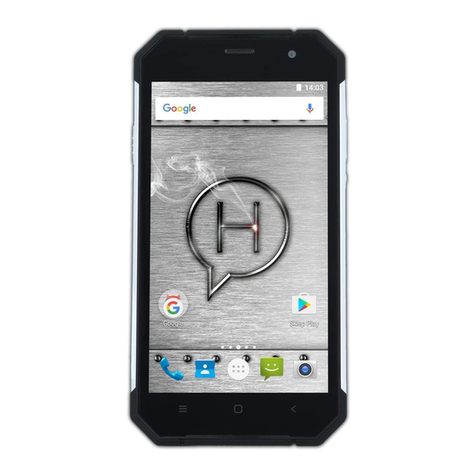
myPhone
myPhone Hammer AXE PRO User manual

myPhone
myPhone 8870 TEO User manual
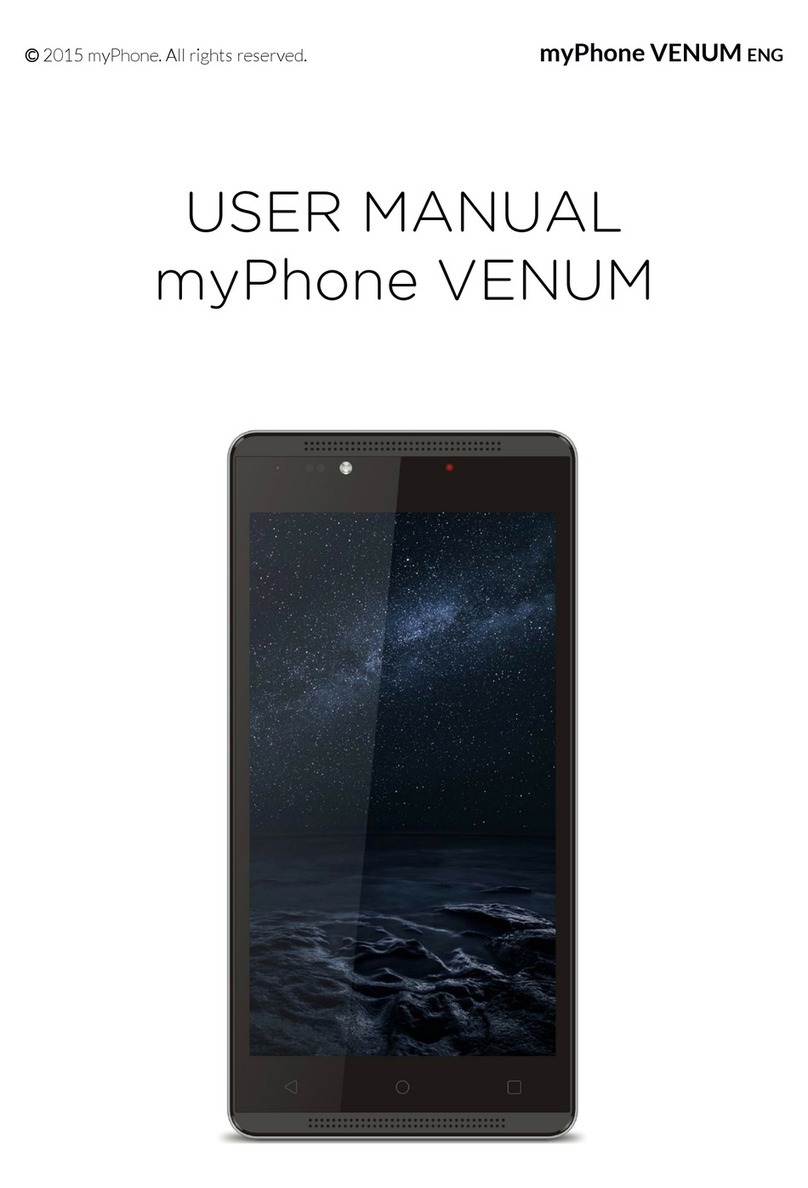
myPhone
myPhone VENUM User manual

myPhone
myPhone INFINITY 3G User manual

myPhone
myPhone ONE User manual

myPhone
myPhone Hammer User manual

myPhone
myPhone HAMMER 3+ User manual

myPhone
myPhone Twist User manual

myPhone
myPhone FUN 9 User manual