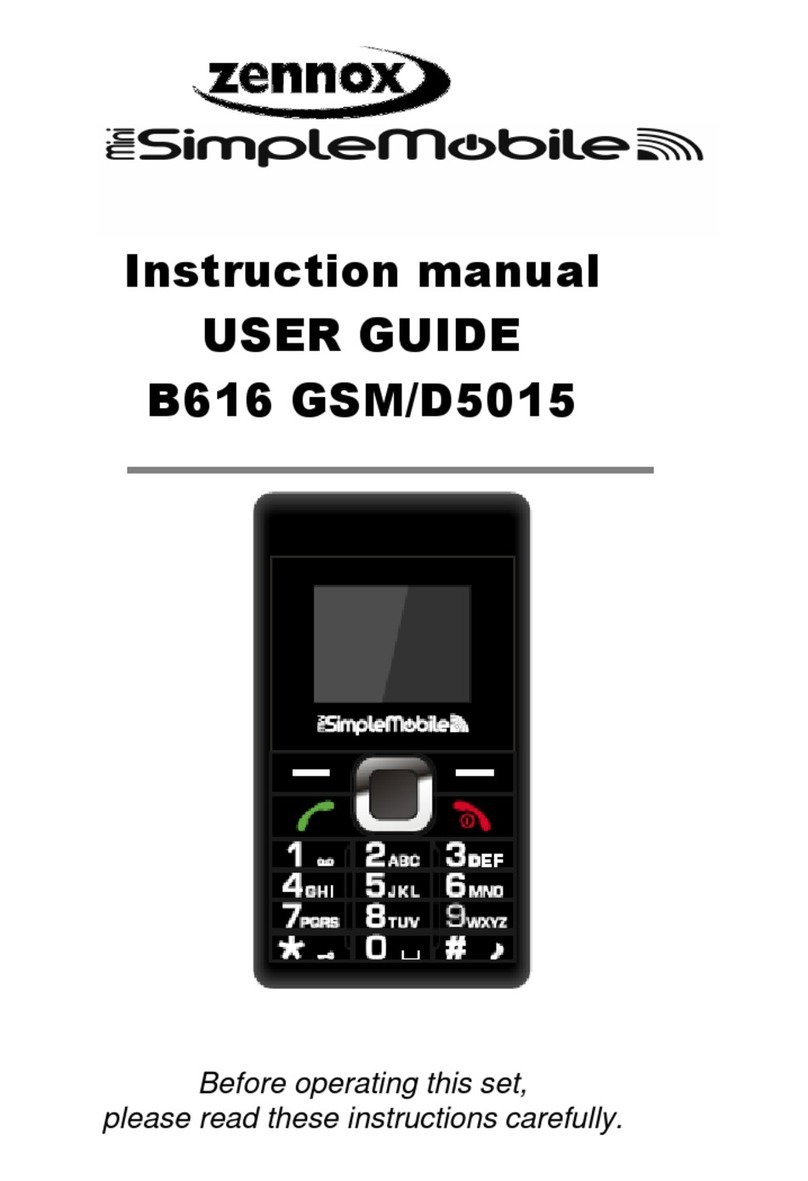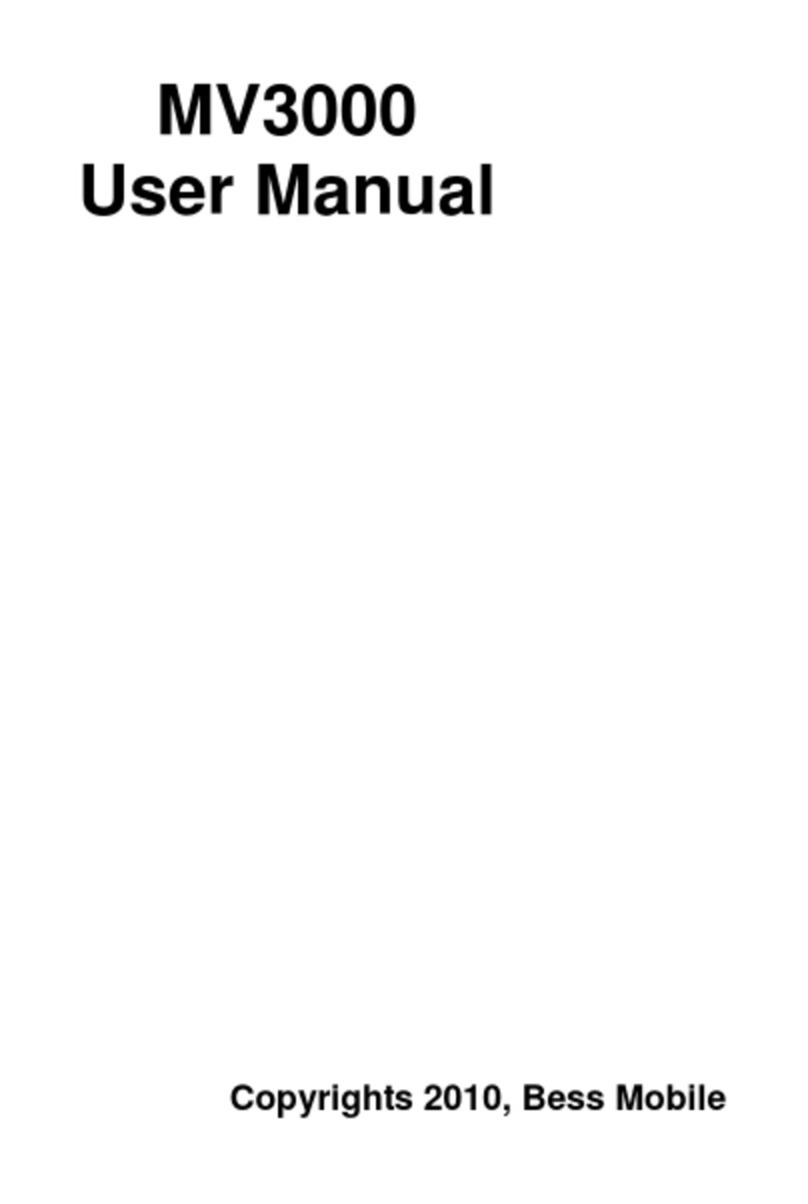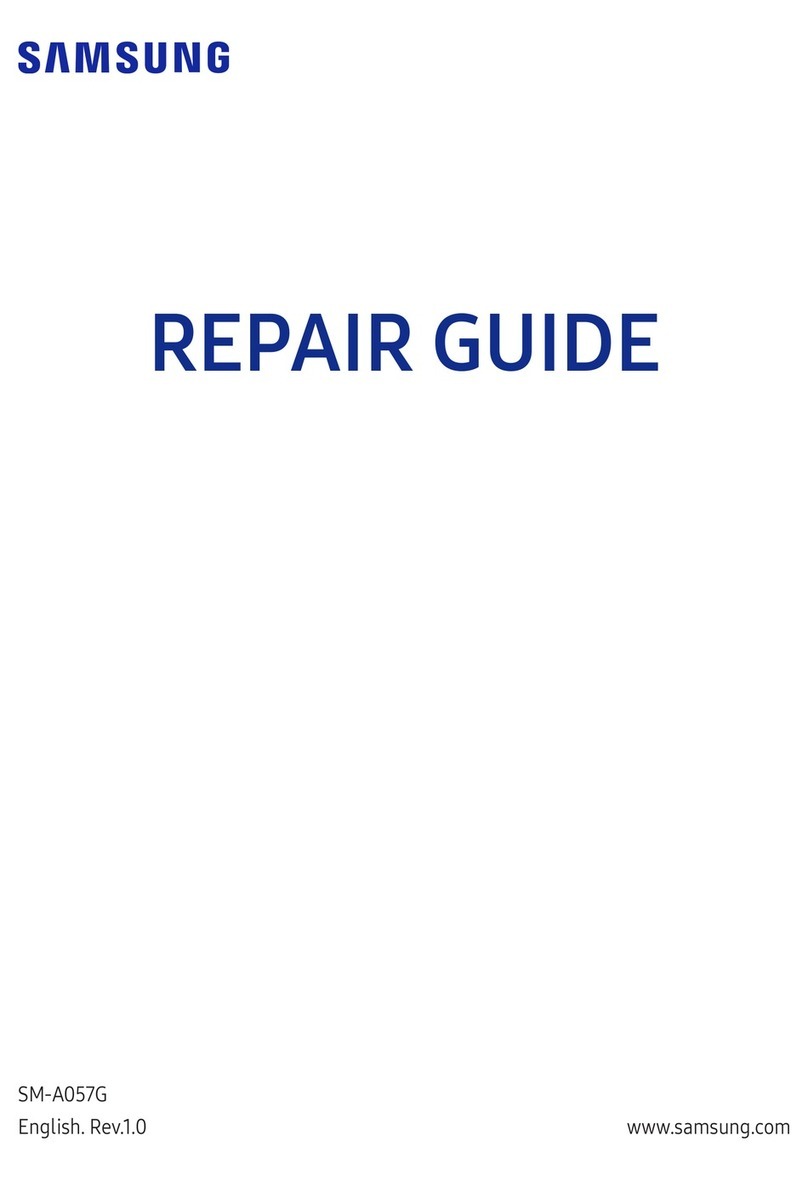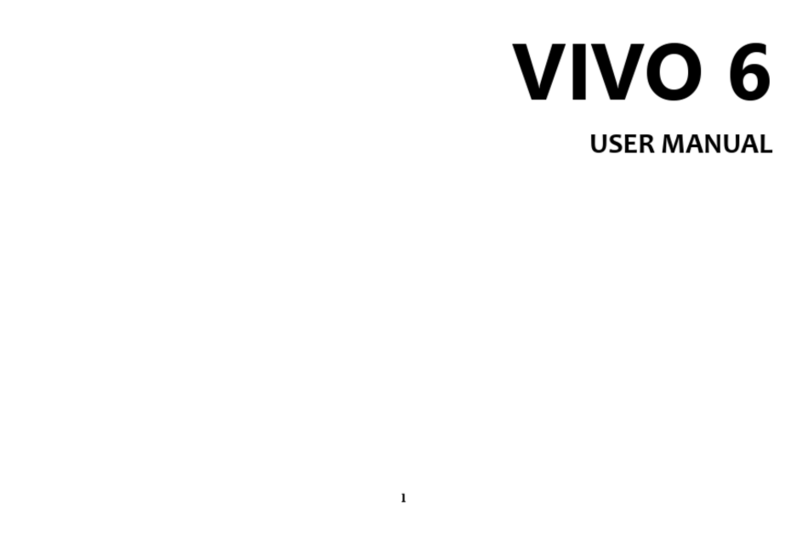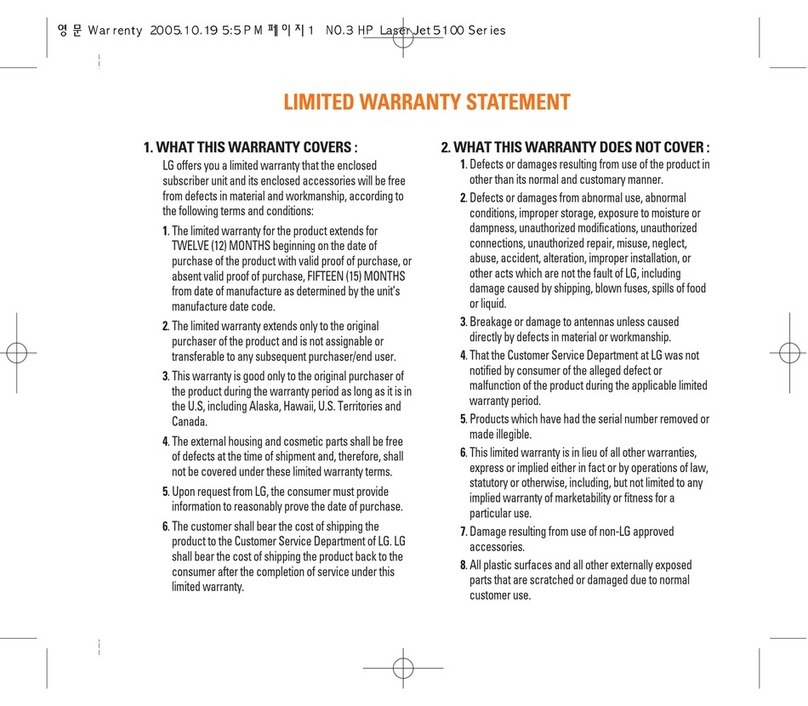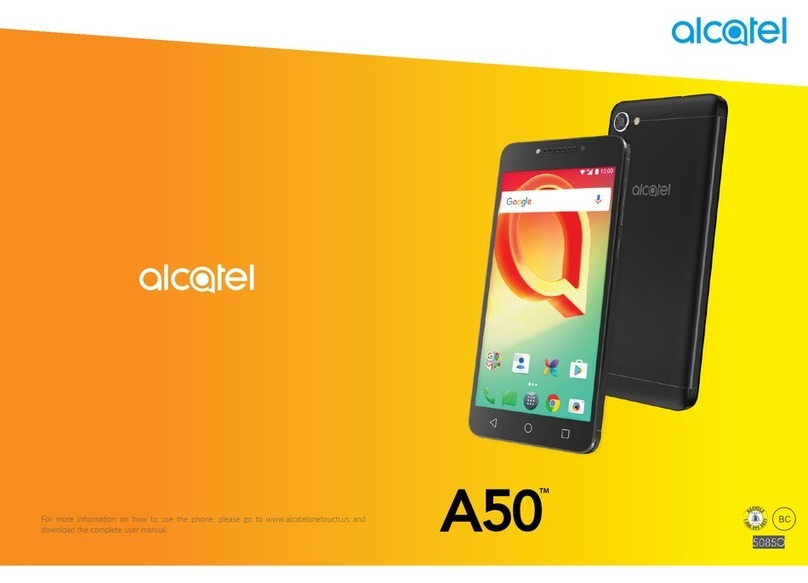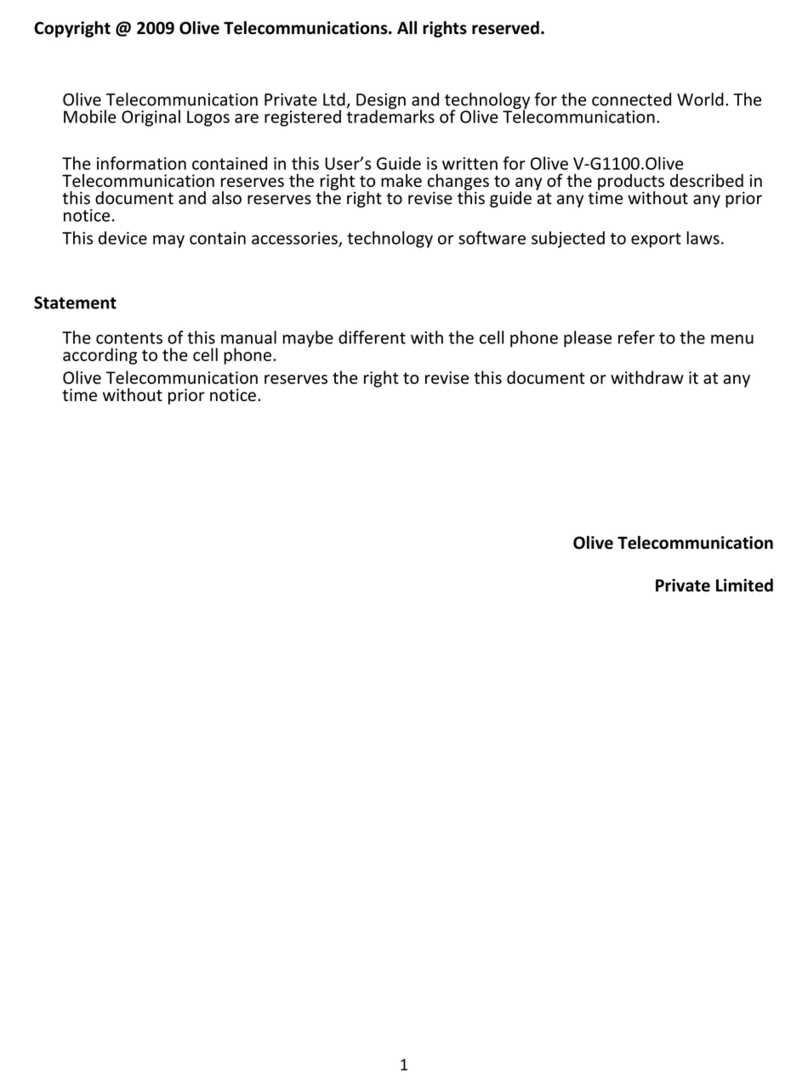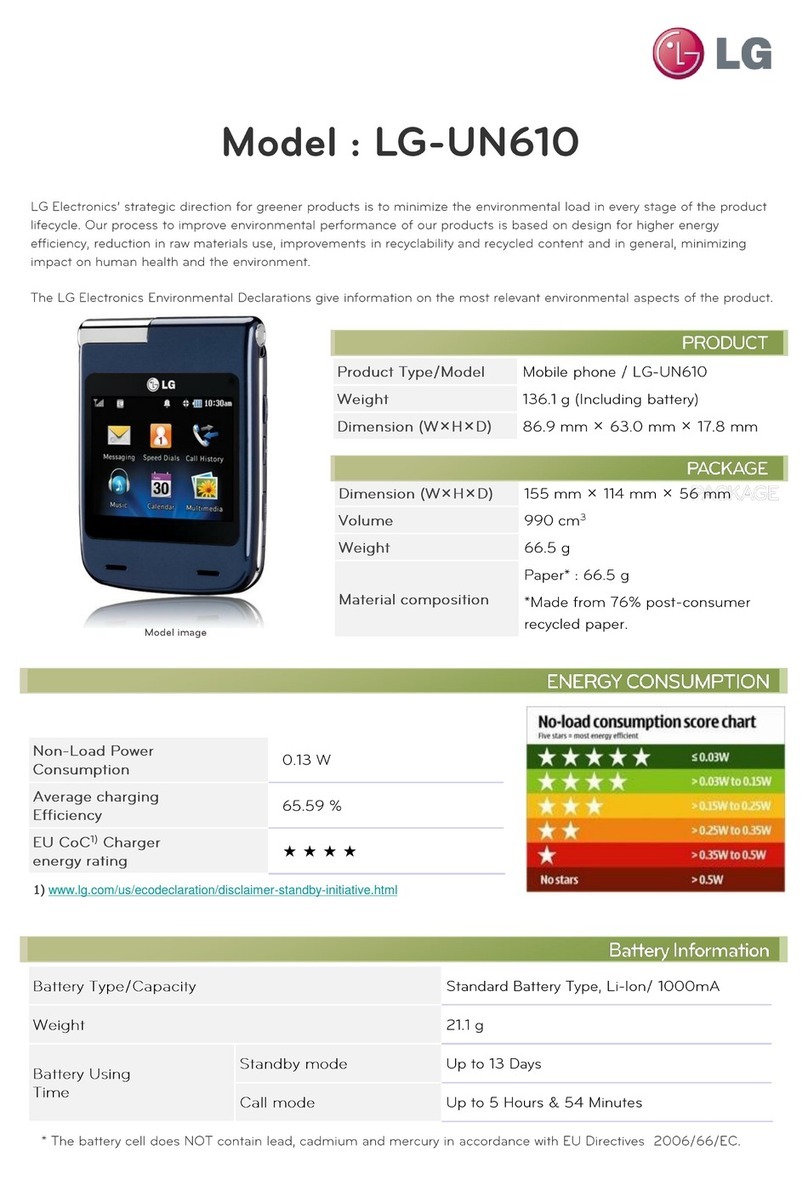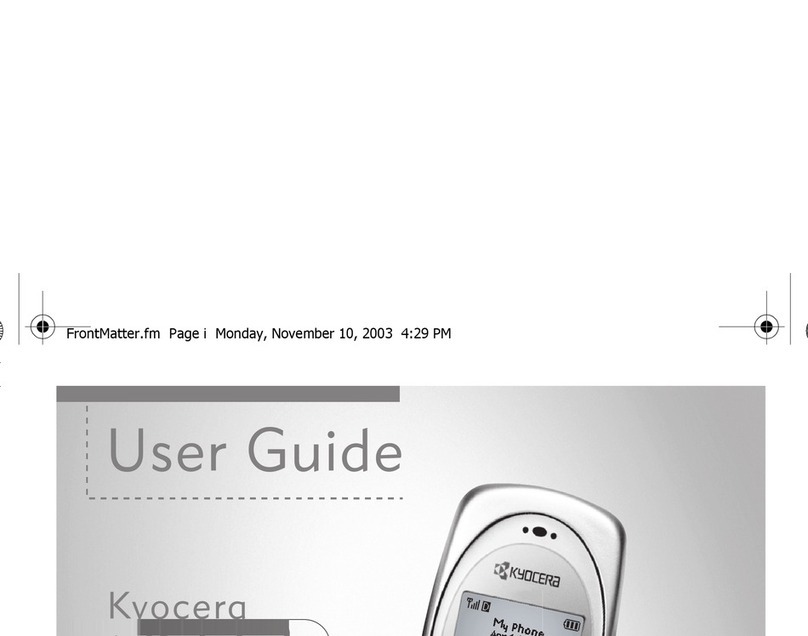myPhone HAMMER 2 User manual

© myPhone 2015. All rights reserved. myPhone HAMMER 2
Manual
myPhone HAMMER 2
1

© myPhone 2015. All rights reserved. myPhone HAMMER 2
Table of content:
Table of content: ............................................2
Package contents of myPhone Hammer 2: ...4
Technical specification of myPhone Hammer
2: 5
1. Phone’s design – the introduction..............6
Turning on/off the device ...........................8
Installation of SIM card, memory card and
the battery.....................................................8
Battery charging.........................................10
2. Using the basic functions.........................11
Access to the menu ....................................11
Turning on/off the „silent” mode.............12
Functions regarding calls...........................13
Making phone calls..................................13
Receiving a phone call.............................14
Text messages............................................14
Sending the message................................14
Displaying the messages..........................17
Phone contacts in myPhone HAMMER 2.17
2

© myPhone 2015. All rights reserved. myPhone HAMMER 2
Adding new contact.................................17
3. Using the advanced features ....................19
Missed calls................................................19
Speed dial...................................................20
4. Remaining functions of the phone...........23
Call register................................................27
Calendar....................................................28
Bluetooth....................................................28
Connection of Bluetooth devices.............31
Sending files through Bluetooth..............31
Camera.......................................................32
Taking pictures ........................................32
Recording videos.....................................33
5. General rues of proper phone maintenance34
3

© myPhone 2015. All rights reserved. myPhone HAMMER 2
Package contents of myPhone
Hammer 2:
Before using your phone, make sure all of
the following items are included in the
box:
•Mobile phone: myPhone Hammer 2,
•Battery,
•Charger (adapter + USB cable),
•Headset,
•Manual,
•Warranty card,
•Metal tool for untwisting the screws on
the back flap.
4

© myPhone 2015. All rights reserved. myPhone HAMMER 2
Technical specification of myPhone
Hammer 2:
•Display: TFT 2.2”
•Battery: Lit-ion 1450mAh
•Camera: 2 Mpx
•Bluetooth
•MicroUSB
•microSD slot card up to 8 GB
•IP68
5

© myPhone 2015. All rights reserved. myPhone HAMMER 2
1. Phone’s design – the introduction
View of the phone and its keys
and functions
6

© myPhone 2015. All rights reserved. myPhone HAMMER 2
1. microUSB port (under the rubber
plug).
2. LED.
3. Speaker.
4. Display.
5. The navigation buttons "up",
"down", "right", "left" and button "OK"
6. Button <green phone>.
7. Button <red phone >.
8. Keypad.
9. LED diode.
10. Camera.
11. Back speaker (buzzer).
12. Battery cover.
7
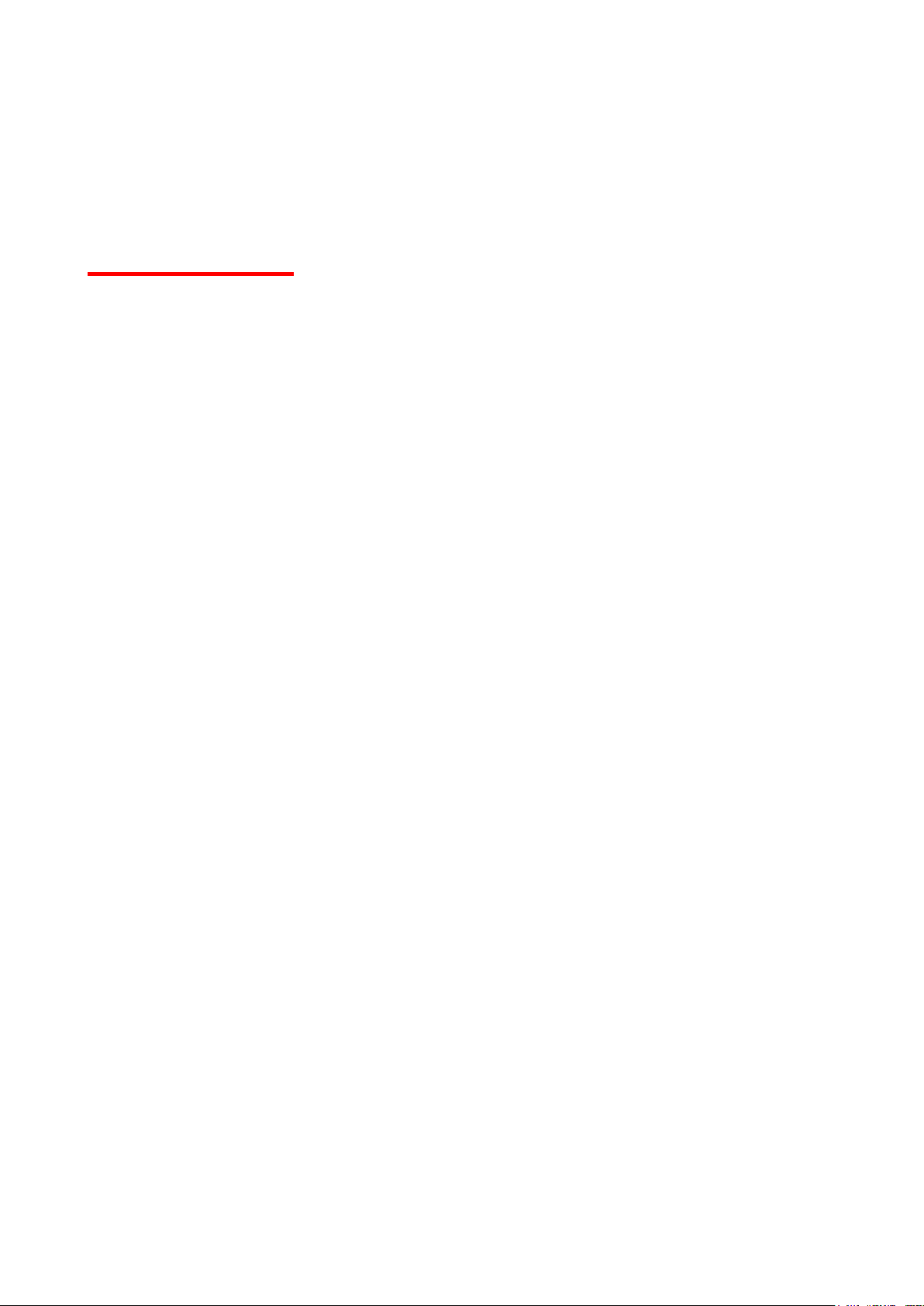
© myPhone 2015. All rights reserved. myPhone HAMMER 2
Turning on/off the device
*Attention:Do not turn on the phone in
places where it is prohibited to use
mobile phone or when it may cause
interference or danger.
To turn on or turn off your phone, press
and hold <red phone>.
If the phone is turned on soon after you
will be asked for entering a PIN code
(you'll see it in the form of stars: ****) and
then press <OK>.
Installation of SIM card, memory card
and the battery
Turn off the phone, remove the back
cover (by unscrewing two screws with the
usage of special metal tool which you can
8

© myPhone 2015. All rights reserved. myPhone HAMMER 2
find in the box).
Insert the SIM card - SIM card must be
placed with its gold contacts facing down
in the way in which the recess is
stamped.
Insert a memory card. MicroSD memory
card should be placed with its gold
contacts facing down in the way in which
the recess is stamped. The maximum
supported capacity of the memory card is
8 GB.
9
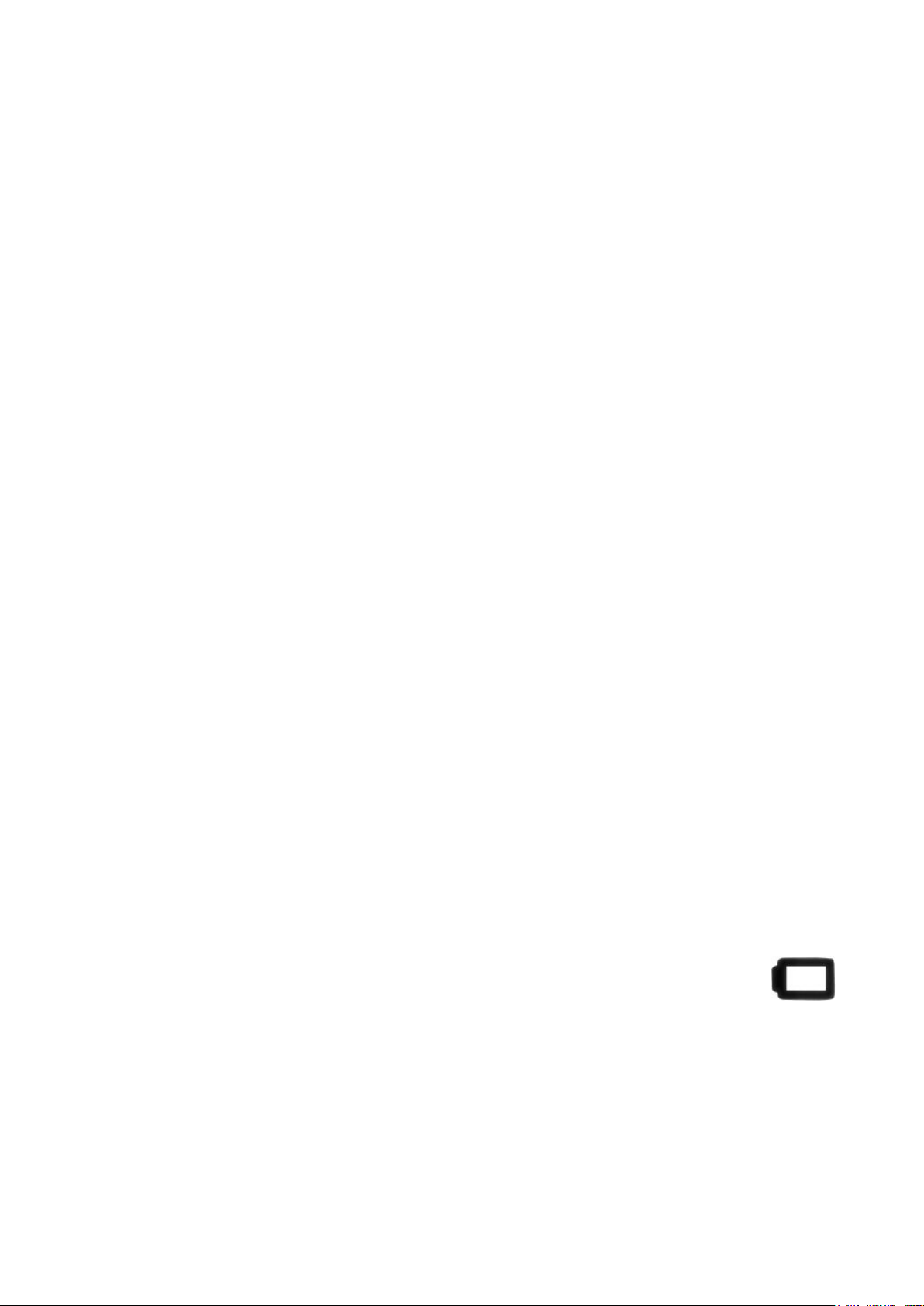
© myPhone 2015. All rights reserved. myPhone HAMMER 2
Insert the battery - the battery should be
placed in such a way that its gold
contacts will touch the connector in the
phone.
Tap the battery cover (pressing it into
proper place and tighten the screws).
Battery charging
Using the nail, pry the rubber cap at the
side of the phone to reveal the telephone
connector. Connect the microUSB-B
cable to the microUSB connector in your
phone and then connect the USB-A
connector to the adapter and to the low-
voltage outlet.
During charging, static battery icon
will be animated which is located in the
top of the right corner of the screen.
10

© myPhone 2015. All rights reserved. myPhone HAMMER 2
2. Using the basic functions
Locking the phone’s keypad
To unlock the phone (when the screen is
blank) press any key to turn on the
screen then press the left button "Unlock"
(located at the left corner at the bottom of
the screen) by 2 seconds. The keypad is
unlocked.
Access to the menu
To gain the access to the phone’s menu
press the middle button <OK> or
<Menu> on the desktop of the phone.
Using the navigation keys <up>, <down>,
<left> or <right> go to the appropriate
menu item.
Press the button <OK> to confirm (enter
the menu item) or <Back> to return to the
previous menu screen / desktop.
11

© myPhone 2015. All rights reserved. myPhone HAMMER 2
Customizing your telephone
The phone myPhone HAMMER 2 can be
customized to your needs. As a result,
the usage will be more pleasant and
easier.
Turning on/off the „silent” mode
To turn off the sounds in a standby mode,
use the key <#>. Press this button and
hold for about three seconds till the
message will appear: „Silent mode turn
on”. Pressing and holding the key once
again <#> will cause the return to the
previous sound profile (the profile before
muting sounds).
Sounds and user profiles
To set the phone’s volume choose [User
profiles]which is located in [Menu]→
[Settings]→ [Profiles].
Press the button <OK> to enter the
12
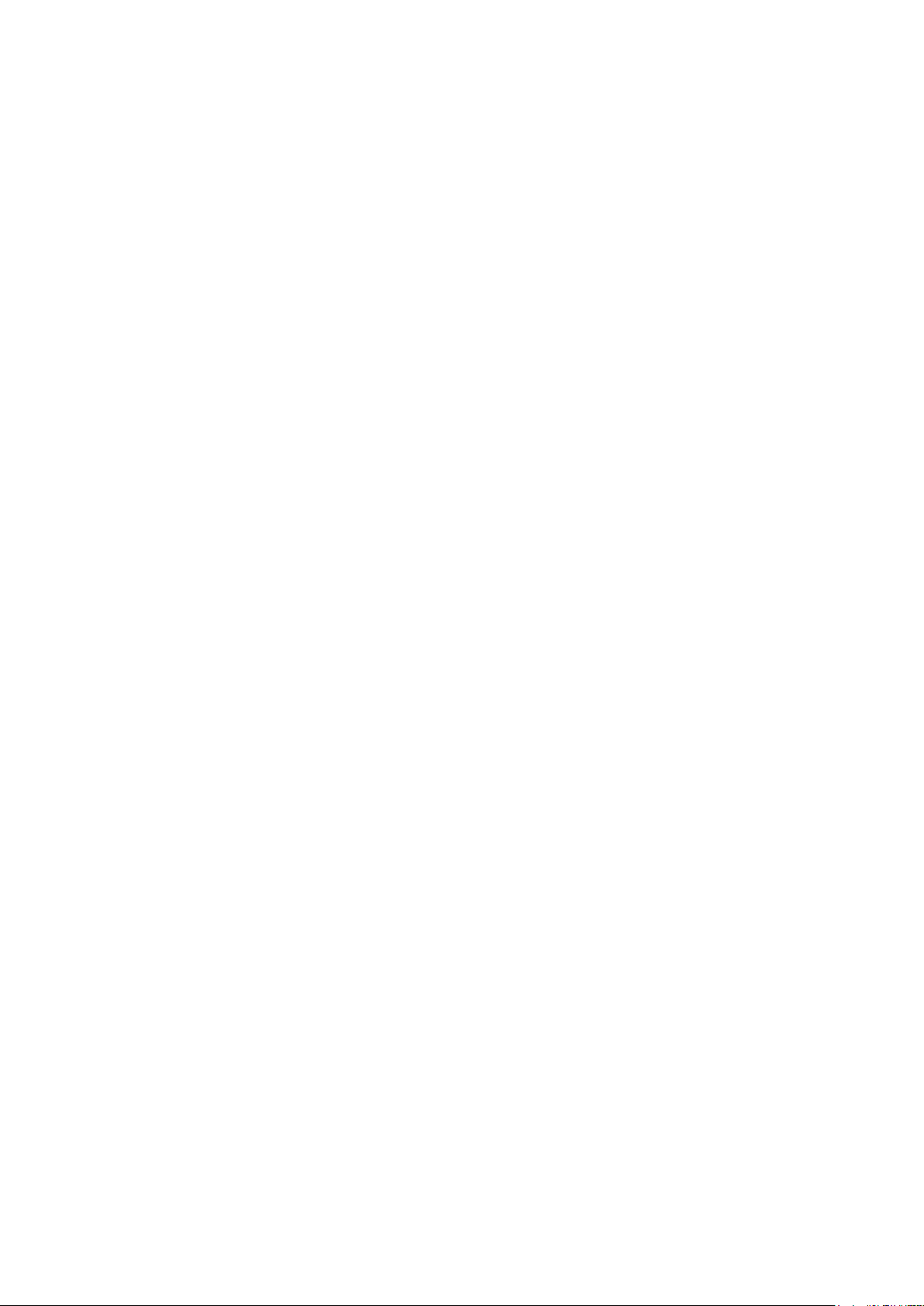
© myPhone 2015. All rights reserved. myPhone HAMMER 2
phone’s menu. Then use the navigation
keys to select [Settings] → [User
profiles and press <OK>.
Choose the proper profile from the list
and then select [Settings] → [Activate]
→ [Select]to activate the chosen profile
or [Options] → [Adjust] →[Select]to
edit the profile with your own preferences.
Functions regarding calls
Making phone calls
In standby mode of the phone (on the
main screen) enter the number using the
keypad.
It is recommended to enter the dial code
prior to the number of the phone.
Press the button <green phone> to
make a phone call.
Press the button <red phone>to end the
13
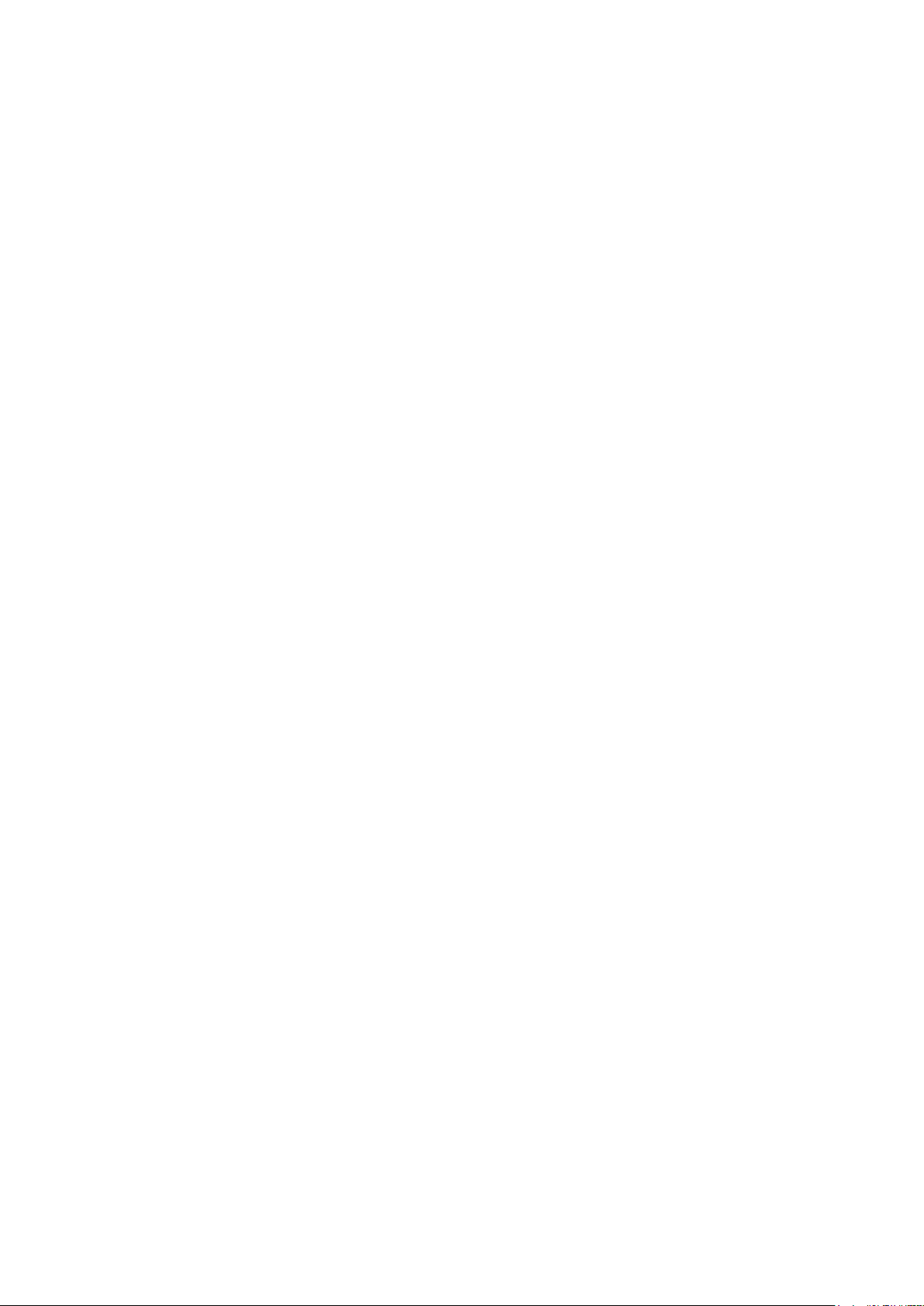
© myPhone 2015. All rights reserved. myPhone HAMMER 2
phone call.
Receiving a phone call
During an incoming call press <red
phone> or [Receive]to answer the
incoming call.
Press the button <red phone>to
rejent/end the call.
Text messages
Sending the message
Choose: [Menu] → [Messages] →
[Create the message] → [SMS].
Enter your message using the keypad.
The characters are entered letter by
letter.
The button <#> is used to change the
input method. The choices are the
following ones:
14
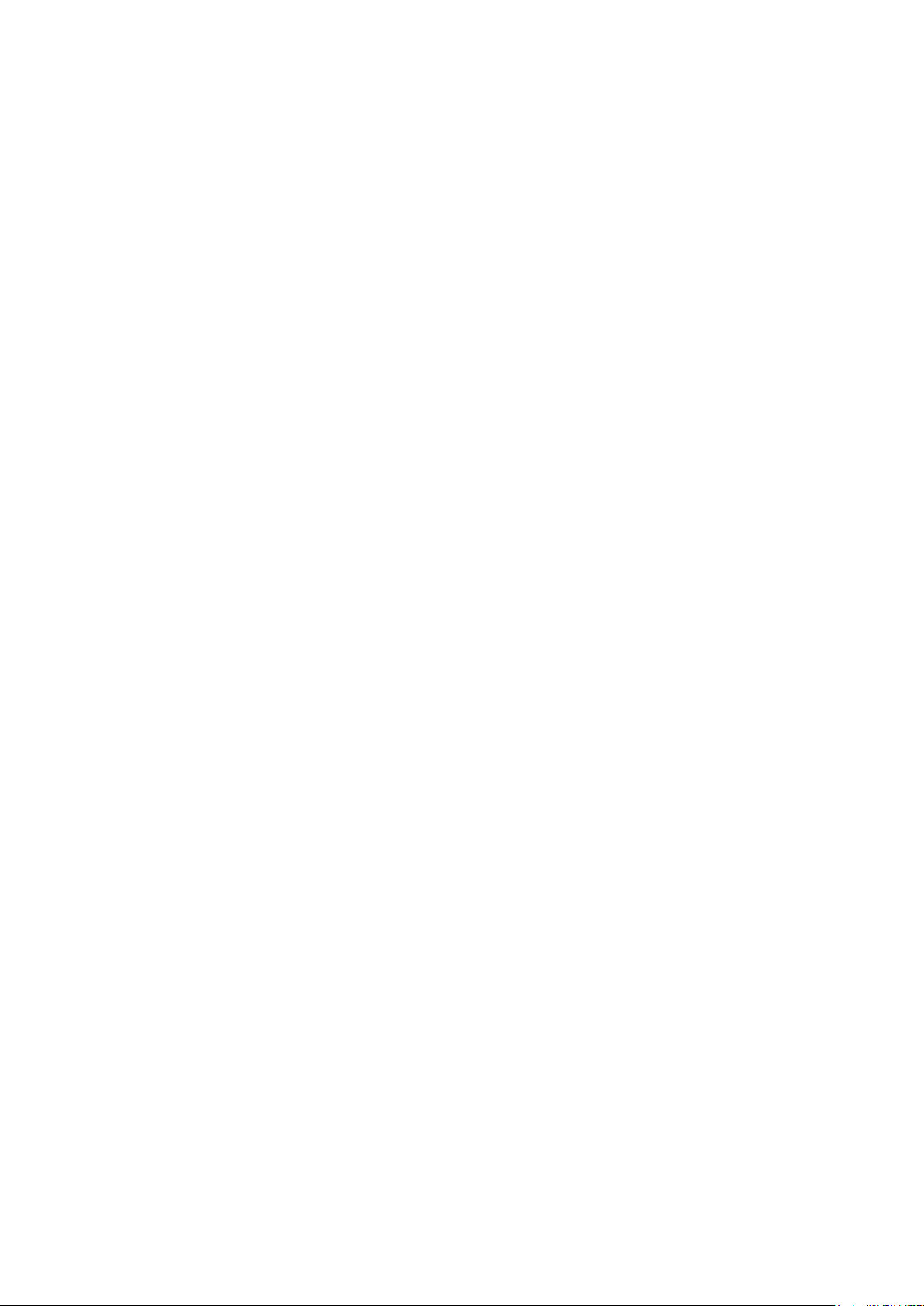
© myPhone 2015. All rights reserved. myPhone HAMMER 2
•PL – there will be introduced only
capital letters,
•pl – there will be introduced only
lowercases,
•Pl – the first inserted letter will be
capitalized and the rest lowercase,
•123 – there will be introduced only
numbers.
To enter the special charakter for
example: period, comma, dash, etc.
press <*> and choose a symbol from the
list or press the button <1> in appropriate
number of times (in a mode other than
"123").
To enter a space between words press
the button <0>.
The example of entering the characters:
To enter the letter „b” please press the
15

© myPhone 2015. All rights reserved. myPhone HAMMER 2
button <2> three times.
To enter the letter „d” please Press the
button <3> itp.
Once you have entered the message
press [Options]
then choose the option [Send].
It will appear the selection list:
•[Enter the number]– enter the
number using the keypad then press
<OK>.
•[Add from the phonebook]– when
you select this option then enter the
first few letters of the contact's name
to search for it in the phonebook.
Select <OK> to confirm the choice.
After entering the phone number /
chosen contact please select: [Options]
→ [Send]to send a message.
16
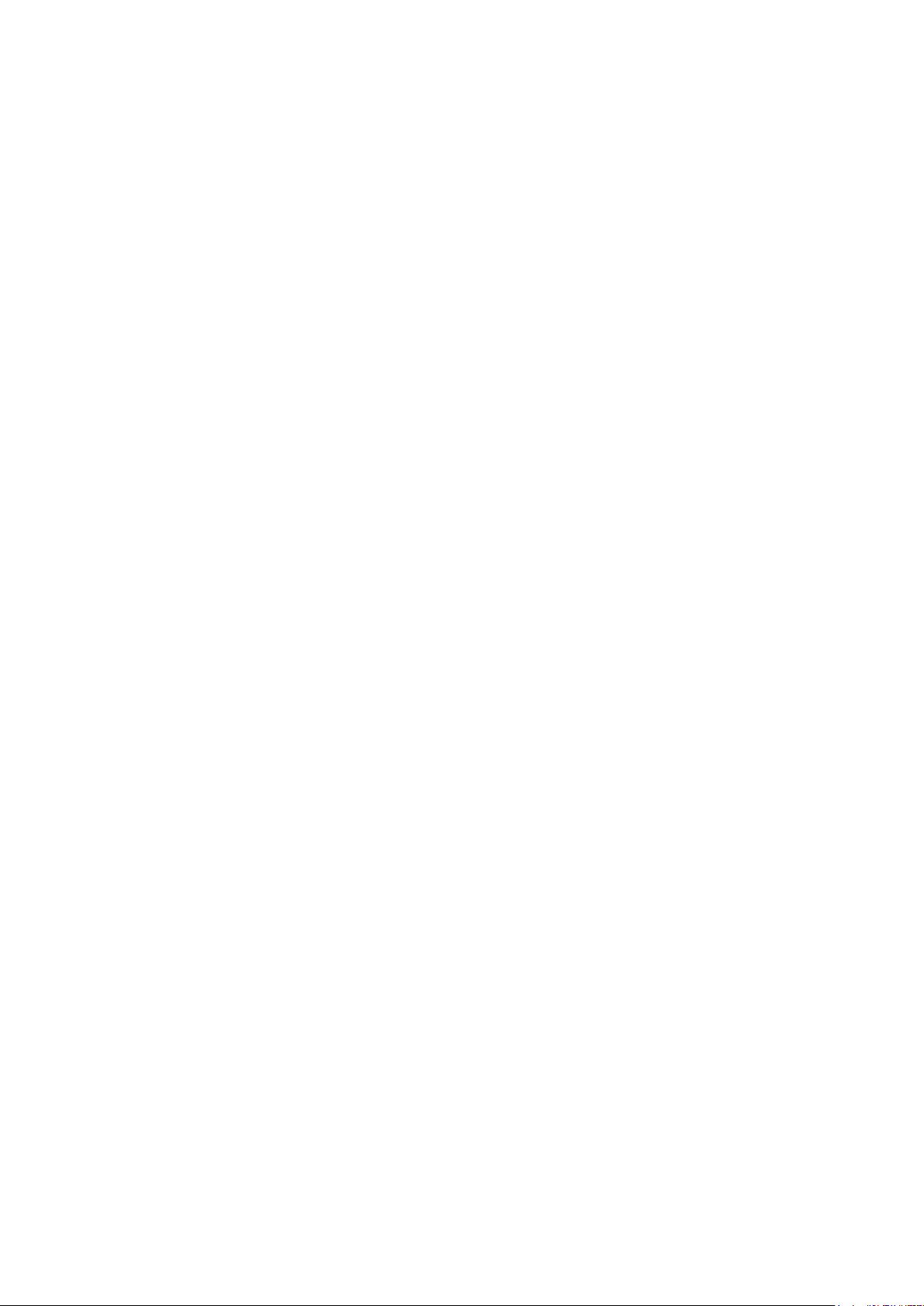
© myPhone 2015. All rights reserved. myPhone HAMMER 2
Displaying the messages
Select: [Menu] → [Messages] → [Inbox]
select the message from the list and then
choose [Options] → [View] → <Select>
to read its contents.
Phone contacts in myPhone HAMMER
2
Adding new contact
To add new contact please choose:
[Menu] → [People] → [New contact]→
<OK> → [to SIM1] or [to SIM2],
[On the phone])→ <OK>.
Enter the contact information by selecting
the name or number by the cursor and
and then press <OK>. After entering the
phone number / name press <OK>.
Select: [Options] → [Save]to save the
contact. If you want to save a phone
17

© myPhone 2015. All rights reserved. myPhone HAMMER 2
contact, apart from the name and phone
number, you can add a personal ringing
tone.
To move contacts between the SIM card
and the phone memory select:
[Menu] → [Contacts] → [Options] →
[Contacts settings] → [Move contacts]
→ [From phone] or [from SIM1]), then
choose [to SIM1], [to SIM2] or [to
phone]and confirm <OK>
Searching for a contact
To serach a proper contact please select:
[Menu] → [Contacts].
Type the first letter of the name.
The screen displays a list of contacts
beginning with the letter specified.
To find another contact just use the
navigation keys <up>and <down>.
18

© myPhone 2015. All rights reserved. myPhone HAMMER 2
3. Using the advanced features
Connecting with the contact from the
phonebook
To connect with the number from the
submenu [People](the phonebook),
following steps have to be done:
In a standby mode select [Menu].
Choose submenu [People]and then
confirm using the button <OK>.
In the list of contacts search for the
proper contact (by entering a contact
name via the keypad) and then make a
call by pressing <green phone>on the
keypad.
Missed calls
Missed calls are displayed on the phone’s
screen.
19

© myPhone 2015. All rights reserved. myPhone HAMMER 2
The message on the display informs
about the missed call.
To check who has called:
Press [View].
Another solution is the function [Calls].
To select this function please go to
[Menu] → [Callings] →
[History of callings] → [Missed calls]
→<OK>.
To call the sender of a missed call select
them from the list then press <green
phone> on the phone’s keypad.
Speed dial
Choose the option [Menu] → [People] →
[Options] → [Settings] → [Speed dial].
The list of options will appear: [Status]
(to check the service status) and [Set the
keys] (to program speed dial numbers).
20
Table of contents
Other myPhone Cell Phone manuals

myPhone
myPhone CUBE LTE User manual

myPhone
myPhone CUBE User manual

myPhone
myPhone HAMMER 5 SMART User manual

myPhone
myPhone S-Line User manual

myPhone
myPhone 3200i User manual

myPhone
myPhone 3380 MIDNIGHT User manual

myPhone
myPhone S-Line 16GB User manual

myPhone
myPhone FUN 4 User manual

myPhone
myPhone Maestro+ User manual

myPhone
myPhone PRIME Plus User manual
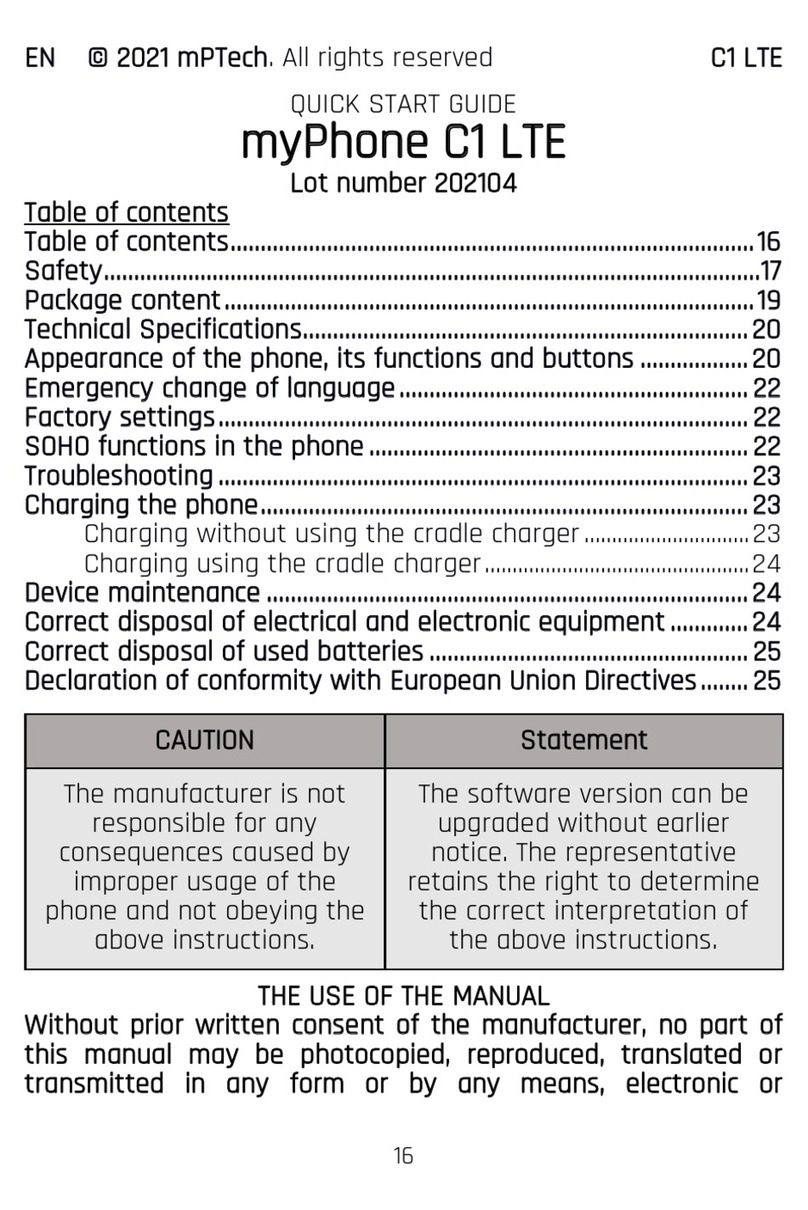
myPhone
myPhone C1 LTE User manual

myPhone
myPhone 6310 User manual

myPhone
myPhone flip User manual

myPhone
myPhone INFINITY 3G User manual

myPhone
myPhone HAMMER 3+ User manual
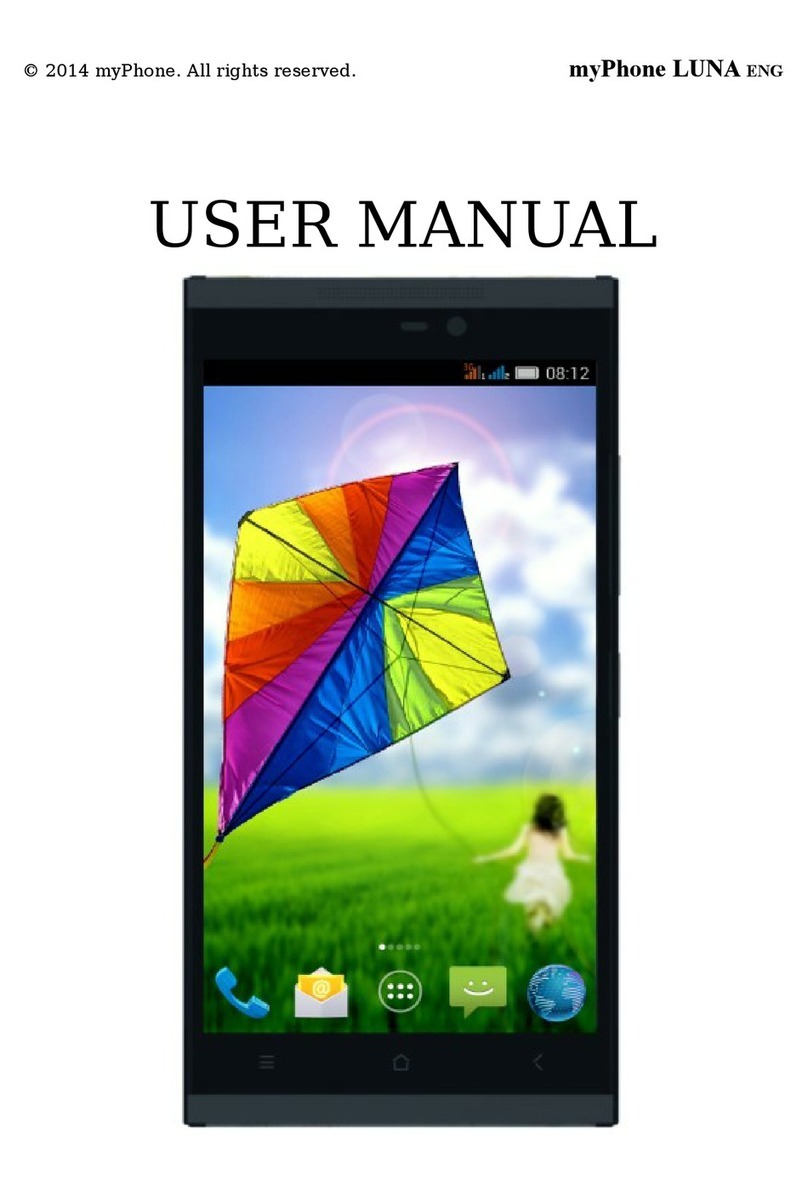
myPhone
myPhone LUNA User manual

myPhone
myPhone Hammer Iron 2 User manual

myPhone
myPhone COMPACT User manual

myPhone
myPhone Halo 2 User manual

myPhone
myPhone PRIME User manual