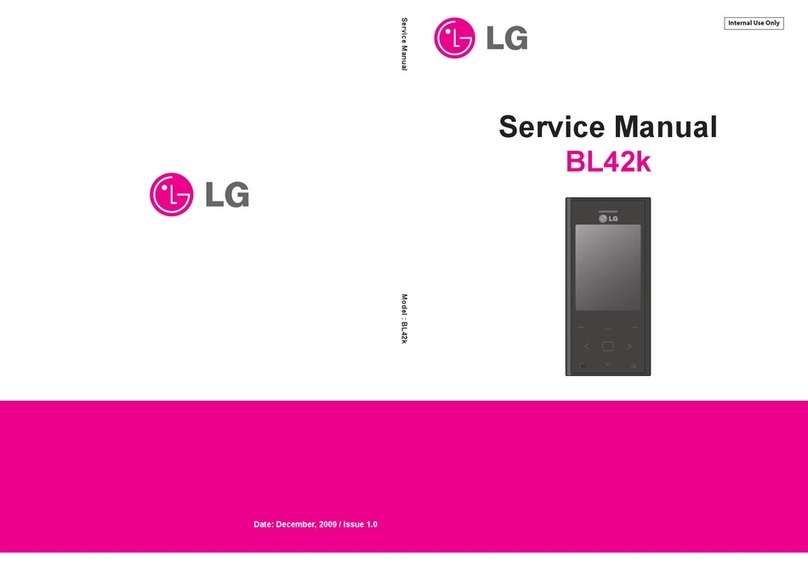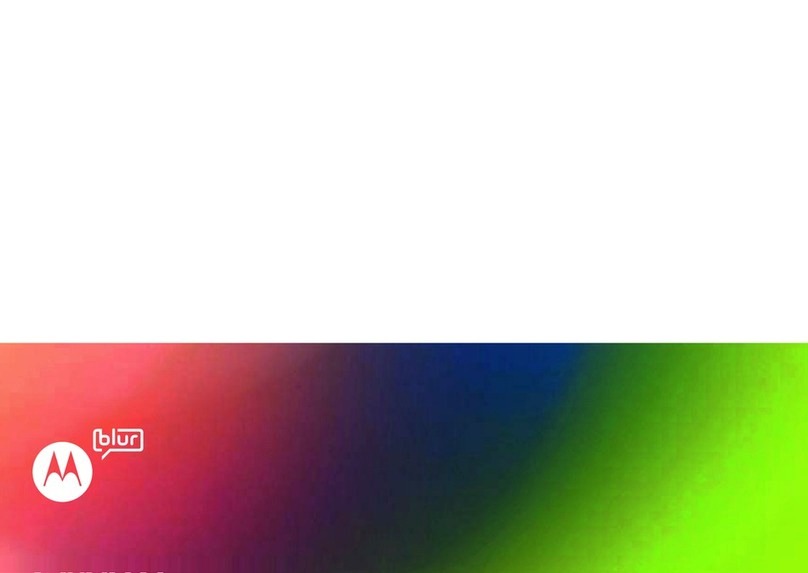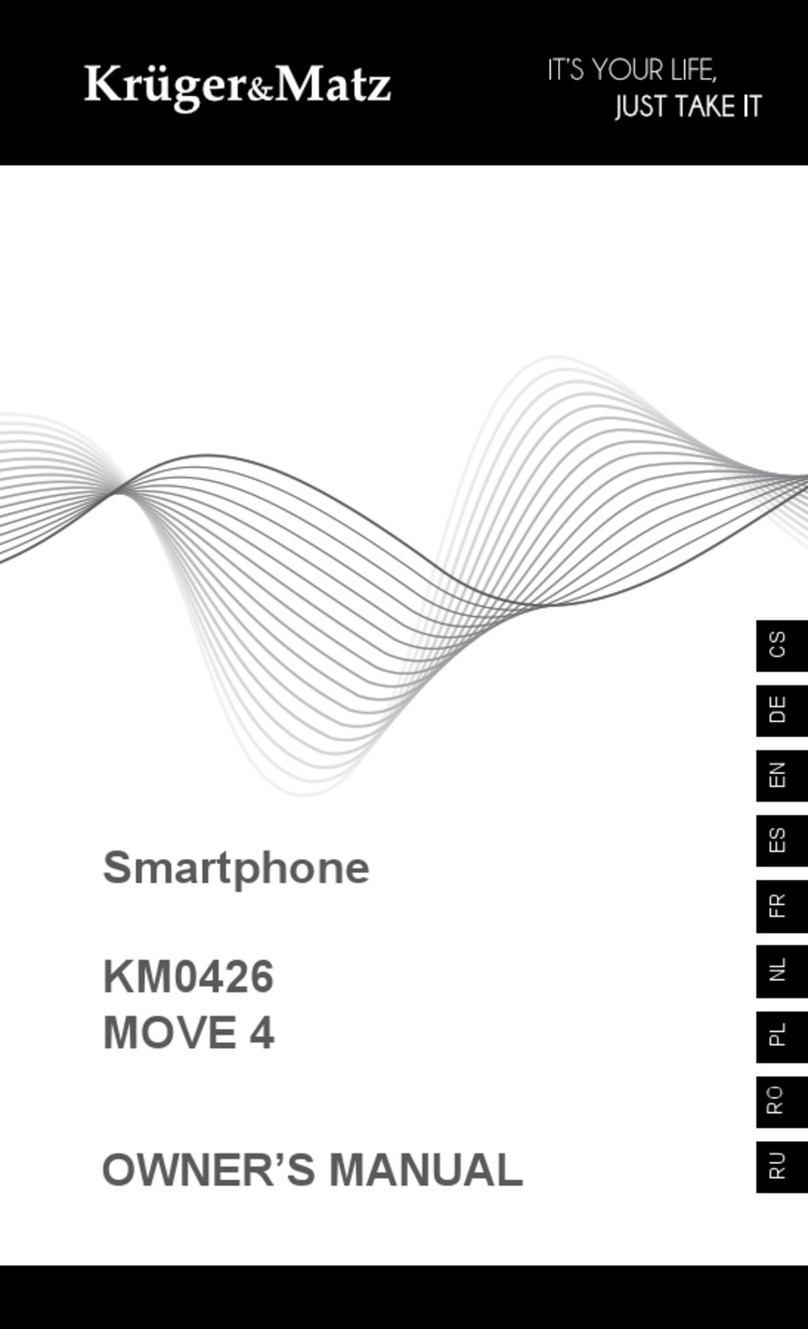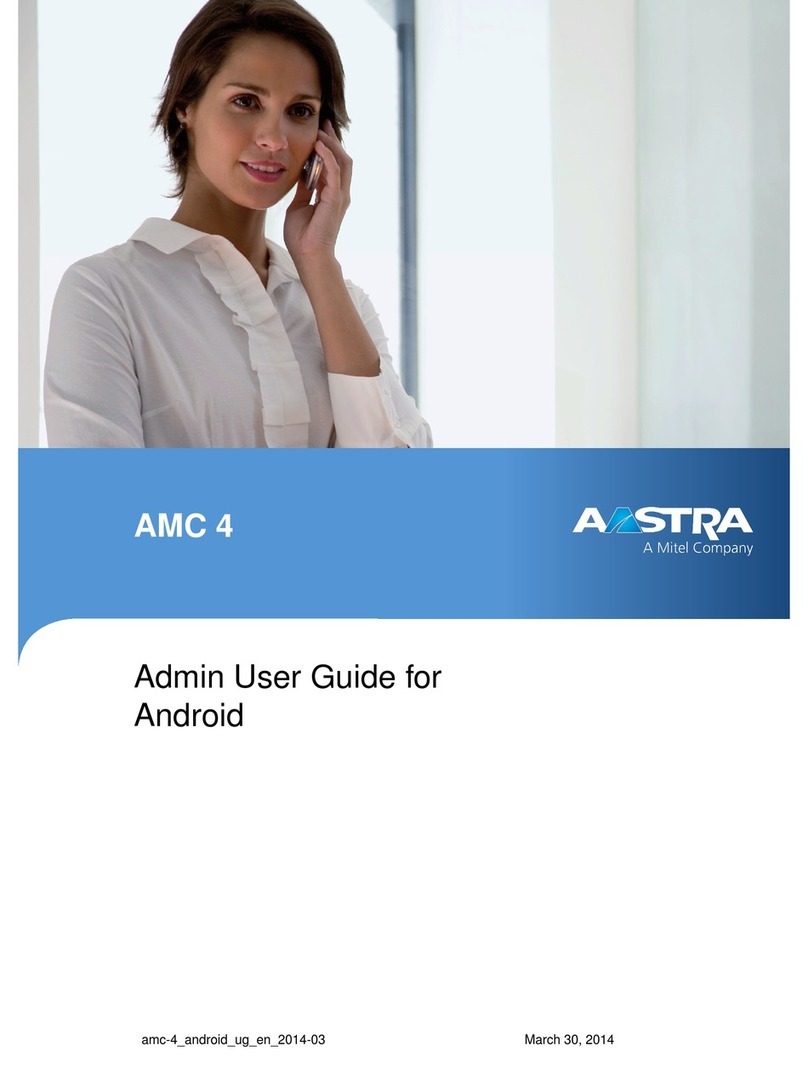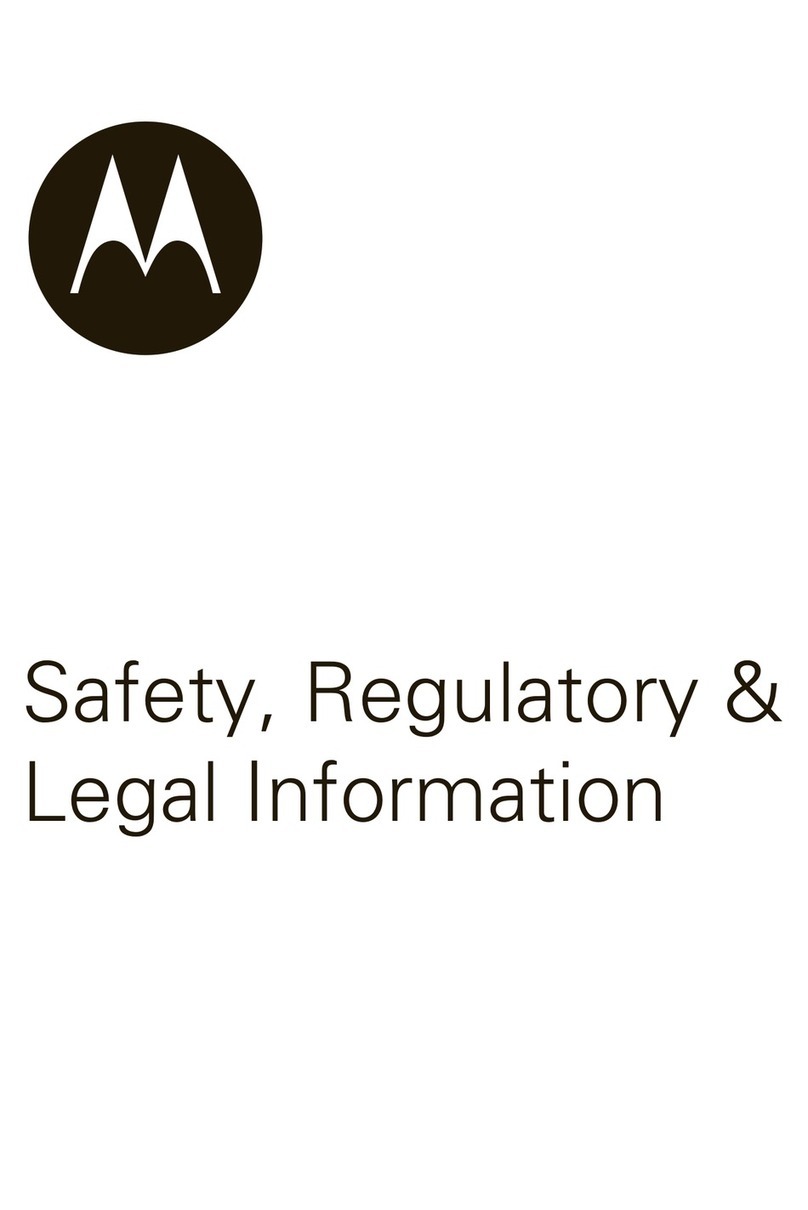myPhone Halo 2 User manual

PHONE MANUAL
myPhone Halo 2
Thank you for choosing Halo 2 device.
Please read the anual carefully.
MyPhone Halo 2 phone is designed for
use in GSM network 900/1800 and
850/1900 MHz.
Large buttons with clear description,
contrast and color display, torch,
Bluetooth - these are the special features
of the yPhone Halo 2 phone. The
anual applies to different color versions
of the device.

© myPhone 2017. All rights reserved. myPhone Halo 2 PL
2
SAFETY
Read these guidelines carefully. Not
following the ay be dangerous or
illegal.
DO NOT RISK
Do not switch the device on in places
which are prohibited from using cell
phones, or when it may cause interference
or danger.
ROAD SAFETY
Do not use this device while driving any
kind of vehicle.
INTERFERENCES
All wireless devices ay cause
interferences, which could affect the
quality of other connections.
RESTRICTED AREAS
Switch OFF your telephone in an airplane
since it ay disturb the operation of other
equip ent located therein. The telephone
ay interfere with operation of the edical
equip ent in hospitals and health
protection entities. Abide by any kinds of

© myPhone 2017. All rights reserved. myPhone Halo 2 PL
3
prohibitions, regulations and warnings
conveyed by the edical staff or warning
signs.
QUALIFIED SERVICE
Only qualified personnel or an authorized
service center ay install or repair this
product. Repairing by an unauthorized or
unqualified service ay cause phone
da age and warranty loss.
BATTERY AND ACCESSORIES
Avoid exposing the battery to very
high/low te peratures (below 0°C/32°F
and over 40°C/104°F). Extre e
te peratures ay influence capacity and
battery life. Also, protect the battery fro
contact with liquids and etal objects. It
ay cause partial or co plete battery
da age. Use the battery only according to
its intended purpose. Do not destroy,
i pair or throw the battery into fla es - it
is dangerous and ay cause fire. Worn-
out or i paired battery should be placed in
a dedicated container. Never open the
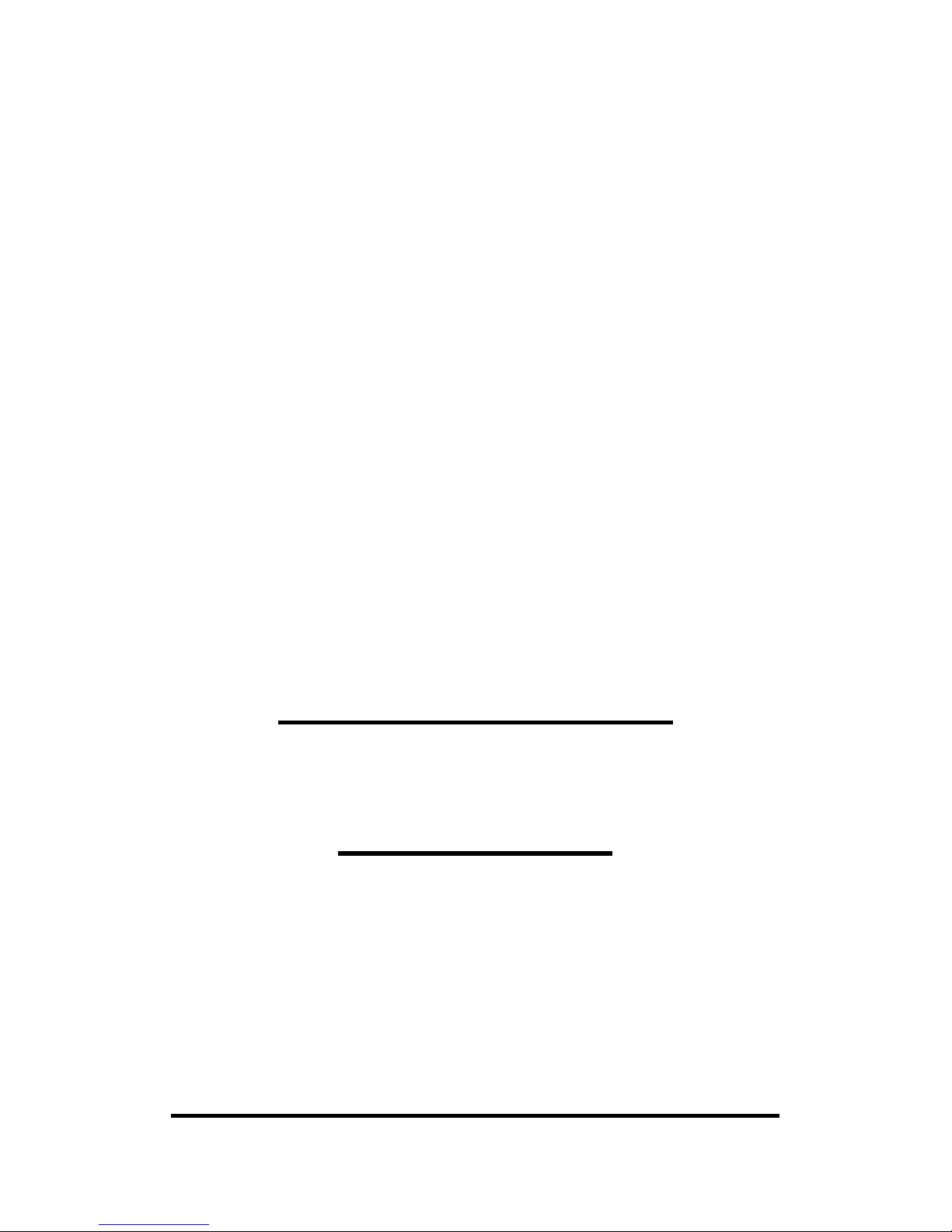
© myPhone 2017. All rights reserved. myPhone Halo 2 PL
4
battery. Excessive charging the battery
can cause da age and fire. Therefore,
a single battery charge should not last
longer than 3 days. Disconnect an unused
charger fro the power grid.
In case of the charger wire da age, it
should not be repaired but replaced with
a new one. Use only the original yPhone
accessories that are included with your
device set. Installing an incorrect battery
type can cause an explosion. Please
dispose of the battery according to the
instructions.
WATER RESISTANCE
This device is not water resistant. Protect
it fro oisture.
ALAR CALLS
Making alar calls ay not be possible in
so e areas or circu stances. It is
reco ended to find an alternative way to
notify e ergency services if you are going
to undeveloped or re ote areas.
LONG PHONE CONVERSATIONS
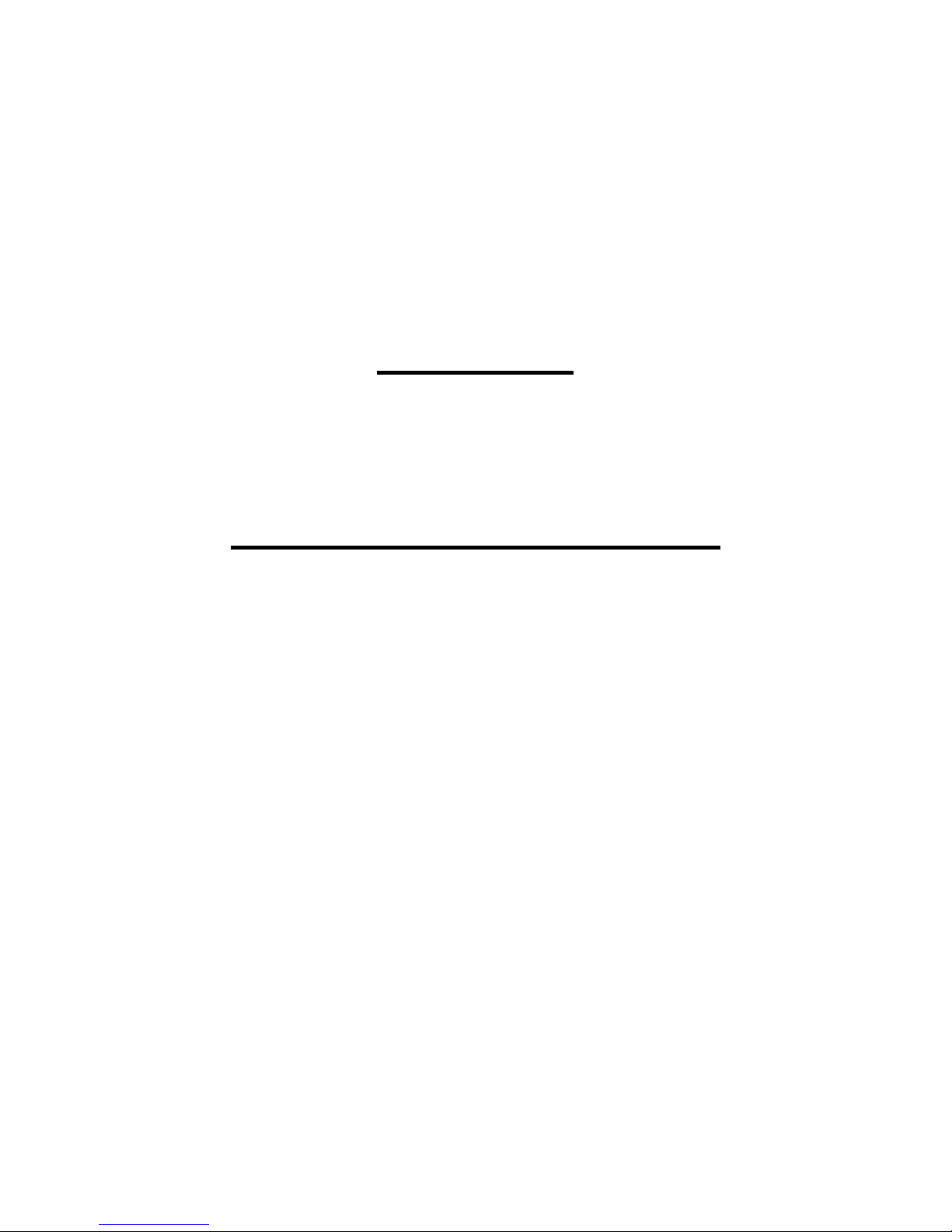
© myPhone 2017. All rights reserved. myPhone Halo 2 PL
5
This device generates agnetic waves
which (as with any phone) can cause
headaches. Refer to the "SAR
infor ation" section of this anual for
ore infor ation.
CHILDREN
This phone is not a toy. Keep the device
and its accessories out of reach of
children.
THE USE OF THE ANUAL
Please read the precautions and phone
user's anual before use. The
descriptions contained in this anual are
based on the default settings of the phone.
The newest version of the anual can be
found on our co pany website:
www.myphone.pl.
Depending on the installed version of the
software, service provider, SIM card or
country, so e of the descriptions in this
anual ay not atch your phone, and
the phone itself and its accessories ight
differ fro the one included in the
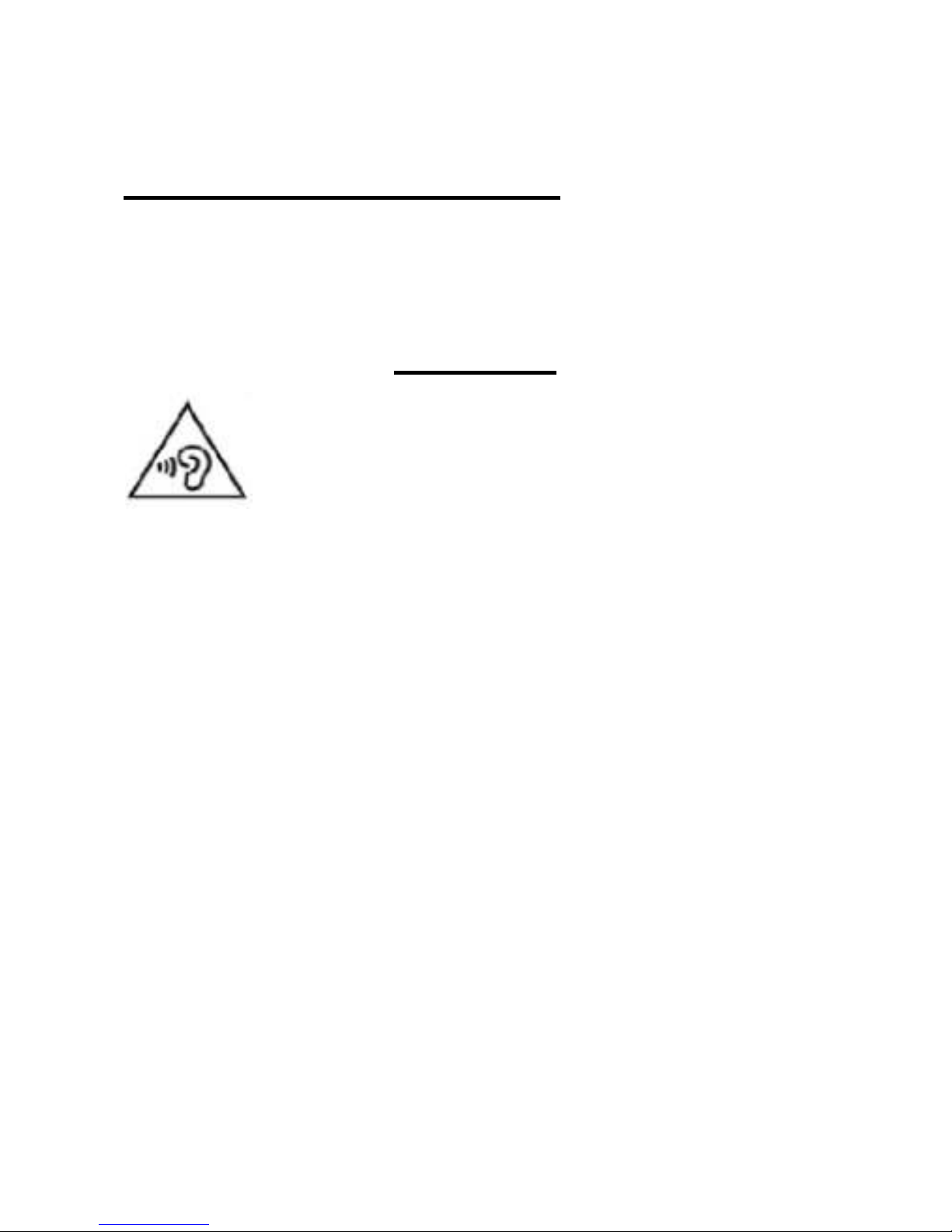
© myPhone 2017. All rights reserved. myPhone Halo 2 PL
6
illustrations in this anual.
FUEL STATION SAFETY
Always turn off the phone while refuelling
your car on petrol station. Do not use your
phone close to che icals.
SOUNDS
To avoid hearing da age, do not
use the device at high volu e
levels for a long period of ti e, do
not put operating device directly
to the ear.
anufacturer:
yPhone Sp. z o.o.
street Nowogrodzka
31 street
00-511 Warsaw
Poland
Helpline:
(+48 71) 71 77 400
Customer service:
yPhone Sp. z o.o.
street Krakowska 119
50-428 Wrocław
Poland
Website:
http://www. yphone.pl
E- ail: po oc@ yphone.pl
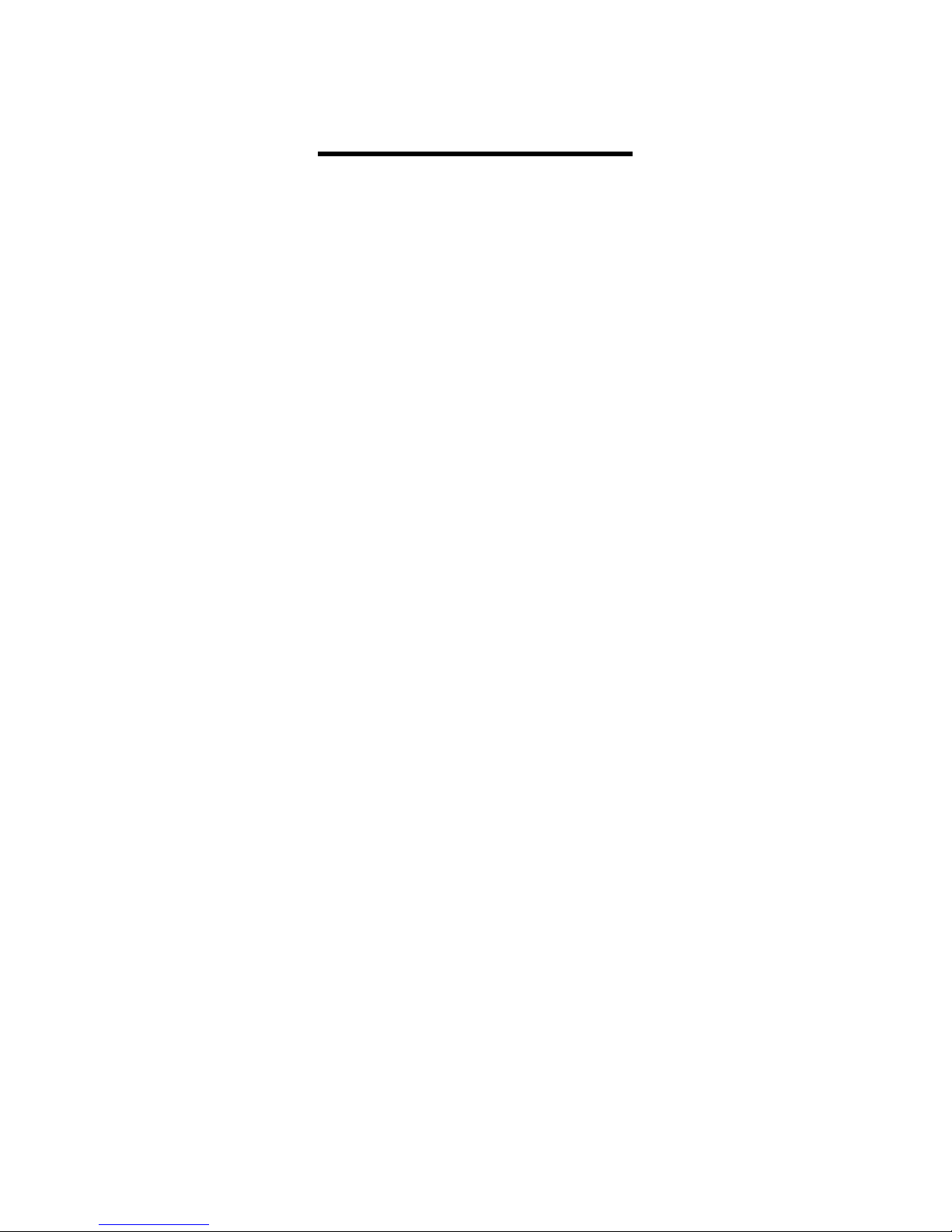
© myPhone 2017. All rights reserved. myPhone Halo 2 PL
7
Table of contents
Table of contents .................................. 7
Package content of myPhone Halo 2 ........ 8
Technical Specification ....................... 9
Additional technical information ...... 10
The phone, its functions and buttons .... 11
Turning the phone on/off ................... 14
Inserting a SI card, memory card,
and the battery ................................... 15
Charging the phone ............................ 16
Charging without the cradle charger .............16
Charging with the cradle charger ..................16
Sounds and user profiles .................. 17
SOS button .......................................... 17
Lock the phone ................................... 18
Calling .................................................. 18
Answering ........................................... 19
Text messages .................................... 19
Creating and sending text essages ...........19
Messages display .........................................20
Phonebook .......................................... 20
Adding a new contact ...................................20
Search for a contact .....................................21
Deleting contacts ..........................................21

© myPhone 2017. All rights reserved. myPhone Halo 2 PL
8
Factory settings .................................. 21
Torch .................................................... 22
Phone icons ........................................ 22
Troubleshooting ................................. 22
Proper use of the battery ................... 25
Proper phone maintenance. .............. 26
Safety information .............................. 27
Road safety ..................................................27
Surroundings security ...................................28
Technological criteria ........................ 29
Information on certificates (SAR) ..... 30
Correct disposal of electrical and
electronic equipment ......................... 31
Correct disposal of used batteries ... 32
Declaration of conformity with
European Union Directives ............... 34
Package content of myPhone Halo 2
Before you start using your phone, ake
sure all of the following ite s are included
in the box:

© myPhone 2017. All rights reserved. myPhone Halo 2 PL
9
• yPhone Halo 2 phone,
• battery,
• charger,
• cradle charger,
• user anual,
• warranty card.
If any of the above ite s is issing or
da aged, please contact your dealer.
There is a sticker containing the IMEI and
serial nu ber on the packaging
of yPhone Halo 2 set. We advise to
keep the container in case of any
co plaints. Keep the container out of
reach of children.
Technical Specification
Four frequency ranges:
850/1900 i 900/1800 MHz;
One SIM card slot, speakerphone ode
Di ensions: 121 x 58 x 14
Display: 2'2"
Battery capacity: 900 Ah

© myPhone 2017. All rights reserved. myPhone Halo 2 PL
10
Weight: 85 g
Me ory cards support up to 32 GB
Battery technical specification:
Input: 100-240 V~, 50/60 Hz, 150 A
Output: 5.0 V , 500 A.
Additional technical information
The phone will store 100 contacts in the
phonebook, and its internal e ory
stores up to 50 text essages. To use the
ca era and enter your own ringtones, it is
reco ended to ount the SD e ory
card in your phone. You can purchase
headphones with a icro USB connector
for better radio reception. The headphone
icroUSB can not be shorter than 7 .

© myPhone 2017. All rights reserved. myPhone Halo 2 PL
11
The phone, its functions and buttons
1
Speaker A speaker used in phone
conversations
2
Display LCD display

© myPhone 2017. All rights reserved. myPhone Halo 2 PL
12
3
< enu>
button
While on the ain screen,
it enables entering the
enu, and confir s choice
while in the enu.
4
<Green
headset>
button
Allows you to receive an
inco ing call. You can also
view the call list.
5
Navigation
button up
While in enu enables
navigating around the
enu. While on the ain
screen – up.
6
Navigation
button
down
While in enu enables
navigating around the
enu. While on the ain
screen – down.
7
<Contacts>
button
On the ainscreen, launch
the phonebook. While in
the enu you can exit or
opt out.
8
<Red
handset>
Allows you to reject an
inco ing call. While in the

© myPhone 2017. All rights reserved. myPhone Halo 2 PL
13
button enu allows you to return
to the ain screen. While
on the ainscreen it allows
to turn off the display and,
if pressed longer, turn it off
or on again.
9
<*> button
Used to lock the keyboard
and change slider values,
text options, etc. When
writing an SMS, it displays
sy bols for insertion into
the content.
10
<#> button
When writing an SMS, it
switches sound profiles
and character input odes
11
Torch On /
Off.
This button allows you to
turn the torch on or off.
12
Ca corder
Ca era lens
13
SOS button
Press and hold to activate
an alar or auto-dial of
predefined nu bers.
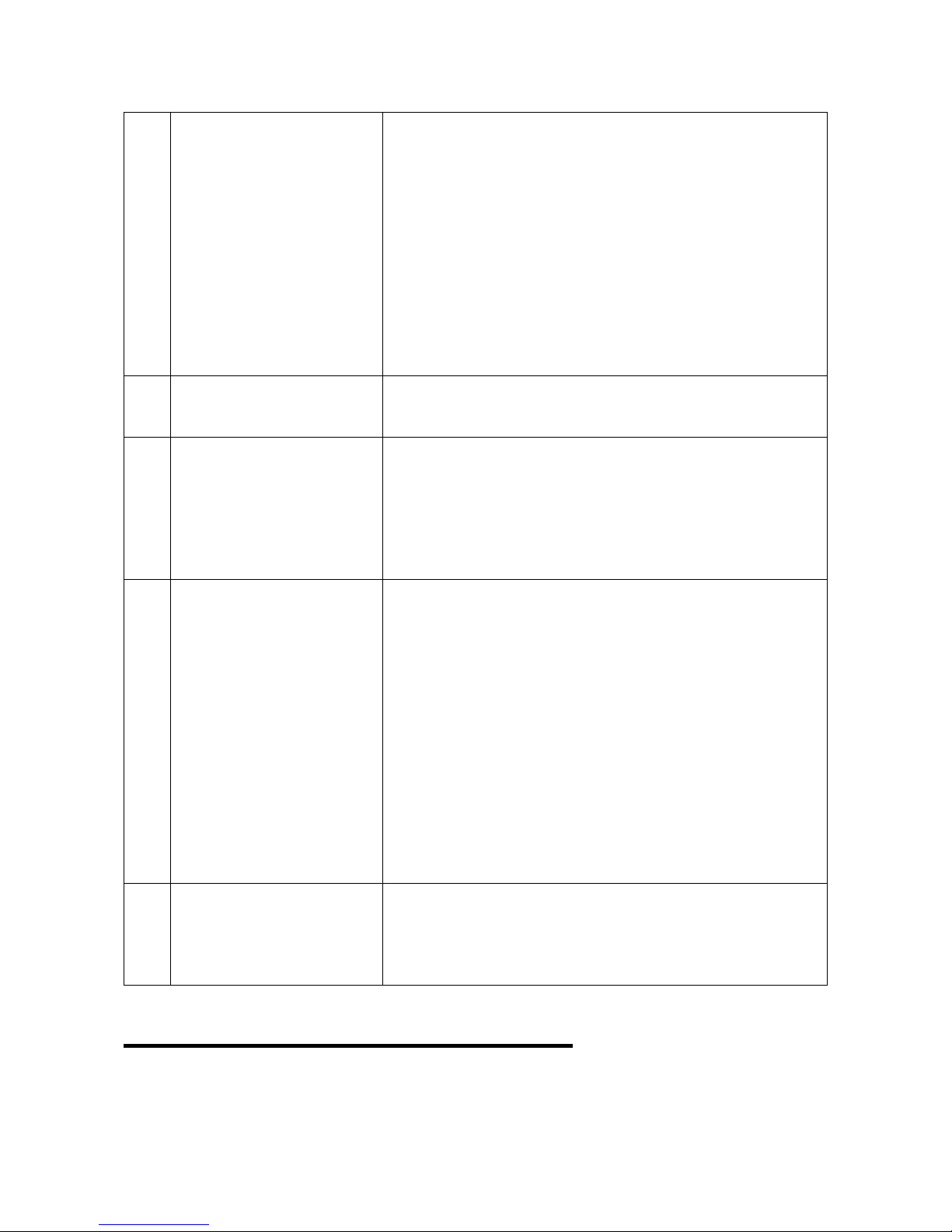
© myPhone 2017. All rights reserved. myPhone Halo 2 PL
14
14
Phone
keypad
Keys enabling dialling the
phone nu ber in the ho e
screen, and entering the
letters and nu bers of the
essage body in the SMS
writing ode.
15
LED diode Diode is used as a torch
16
Contacts
Allow you to connect your
phone to the charging
base.
17
MicroUSB
port
When connected, the
charger enables recharging
the battery. You can
transfer data (photos,
videos, usic) when you
connect it to your
co puter.
18
Gap Makes it easier to re ove
the phone back cover.
Turning the phone on/off
To turn the phone on/off press and hold

© myPhone 2017. All rights reserved. myPhone Halo 2 PL
15
the red handset (8) button. If directly after
turning the phone on you will see
the code request, (in for of “****”) type
the code and press enu button (3)
Inserting a SI card, memory card,
and the battery
If the phone is switched on - switch it off.
Re ove the back cover – pry it by the gap
in the cover (18). Insert the SIM card with
its gold contacts facing down, the way in
which the slot is e bossed. Insert the
e ory card - to open the flip of the card
reader slide it delicately down. Insert the
icroSD e ory card with its gold
contacts facing down, the way in which the
slot is e bossed. Close the cover by
sliding it delicately up.
Insert the battery - it should be placed so
that its gold contacts touch the connectors
in the phone bay. Put on and gently press
down the cover until you hear the click of
the latches. Make sure the cover is well

© myPhone 2017. All rights reserved. myPhone Halo 2 PL
16
attached and will not fall off.
Charging the phone
Charging without the cradle charger
Connect the icroUSB charger to the
charger connector on your phone, then
connect the charger plug into the power
grid.
*Attention: I proper connection of the
charger can cause serious da age to the
phone. Da ages caused by an i proper
use of the phone are not covered by the
warranty. The icon (or si ilar) will
appear during charging and when the
battery is fully charged. When charging is
co plete unplug the charger fro the
power outlet. Unplug the cable fro the
socket on the phone.
Charging with the cradle charger
Connect the icroUSB charger to the
connector in the cradle charger, then
connect the charger plug into the power
grid. Place the phone in the charging base.

© myPhone 2017. All rights reserved. myPhone Halo 2 PL
17
*Attention: I proper connection of the
charger can cause serious da age to the
phone. Da ages caused by an i proper
use of the phone are not covered by the
warranty.
Sounds and user profiles
To change sound profile select: [ enu] →
[Settings] → [Profiles]. Select the
chosen sound profile and enter: [Options]
→ [Activate], to activate the chosen
profile or [Options] → [Customize] → to
edit the profile according to your own
preferences. To save the changes press
→ [Options] → [Save] → [Select].
SOS button
yPhone Halo 2
phone has got an
SOS button. It is
placed at the back
of the phone. SOS
button option can
be turned on by
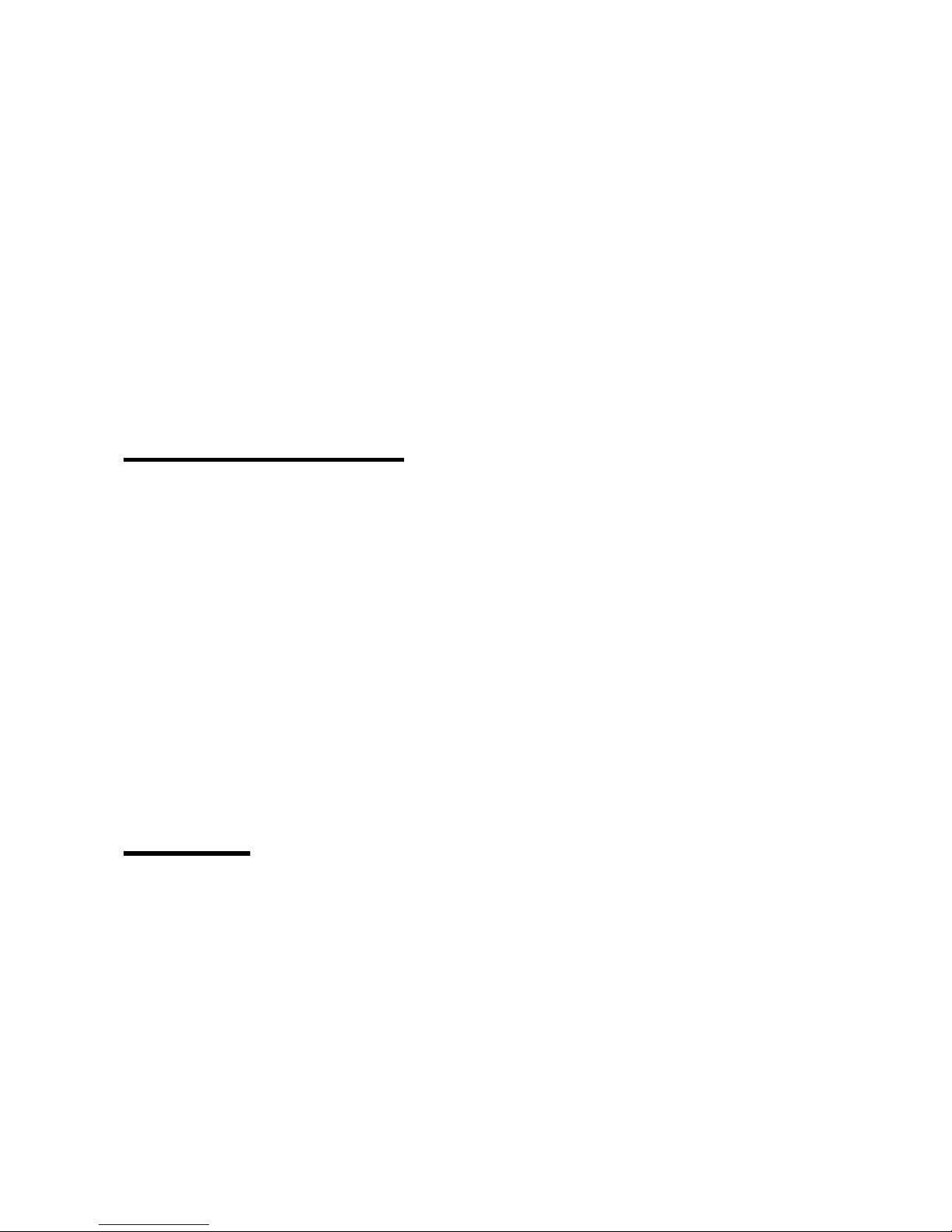
© myPhone 2017. All rights reserved. myPhone Halo 2 PL
18
entering [ enu] →[Settings] → [SOS
settings]. We recommend to enter
rescue service nu ber into one of your
family numbers, and add your ho e
address into the body of the SOS
essage.
Lock the phone
To lock the keyboard while on the
ainscreen press enu button and then
(*). The keyboard is now locked and the
screen will turn off auto atically after
a short while. Unlocking the keyboard is
done the sa e way. The phone
auto atically locks the keyboard when not
in use.
Calling
Enter the nu ber to the ain screen using
the nu eric keypad. We reco end that
you enter the area code prior to the
telephone nu ber. Press <green
handset>, to start the call. Press <red
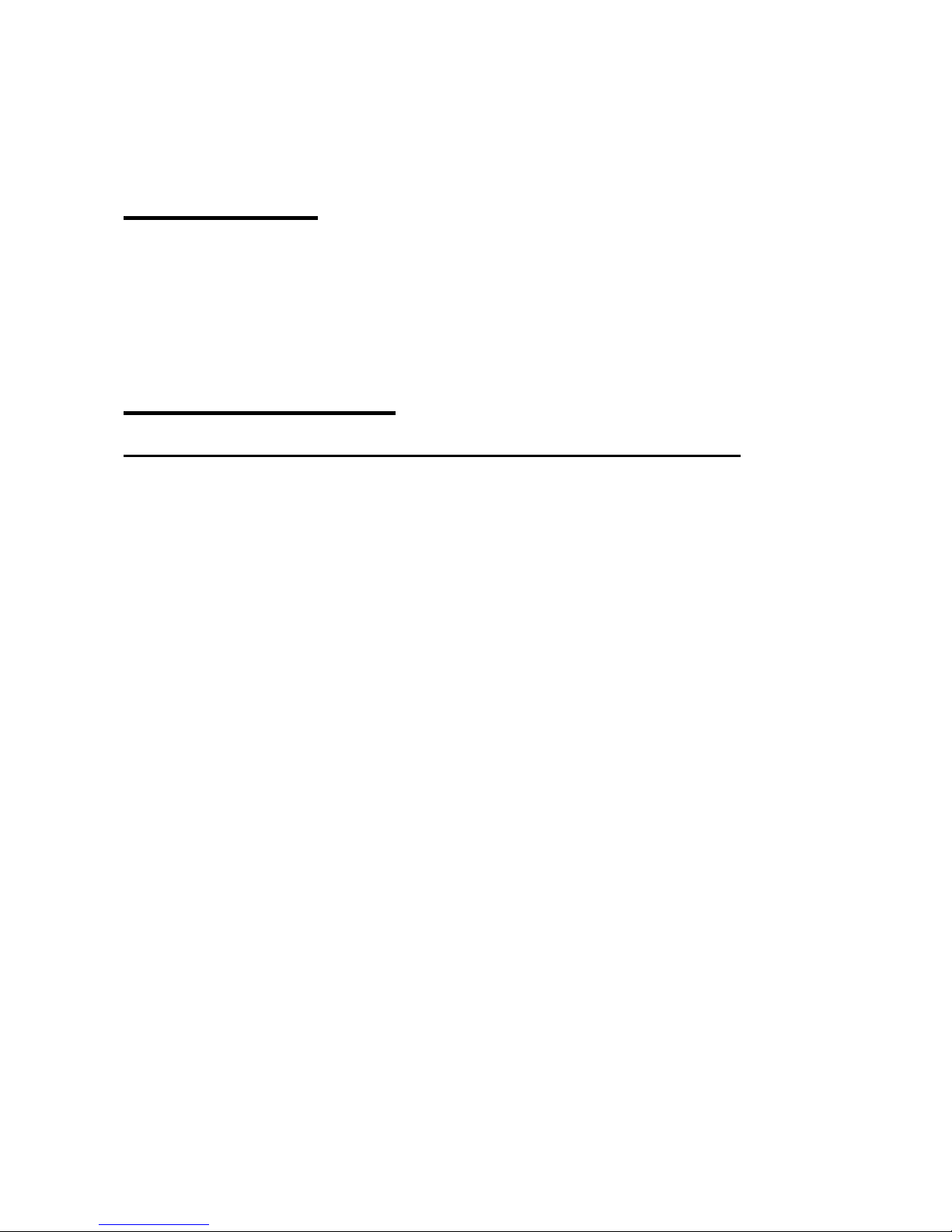
© myPhone 2017. All rights reserved. myPhone Halo 2 PL
19
handset>, to finish the call.
Answering
Press <green handset> or [answer] to
answer an inco ing call. Press <red
handset>, to finish/ reject the call.
Text messages
Creating and sending text messages
Enter: [ enu] → [ essages] → [Write
message]. Type in the essage using
the keypad. Sings are typed in letter by
letter. The phone is not equipped with a
dictionary. <#> button is used to change
the writing ode. You can choose fro :
ABC ode – uppercase only, abc –
lowercase only, nu eric – only digits.
To enter a special character i.e. period,
co a, dash, etc., press <*> and choose
fro the list, or press the <1> a nu ber of
ti es. To enter a space between words,
press 0. When the essage is ready,
enter → [Options] and then select [Send

© myPhone 2017. All rights reserved. myPhone Halo 2 PL
20
To]. Type in the essage using the
keypad or add the nu ber fro the
phonebook. After entering the
nu ber/choosing a contact enter:
[Options] → [Send], to send the
essage.
Messages display
Enter: [ enu] → [ essages] → [Inbox],
choose a essage fro the list and select
[Options] → [View] → <Select> to see
the essage itself.
Phonebook
Adding a new contact
Enter [ enu] → [Phonebook] → [OK] →
[Add new contact]. Select the location of
your contact: on the SIM card or on the
phone. Enter the contact details: na e,
phone nu ber, Press [Options] →
[Save] → [Select] to save the contact.
Photo contacts:
This option allows you to assign photos to
Other manuals for Halo 2
1
Table of contents
Other myPhone Cell Phone manuals

myPhone
myPhone Maestro User manual

myPhone
myPhone 1070 CHIARO User manual

myPhone
myPhone Go! User manual

myPhone
myPhone HaloX User manual

myPhone
myPhone Hammer User manual

myPhone
myPhone Twist User manual

myPhone
myPhone 3330 User manual

myPhone
myPhone Artis User manual

myPhone
myPhone 8870 TEO User manual

myPhone
myPhone PRIME 4 LITE User manual

myPhone
myPhone MINI User manual

myPhone
myPhone Hammer Iron 2 User manual

myPhone
myPhone HAMMER 5 SMART User manual

myPhone
myPhone Rumba User manual

myPhone
myPhone S-Line User manual

myPhone
myPhone CUBE LTE User manual

myPhone
myPhone flip User manual

myPhone
myPhone 3310 User manual

myPhone
myPhone FUN 8 User manual

myPhone
myPhone FUN 5 User manual