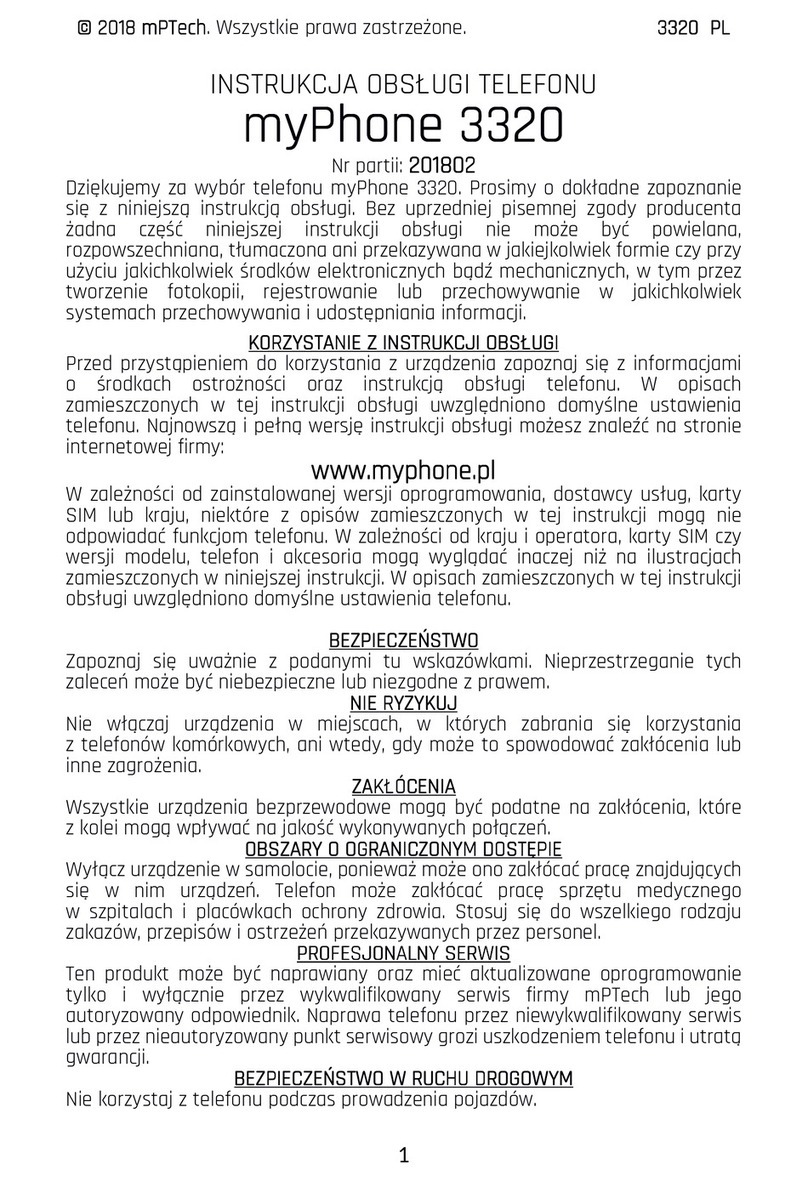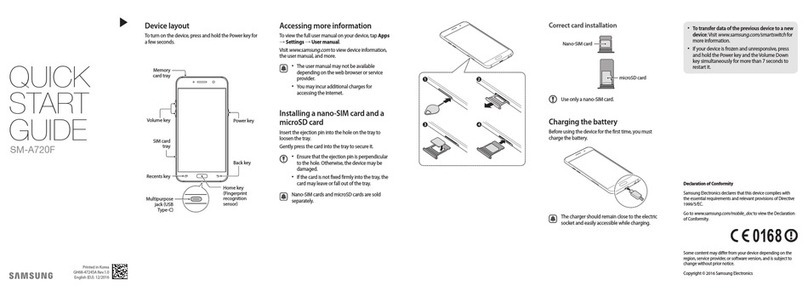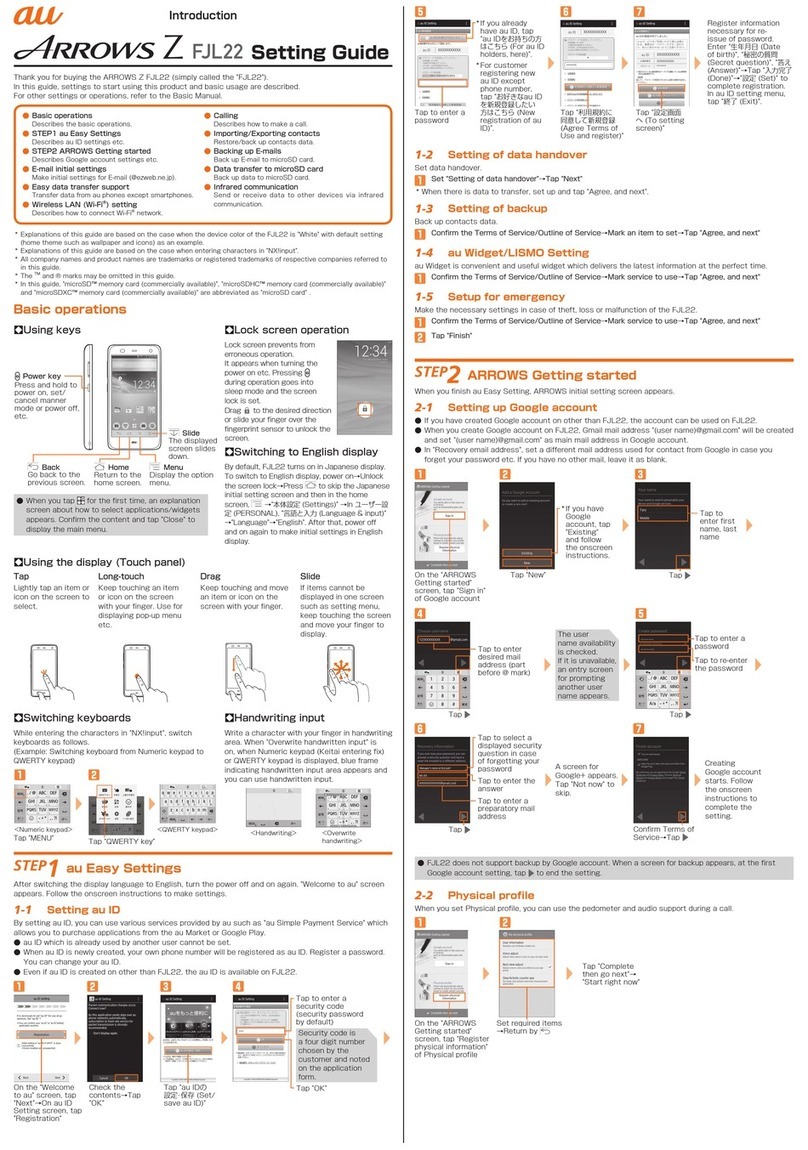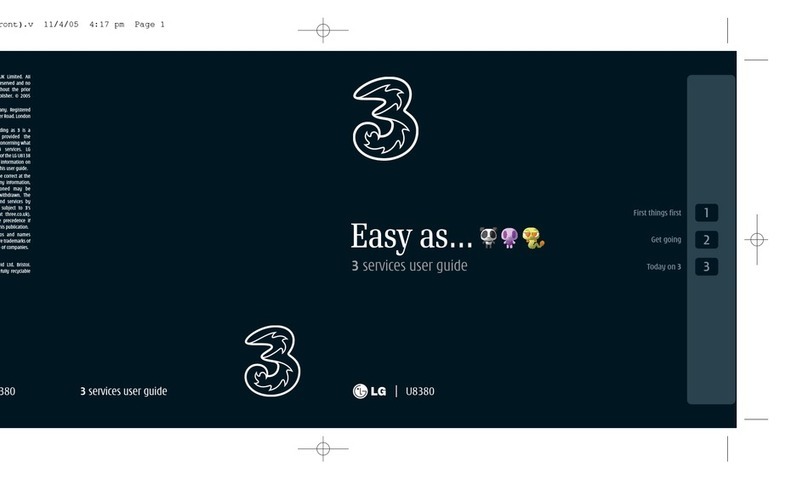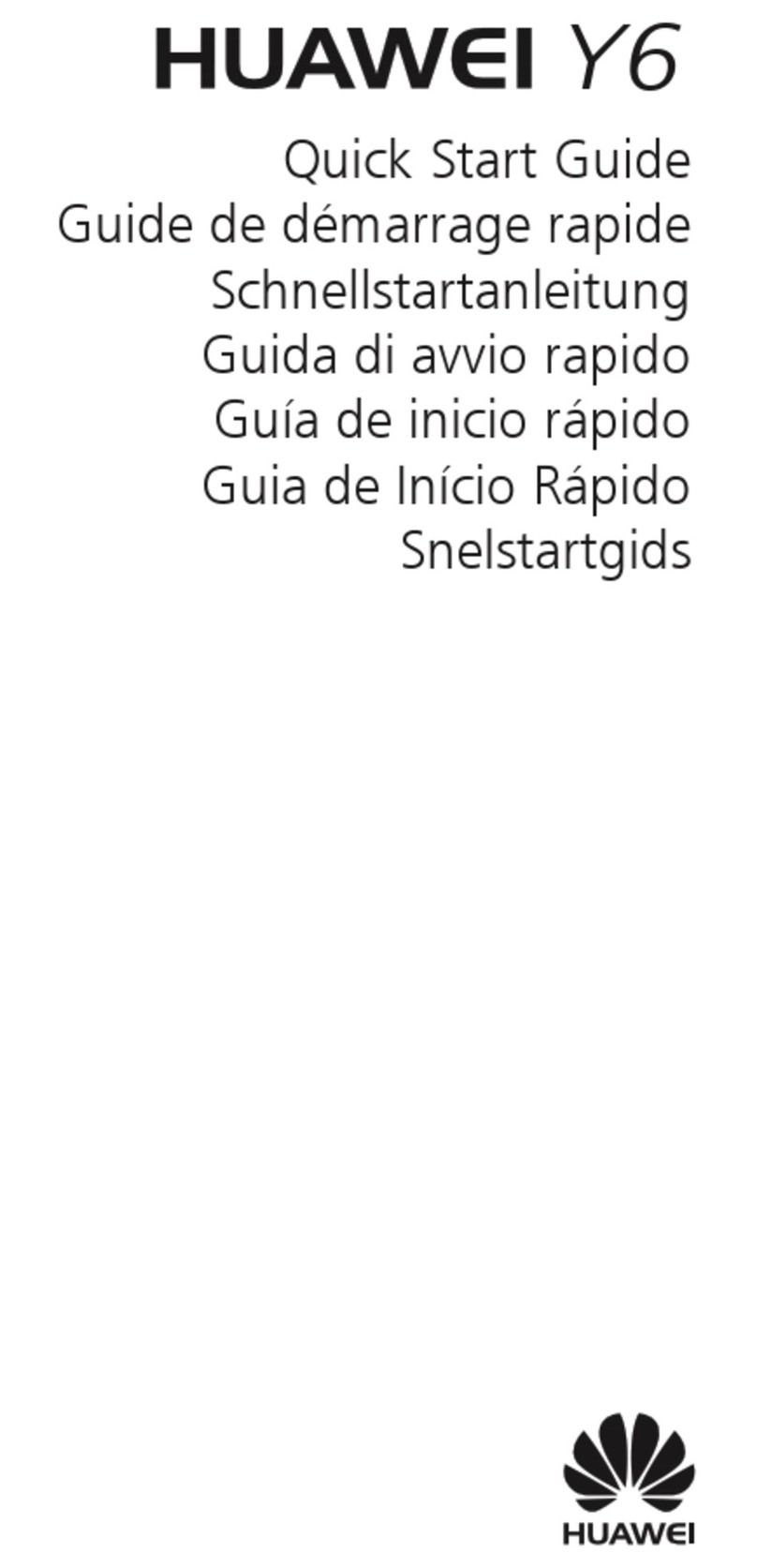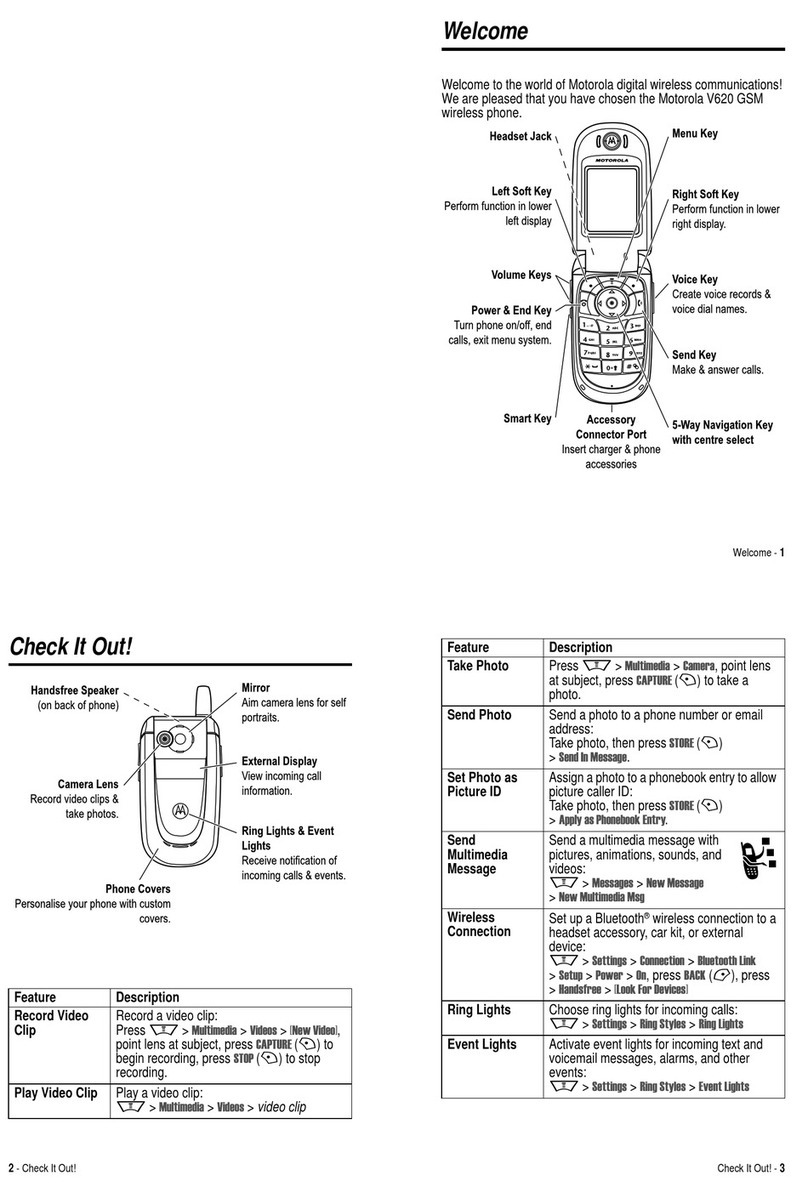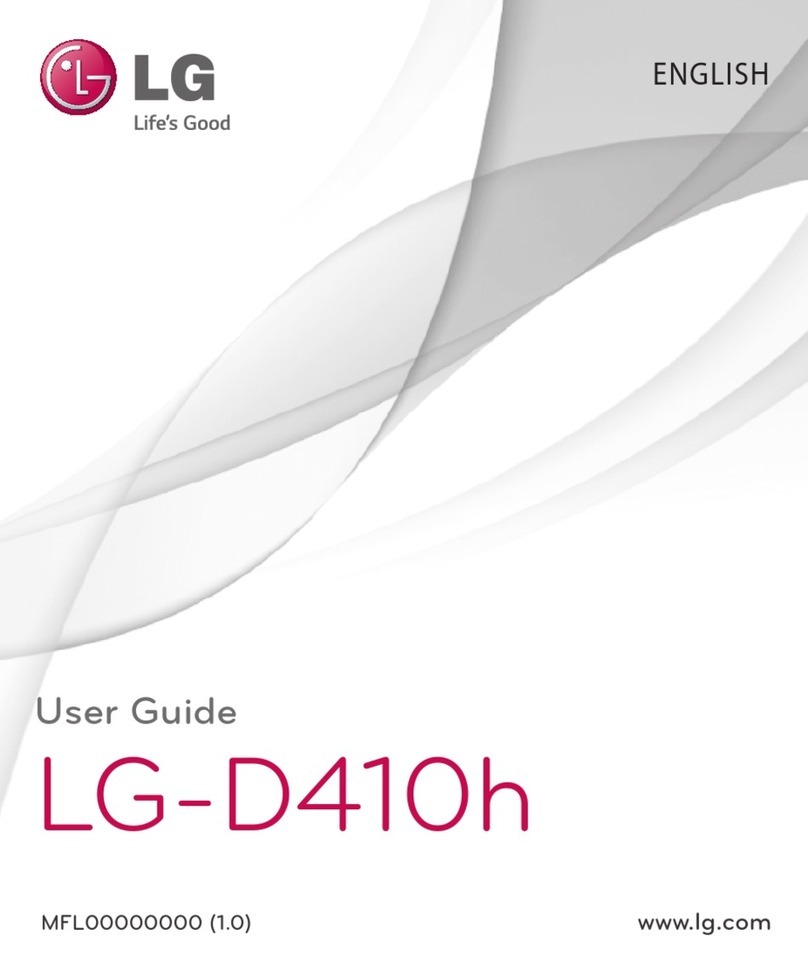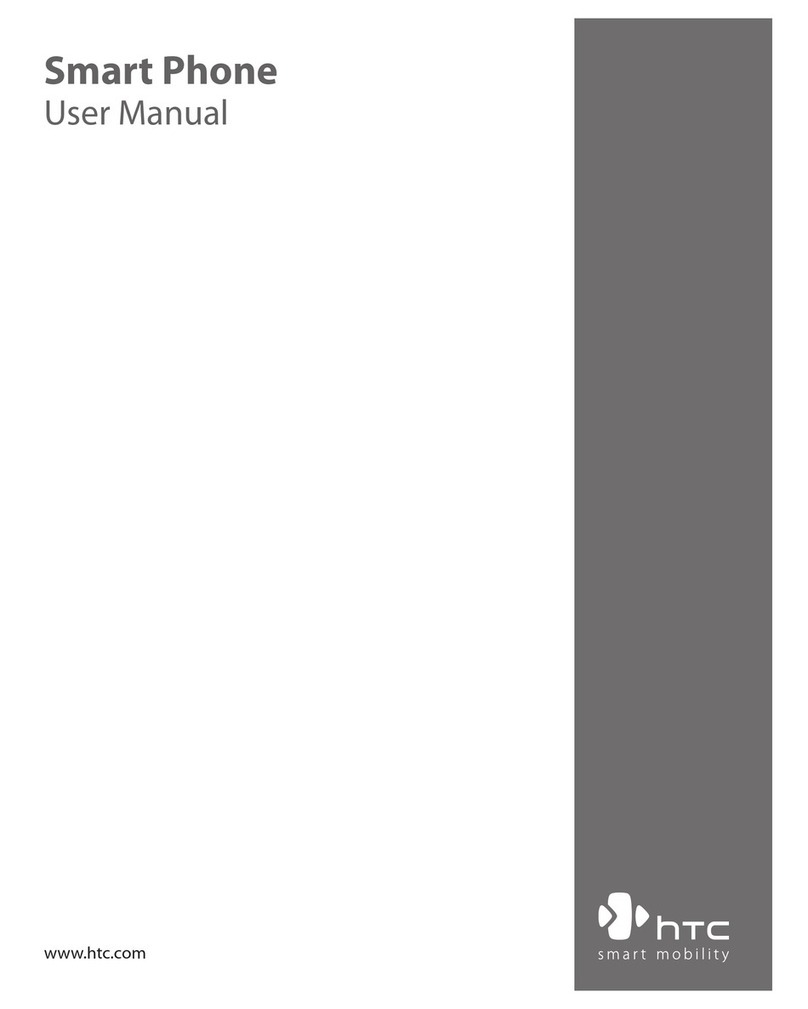myPhone 3380 MIDNIGHT User manual

Copyright © 2011 myPhone. All rights reserved. myPhone 3380 MIDNIGHT
1

Copyright © 2011 myPhone. All rights reserved. myPhone 3380 MIDNIGHT
User Manual
myPhone 3380
Thank you for choosing our phone. In order to better understand the
functions of the phone, please read the manual carefully.
myPhone 3380 is intended to be used in GSM network. It supports two SIM
cards simultaneously and this will set you free from problems associated with
having two different mobile phones.
Apart from basic communication functions it also has many practical
features that will make your work and life much easier. This includes clock,
alarm clock, calendar, calculator, games, music and video player and
microSD slot. It also has user friendly interface and other useful features that
will satisfy all your individual needs.
Always keep in mind that using this mobile phone in extreme
temperatures (below 0 or over 25 degrees Celsius) may cause damage of
phone components or battery.
Wersja 0.0.3.14042011
2

Copyright © 2011 myPhone. All rights reserved. myPhone 3380 MIDNIGHT
Contents
1. Basic Information.............................................................................................................................5
SIM card and memory card.............................................................................................................5
Inserting and removing SIM card.........................................................................................................5
Inserting and removing microSD memory card...................................................................................6
Keypad and other elements..............................................................................................................7
T rning the phone on/off.................................................................................................................7
Keypad lock.....................................................................................................................................8
Icons overview.................................................................................................................................8
Phone battery.................................................................................................................................10
Battery charging.................................................................................................................................12
2. Using the phone..............................................................................................................................12
Contacts – Phone Book..................................................................................................................13
Making a phone call.......................................................................................................................16
Selecting the n mber from the Phone Book.............................................................................16
Answering the phone call..........................................................................................................16
Rejecting a phone call...............................................................................................................16
Alarm calls................................................................................................................................16
Messages........................................................................................................................................17
SMS ..........................................................................................................................................17
MMS ........................................................................................................................................18
MMS config ration – checking the settings............................................................................20
Chat...........................................................................................................................................22
Voicemail...................................................................................................................................22
Network messages.....................................................................................................................22
Call log...............................................................................................................................................22
3. M ltimedia.....................................................................................................................................22
Camera...........................................................................................................................................23
Video recording..............................................................................................................................23
Video Player...................................................................................................................................23
A dio player..................................................................................................................................24
Dictaphone.....................................................................................................................................25
Radio FM ......................................................................................................................................25
4. Network services............................................................................................................................26
Network services............................................................................................................................26
Data acco nt.......................................................................................................................................27
5. Settings...........................................................................................................................................27
Settings...........................................................................................................................................27
D al SIM Settings.....................................................................................................................27
Phone settings................................................................................................................................28
Phone call settings.........................................................................................................................28
Network config ration...................................................................................................................29
Sec rity..........................................................................................................................................29
Restore defa lt settings..................................................................................................................30
3

Copyright © 2011 myPhone. All rights reserved. myPhone 3380 MIDNIGHT
6. Timetable........................................................................................................................................30
File Manager:.................................................................................................................................30
Alarm.............................................................................................................................................30
Calc lator ......................................................................................................................................31
Calendar.........................................................................................................................................31
Tasks list........................................................................................................................................31
Stopwatch.......................................................................................................................................32
World clock....................................................................................................................................32
C rrency converter........................................................................................................................32
7. User profiles...................................................................................................................................32
8. Games and entertainment...............................................................................................................32
9. Warranty and Reclamation.............................................................................................................33
Door – to – door Warranty........................................................................................................33
Reclamation proced re..............................................................................................................33
10. Care and maintenance...................................................................................................................34
Comments on the proper se of battery.........................................................................................34
Phone maintenance........................................................................................................................35
Safety information.........................................................................................................................35
Safety while driving a car.........................................................................................................35
Safety while flying....................................................................................................................35
Environment safety...................................................................................................................36
Technological criteria................................................................................................................36
SAR Certification information.......................................................................................................36
Statement of compliance with EU Directives................................................................................37
Proper disposal of sed electrical and electronic eq ipment.........................................................37
11. WAP settings for major mobile network.......................................................................................37
SAFETY
Read these simple guidelines. Not following them may be dangerous or
illegal.
O NOT RISK
Do not switch the telephone on when mobile phone use is prohibited or if it
may cause interference or danger.
ROA SAFETY
Obey all local laws. Always keep your hands free to operate the vehicle while
driving. Your first consideration while driving should be road safety.
INTERFERANCE
All wireless devices may be susceptible to interference, which could affect
performance.
SWITCH OFF IN RESTRICTE AREAS
Follow any restrictions. Switch the device off in aircraft, near medical
4

Copyright © 2011 myPhone. All rights reserved. myPhone 3380 MIDNIGHT
equipment, fuel, chemicals or blasting areas.
QUALIFIE SERVICE
Only qualified personnel may install or repair this product.
ACCESSORIES AN BATTERIES
Use only approved accessories and batteries. Do not connect incompatible
products.
WATERPROOF
This device is not waterproof. Protect it from humidity.
Attention!
• Depending on installed version of software, service provider, SIM card or co ntry, some of
the descriptions sed in USER MANUAL may not correspond with f nctions of the phone
or descriptions or names sed in men .
•Some of the descriptions may be in English.
•Depending on co ntry, SIM card operator, this mobile’s software and all the accessories may
differ from those shown in the pict res in USER MANUAL.
1. Basic Information
SIM card and memory card
Insert at least one SIM card into the phone before you use it. You get the SIM
card from your operator.
All network information, as well as the address book is stored on the SIM
card. Protect your SIM card from short circuit and contact with metal objects
and the magnetic field, which can lead to damage or destruction of the card.
* Attention
Before inserting or removing the SIM card the phone must be switched off.
Do not insert or remove the SIM card if the phone is connected to a charger.
Before removing the battery from the phone, make sure that the phone is
switched off.
Inserting and removing SIM card
To insert the SIM card turn it so that the gold contacts are facing down and
slide into the slot according to the cutout.
5

Copyright © 2011 myPhone. All rights reserved. myPhone 3380 MIDNIGHT
Insert the battery and turn the phone on.
To remove SIM card turn off the phone, take out the battery, gently press the
SIM card and slide it out of the slot.
Inserting and removing microSD memory card
Inserting microSD memory card is shown on the picture below
After following all of the steps shown above you need to insert the battery and
put on the back cover of the phone.
6
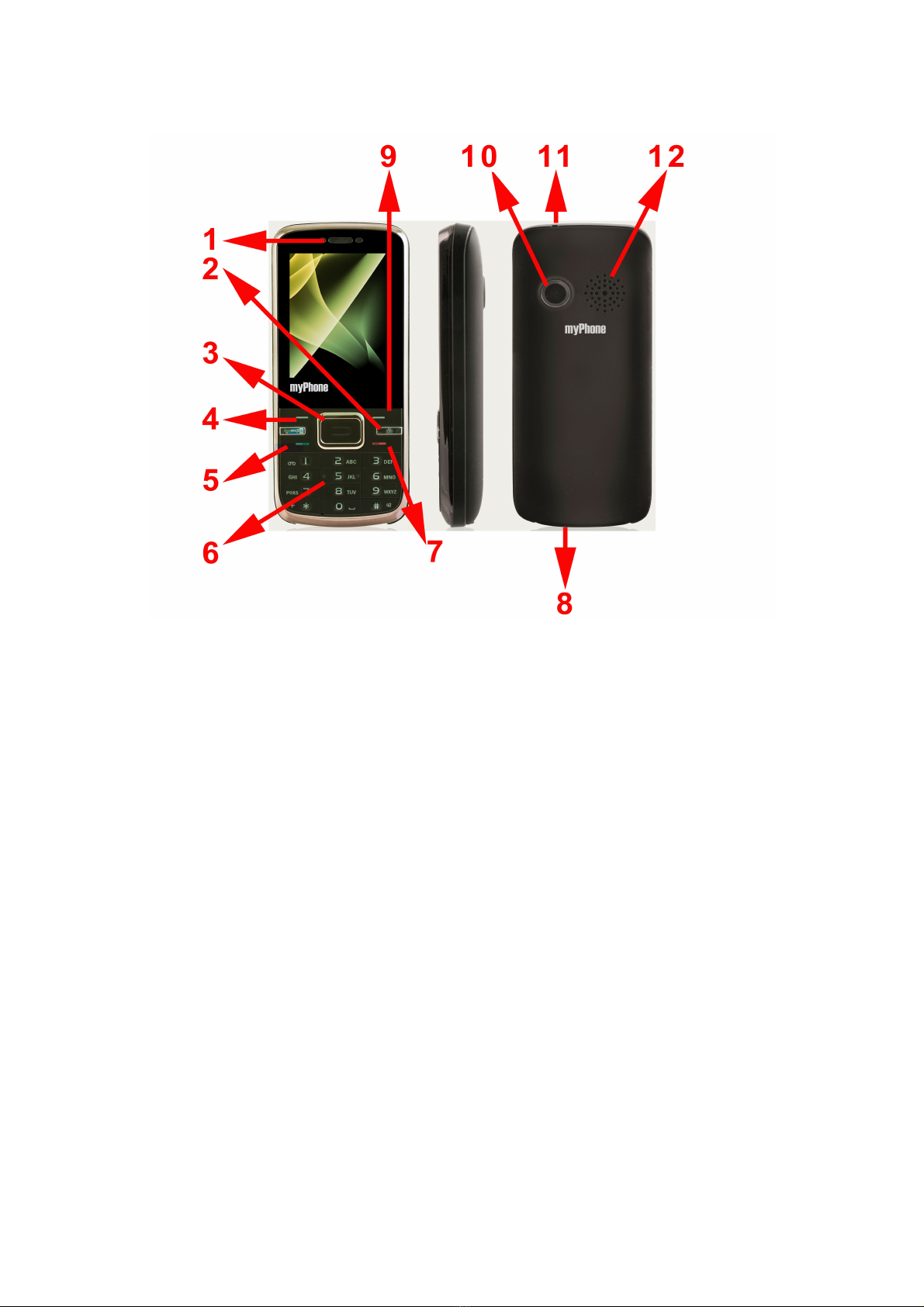
Copyright © 2011 myPhone. All rights reserved. myPhone 3380 MIDNIGHT
Keypad and other elements
1. Earpiece.
2. Camera key.
3. Navi key.
4. Left Selection Key (LSK) – entering phone`s Menu.
5. Call key for SIM 1.
6. Numeric keypad.
7. Exit key/end key.
8. Charging plug.
9. Right Selection Key (RSK) – entering a phonebook.
10.Camera.
11. Bay for the leash.
12. Loudspeaker.
Turning the phone on/off
Press and hold the exit key (red handset) to turn the phone on/off.
7
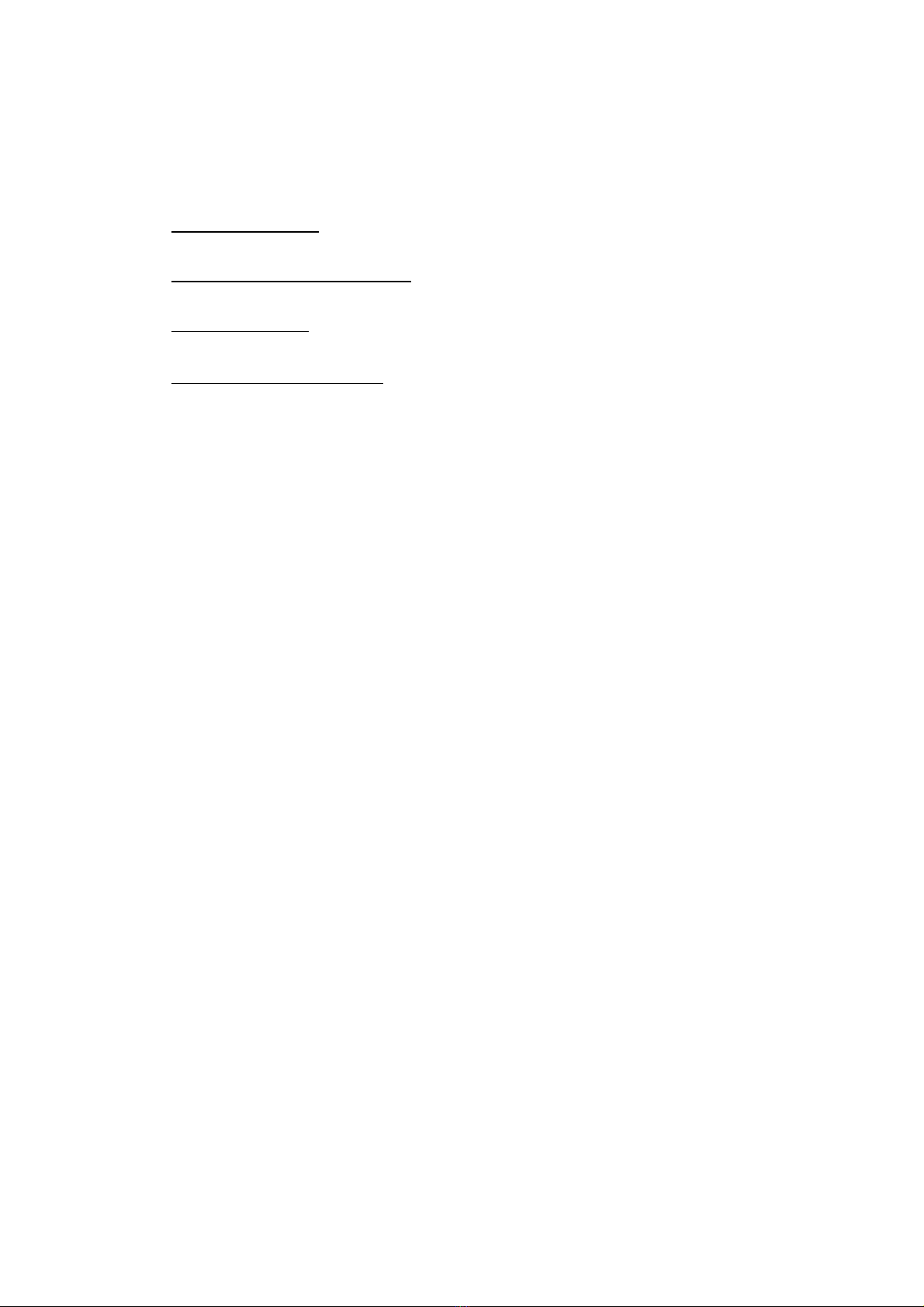
Copyright © 2011 myPhone. All rights reserved. myPhone 3380 MIDNIGHT
If there is no SIM card or it`s been incorrectly inserted a warning will appear.
Hold the red button once again to turn off the phone and check the SIM card
once again.
Follow the steps displayed
◦Enter PIN code
enter your PIN – if there is a PIN please enter it
◦Enter PIN for SIM1/SIM2
enter your PIN for SIM1/SIM2 and press left selection key or OK
◦ Welcome text
if it has been set, the phone will display it on screen
◦Searching for network
after switching on the phone and entering PIN searching for network will
start automatically. This phone supports two SIM cards. After the phone
has been turned on and the network has been found for SIM1 and next
for SIM2, the names of networks will show up on display. Depending on
SIM card the phone number may also appear on display.
Keypad lock
To lock/unlock the keypad press LSK (Left Selection Key) and the star key
" * " afterwards. The padlock icon should appear on top of display that
indicates the keypad is blocked.
Icons overview
The figure below describes the icons and characters that appear on the
screen when you turn the phone on.
8
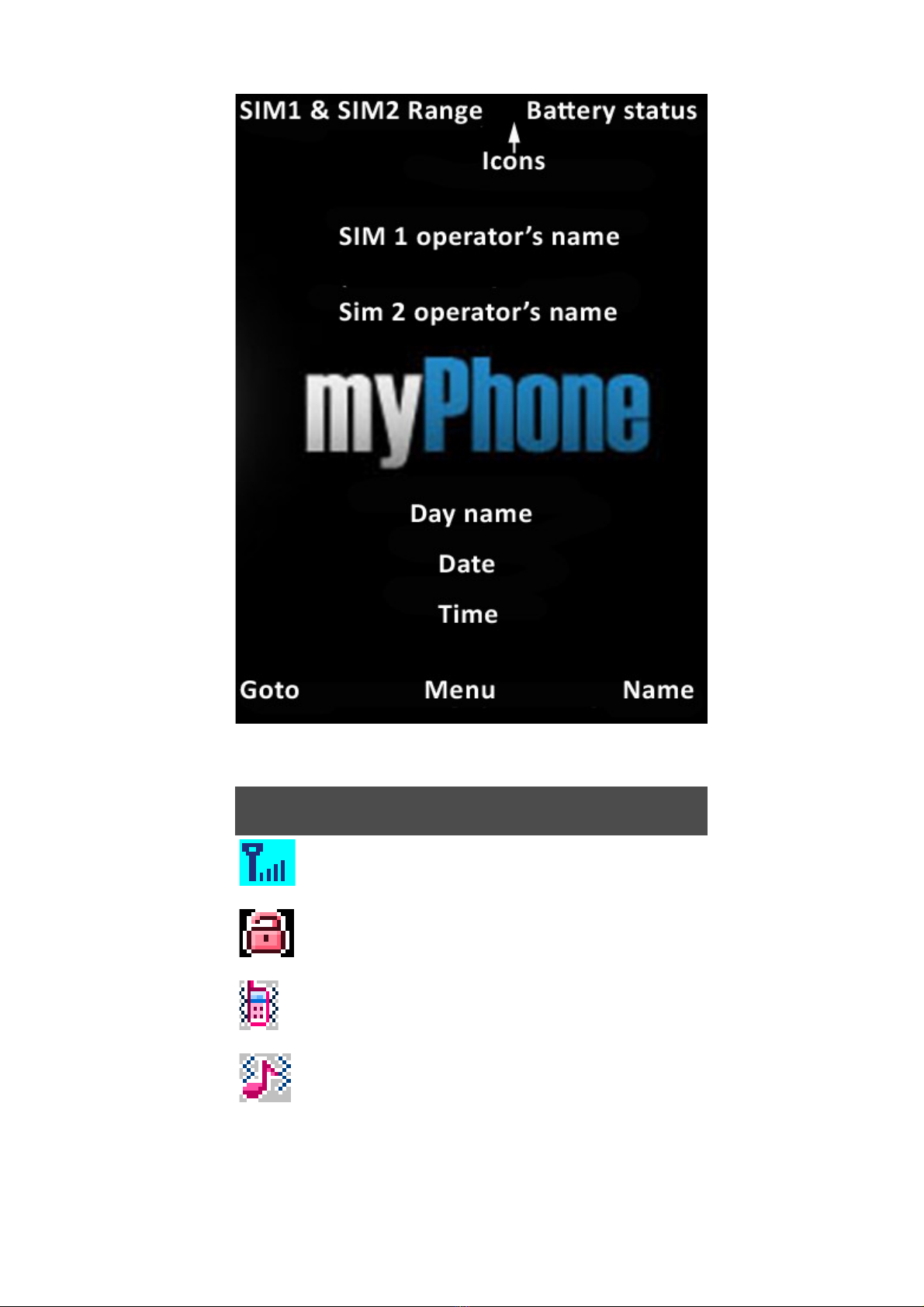
Copyright © 2011 myPhone. All rights reserved. myPhone 3380 MIDNIGHT
Icon Indication
Signal strength for SIM1and SIM2
Keypad is locked
Vibration is on
Ringtone and vibration profile is on
9
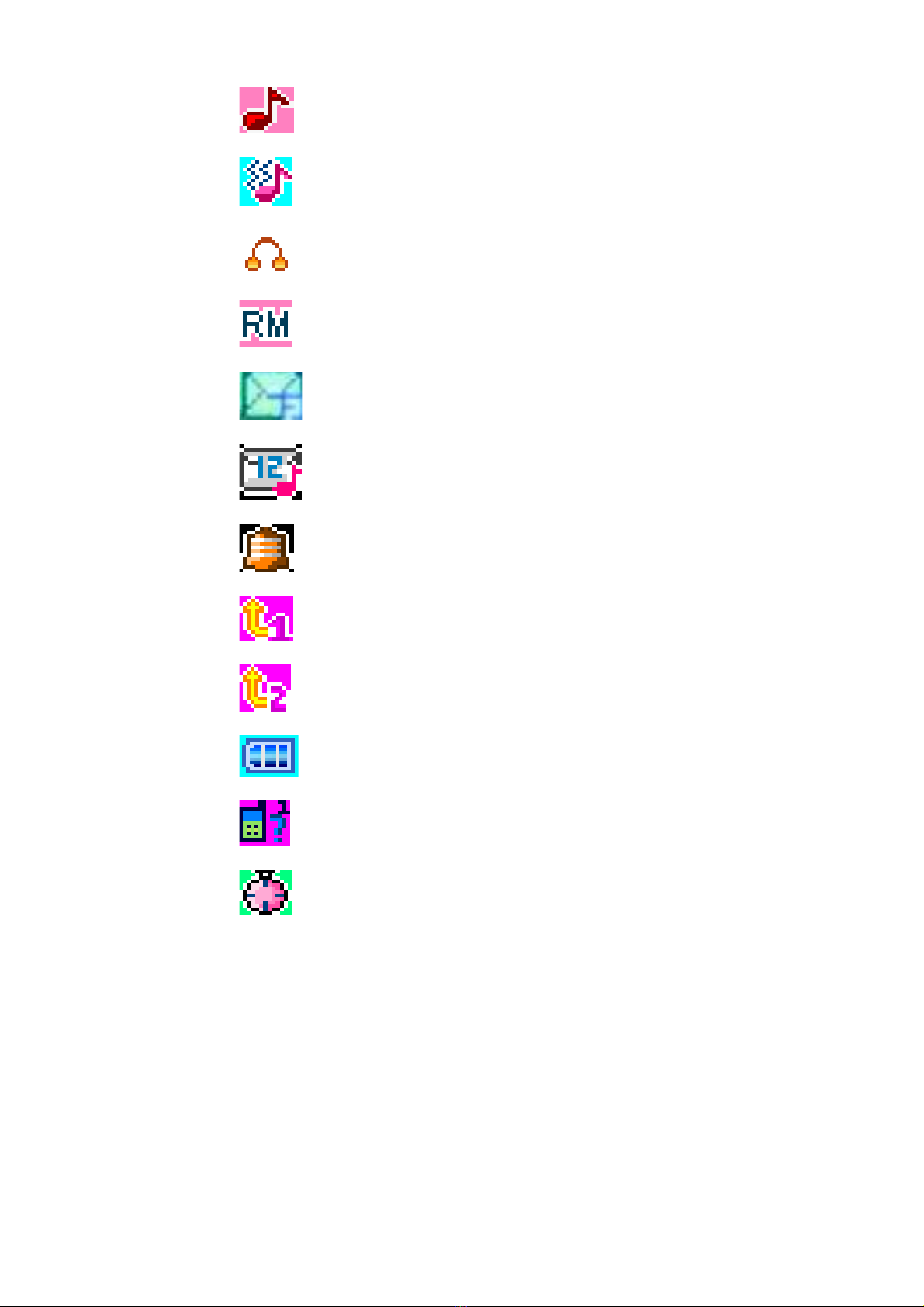
Copyright © 2011 myPhone. All rights reserved. myPhone 3380 MIDNIGHT
Ringtone profile is on
Vibration followed by ringtone profile is on
The headset is on
Roaming indicator
New incoming message
New voicemail message
The alarm is set
Call forwarding for SIM1
Call forwarding for SIM2
Battery status
Missed calls
Stopwatch is on
Phone battery
Unused battery is charged in 50% of its capacity and it is stored separately. In
few first charging cycles the battery should be fully charged and recharged
completely before next charging. This will ensure optimal battery use for
longer.
You should always try to avoid short-circuit the battery contacts and their con-
tact with metals.
10
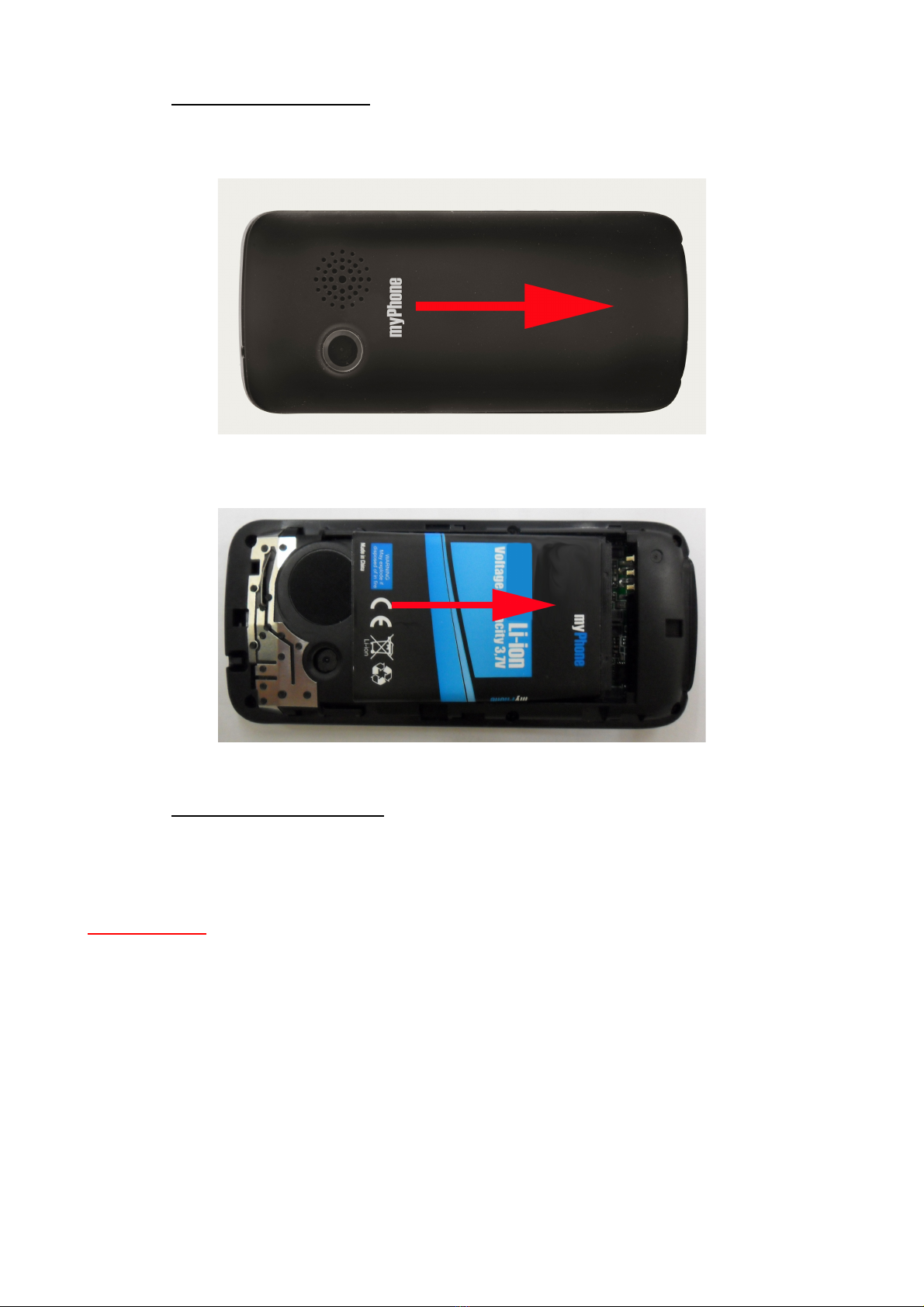
Copyright © 2011 myPhone. All rights reserved. myPhone 3380 MIDNIGHT
◦Inserting the battery
Gently press the battery cover and take it off moving right (see the picture
below).
Put the battery into the phone and press it gently until you hear `click`.
◦Removing the battery
Press and hold for few seconds the end key to switch off the mobile phone.
Gently press the battery cover and slide it down. Remove the battery.
WARNING! Removing battery when the phone is switched on may cause
loss of important data or settings saved on SIM card or memory card. Make
sure that the phone is turned off before removing the battery. Always try to
store the battery in temperatures between 15 and 25 degrees Celsius (59°
and 77° F). Extreme temperatures decrease battery’s capacity and vitality. A
device with superheated or excessively chilled battery may not work
correctly. Batteries efficiency is particularly low in extreme cold.
11

Copyright © 2011 myPhone. All rights reserved. myPhone 3380 MIDNIGHT
Battery charging
First plug in the charger and then connect it with the phone. When the phone
is switched on during charging the battery, the battery charge indicator in
upper right corner of the display flashes or in other active way informs us
about charging status. If you charge the battery when your mobile phone is
switched off the only thing you can see on the display is the battery status
indicator.
After the battery is completely charged the battery status indicator is
constantly highlighted. The charging process lasts for 3 – 4 hours.
WARNING!
Charging the battery before it's completely discharged will significantly
shorten its operating time. It is possible to recover the battery to some extent
by formatting process. There are many different views concerning formatting
Li – Ion or Li – Pol links which apparently do not have a side effect of
recharging but certainly this process won`t do it any harm.
How to format the battery:
1. Use the phone until the battery is completely discharged and your phone
switches off automatically.
2. Connect the phone with the charger and charge it for 12 – 15 hours.
3. After charging switch on your mobile and use it until the battery is
completely discharged.
4. You should charge your phone for another 12 – 15 hours.
5. After three cycles of charging and discharging the battery, it`s operating
time should extend. You can repeat the cycle for better results.
2. Using the phone
Phone`s Menu looks as displayed below
12

Copyright © 2011 myPhone. All rights reserved. myPhone 3380 MIDNIGHT
Contacts – Phone Book
It is possible to store and manage all your contacts In this folder on both SIM
cards or phone`s memory card. Your SIM card size allows you to store up to
250 numbers (it depends on Network operator). Your phone`s memory card
stores 500 numbers.
To save a contact select
Menu → Contacts → Add new contact
Select where to save a contact. There are three options available
•on SIM 1;
•on SIM 2;
•on phone`s memory (phone`s internal memory).
When you are saving contacts on your memory card, you may save the
following information
13

Copyright © 2011 myPhone. All rights reserved. myPhone 3380 MIDNIGHT
◦Name,
◦Number,
◦Home number,
◦Company name,
◦E-mail address,
◦Office number,
◦Fax number,
◦Associated image,
◦Associated sound (from the list of system sounds);
◦Group of contacts (add a contact to a specified group of contacts).
When you are saving contacts on SIM card, you may save the following
information
◦Name,
◦Number.
Phone Book options
•Quick search
Menu → Phone Book → Quick search
Allows you to find a contact searching through Names.
Quick search options
•Select – ability to make a phone call from SIM 1 (connect SIM 1)
or SIM 2 (connect SIM 2).
•Send SMS message.
•Send MMS message.
•Preview – view contact details.
•Edit – edit contact.
•Delete – delete contact.
•Copy – copy contact (on the phone, SIM1 or SIM2).
•Move – move contact (from SIM1to the phone, from SIM1 to SIM2
etc.).
•Copy all
Allows you to copy all of the contacts (to multiply them). It is possible to copy
as follows
◦from SIM 1 to a phone;
◦from the phone to a SIM 1;
◦from SIM 2 to a phone;
◦from the phone to a SIM 2;
14

Copyright © 2011 myPhone. All rights reserved. myPhone 3380 MIDNIGHT
◦from SIM 1 to SIM 2;
◦from SIM 2 to SIM 1.
•elete
This option allows you to delete all the contacts from all of the three media
(from SIM 1, SIM 2, from phone`s memory). Single option allows you to
delete selected contacts from the Phone Book.
•Groups of contacts
Allows you to assign a contact to a specific group of people, such as
Friends, Family, VIP, Business, or other.
•Additional numbers
This option allows you to check so called additional numbers
◦owner`s number SIM 1;
◦owner`s number SIM 2;
◦customer service SIM 1;
◦customer service SIM 2;
◦SOS SIM 1;
◦SOS SIM 2.
* Attention! the location of Customer Service and Owner`s numbers depends
on GSM network operator and sometimes they may not be provided. You may
then edit them by selecting
Menu → Phone Book → Additional numbers → Owner`s number for SIM
1 (or other selected) → if there is no number entered, select → Options
→ [1] Edit→ enter the name of the option [1] and the number in this
option [2].
It is recommended that in [1] the owner`s phone number should be
entered.
•Settings – allows you to change the settings in submenu Phone Book.
Pressing the Left Selection Key activates options
◦Memory status – displays the information about number of contacts
saved and free space left on both SIM cards and in phone`s memory,
e.g. SIM card capacity 1/250 means that there is the ability of saving
250 contacts, there is already 1 contact saved and 249 can still be
saved (SIM card capacity differs depending on card`s type).
NOTE if the list of contacts in the Phone Book is empty, the proper
information will appear on the display.
15

Copyright © 2011 myPhone. All rights reserved. myPhone 3380 MIDNIGHT
◦Preferred memory – Allows you to choose default place of saving
contacts. You may choose one of three options SIM 1, SIM 2,
phone`s memory.
◦Fields – selection of fields that can be filled when the contact will be
stored in phone memory. If one of the options will be unchecked you
cannot fill this field when saving a contact to your phone.
Making a phone call
In standby mode choose number you want to call adding (if necessary) the
prefix number and press the call button (green handset) to make a call using
SIM1 or SIM2. If there is only one SIM card in the phone pressing the call
button will cause dialing the number and starting the call. To terminate the call
press the call end button (red handset).
Selecting the number from the Phone Book
Enter the Phone Book (RSK → Phone Book), Press the left selection key
to enter the Phone Book and then using the navy key choose the contact
you want to call and press the green handset (the call button). To make a call
using SIM1 follow the steps choose Call using SIM1. Do the same if you
want to call using SIM2.
* Attention!
To record a phone call you need to inform your interlocutor first and gain his
permission to record. To record a phone call during its term select
Options → [6] ictaphone
Answering the phone call
To answer a call select the call key (SIM 1 – black button with a green,
horizontal bar; SIM 2 - silver key with a green horizontal bar and the digit "2").
Rejecting a phone call
If you do not want to answer an incoming call, select the RSK (Right
Selection Key) or the end call button (black button with a red horizontal bar).
Alarm calls
After switching on and unlocking the SIM card the phone will start searching
for network automatically. The name of your wireless network operator will
16

Copyright © 2011 myPhone. All rights reserved. myPhone 3380 MIDNIGHT
appear on the display after you log in.
* Attention! After the phone finds the network and logs your SIM card in, the
name of your network operator and the signal strength will appear on the
display. If the sentence “Emergency Only” appears on the display you
only may call the emergency numbers if the signal strength is good
enough.
International calls
For international calls press and hold the „*” button until the „+” appears and
then enter the country code or area code of the country and the phone
number you want to call.
At tention! eg.
◦Country code for Germany is 49.
◦Country code for United Kingdom is 44.
◦Country code for Sweden is 46.
Messages
SMS
When you receive a new message a message icon (closed envelope) will
appear on the top of the display with a proper information. If you want to read
the message at once use left selection key or the OK key; if not – use the
right selection key to go back to main interface.
To create a text message select
Menu → Messages → SMS → Create a message
Pressing the left selection key in New Message window gives you the
following options
◦Send from SIM 1 / Send from SIM 2 – You can select a SIM card
to send a message from. After you have done this, you go to
submenu with the following options
◦Send – send without saving;
◦Send and save – send and save in „Sent”;
17
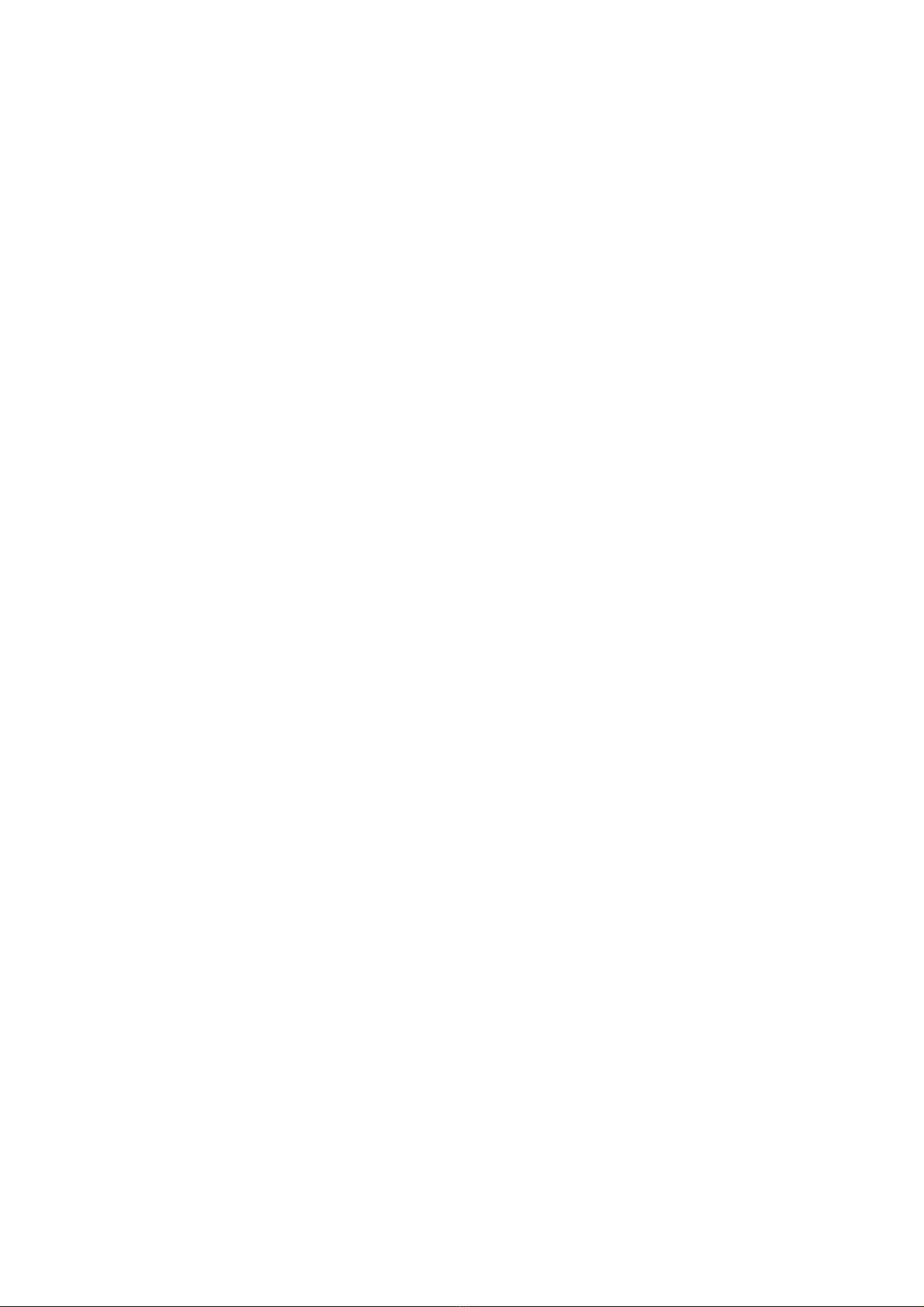
Copyright © 2011 myPhone. All rights reserved. myPhone 3380 MIDNIGHT
◦Save – save your message in „Sent” without sending it;
◦Send to many – send a message to more than one
receiver;
◦Send to a group of contacts – send a message to a
specified group of contacts.
◦Use a template possibility to add a template to SMS message.
◦Add a theme possibility to add a picture, photo, emot, animation
or sound to your message.
◦Format the text possibility to edit the text of the SMS message
(you can edit the style of the text, text settings, going to the next
line).
◦Add a number from the Phone Book.
◦Enter the name of the contact from the Phone Book.
To delete incoming message, select
Menu → Messages → Incoming
Select SIM 1 or SIM 2 and a meesage you want to delete
OK → Options → [1] elete.
To delete all messages follow the steps described above and select
OK → Options → [6] elete all.
To get a delivery report and answering route, you need to select
Menu → Messages → SMS → Messages settings → SIM 1 / SIM 2 → [2]
Common settings → elivery report → on (Left Selection Key)
To choose a place for storing messages, select
Menu → Messages → SMS → Messages settings → SIM 1 / SIM 2 → [4]
Preferred memory →
and then choose between SIM cards and phone`s internal memory.
MMS
Multimedia messages consist of text, image and sound. You may send and
receive not only text and images but also audio files sent as an attachment.
The phone handles multipictured MMS messages. The size of images
depends on the size of phone`s display (it`s being automatically adjusted).
18

Copyright © 2011 myPhone. All rights reserved. myPhone 3380 MIDNIGHT
* Attention This function needs to be activated with your network operator.
You need to check if GPRS WAP function is active on your SIM card before
you send/receive a MMS message for the first time.
Menu → Messages → MMS
Creating a message
To create a MMS message you need to fill up the following spaces receiver
(To), copy, secret copy (U W), topic. Then you need to enter the text of a
message and (optional) add an attachment. To enter a text you need to scroll
‘slide 0’ down, select Edit option (with LSK). You will be transferred to a
typing sheet. To add an image to a text in typing sheet, select
Options → [3] Add an image → select image location (phone memory,
microS memory card).
You may add a sound, video or a slide with a text message the same way.
You can send a message, send and save, save in Drafts etc. You will not be
able to send a MMS message if you do not enter receiver`s phone number.
You can only save this message in Drafts.
Inbox
It contains a list of received messages
Preview – read MMS message.
Respond send a multimedia message to a sender and
other receivers.
Respond with a SMS
Send forward send selected MMS message to someone
else.
Delete – delete a message.
Delete all – delete all MMS messages from Received.
Details check the details such as address, topic, date,
time and size.
Use a detail for example sender`s number.
Outbox
It allows to browse through messages sent to contacts from the Phone Book.
Available options
Preview read MMS message.
Respond send a multimedia message to a sender and
19

Copyright © 2011 myPhone. All rights reserved. myPhone 3380 MIDNIGHT
other receivers.
Edit – edit message.
Delete – delete a message.
Delete all – delete all MMS messages from Sent.
Details check the details such as address, topic, date,
time and size.
Use a detail for example sender`s number.
rafts
Templates – ready templates for MMS messages
Messages settings
•Creating – settings concerning MMS creating process –
picture size, text under image etc.
•Send – settings concerning validity period for sent messages,
delivery report, report that the message has been read by
receiver, message priority, slide timing.
•Receive – settings concerning incoming MMS messages.
•Filter – settings concerning receiving MMS messages from
anonymous senders.
•Server profile – setting a profile for specified GSM network
which is necessary for sending and receiving MMS messages.
Default profile is the first profile from the list MMS Orange. If
the phone owner uses a SIM card from different Network
Operator, the profile has got to be changed (in case of Plus
SIM card MMS PLUS, Heyah SIM card MMS HEYAH, Play
SIM card MMS PLAY, Era SIM card MMS ERA).
•Memory status – memory usage for MMS messages.
MMS configuration – checking the settings
Step 1 Network Settings
Menu → Settings → Connections → [2] ata accounts → GPRS
After selecting this option, a list of WAP and MMS settings for the
majority of GSM operators in the Republic of Poland will appear.
Settings for MMS.
To view the settings and check if these are correct, select the
appropriate settings (eg MMS, Orange, etc.) and see whether they
match the settings in the following table
Network settings – MMS settings
20
Table of contents
Other myPhone Cell Phone manuals

myPhone
myPhone FUN3 User manual

myPhone
myPhone Rumba User manual

myPhone
myPhone FUN 5 User manual

myPhone
myPhone flip User manual

myPhone
myPhone PRIME 2 User manual

myPhone
myPhone Maestro+ User manual

myPhone
myPhone FUN 5 User manual

myPhone
myPhone Halo A User manual

myPhone
myPhone S-Line User manual

myPhone
myPhone Classic User manual

myPhone
myPhone CUBE LTE User manual

myPhone
myPhone HALO Q User manual

myPhone
myPhone Hammer Energy User manual

myPhone
myPhone S-Line 16GB User manual

myPhone
myPhone 8890 Sense User manual

myPhone
myPhone HAMMER 3 User manual

myPhone
myPhone CITY XL User manual
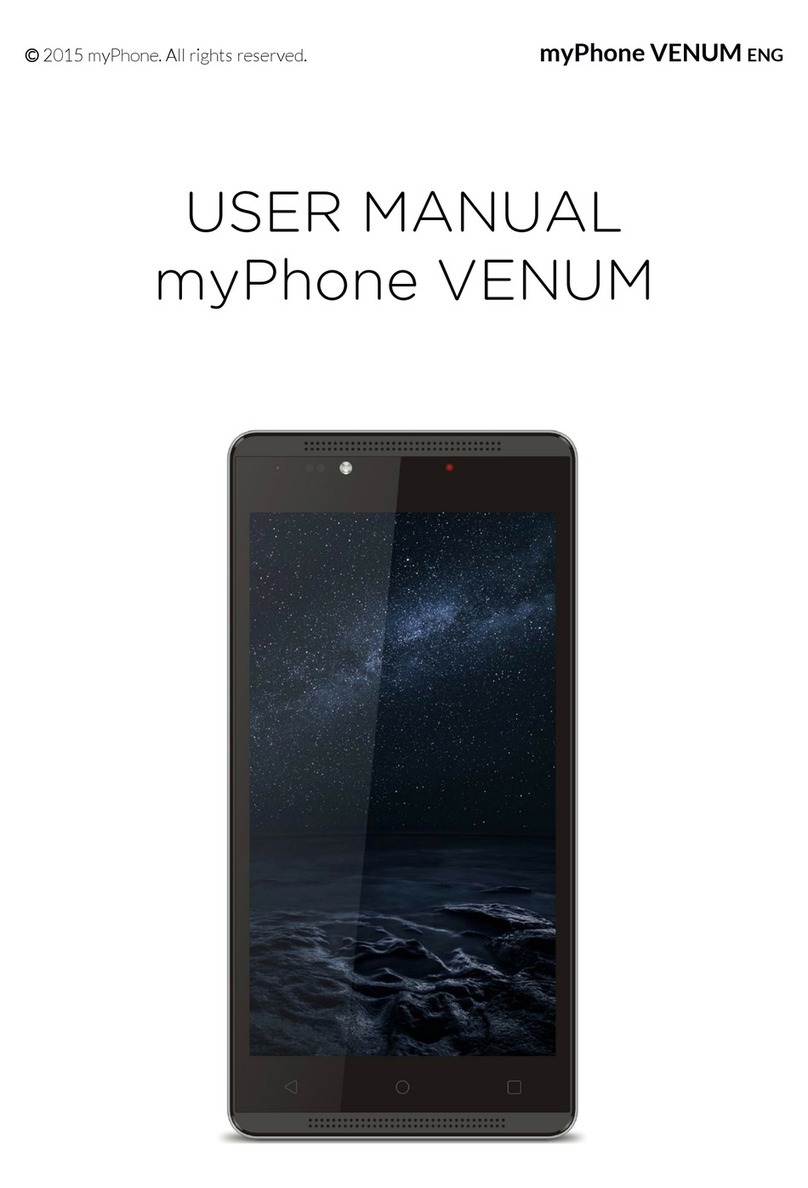
myPhone
myPhone VENUM User manual

myPhone
myPhone Halo 2 User manual
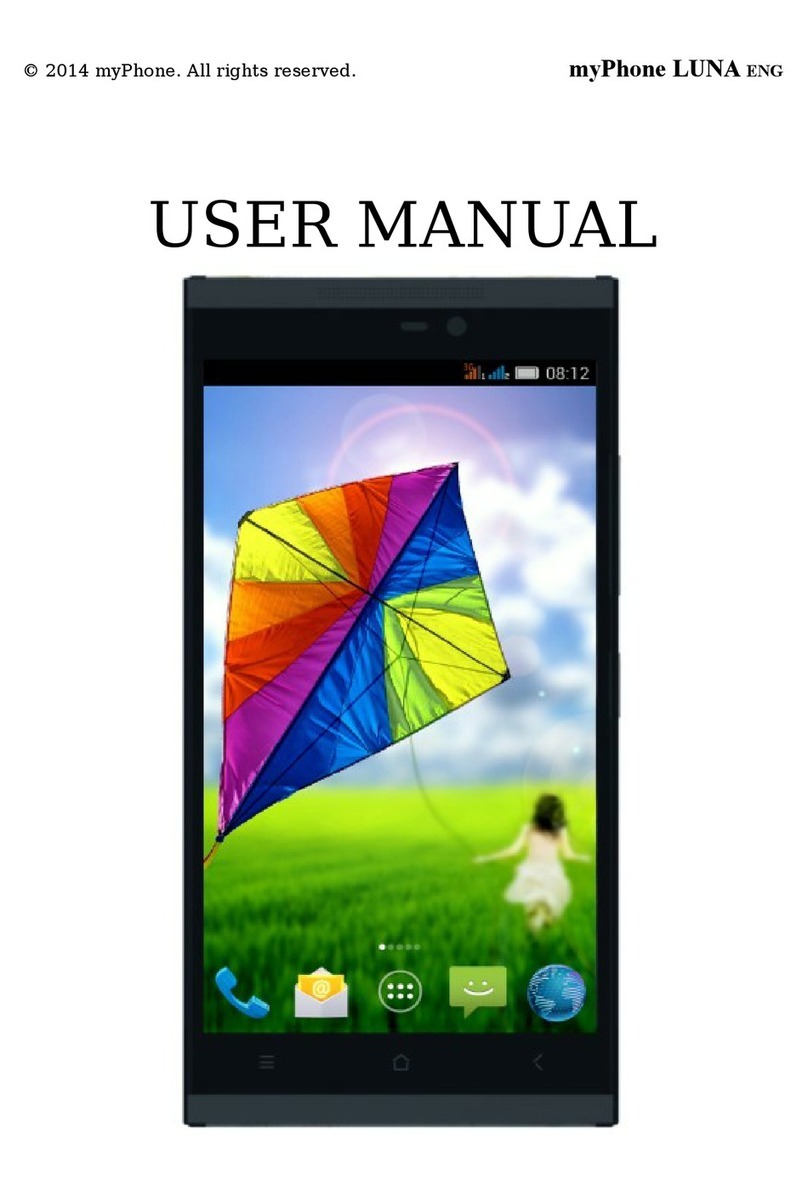
myPhone
myPhone LUNA User manual