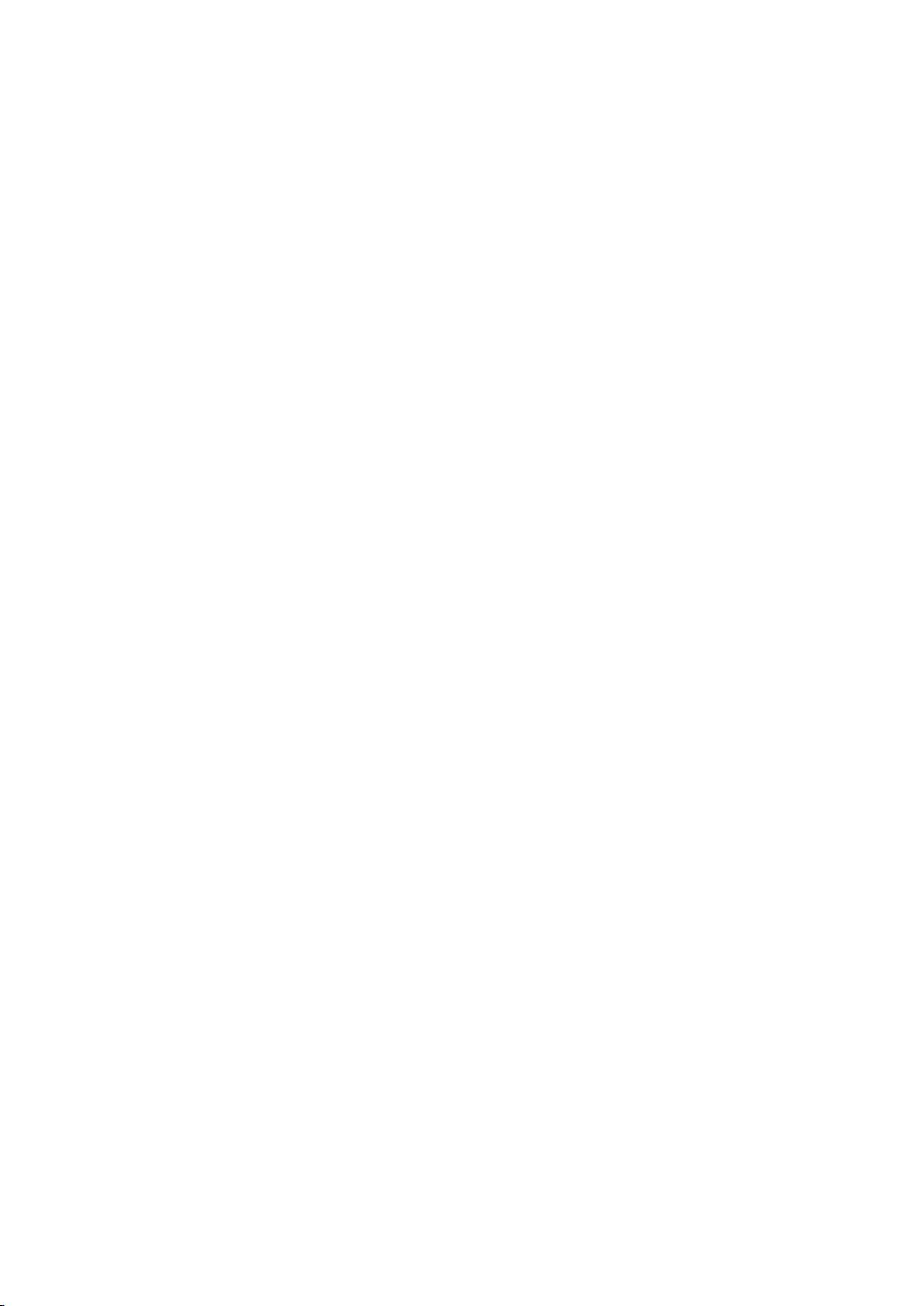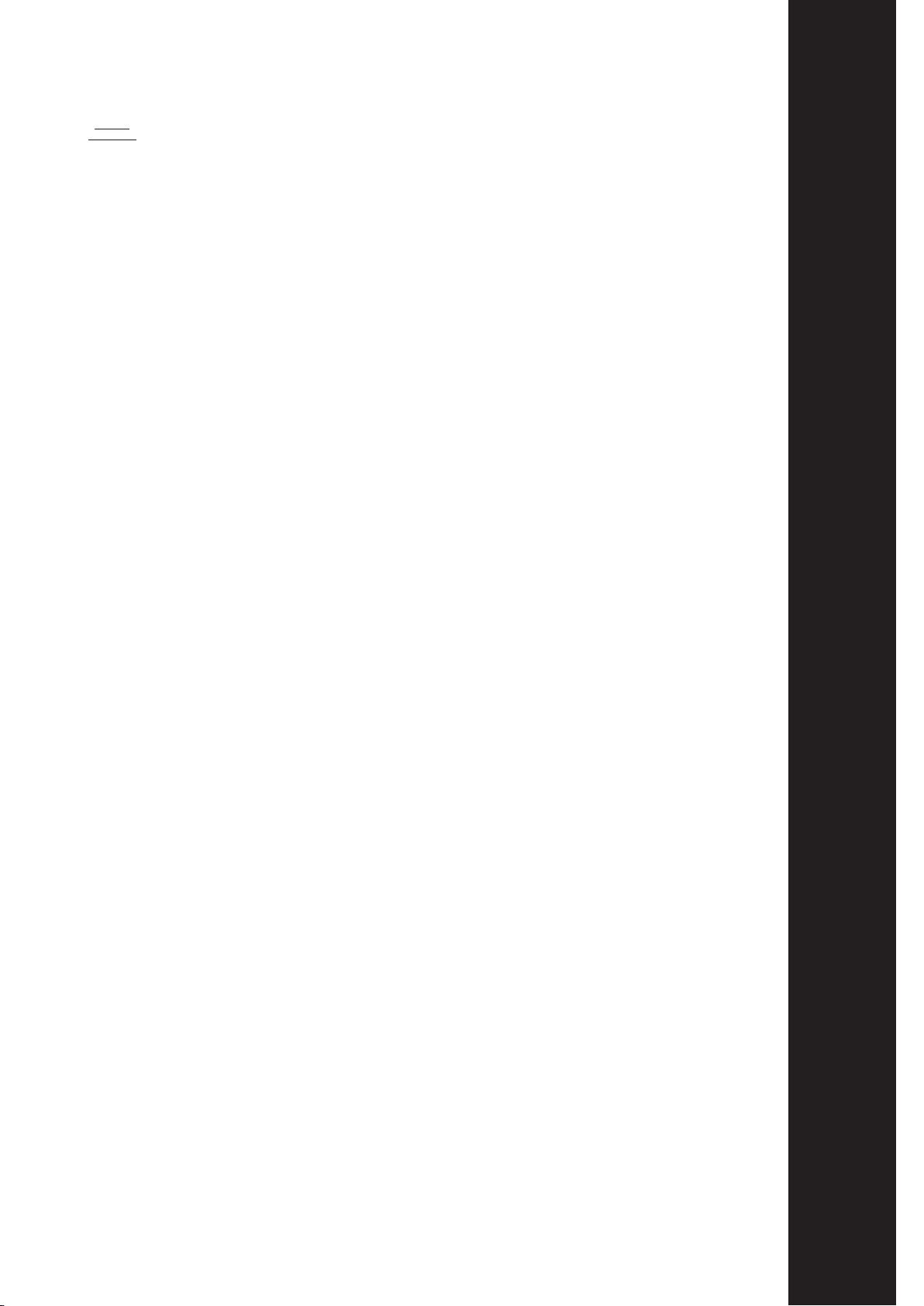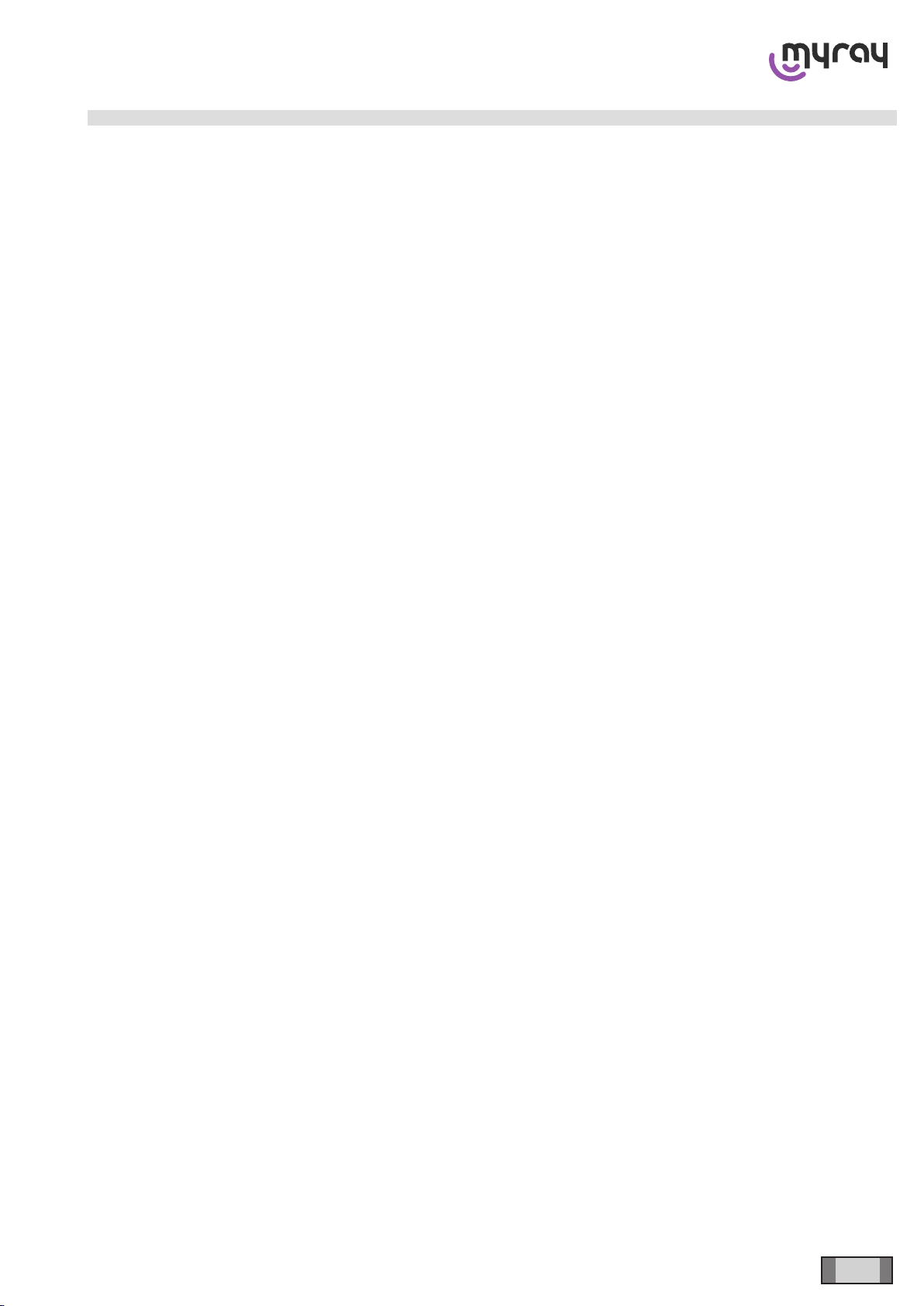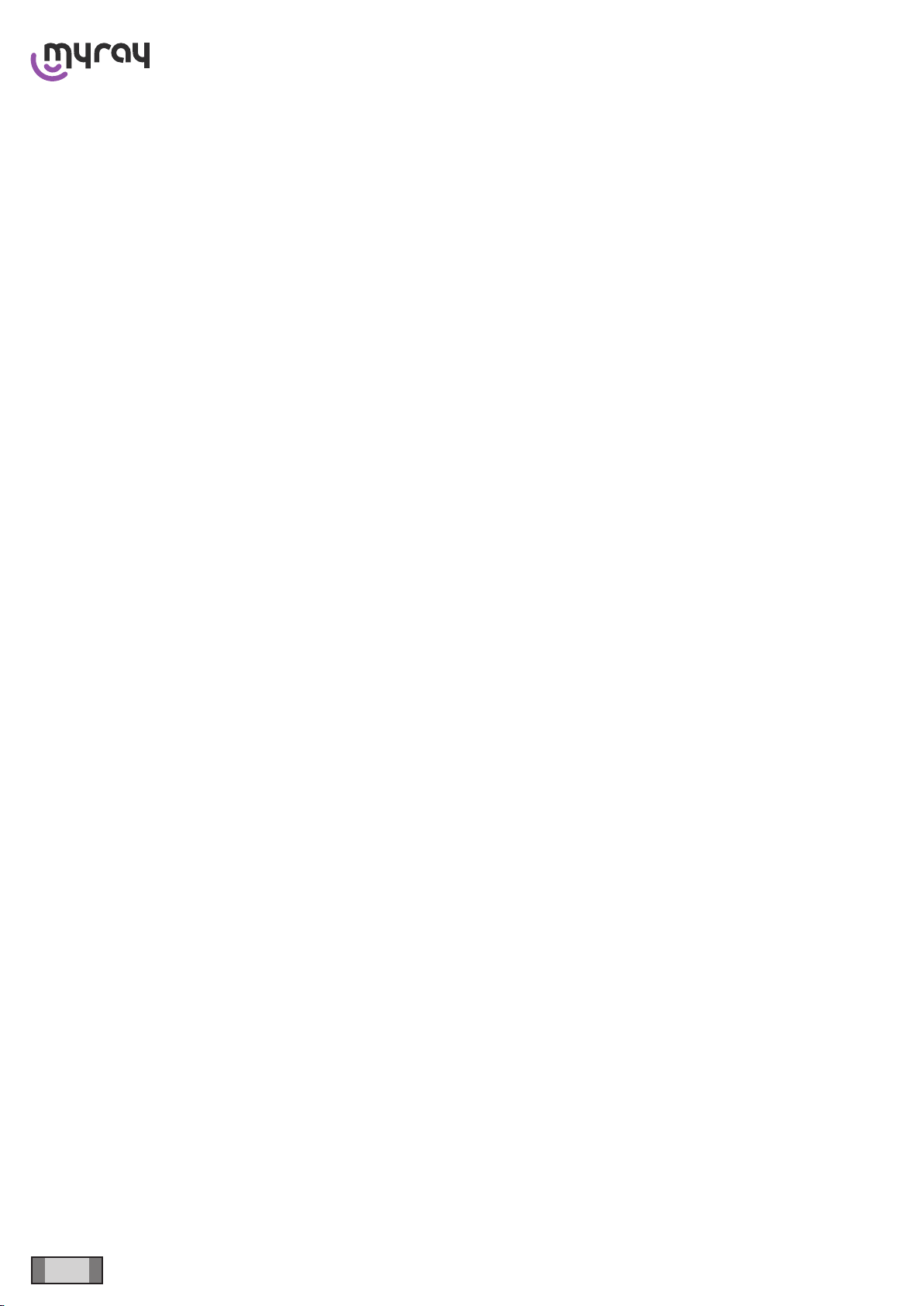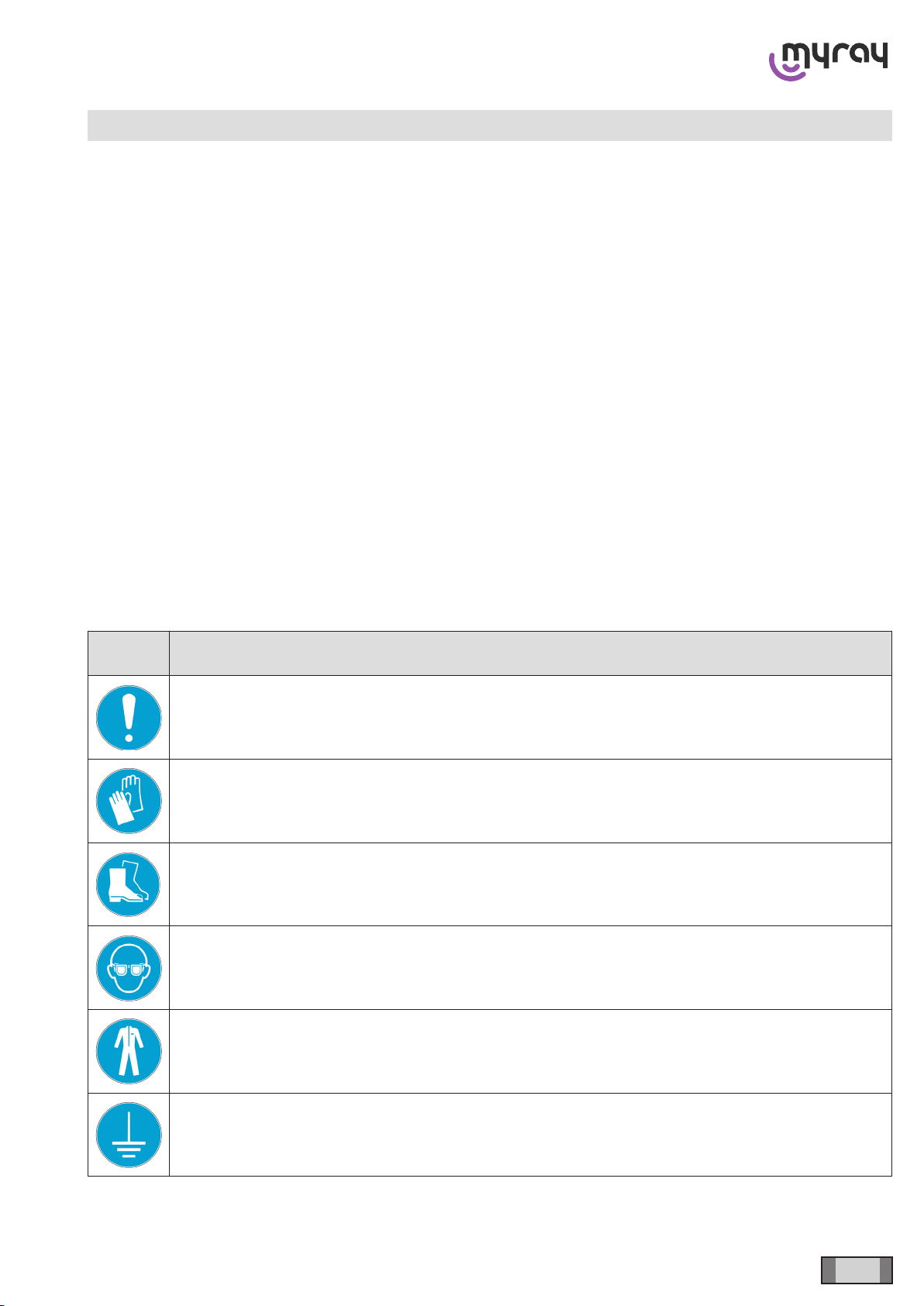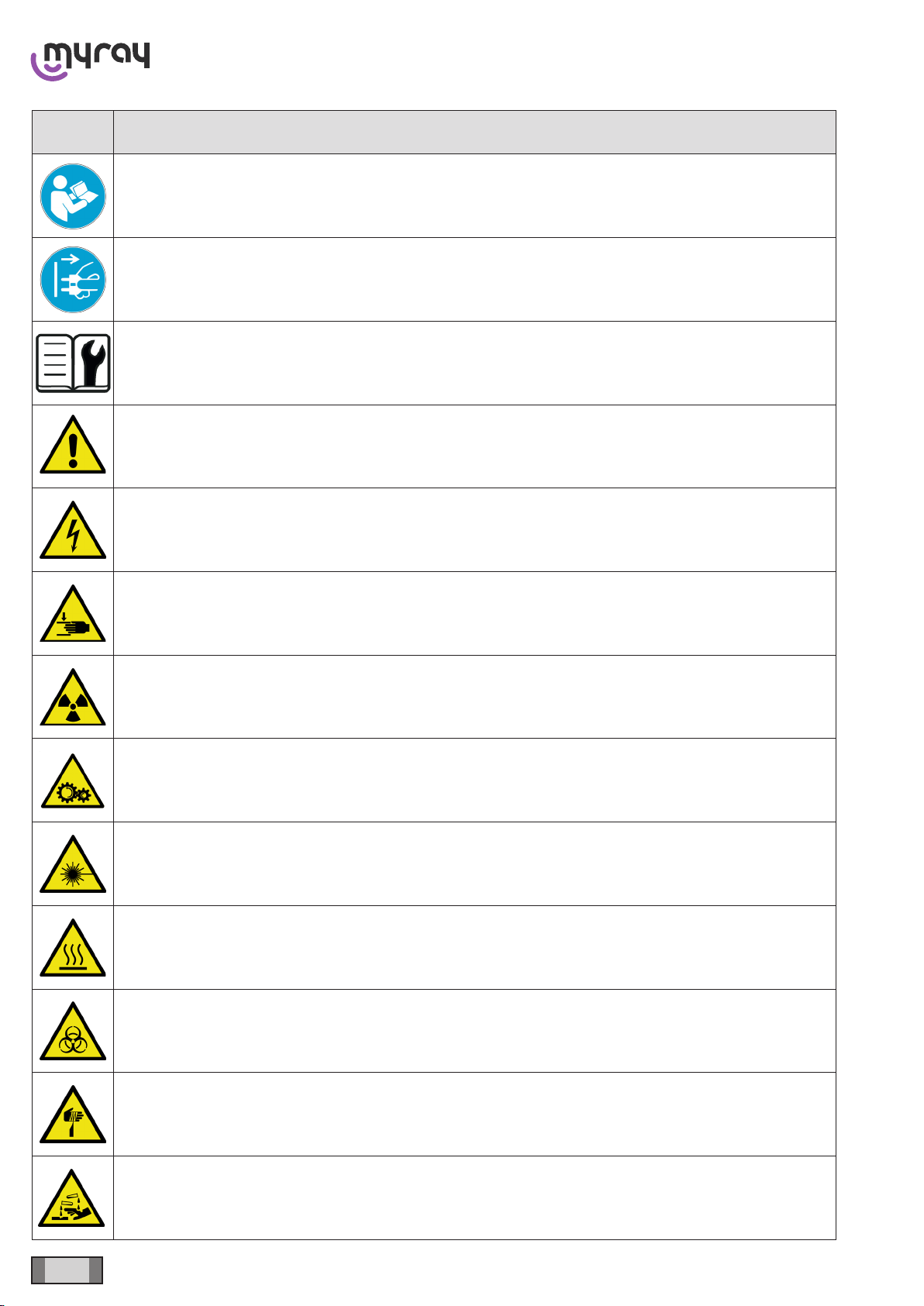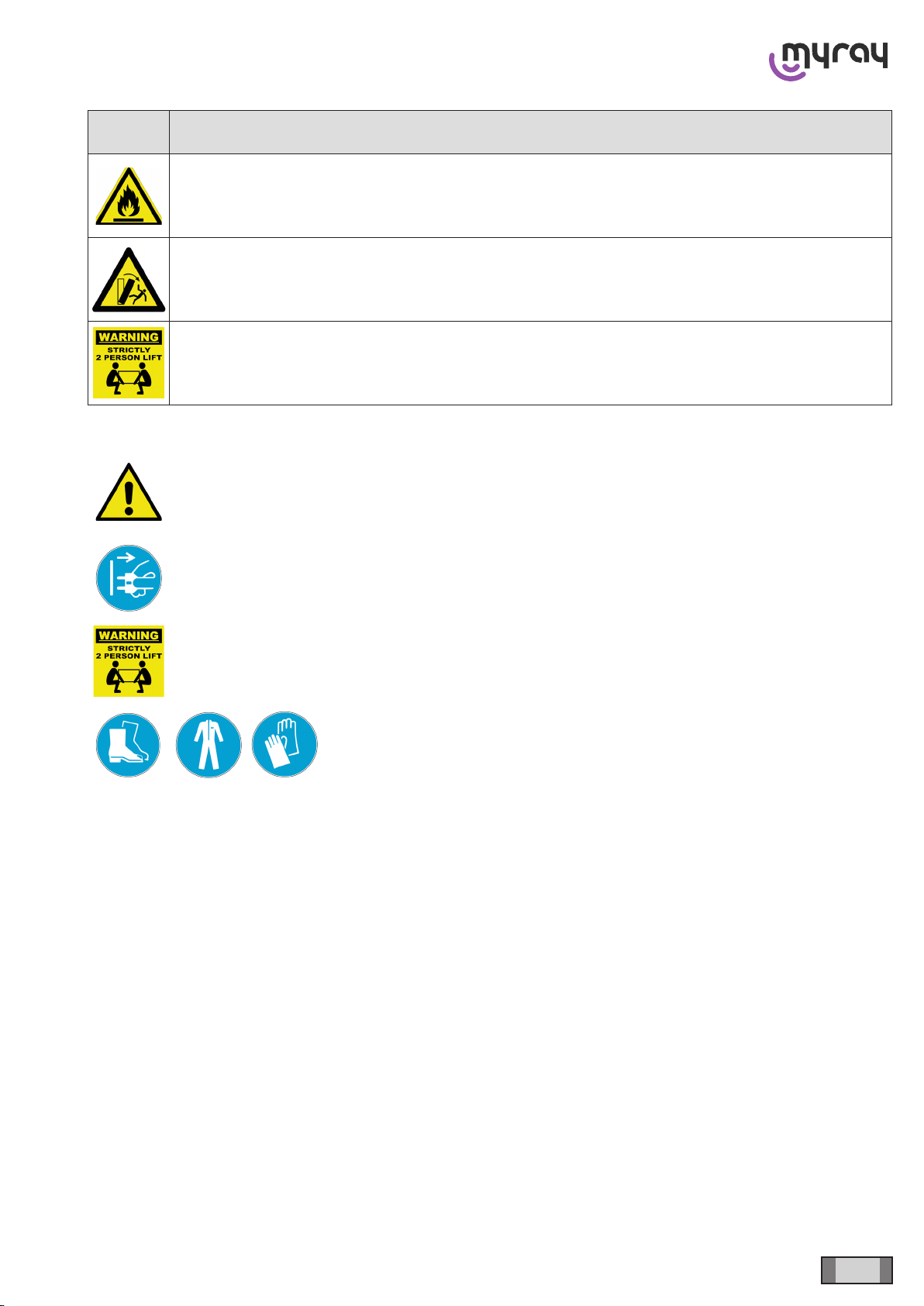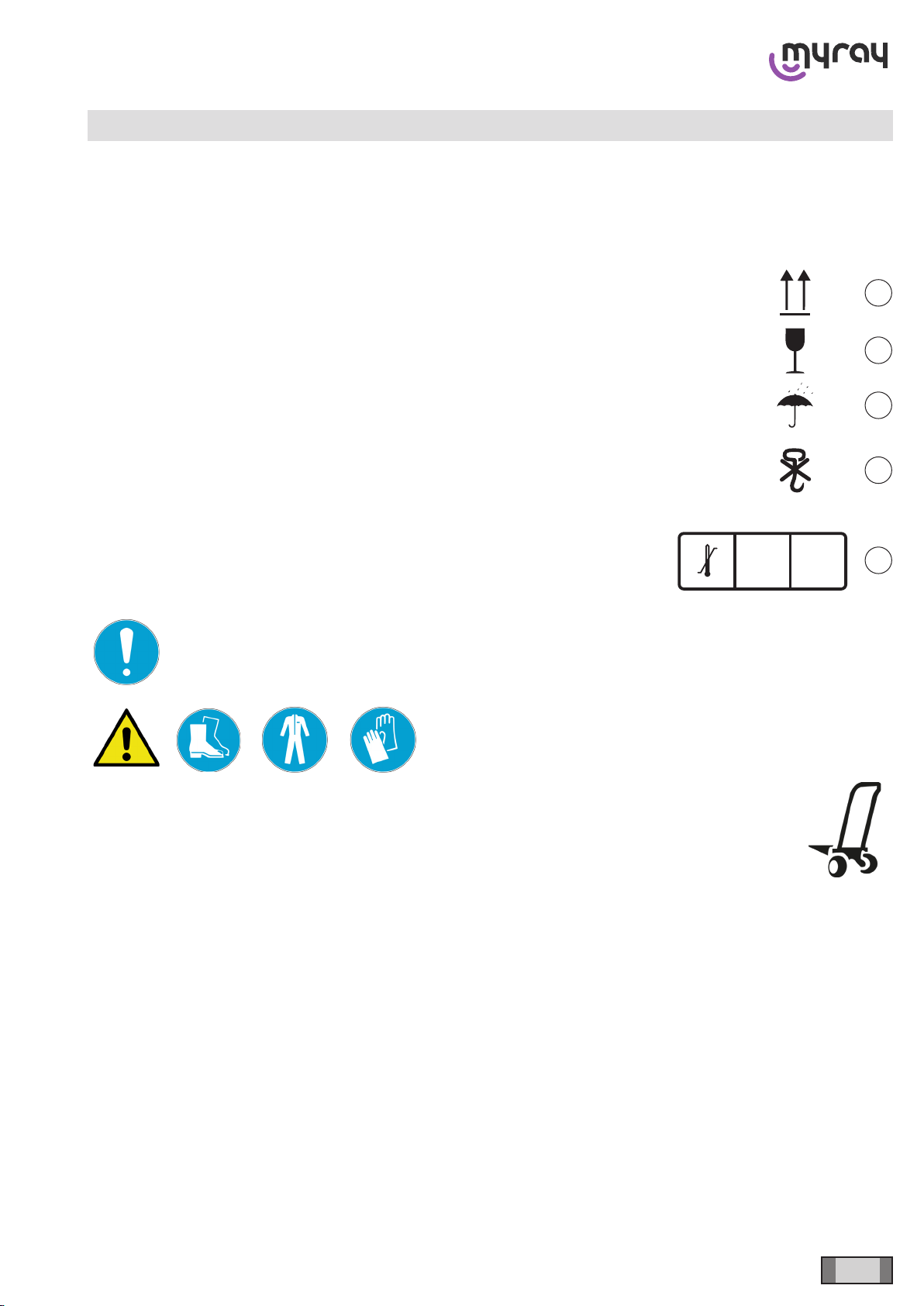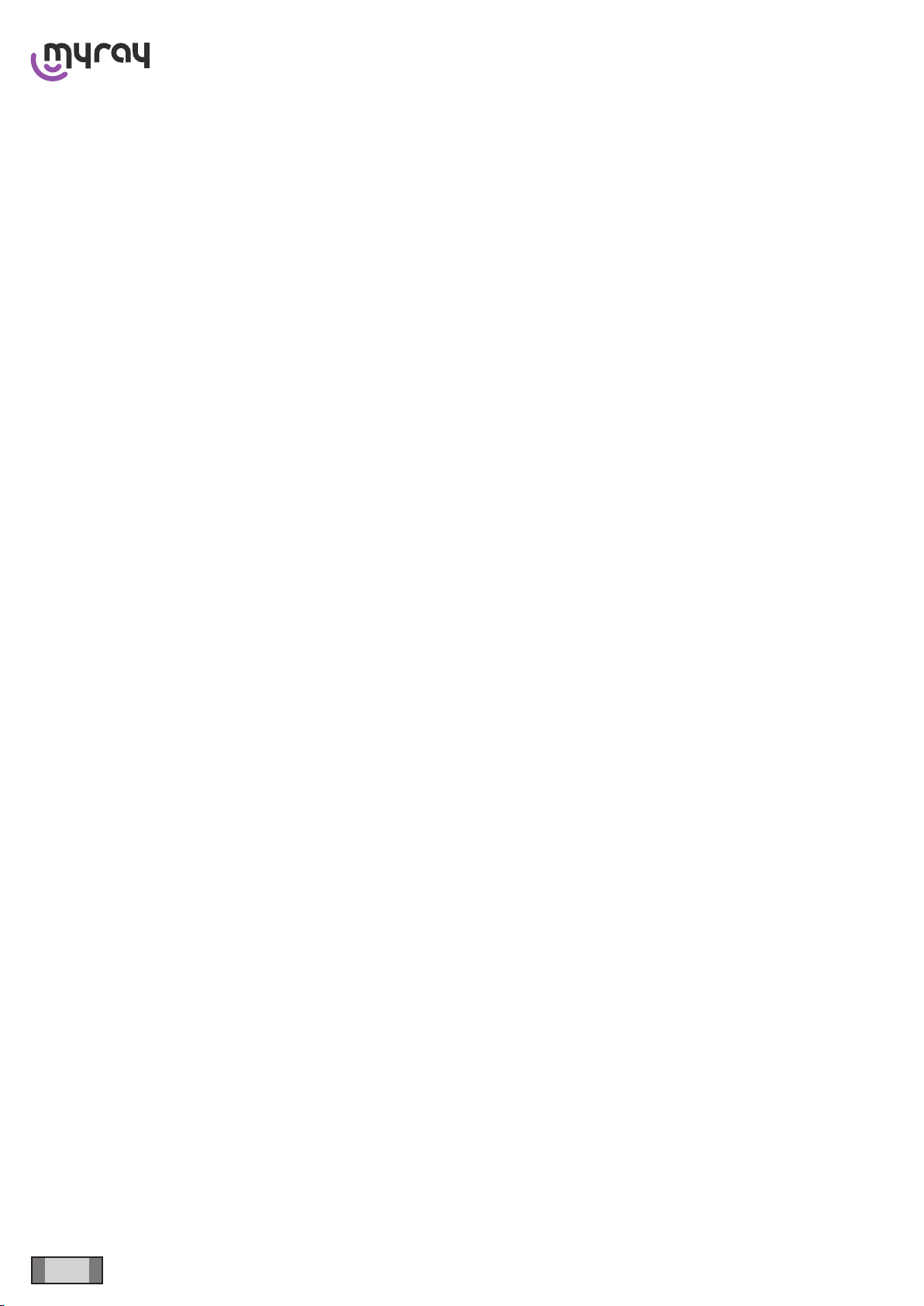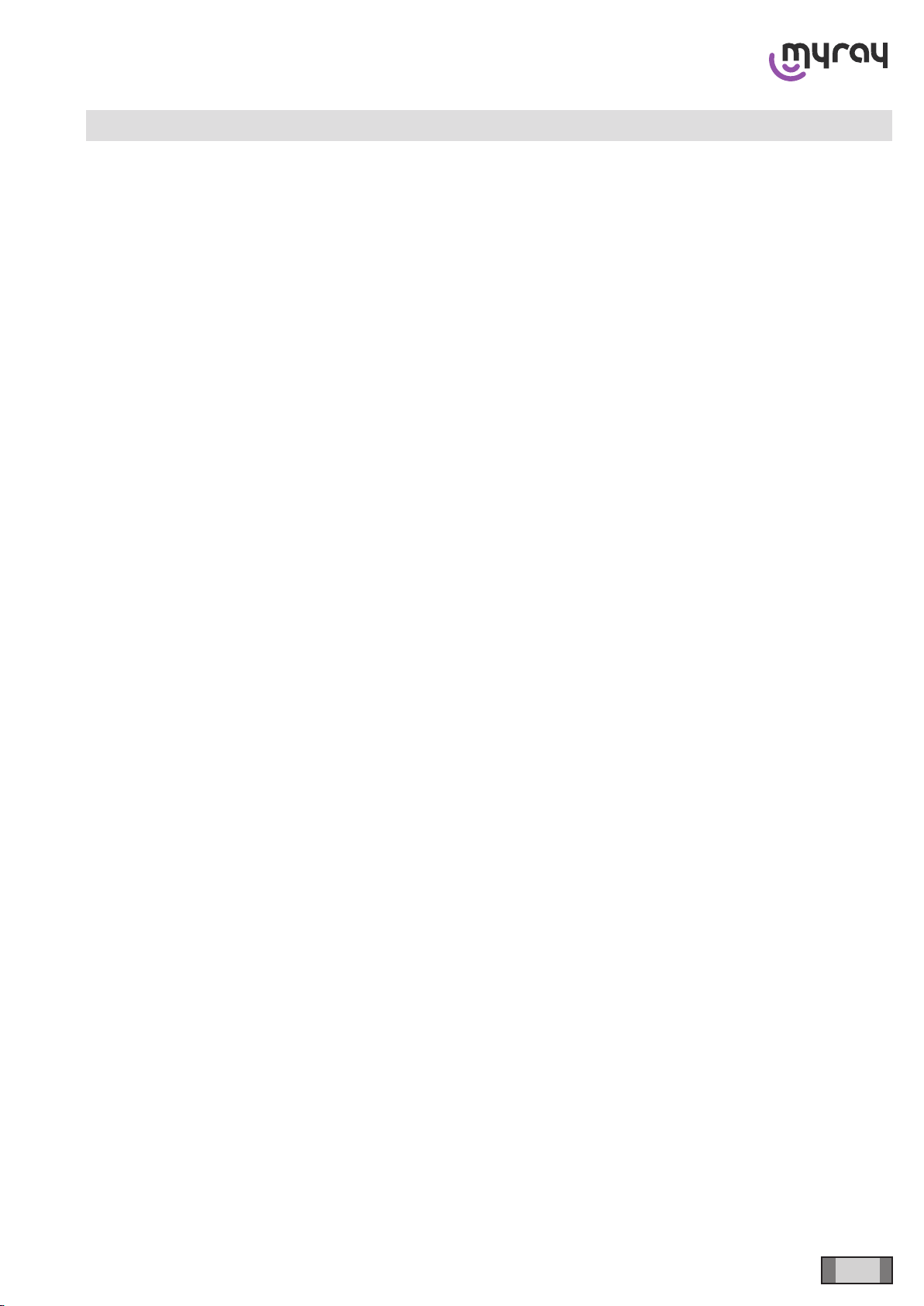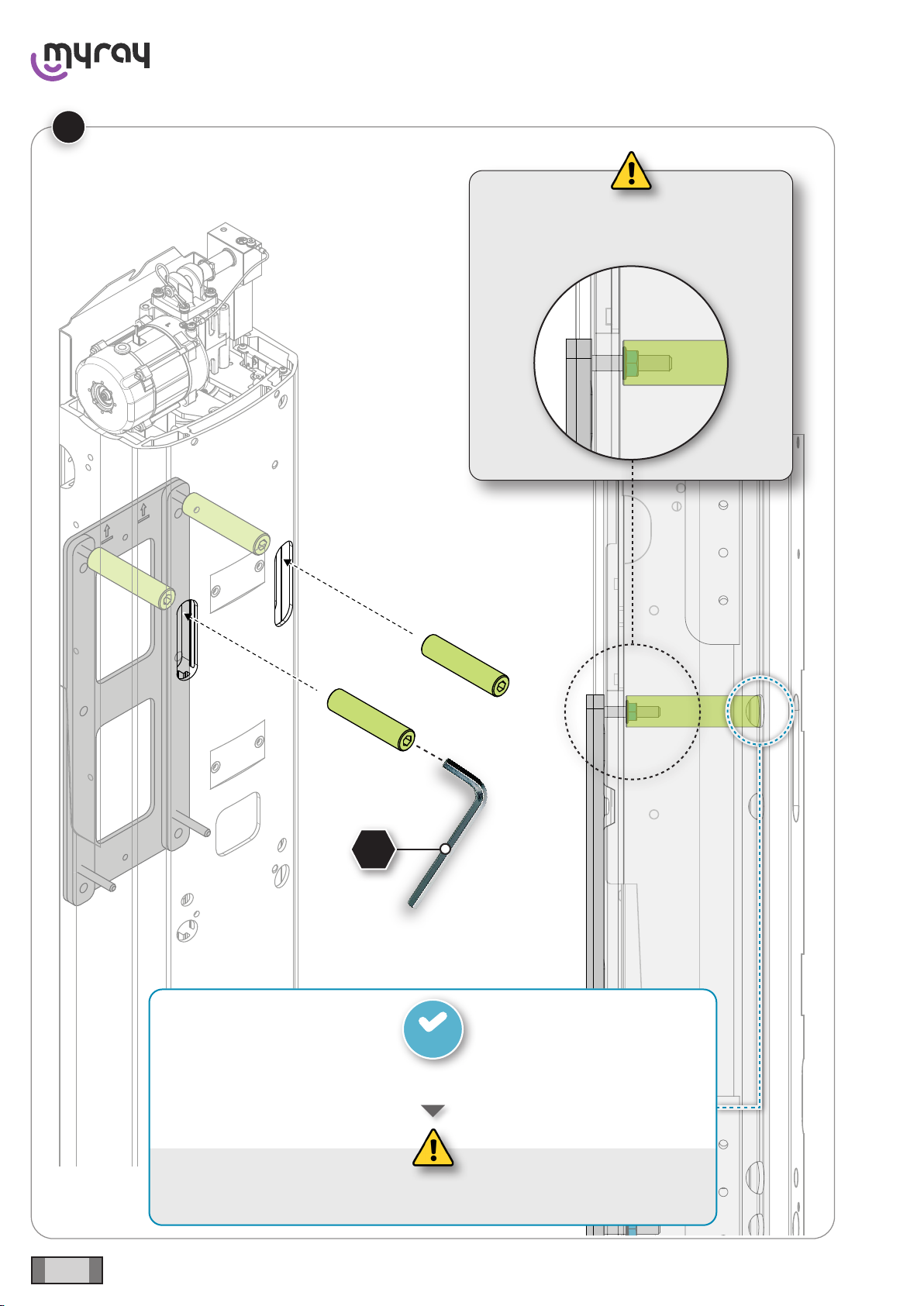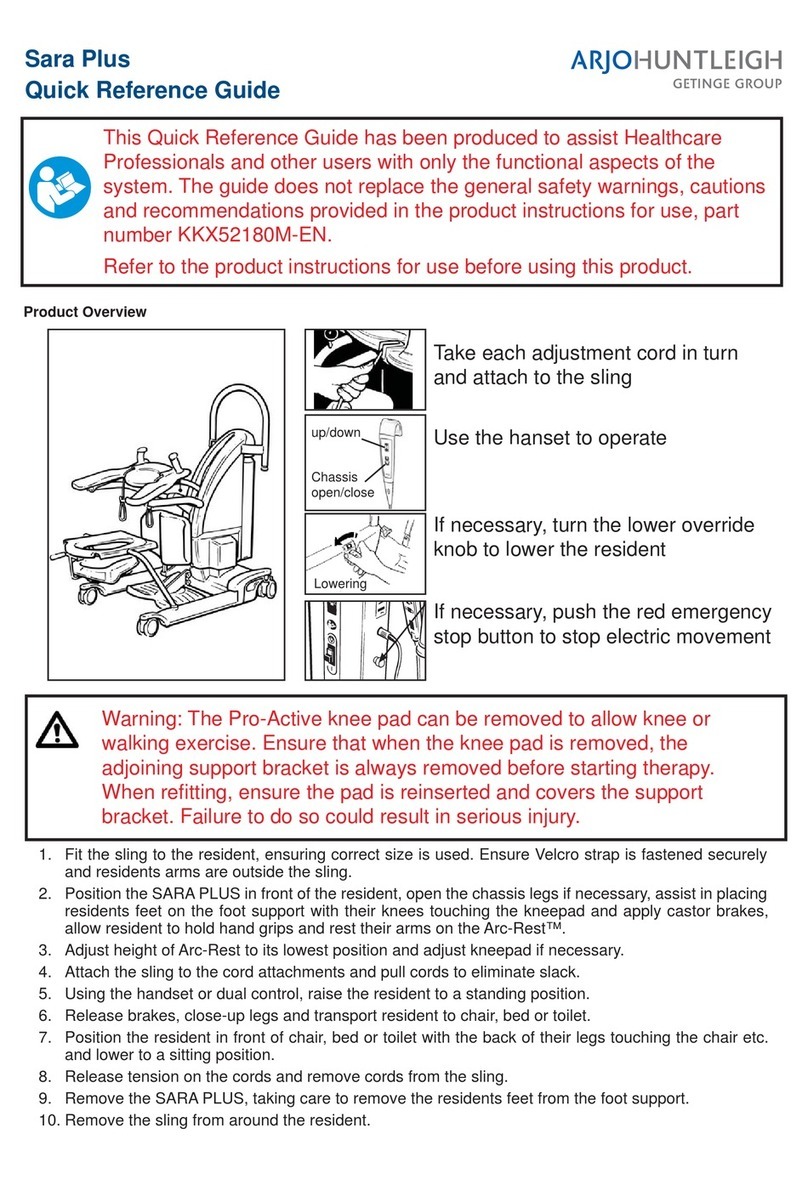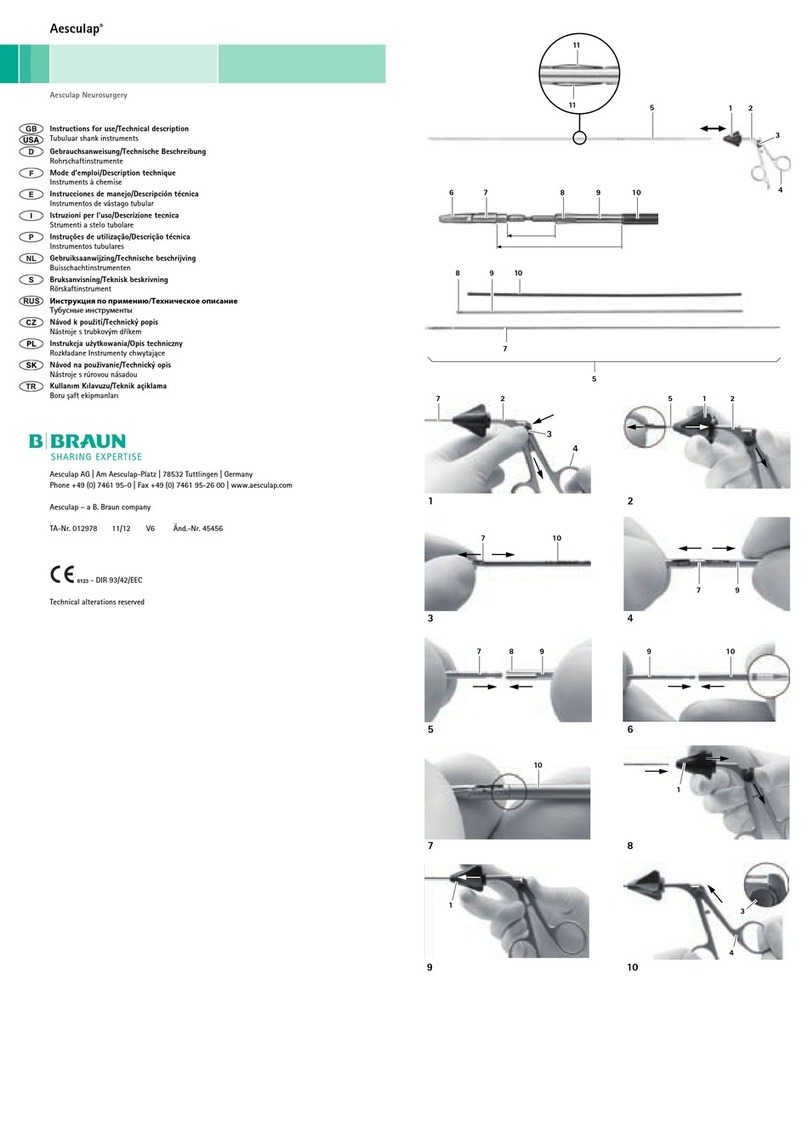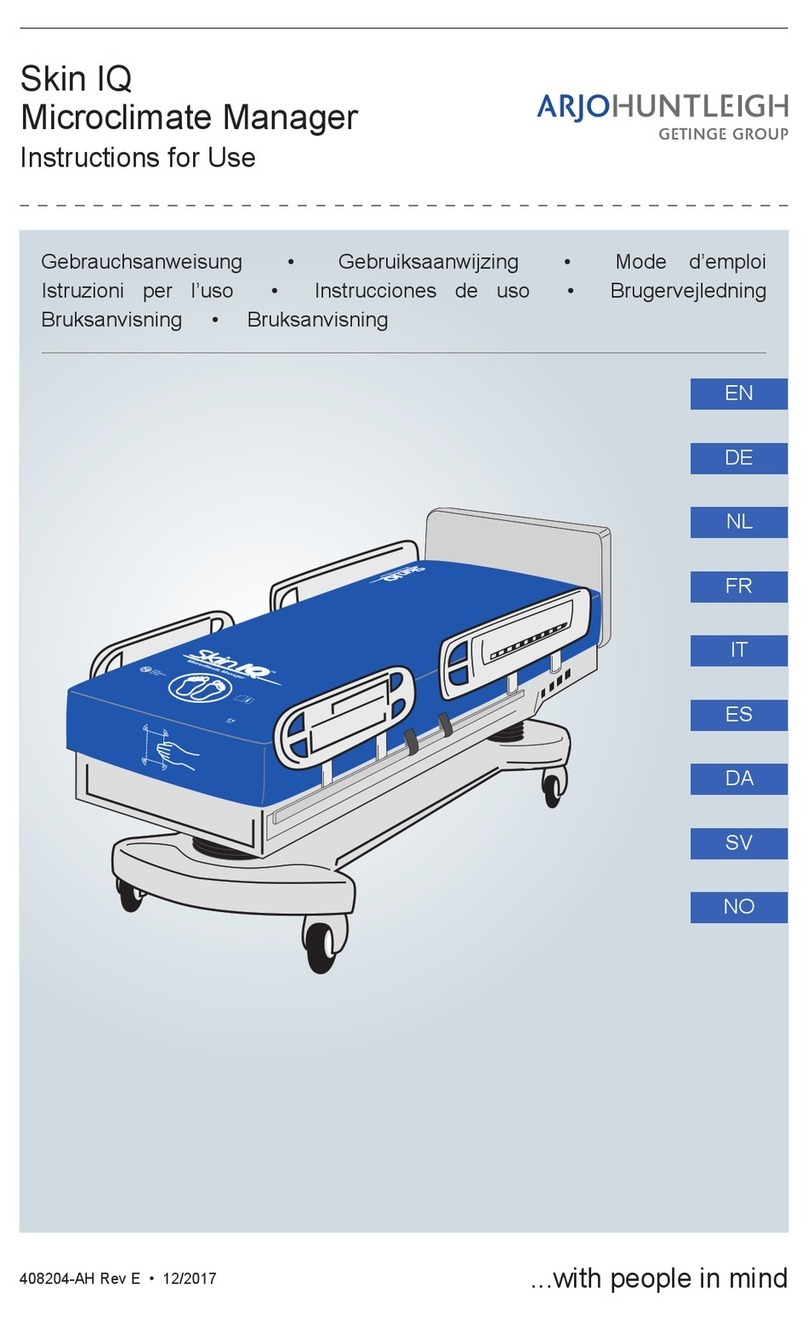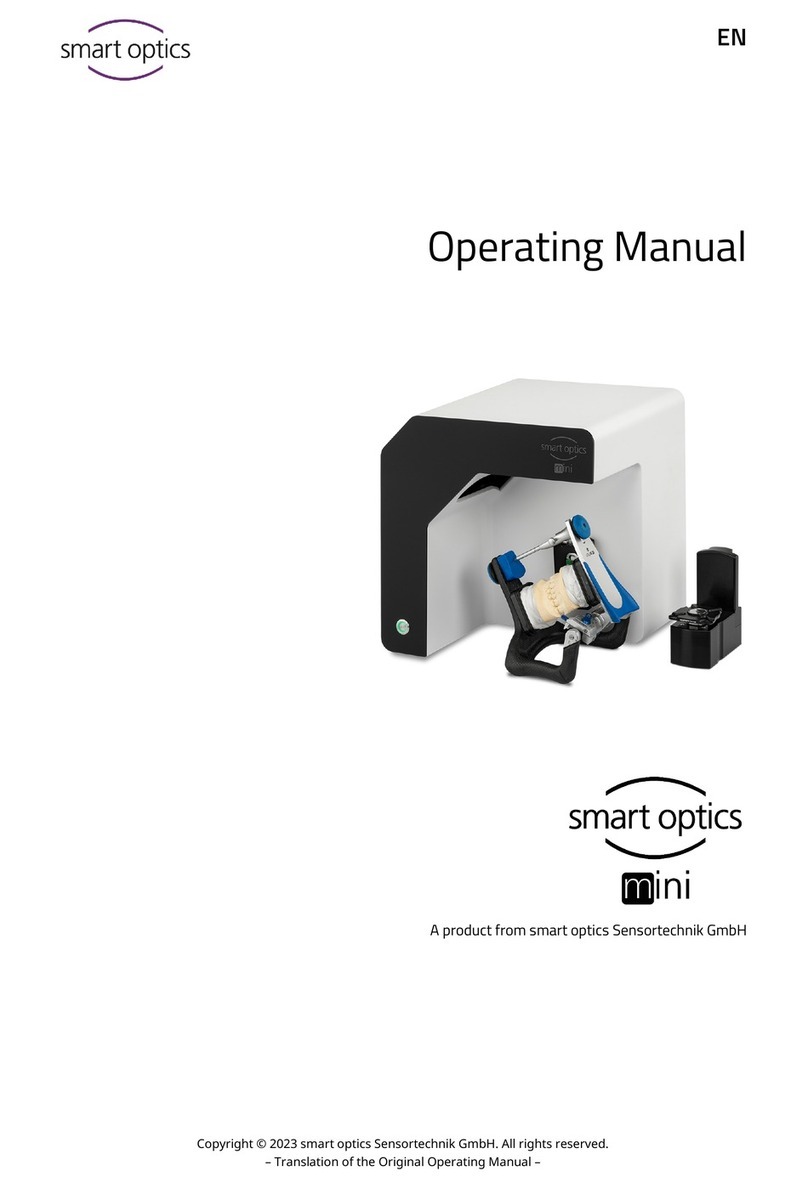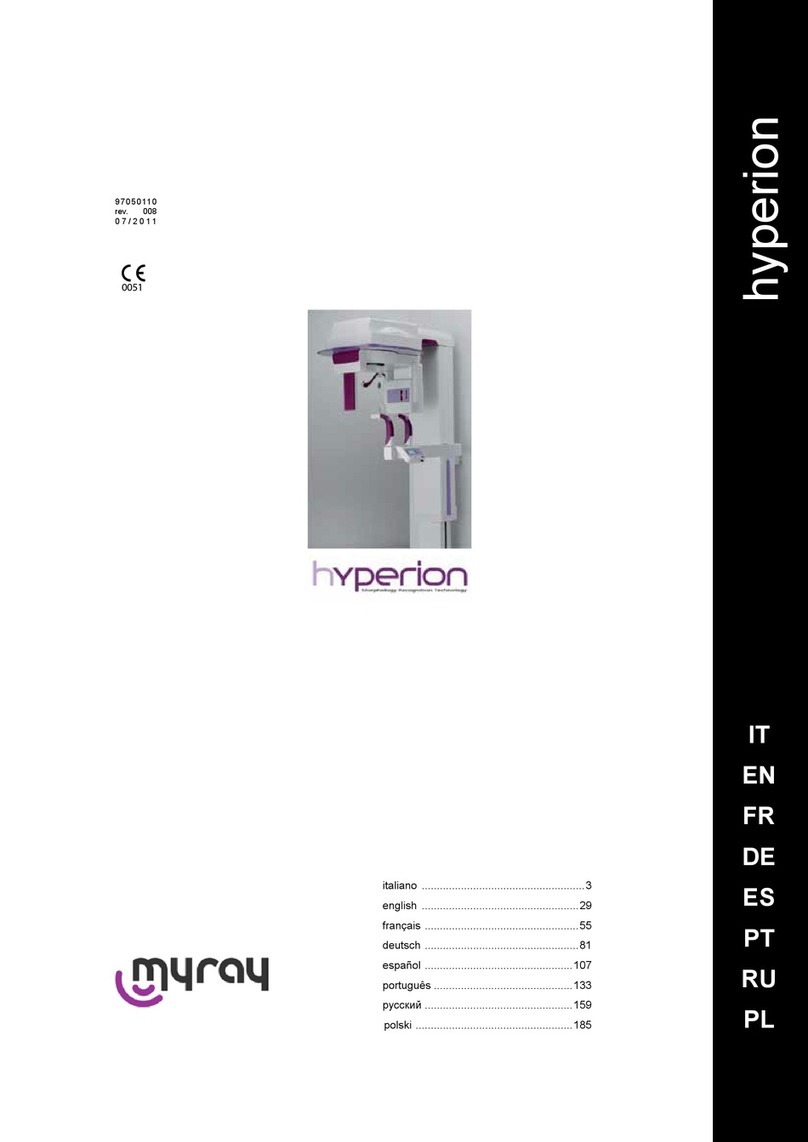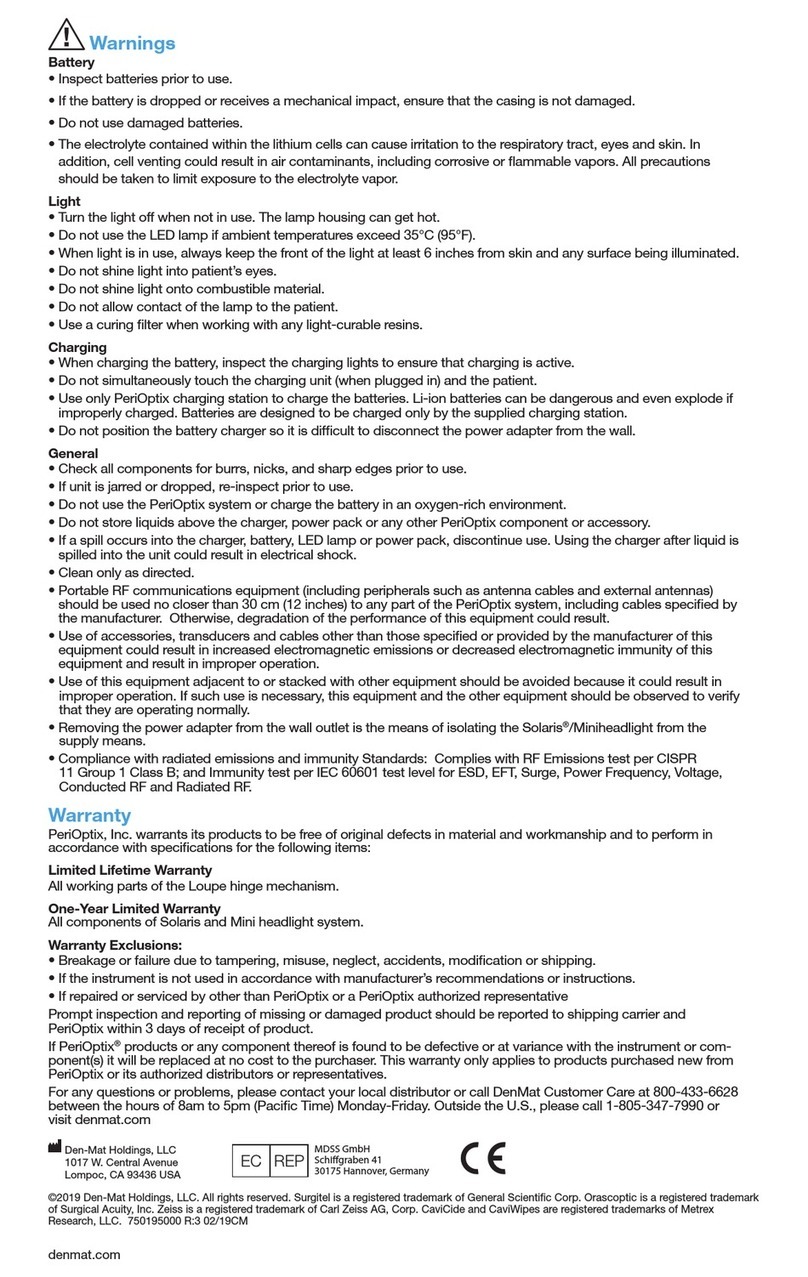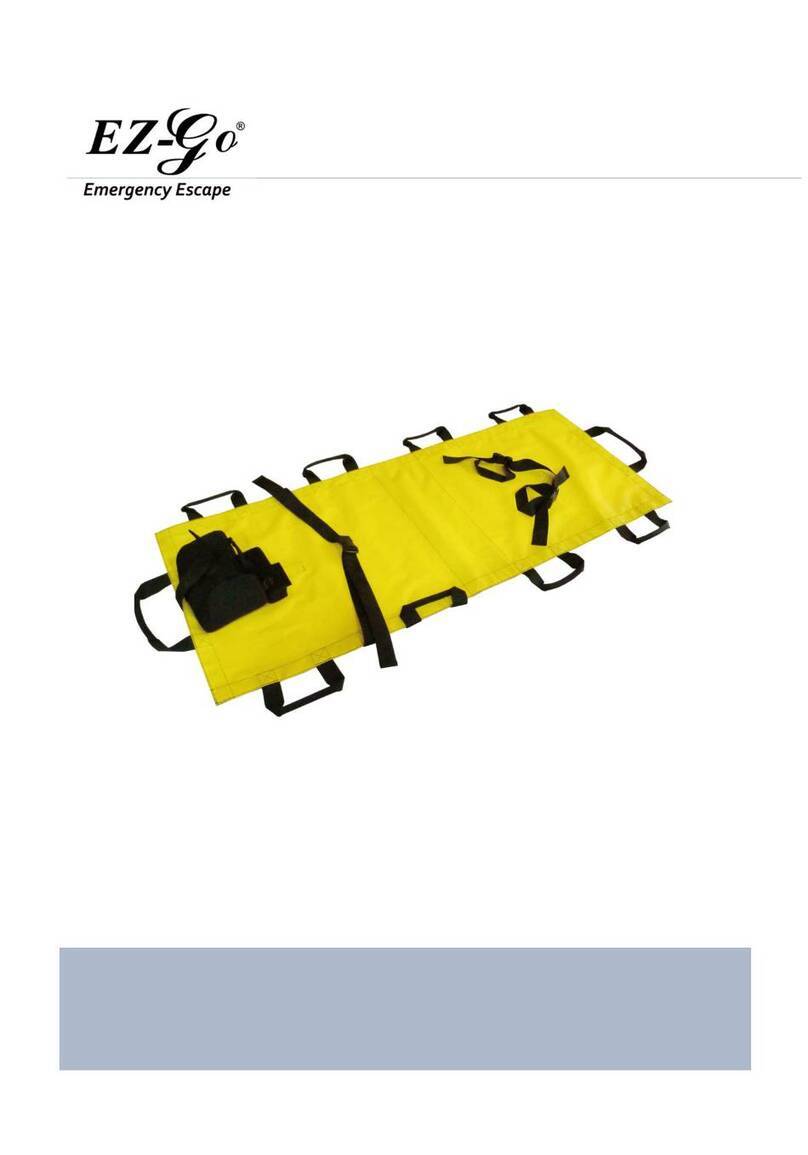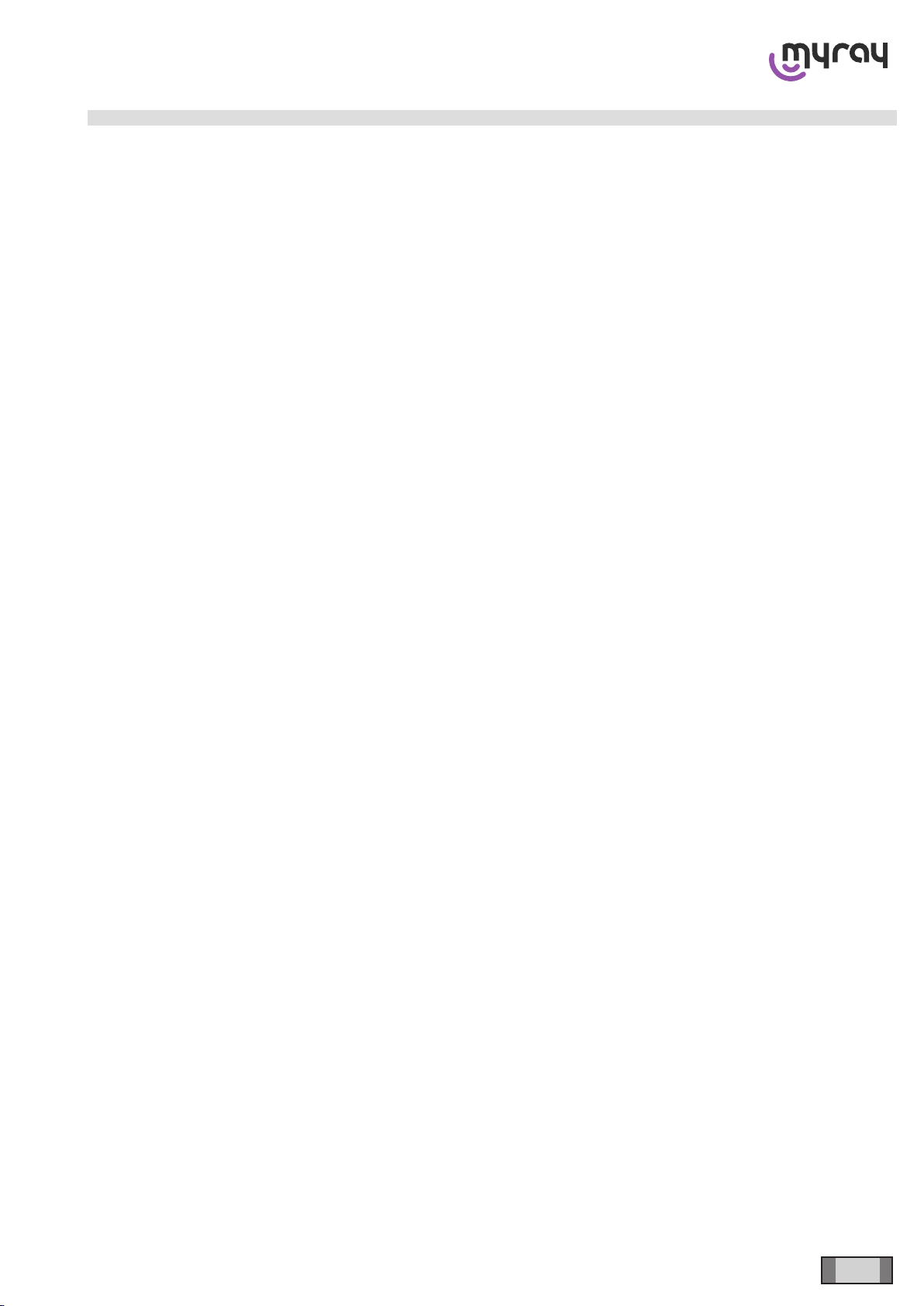
1
hyperion X5 3D CEPH/CEPH Ready - TECHNICAL MANUAL
EN CONTENTS
Contents
1. GENERAL WARNINGS...............................................................................................................................................................3
1.1 Foreword ..............................................................................................................................................................................3
1.2 Safety instructions................................................................................................................................................................3
2. PACKAGING AND HANDLING...................................................................................................................................................7
2.1 Handling and storage ...........................................................................................................................................................7
2.2 Damage during shipment .....................................................................................................................................................7
3. PREINSTALLATION....................................................................................................................................................................9
4. DEVICE INSTALLATION AND CALIBRATION ........................................................................................................................ 11
4.1 Assembly instructions......................................................................................................................................................... 11
4.1.1 Removal of packaging............................................................................................................................................ 11
4.1.2 Wall mounting.........................................................................................................................................................12
4.1.3 Freestanding base..................................................................................................................................................13
4.1.4 Wall-mounted column.............................................................................................................................................14
4.1.5 Cinematic group installation ...................................................................................................................................17
4.1.6 CEPH arm installation (if present) ..........................................................................................................................26
4.1.7 Check during the assembling .................................................................................................................................30
4.1.8 Checking after mechanical installation ...................................................................................................................30
4.2 Cover installation................................................................................................................................................................31
4.3 Covers removal ..................................................................................................................................................................37
4.4 Operating system conguration .........................................................................................................................................39
4.4.1 System requirements..............................................................................................................................................39
4.4.2 Preliminary operations............................................................................................................................................39
4.4.3 Operating system settings......................................................................................................................................39
4.4.3.1 Power management settings...................................................................................................................40
4.4.3.2 Operating system optimization settings...................................................................................................42
4.4.3.3 Disabling “Windows Auto-Update Service”..............................................................................................44
4.4.3.4 Disabling Windows update sharing over the network (low data trac) ...................................................45
4.4.3.5 Firewall Settings, privacy and security ....................................................................................................45
4.4.3.6 “Windows Defender” settings ..................................................................................................................46
4.4.3.7 Device installation settings ......................................................................................................................48
4.4.4 PC-Device connection ...........................................................................................................................................51
4.4.4.1 Case 1 - Device-PC direct connection (Setting a static IP address on the network card).......................51
4.4.4.2 Case 2 - Device-PC connection over the network (Setting a dynamic IP address on the network card) 52
4.4.5 Conguration of “Intel®” network card for sensors.................................................................................................54
4.5 Software installation ...........................................................................................................................................................57
4.5.1 “Acquisition Server Plus” software installation........................................................................................................57
4.5.2 CBCT panel installation ..........................................................................................................................................59
4.5.3 “Acquisition Server Plus” conguration...................................................................................................................59
4.5.3.1 Device search and connection ................................................................................................................61
4.5.3.2 Sensor search and connection................................................................................................................65
4.5.4 Pleora driver installation .........................................................................................................................................69
4.5.5 Driver installation checks........................................................................................................................................75
4.5.6 iRYS software installation and conguration ..........................................................................................................77
4.6 2D Calibration ....................................................................................................................................................................87
4.6.1 Tube head warm-up................................................................................................................................................87
4.6.2 Preliminary actions .................................................................................................................................................90
4.6.3 Machine conguration ............................................................................................................................................92
4.6.4 PAN verify X-Ray alignement .................................................................................................................................95
4.6.5 PAN Verify Sensor Calibration..............................................................................................................................105
4.6.6 PAN Verify Mechanical Centering.........................................................................................................................107
4.6.7 Laser Calibration .................................................................................................................................................. 111
4.6.8 CEPH Verify X-ray Alignment ............................................................................................................................... 115
4.6.8.1 Manual regulation of the secondary collimator......................................................................................124
4.6.9 CEPH Verify Sensor Compliance ........................................................................................................................129
4.6.10 CEPH Verify Sensor Calibration .........................................................................................................................132
4.6.11 CEPH Verify Mechanical Centering ....................................................................................................................134
4.6.12 Headrest Calibration ..........................................................................................................................................139
4.6.13 Nasion calibration...............................................................................................................................................143
4.6.14 Backup Calibration Data to File..........................................................................................................................145
4.6.15 Aligning the ear guide rings ................................................................................................................................147
4.7 3D Calibration ..................................................................................................................................................................151
4.7.1 Beam Limiter Test.................................................................................................................................................151
4.7.2 Blank Acquisition and Daily Check .......................................................................................................................157
4.7.3 Cylindrical test phantom acquisition (“Mattarellum”).............................................................................................161
4.7.4 3D calibration backup...........................................................................................................................................169
4.7.5 QA Phantom Scan (optional)................................................................................................................................170