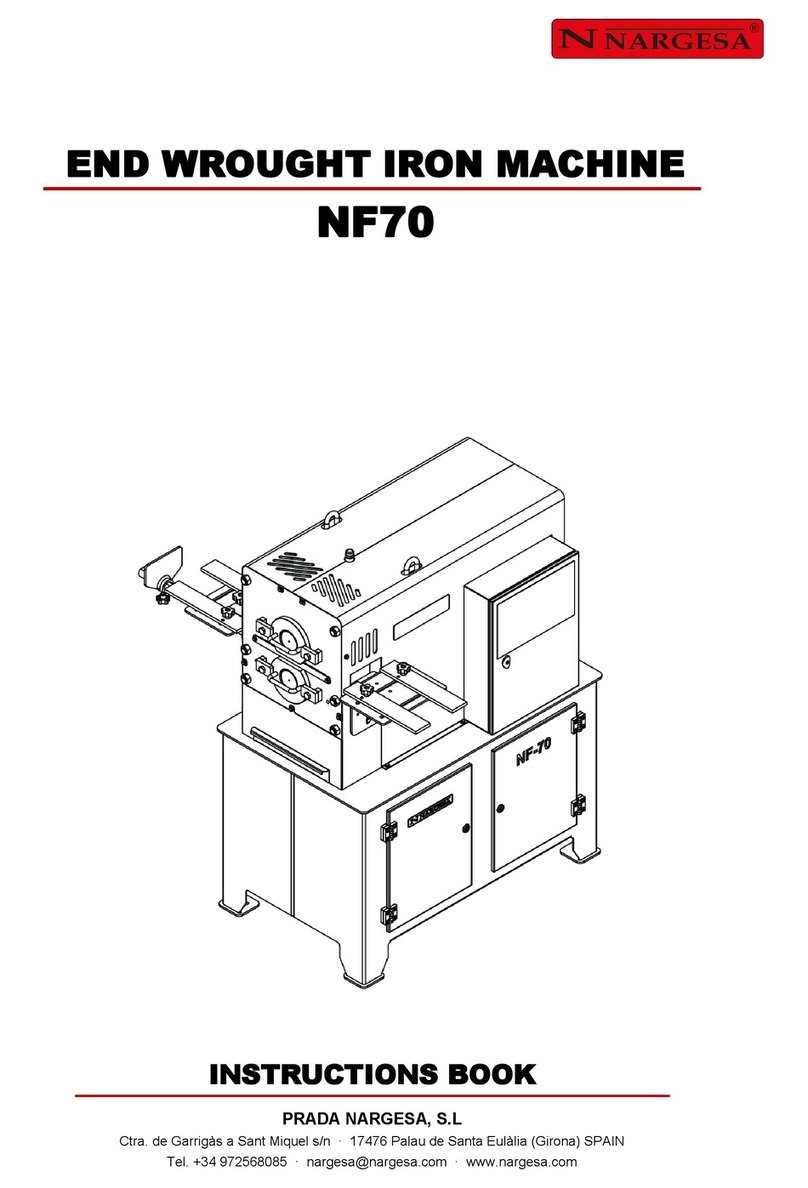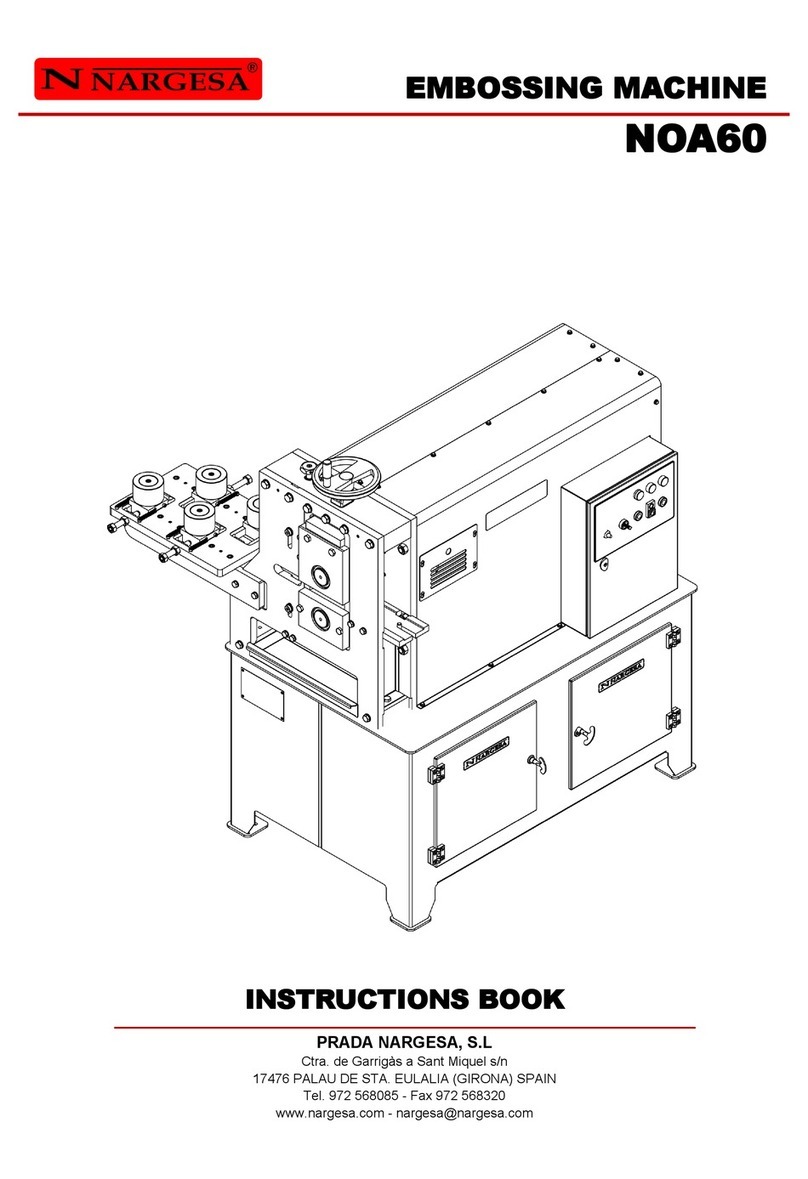INDEX
1. CHARACTERISTICS OF THE MACHINE ............................................................................... 3
1.1. Machine identification .................................................................................................. 3
1.2. General dimensions .................................................................................................... 3
1.3. Machine description .................................................................................................... 3
1.4. Identification of components ....................................................................................... 4
1.5. General characteristics ............................................................................................... 5
1.6. Identification of protective panels ................................................................................ 5
2. TRANSPORT AND STORAGE ............................................................................................... 6
2.1. Transport ..................................................................................................................... 6
2.2. Storage conditions ......................................................................................................... 6
3. MAINTENANCE AND CLEANING .......................................................................................... 7
3.1. Hydraulic maintenance ................................................................................................ 7
3.2. Cleaning ...................................................................................................................... 7
4. INSTALLATION AND START UP ........................................................................................... 8
4.1. Placement ................................................................................................................... 8
4.2. Work area .................................................................................................................... 8
4.3. Acceptable external conditions ................................................................................... 9
4.4. Electrical connection ..................................................................................................... 9
5. START MENU ......................................................................................................................... 10
6. PUNCHING …………………..................................................................................................... 11
7. FOLDING ................................................................................................................................. 14
8. SHEARING .............................................................................................................................. 21
9. MANUAL POSITIONING MODE .............................................................................................. 23
10. MENU ...................................................................................................................................... 25
10.1. Remote assistance .................................................................................................... 25
10.2. Importing/exporting parameters, materials and programs ........................................ 26
10.3. Touch screen calibration ........................................................................................... 27
10.4. Tool Management ……………………………………..………………………………….. 28
10.4.1. Punching tools ……………………………….………………….…………..…… 29
10.4.2. Bending tools ………………………………….…………………………………. 31
10.4.3. Cutting tools ……………………...……………………………………………… 35
11. ADJUSTMENT OF THE WORKING STRENGHT ................................................................ 36
12. FAULT FINDING ................................................................................................................... 37
12.1. Electrical faults .......................................................................................................... 37
13. CAUTION ............................................................................................................................... 38
14. TOOLING ............................................................................................................................... 39
TECHNICAL ANNEX
TECHNICAL FEATURES - TOOLING