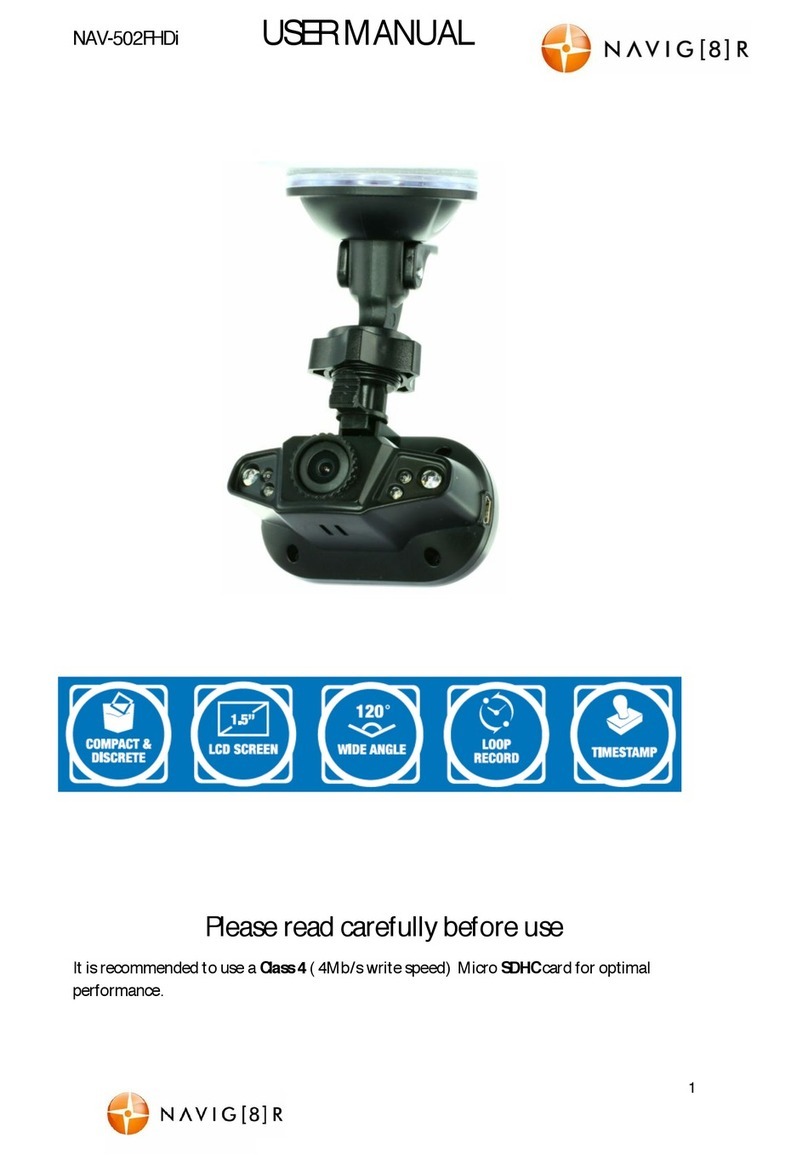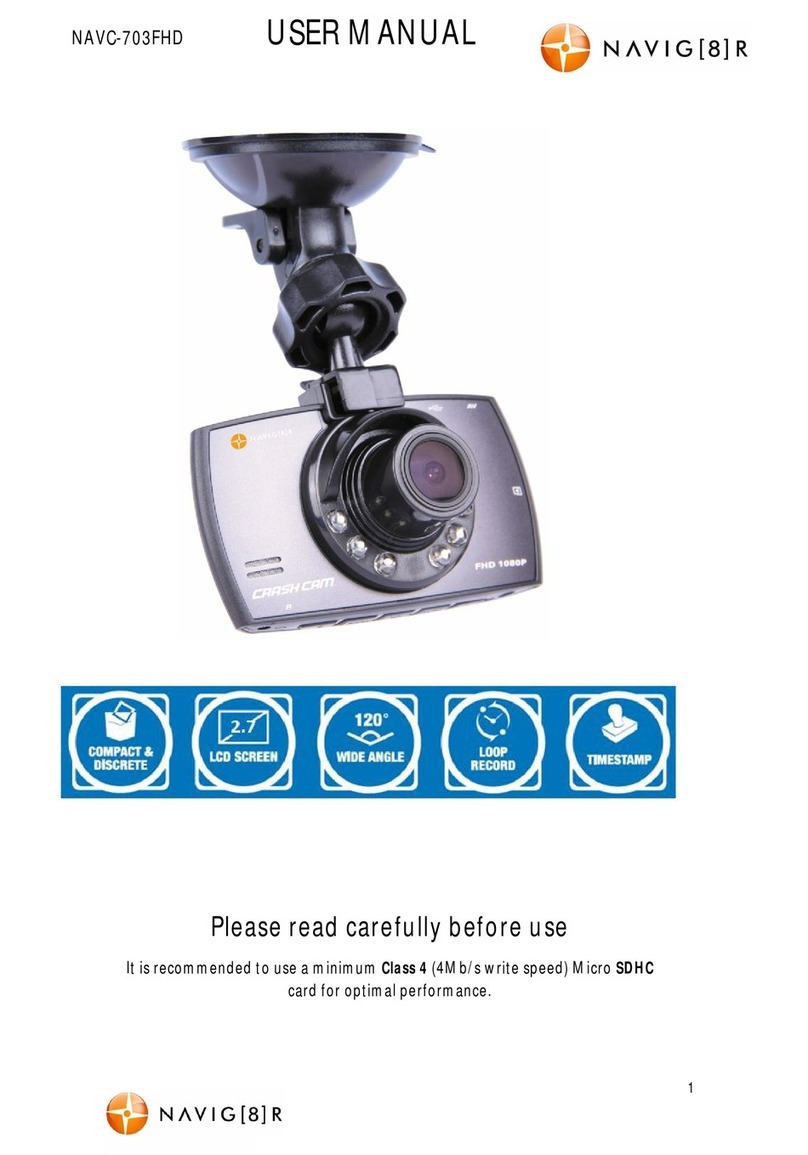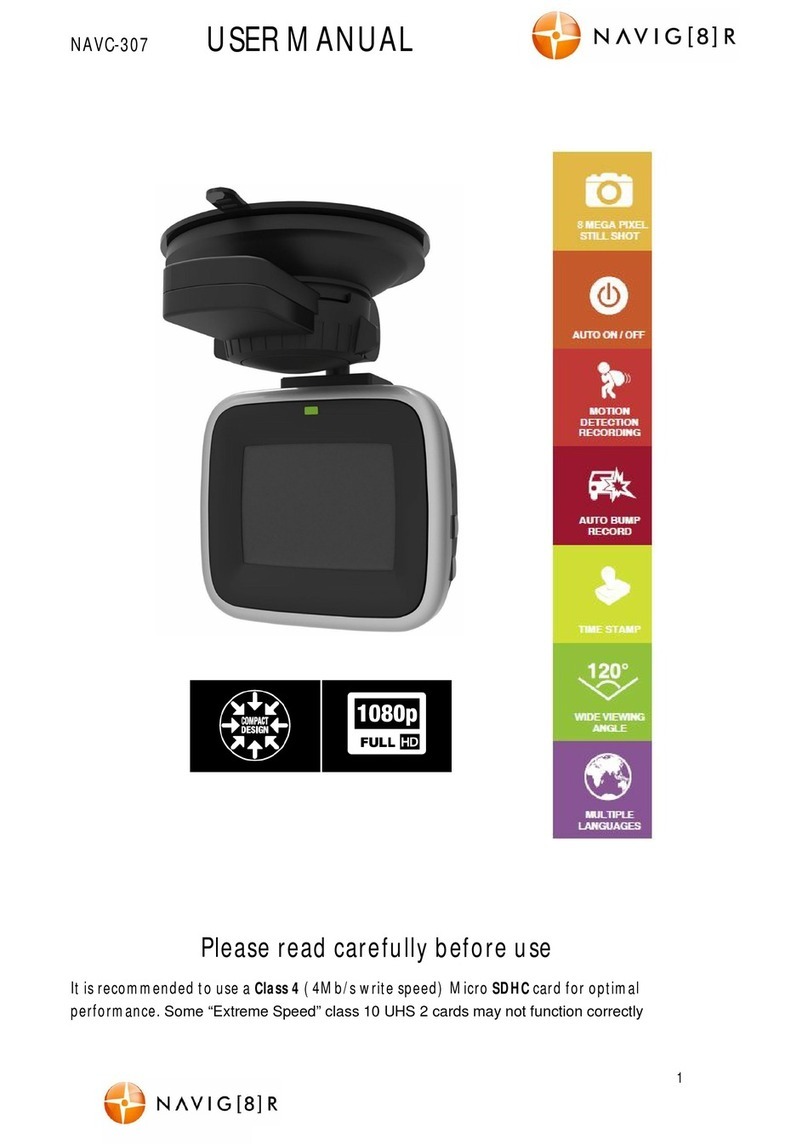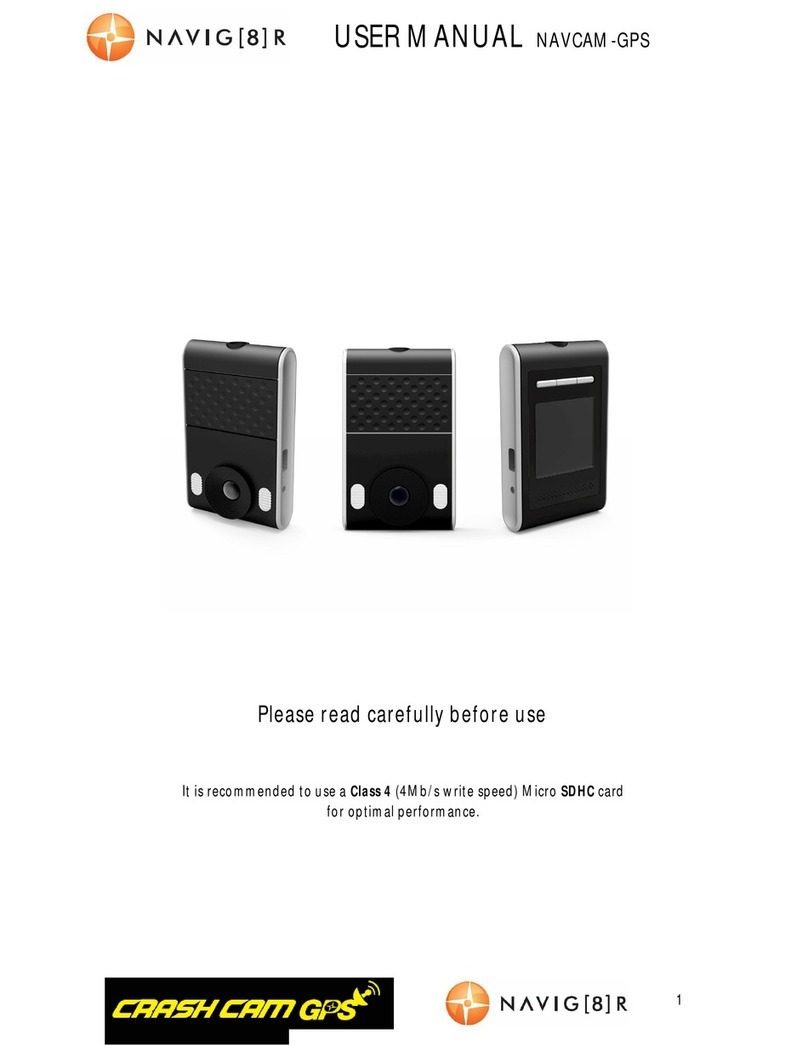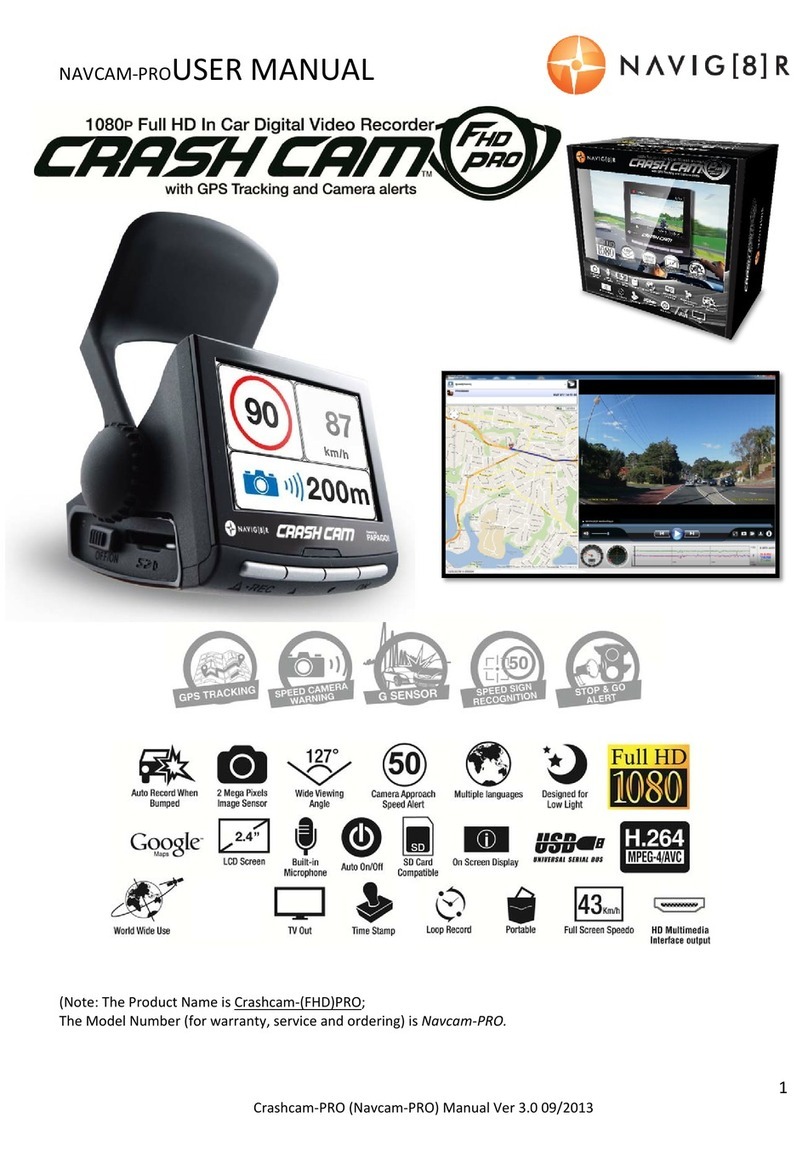NAVC-817D USER MANUAL
3
Navc-817D Manual Ver 2.3 06/2017
Important Safety Instructions And Precautions
- Read all instructions carefully before use.
- Retain manuals for future reference.
- Use this product only in the manner described.
- Only use a water-dampened soft-cloth to clean the surface of this product.
- The following will damage this product: any liquid such as water or moisture, extreme
heat, cold, humidity and dusty or sandy environments.
- The Crash Cam is designed to be mounted on a vehicle windscreen, as high as possible, to
ensure the maximum viewpoint. Please ensure that any attached cables are secured and will
not cause the device to fall.
- During charging or extended use, the productmay become warm. This is normal.
- Thereare nouser serviceable parts in this product.
- Unauthorised attempts to dismantle or repair this product will void the product warranty.
Battery Warning
- Never dismantle, crush, or pierce the battery, or allow the battery to short-circuit. Do not
expose battery being placed in hightemperature environment, if battery leaks or bulges,
stop continue to use.
- Always charge using the system. Risk of explosion if battery isreplaced byan incorrect
type.
- Keepthe battery out of reach of children.
- Batteries may explode if exposed to open fire. Never dispose of batteries in a fire.
- Never replace the battery on your own; have the dealer do it foryou.
- Disposed of used batteries observing local regulations.
Notes on Installation
- Please measure the front windshieldviewing area, make sure not to block driver's front
view, install the camcorder below the rearview mirror (the central, higher right position of
the front windshield). And we recommend that the sky and the land occupied by the screen
50%, fix the car holder and then adjust the camcorder so that the lane is aligned with the
screen. Proper installation enables the camcorder to maximize the efficiency also can
enhance the accuracy of LDWS.
- Make sure that the lens is within the wiping range of the windscreenwiper to ensure a
clear view even when it rains.
- Do not touch the lens with your fingers. Finger grease may be left onthe lens and will
result in unclear videos or pictures. Clean the lens on a regular basis.
- Do not install the camcorder on a tinted window. Doing so maydamage the tint film.
- Make sure that the installation position is not hindered by the tintedwindow.
- This product is suitable for light windshield or light colour heat-resistant film windows, it
willaffect video quality if installed on dark windows or dark heat-resistant film windows.
- Use the products with the supplied charger only. Using the incorrect charger may result in
damage and or a major device failure.
- The suction cup bracket is designed for temporary mounting and will require periodic re-
installation. The adhesive bracket is designedfor one time and long term installation. We
recommend using the adhesive bracket if a permanent installation is desired. Please install
the bracket on the best open-field view. Do NOT install the bracket in a location that may
obstruct your field ofview and impact driving safety.