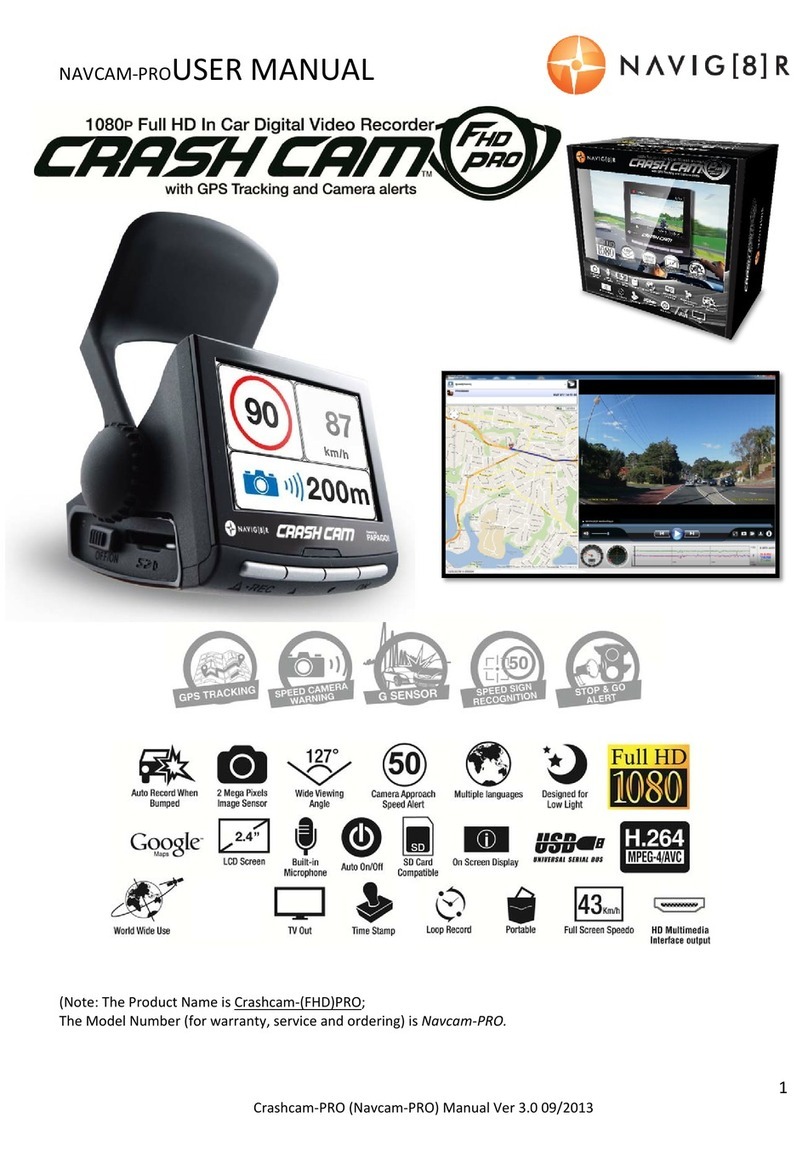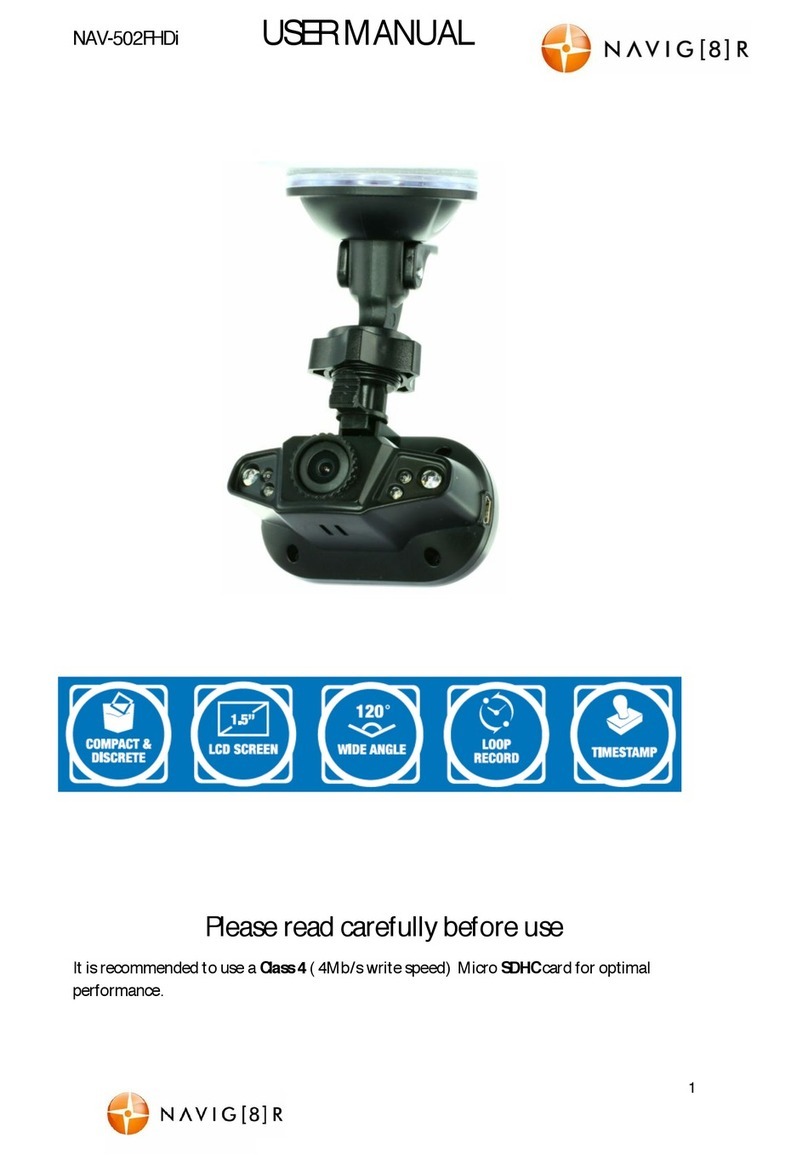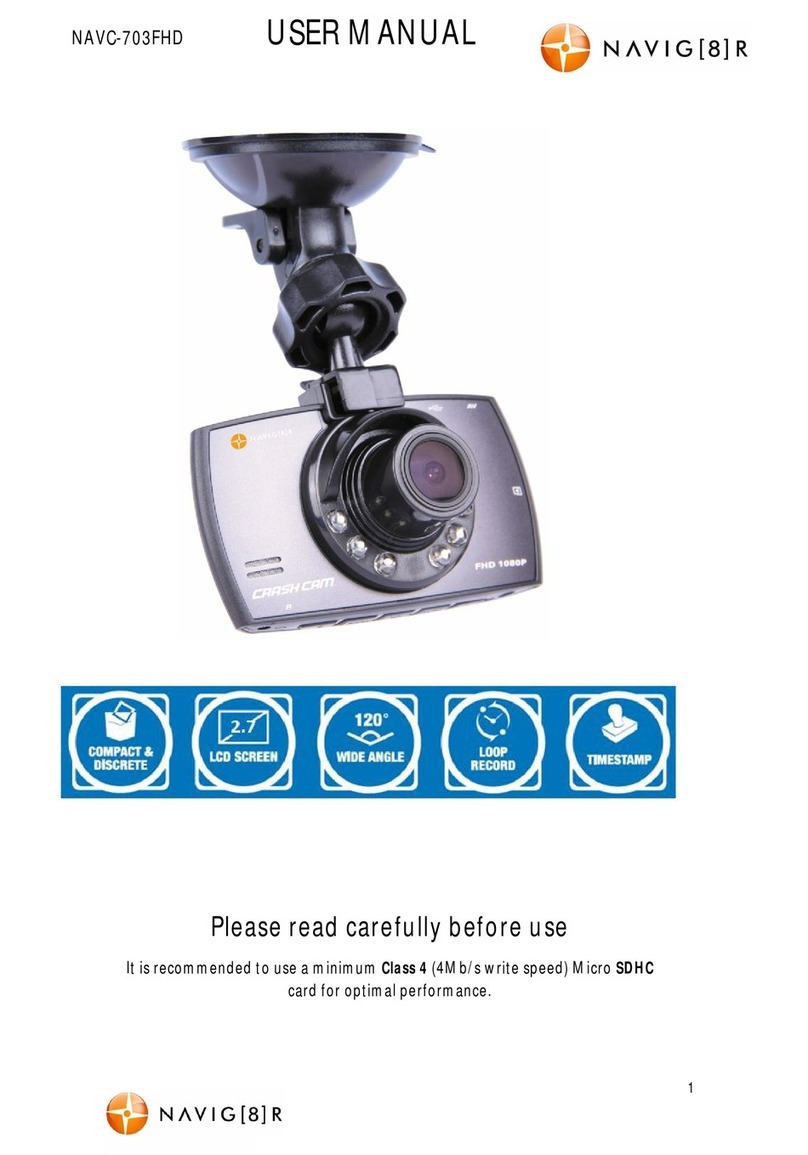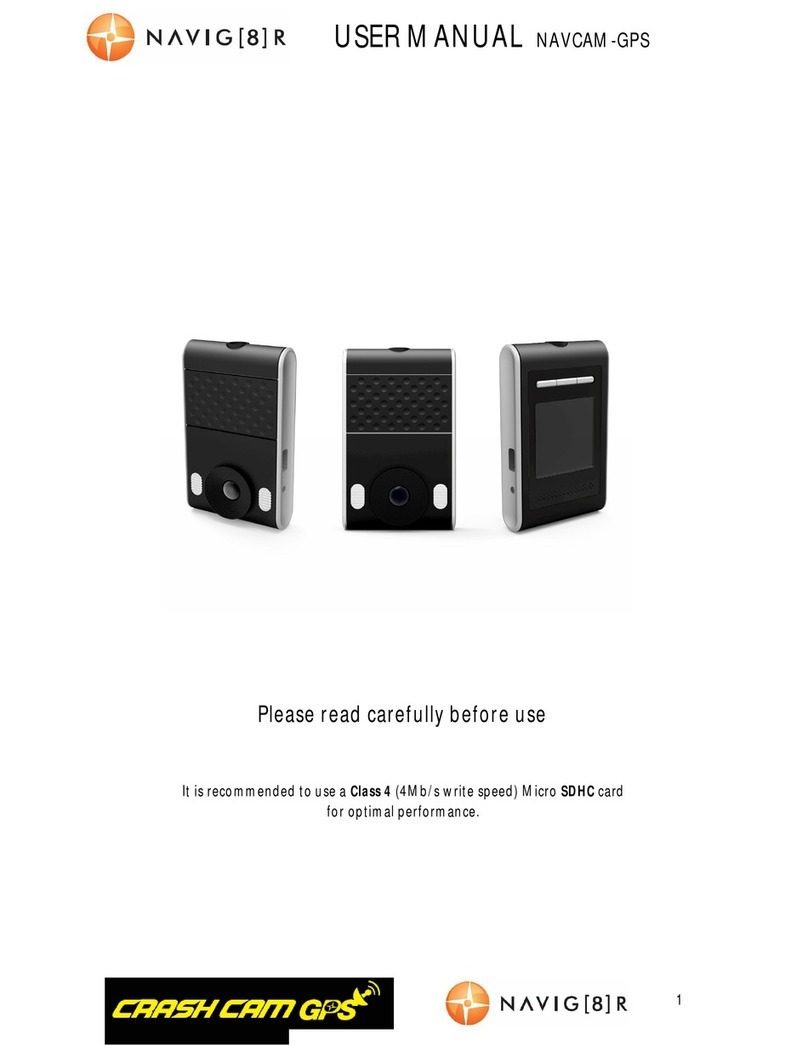NAVC-307 USER MANUAL
7
Playback
Available Options:
Play Options Action
Delete [Select] Single, All Choose to delete the current
image or all images.
Protect [Select]Lock One, All or Unlock
One or All Protect videos or picture so they
cannot be deleted.
Thumbnail [Select] Execute, Cancel Select image thumbnail view.
Volume [Select] 0 thru to 7 Select between volumes 0 to 8.
Setup (Hardware)
Available Options:
Note: The Setup options are accessible through any mode.
Setup Options Action
Format Select [Cancel /
Execute]
Select “Execute” to format the Micro SD card.
Warning: formatting the card will erase all of the
content on the card.
Sound
Effect Select [On / Off] Turn function and button noises ON or OFF when
pressed.
Language Select [English] Choose a language for the onscreen menu display.
Auto Off Select [1, 3, 5 mins
or OFF] Used to adjust the time to automatically power off
FW Version [Display] Firmware
Version Display the Firmware Version
System
Reset Select [Execute,
Cancel] Select OK to returnthe device settings back to the
original factory settings.
Light
Frequency Select [50 or 60Hz]
For older television sets or monitors which cannot
auto select the refresh rate frequency, select 50Hz
(generally not applicable for newer TVs in
Australia/New Zealand).
TV Output Select [NTSC or PAL] For older television sets without refresh rate
selection. PAL is typically selected for Australia.
Date Input (Scroll through
values and adjust)
Use this option to set the date and time on the
device. Should the device not be used for a long
period of time and should the battery run
completely flat, then the date/time will need to be
re-set.
USB Select [PC Cam or
Disk Drive mode]
Change the function of your crash camera to
become a PC Camera (Webcam) or an external
storage device.
Backlight Select [15, 30 or 60
sec OFF or OPEN] Select a time for the LCD to automatically turn off.
Typically used for night time driving.