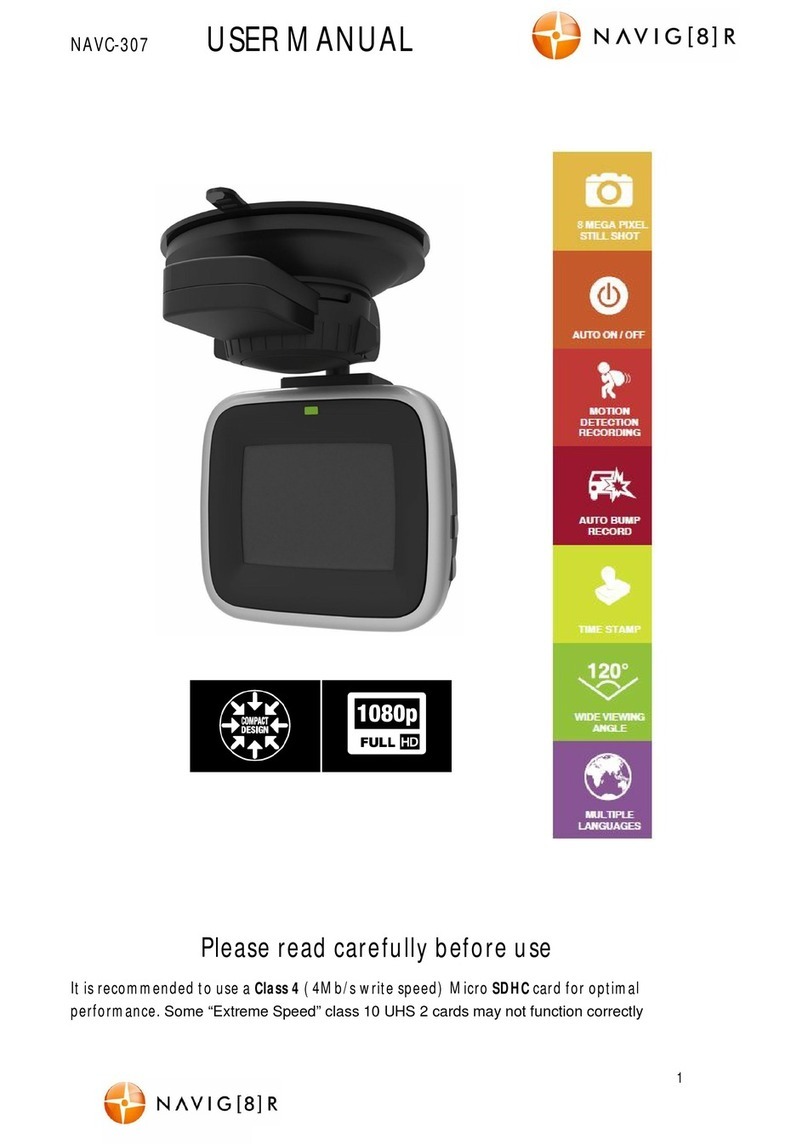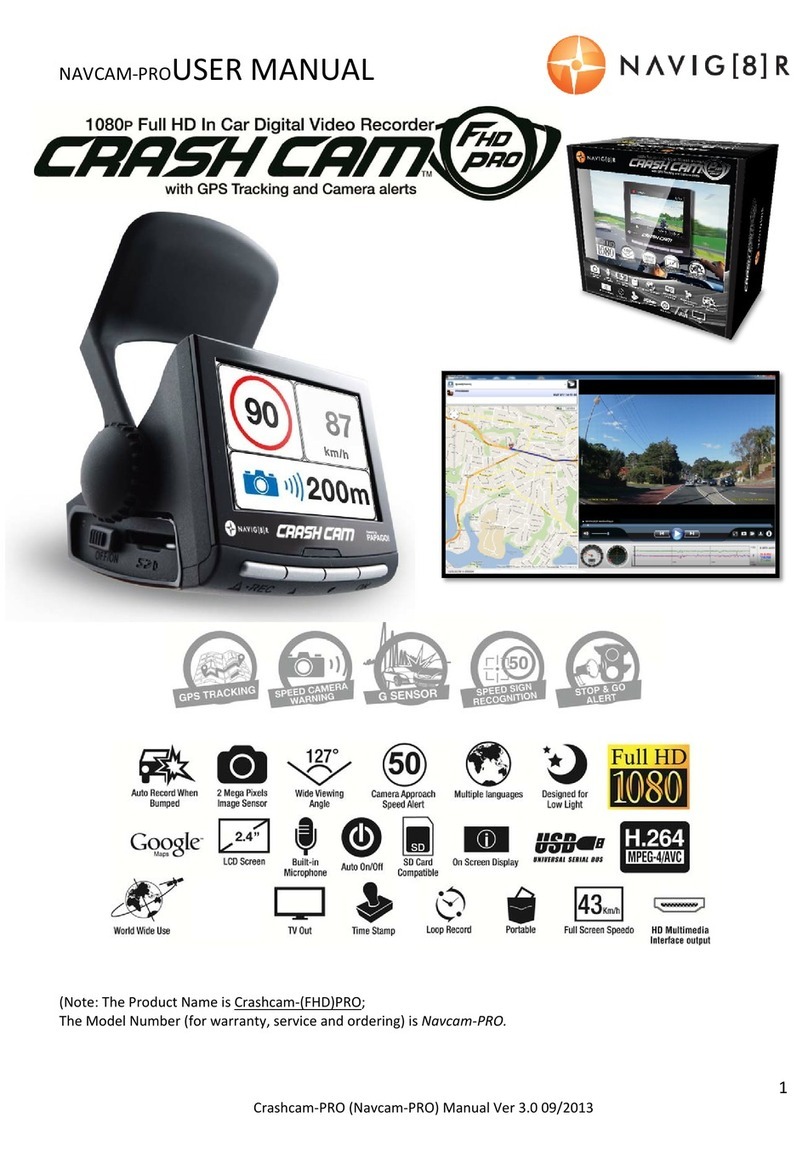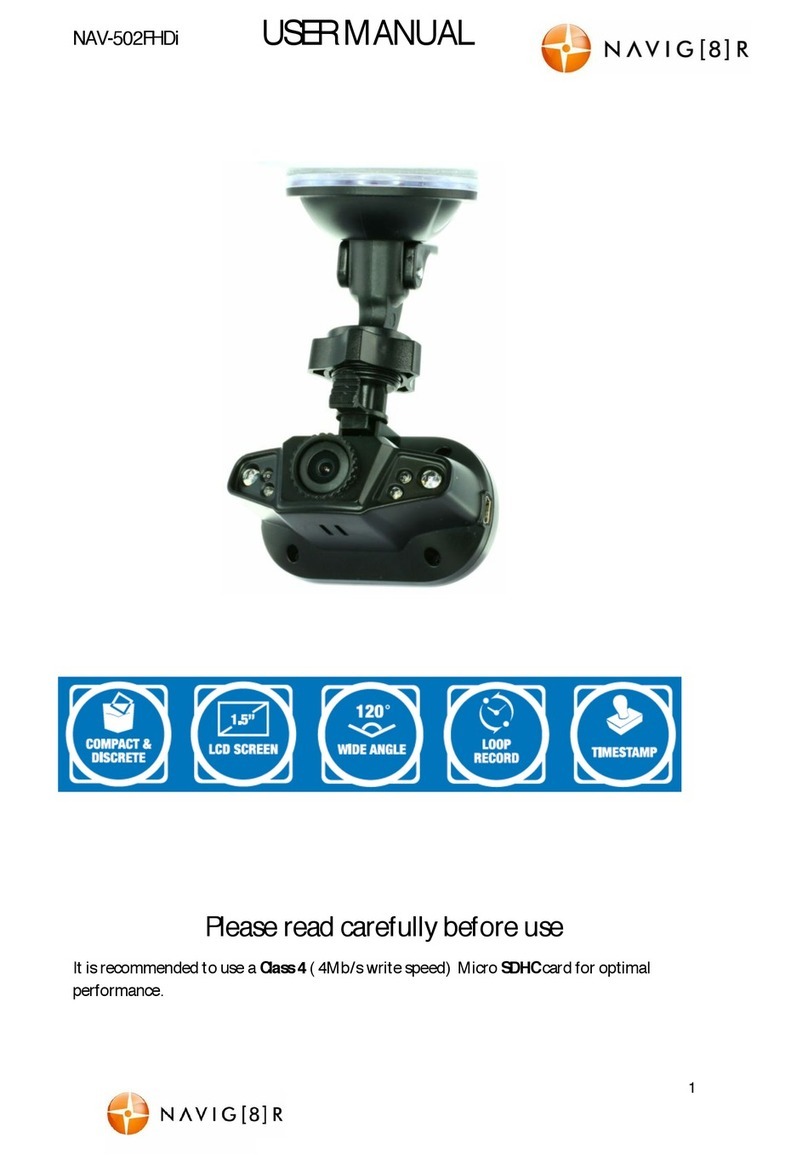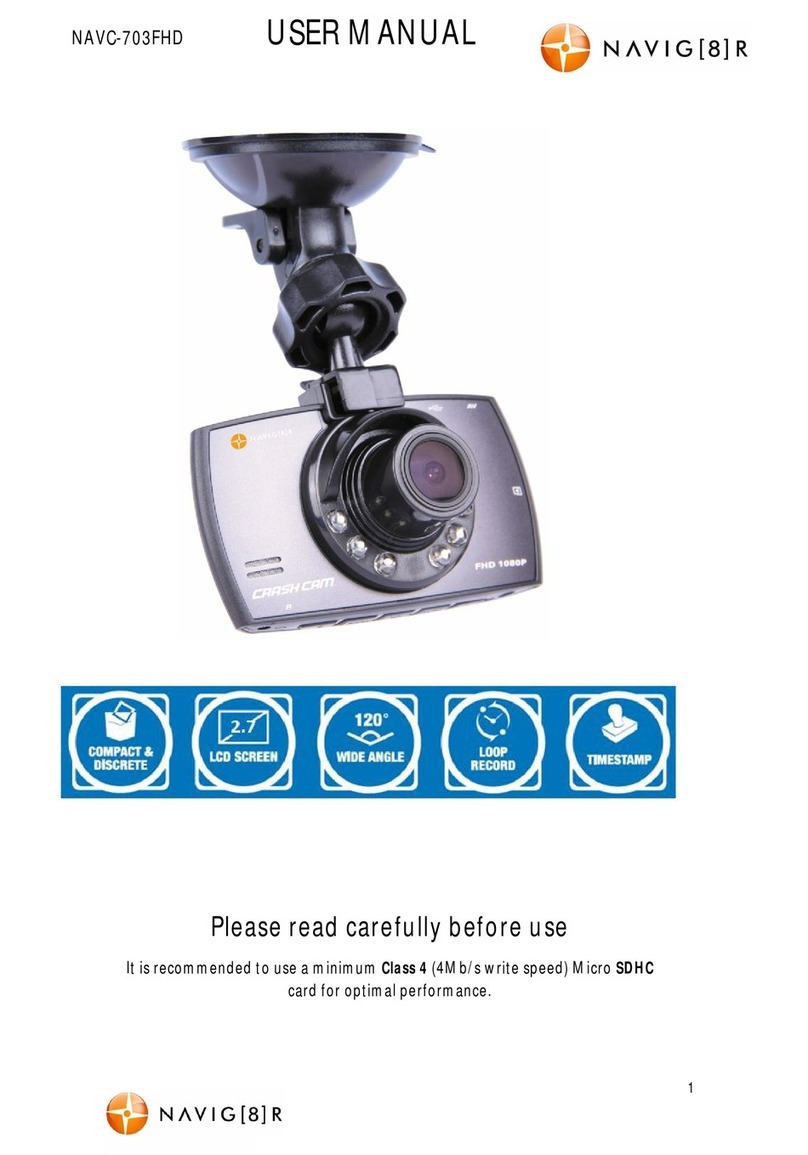USER MANUAL NAVCAM-GPS
6
A NOTE ON RECORDING TIMES:
1) Hereis a settings example to help further explain memory storage. Please note that this is
an approximated example: If a 2GB card is set to record at 720P and to cycle record at 4
minute intervals, you will be able to store three files and actively record a fourth. Each file
will be about 400MB in size each. Note: You will not be able to fill exactly 2GB of memory
storage as the formatting process (file allocation table) requires operating memory space.
2) A Micro SDHC card must be inserted into the device before recording.
3) The Navcam-GPS supports cycle recording in increments of 1 / 3 / 5 / 8 / 10 / 20 minutes.
It will overwrite theoldest video files with new ones. Depending on the size of the Micro
SDHC card and the speed rating of the card, there may be as much as a 3 second pause time
whilst old files are overwritten with the newer files. This pause time will notbe recorded.
3) As the Navcam -GPShas a DC5V input, please use the original car charger which will step
down the car’s 12/24VDC to 5VDC.
HOW TO INSERT THE MICRO SD CARD
1. Withthe device screen facing towards you, insert the micro SD card with the copper
contacts facing towards you. Insert the card carefully and without force.
2. The card should slide in smoothly its entire length. Use your finger nail to insert
slightly past the housing and into the unit.
3. Then release your finger. The card should stay in place thanks to a spring locking
mechanism. If the card starts to spring back out, carefully repeat the process until it
locks in place.
Note 1:Before first use, insert the card and use the on board format featureto prepare the
card for use.
Note 2: The SD card needs to be inserted otherwise the unit will not operate correctly.
Note3: Fast Micro SD card (class 4 or above) recommended. Slow Micro SD cards orcards
with bad sectors will effect button responsiveness and cause unexpected write errors
POWER ON/OFF FUNCTION (AUTO ON/OFF)
Note: Please ensure this feature is turned on or/off in your user settings per your
requirements.
To turnon the Navcam-GPS, press the power buttonon the side of the device. To turn off,
press the same power button.
When connected to the 12vDC socket (cigarette socket) of your car, the Navcam-GPS will
turn on and off automatically when the car’s ignition is turned on or off. If the Navcam-GPS
does not turn off immediately it means the device is completing the file save process before
turningoff(usually onlya few seconds).