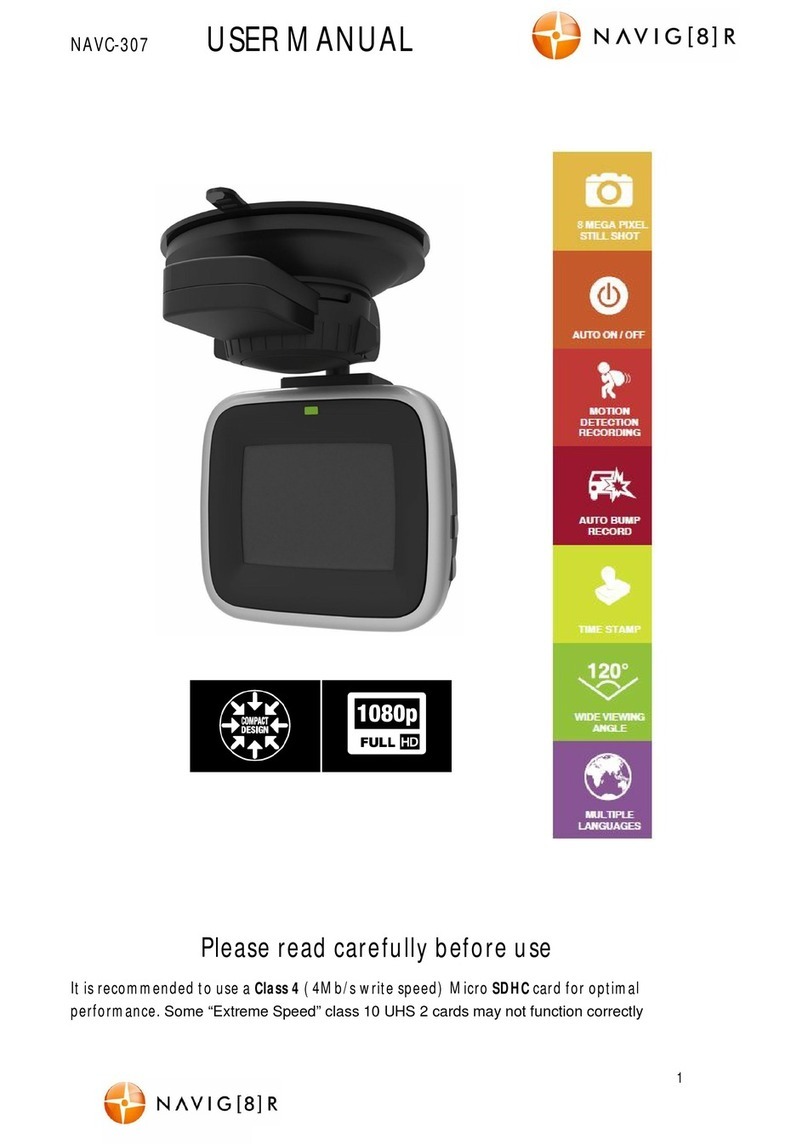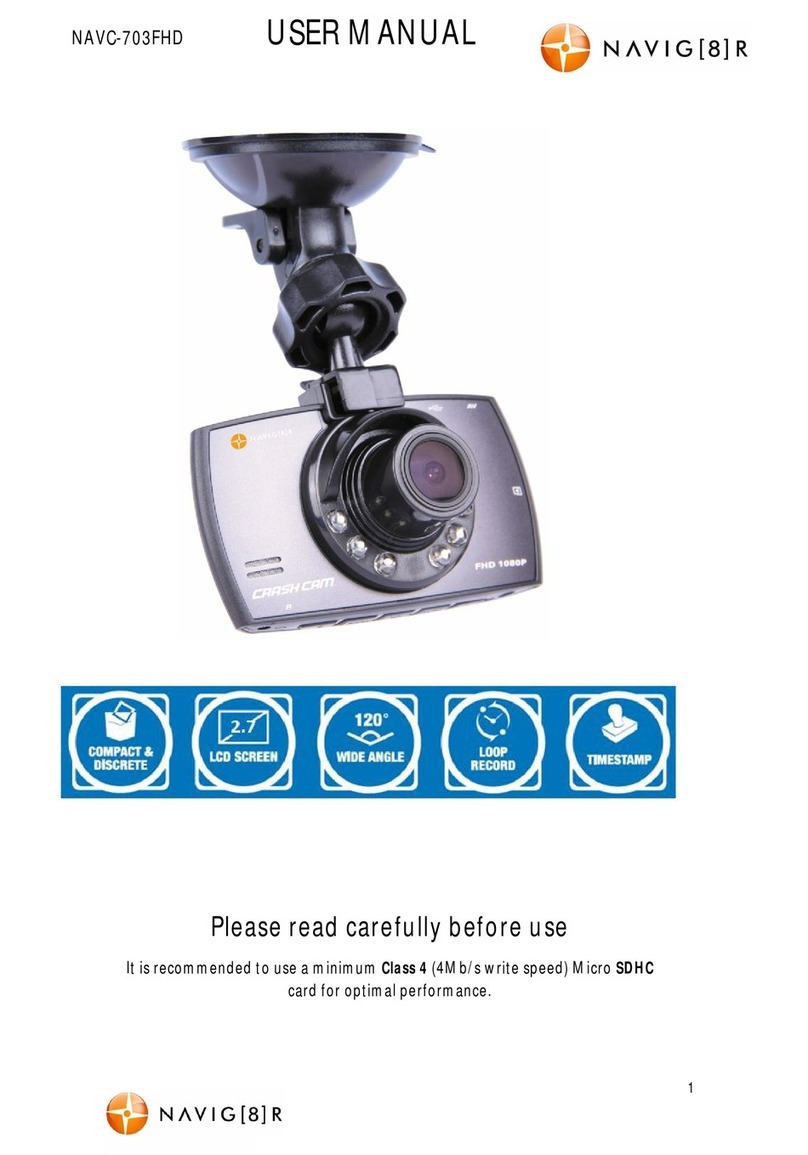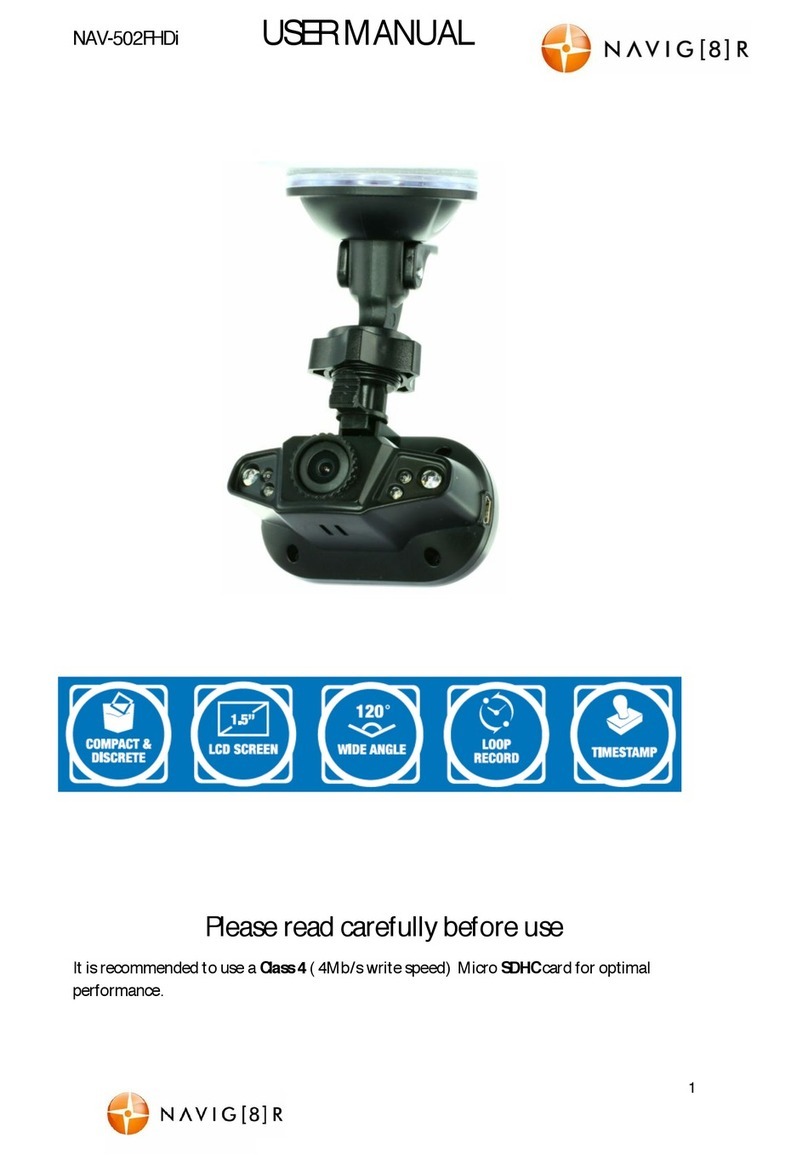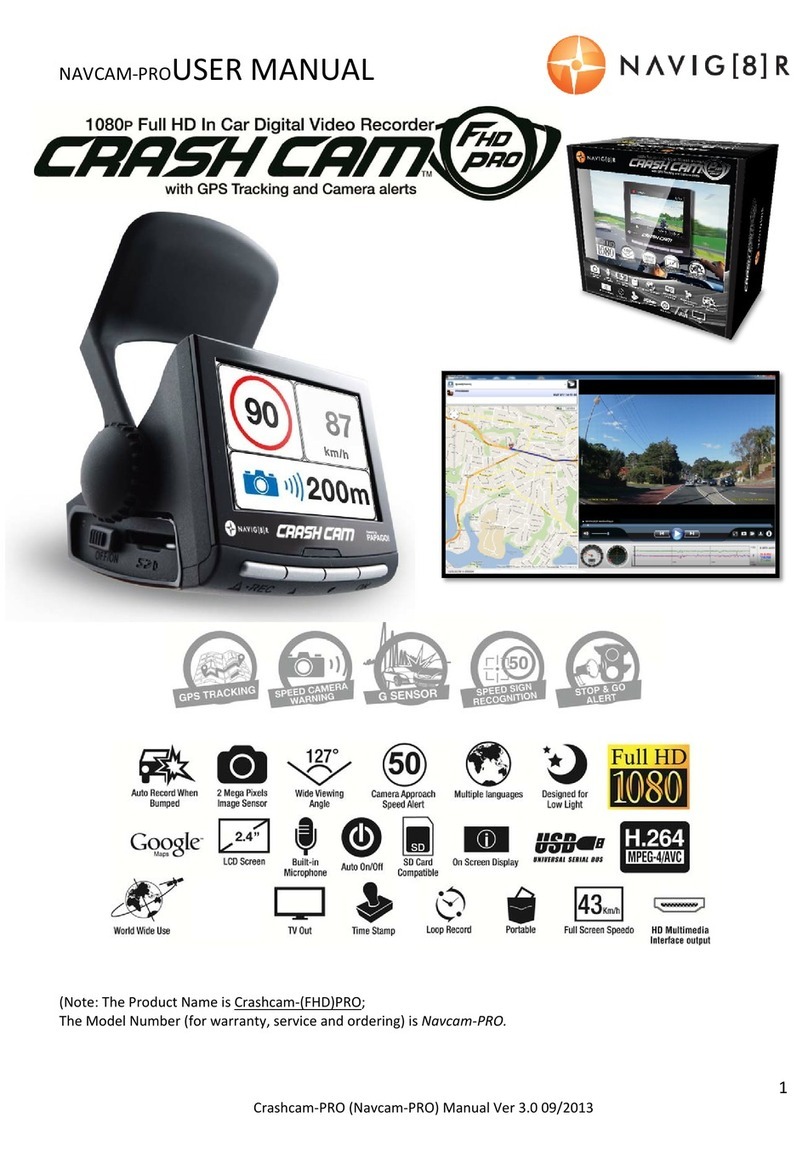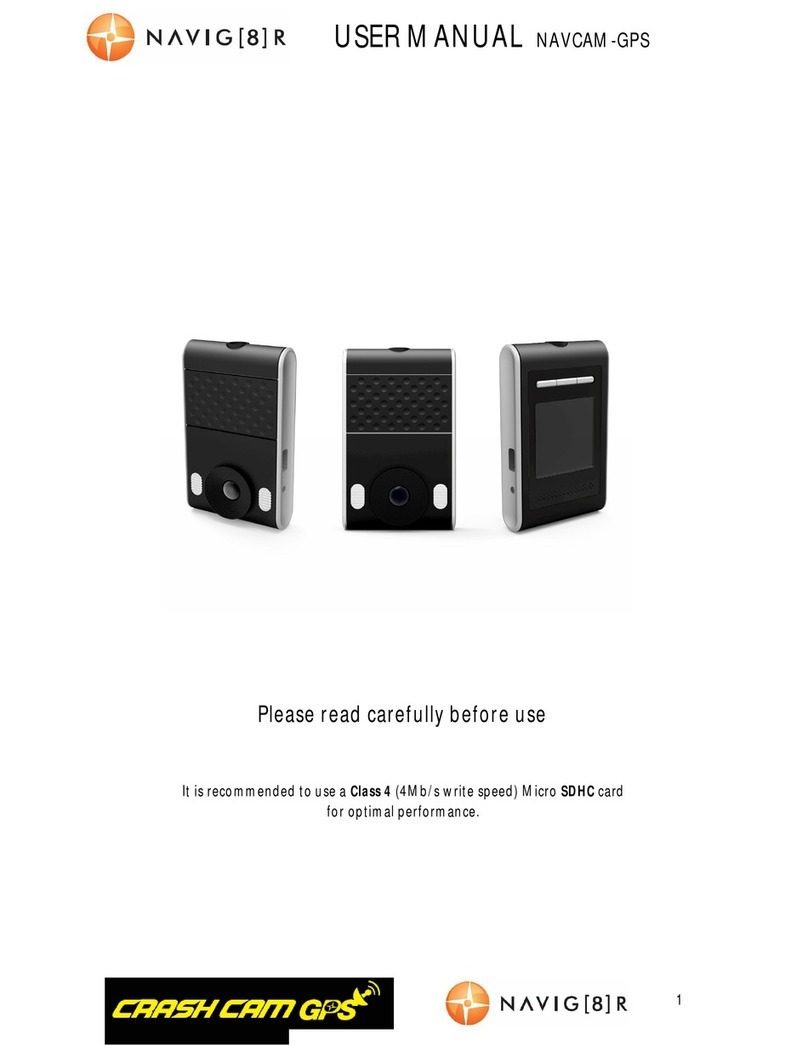TABLE OF CONTENTS
ImportantSafety Instructions and Precautions.................................................................................. 2
ProductFeatures...............................................................................................................................3
On screen display………………………………………………………………………………………………………………………………4
What’s in the box.............................................................................................................................. 5
FEATURESANDOPERATION ..............................................................................................................5
Memory Card required for operation............................................................................................. 5
Poweron/offfunction(autoon/off)..............................................................................................5
Installation on the car windscreen………………………………………………………………………………………………..5
Recording......................................................................................................................................5
Playback........................................................................................................................................6
Video recording settings…………………………………………………………………………………………………………….….7
Digital Still Camera (DSC) Settings..................................................................................................8
System settings……………………………………………………………………………………………………………………………..9
USBDataConnection...................................................................................................................10
Playback on TV…………………………………………………………………………………………………………………………...11
Note:...........................................................................................................................................11
Connecting the NAVCAM-FHD in the Car ……………………………………………………………………………………12
Trouble Shooting/Q &A ..................................................................................................................13
ProductSpecifications.....................................................................................................................14
IMPORTANT SAFETY INSTRUCTIONS AND PRECAUTIONS
- Read all instructions carefully before use.
- Retain manuals for future reference.
- Use this product only in the manner described.
- Only use a water-dampened soft-cloth to clean the surface of this product.
- The following will damage this product: any liquid such as water or moisture, extreme
heat, cold, humidity and dusty or sandy environments.
- The Crash Cam is designed to be mounted on a vehicle windscreen, as high as possible, to
ensure the maximum viewpoint. Please ensure that any attached cables are secured and will
not cause the device to fall.
- If charging is required, it is recommended to thoroughly charge electronic devices for the
first timeovernight. Subsequent charges can be as needed. During charging or
extended use, the product may become warm. This is normal.
- There are no user serviceable parts in this product.
- Unauthorised attempts to dismantle or repair this product will void the product warranty.