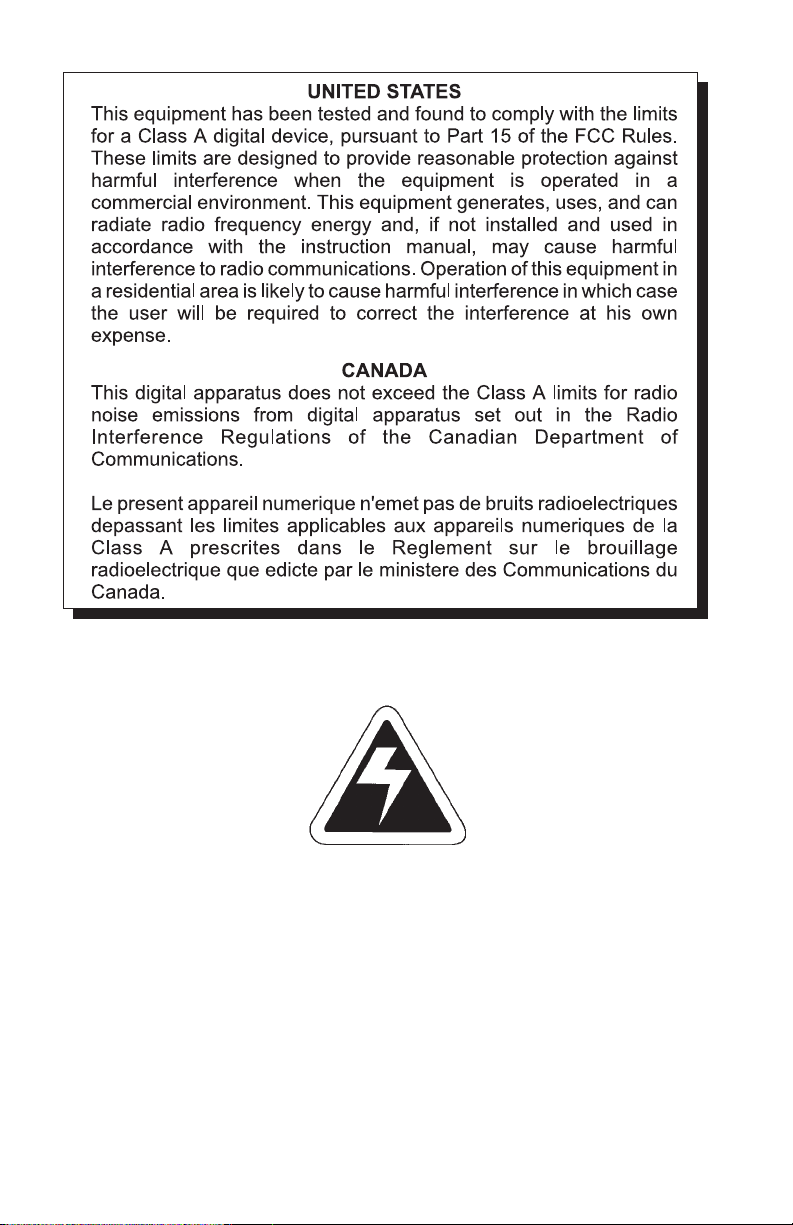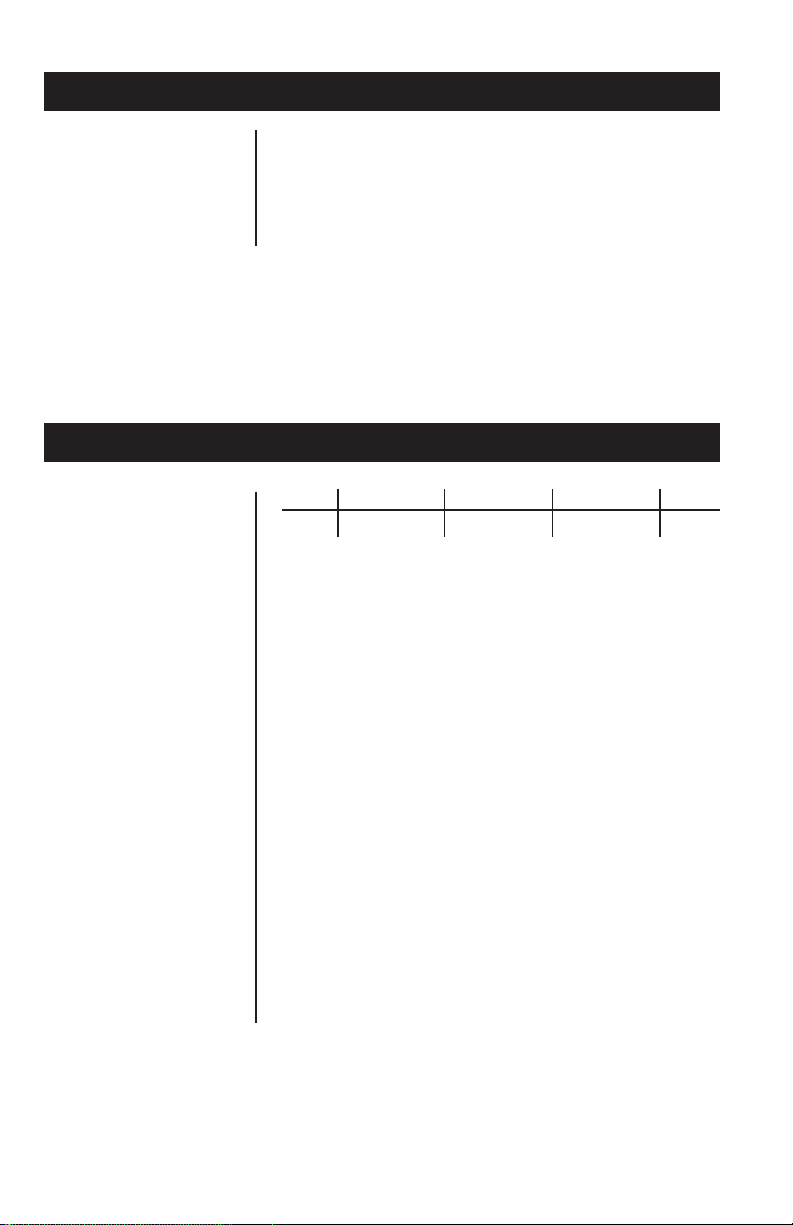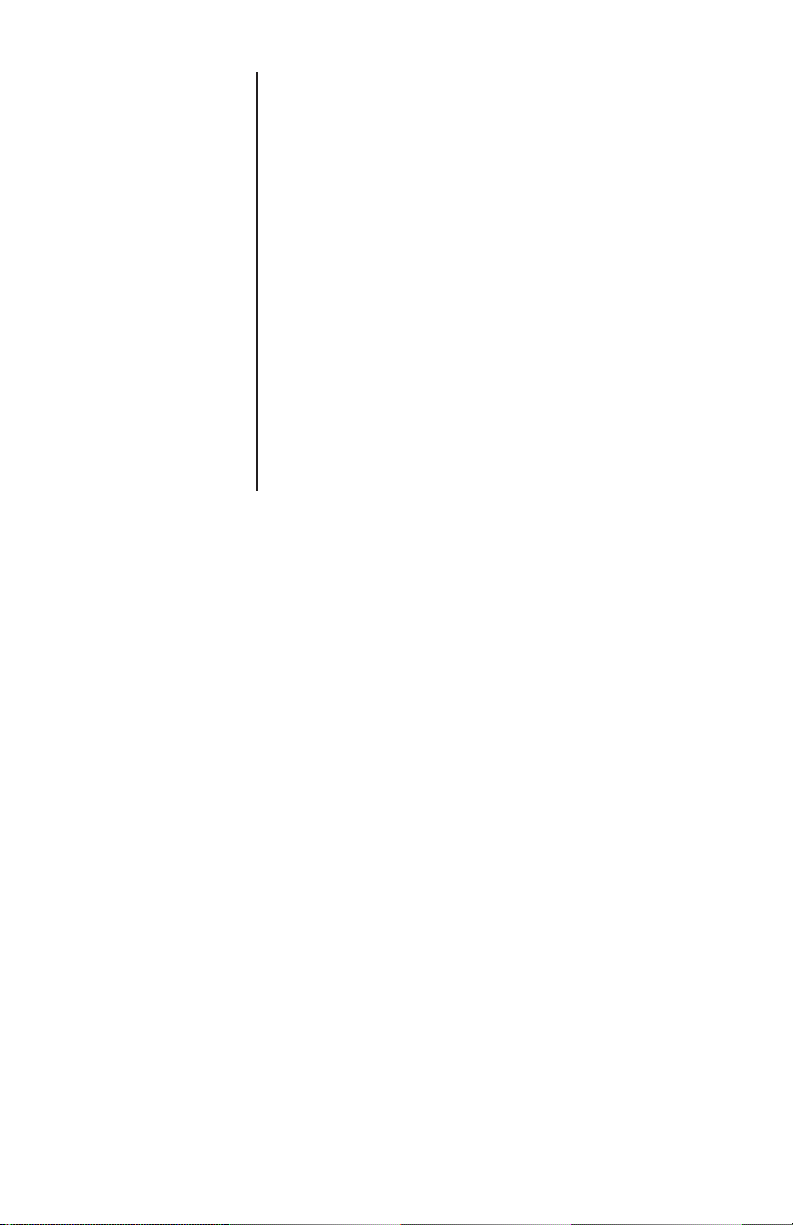Model 6712 Point-of-Sale Interface Scale User’s Manual 5
Over Capacity Limits
Scale Leveling
Aluminum Base and Load Bridge with stainless
steel weigh platter.
Overload protection: Adjustable center and side
stops.
½" high, six-digit LCD.
Key panel with ZERO and TEST keys.
Remote display with 7 ft. cable.
Using the leveling bubble as a guide, adjust the
four adjustable feet to level the scale.
Initial automatic zero setting is ±10% of maxi-
mum capacity—active at power up. Manual zero
setting range is ±2% of maximum capacity—
active using the ZERO key.
Under capacity indication will be given with
dashes appearing on the bottom line of the
display whenever the display is more than 2
percent below the initial zero value.
Over capacity indication will be given with dashes
appearing on the top line of the display whenever
the weighed item exceeds 9 divisions over the
rated capacity of the unit. The scale will use the
initial zero value for reference for over capacity
determination.
Access to the calibration switch can be secured
with a lead-wire or pressure sensitive security
seal. The remote and primary indicators have no
metrological features that require the use of a
security seal.
The scale has 65,000 internal counts.
Sealing
Internal Counts
Construction
Under Capacity Limits
Display
Zero Window