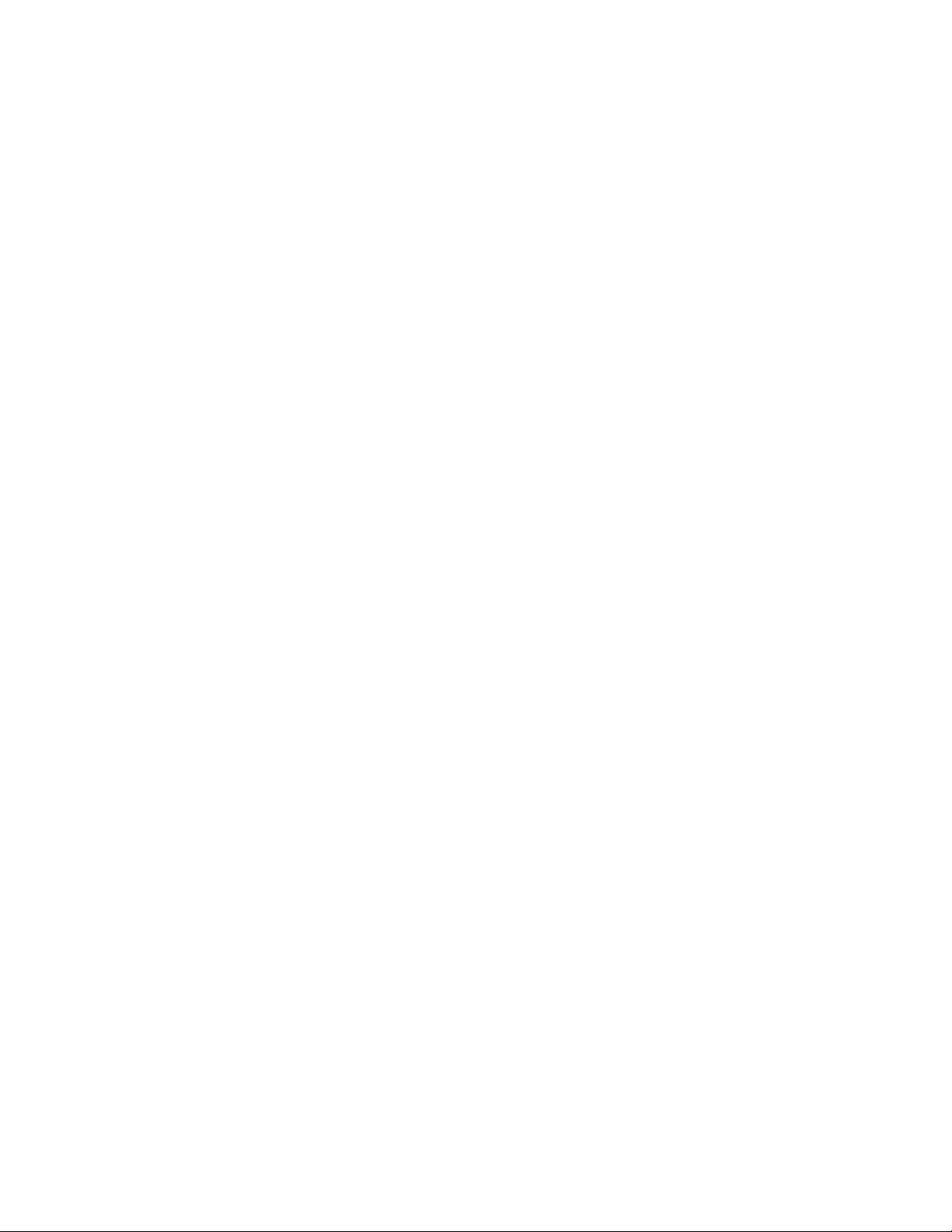
IBM Document: NCR 05/97 Doc # NCR003
Page 2of 2Copyright International Business Machines, 1997
All rights reserved
Special Notices
• Do not allow printer to print data or a self test without
having a ribbon and paper installed, because damage
will occur to the print-head of the printer.
• Do not use thinner or benzene cleaners because this
could deform the plastic parts of the printer.
• Removal of the receipt / slip motor is not recommended
as a field engineer since the motor tabs break quite
easily thus destroying the whole assembly.
• When handling the heat-sink for the print-head jewel be
careful when changing the ribbon because the heat-sink
has a fragile hinge and it breaks off easily.
• The Ohm charge for all the wires to the print-head pins
must be a minimum of 19 ohm between each print wire
and common
• Never lubricate the Journal Take-up Clutch since this is
a friction type clutch.
• If an excess of Ribbon Fluff or debris is detected then
this could mean a bent Print Wire or incorrect platen size
platen.
Adjustments
Journal Exhaust Switch
• Lift journal box assembly and depress the micro-switch,
this switch will depress and stop allowing a 1/32”
opening in the height of the paper chute. Paper may
bind if the opening is smaller while may not be sensed
correctly if the opening is larger then 1/32”.
• Adjust from bottom of printer with a 5/64”Allen wrench.
Journal Platen Gaps
• Install ribbon cassette in printer with no paper.
• Move Print Carriage to the left of the journal print area
and adjust screw until a .013 ±.002”gap is obtained.
• Move Print Carriage to the right of the journal print area
and adjust screw until a .013 ±.002”gap is obtained.
• Install paper and test.
Receipt and Slip Platen Gaps
• Install ribbon cassette in printer with no paper.
• Move platen to rear of printer and into receipt mode.
• Move print carriage to the left of the Receipt print area
and adjust screw until a .013 ±.002”gap is obtained.
• Move print carriage to the right of the Receipt print area
and adjust screw until a .013 ±.002”gap is obtained.
• The slip platen gap is already done since the platen is
the only thing that switches between them.
• Install paper and test.
Slip Guide Widths
• Loosen the Allen screw and slide the three plates
around. Bottom plate for the narrowest slip, the middle
plate for the medium slip and top plate for widest slip.
• Tighten Allen screw into place and test.
Procedures
Replace Driver Board
• Turn OFF the Printer. Never replace this board when
there is power to the printer.
• Locate the driver Board and loosen the Phillips screw on
the same side as the black plastic plate.
• Push in on both tabs in the front and lift board up board
to expose the cables connections.
• Disconnect all cables and note their locations
• Replace board and reconnect the cables and reseat the
card. J2 & J4 on the boards is the same jumper.
• Reinstall the Phillips screw to secure the board.
• Turn ON the Printer.
Replace Ribbon Cassette Or Print-Head
• Turn OFF the printer and unplug power cord.
• Move print-head to left side of the Journal print area.
• Carefully swing Heat-Sink on its hinge up and to right.
• Locate Ribbon Cartridge between the head and guide.
• Release the Ribbon Cartridge by pulling it up and out.
• Release the Print-Head by pulling it up and out.
• Check Print-Head for its Ohm level. If the Ohm(s) are
below 19 Ohms then driver board will need replacing.
• Place back the new or old Print-Head
• Place back the new or old Ribbon Cartridge. Make sure
the ribbon passes between the nose of the Print-Head
and the metal ribbon guide.
• Flip back the Heat-Sink into place and spin the knob on
the ribbon cassette to tighten the ribbon.
• Plug in power cord and turn ON the printer.
Replace Ribbon Guide
• Turn OFF the printer and unplug power cord.
• Locate and remove the ribbon cassette
• Locate Ribbon Guide, located at center of Print-Head.
• Unsnap the Ribbon guide from the Print-Head area.
• Install a new Ribbon Guide with diamond shape down.
• Plug in power cord and turn ON the printer.
Replace Ribbon Drive Assembly
• Turn OFF the printer and unplug power cord.
• Locate Ribbon Drive Gear, in front left of the printer.
• Lift the Ribbon gear up and tilt it to the front of printer.
• Check the gear teeth for wear or damage
• Remove “C”clip from left belt pulley and remove the
flange, pulley and pivot link.
• Exchange with the new Ribbon gear now if desired.
• Start adding the pivot link, pulley’s and flanges back to
the Ribbon drive gear and replace the “C”clip.
• Reinstall Ribbon gear back in printer
• Plug in power cord and turn ON the printer.