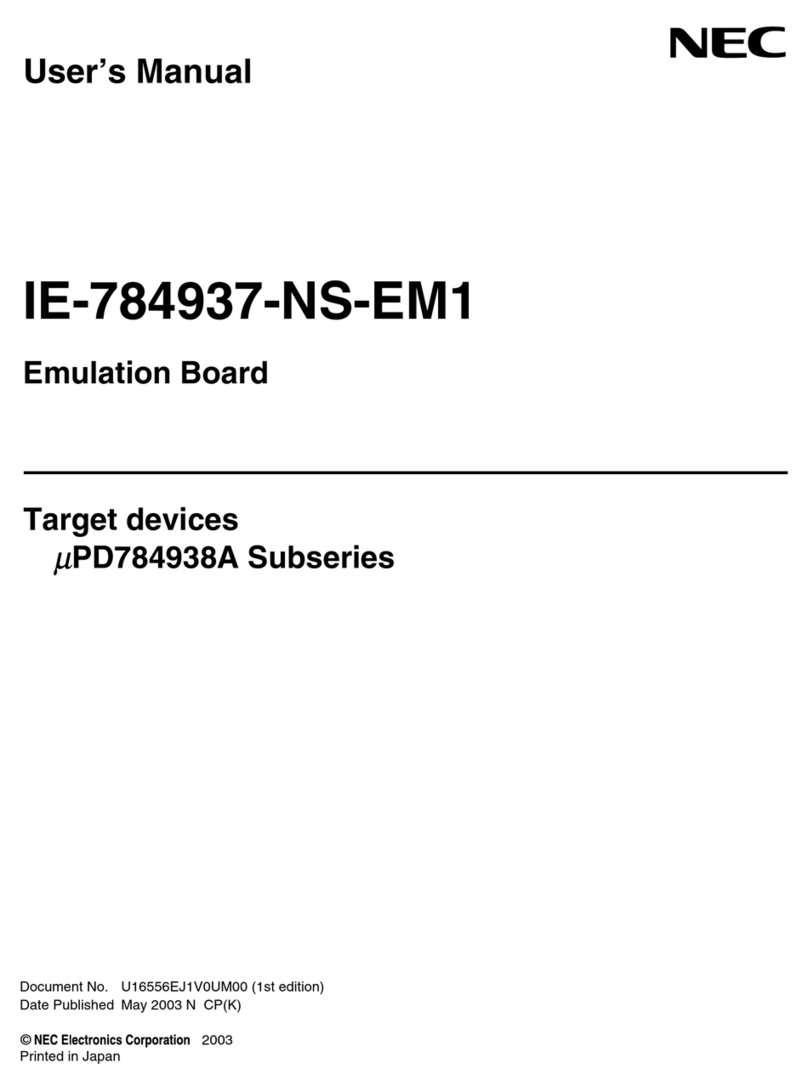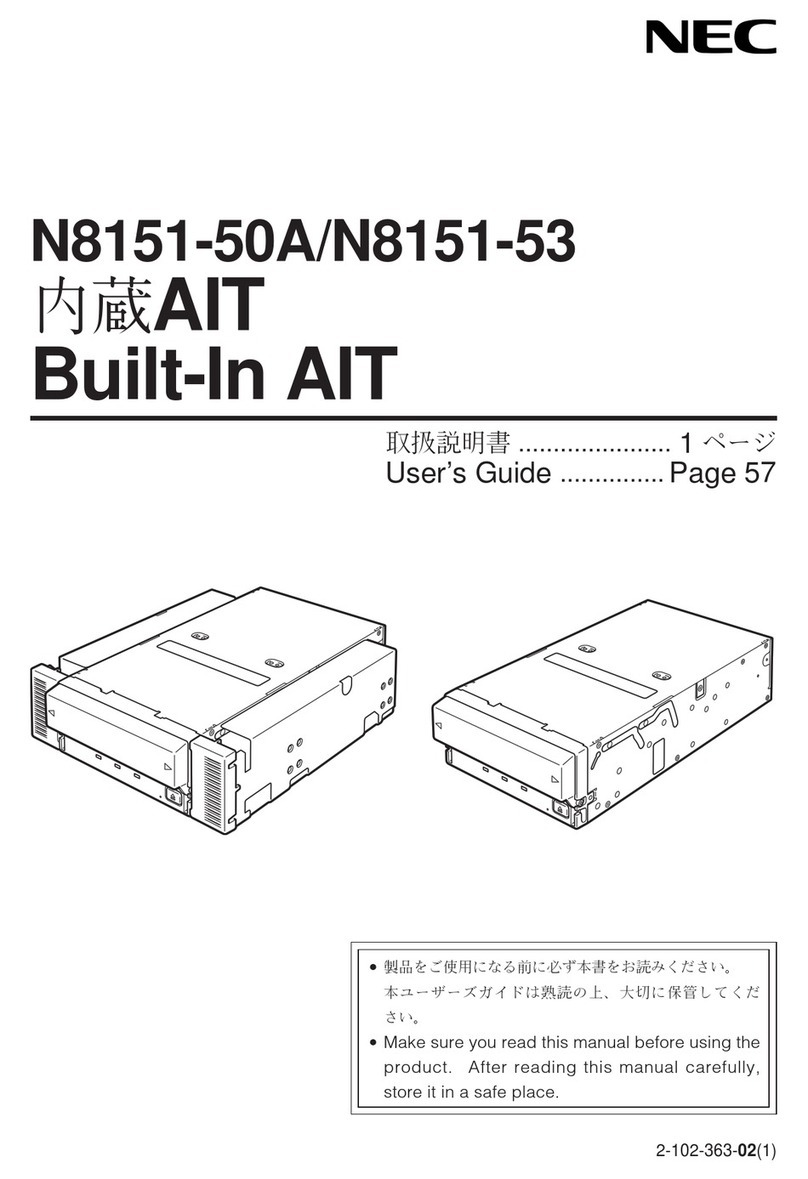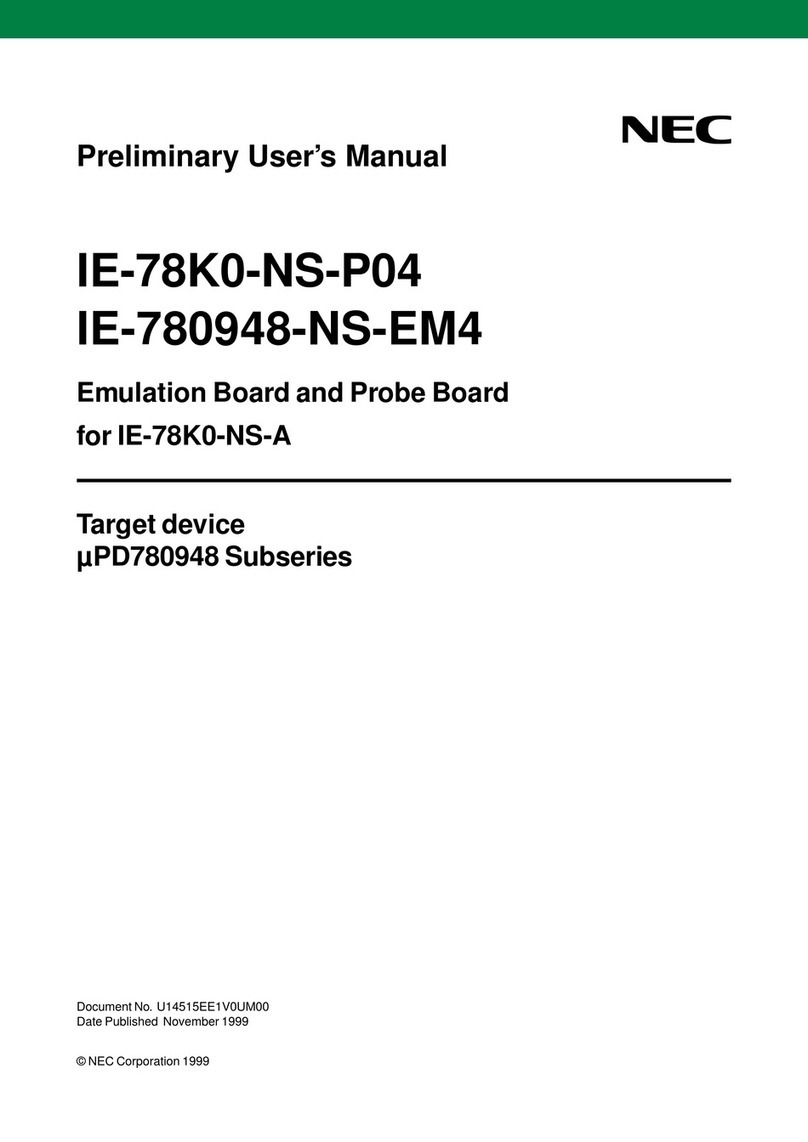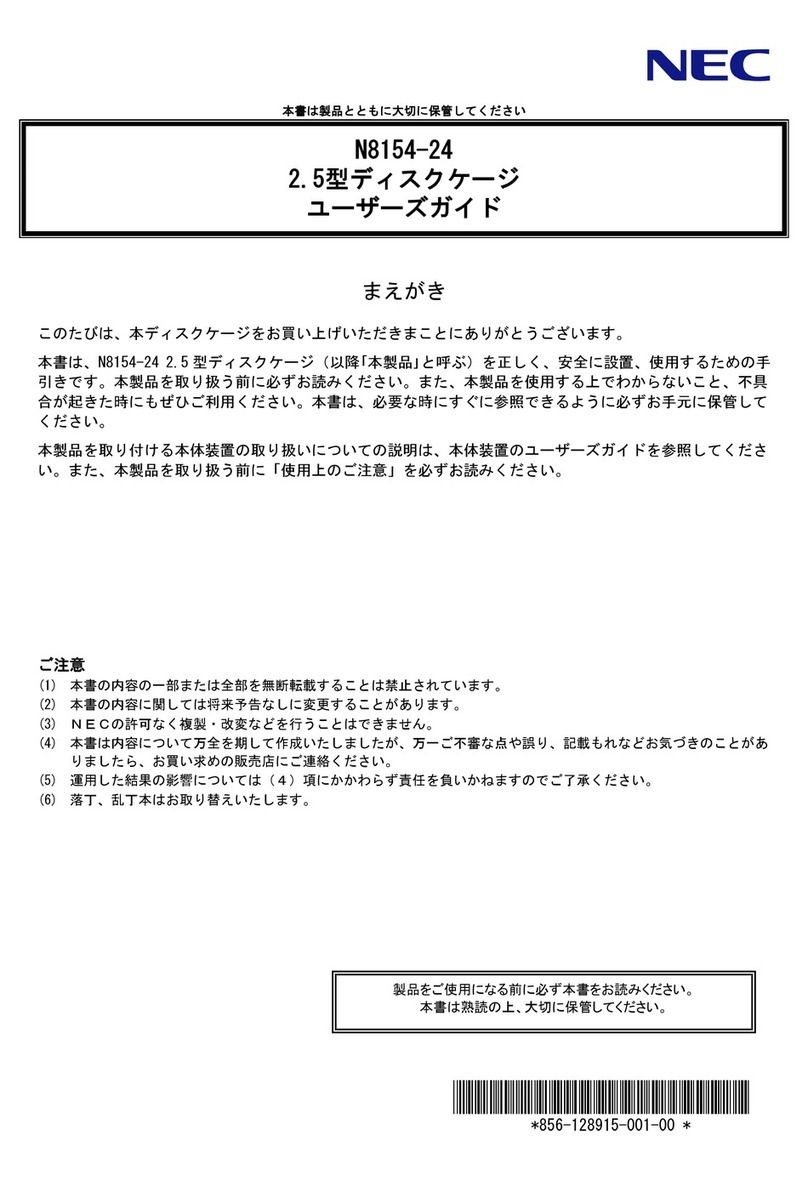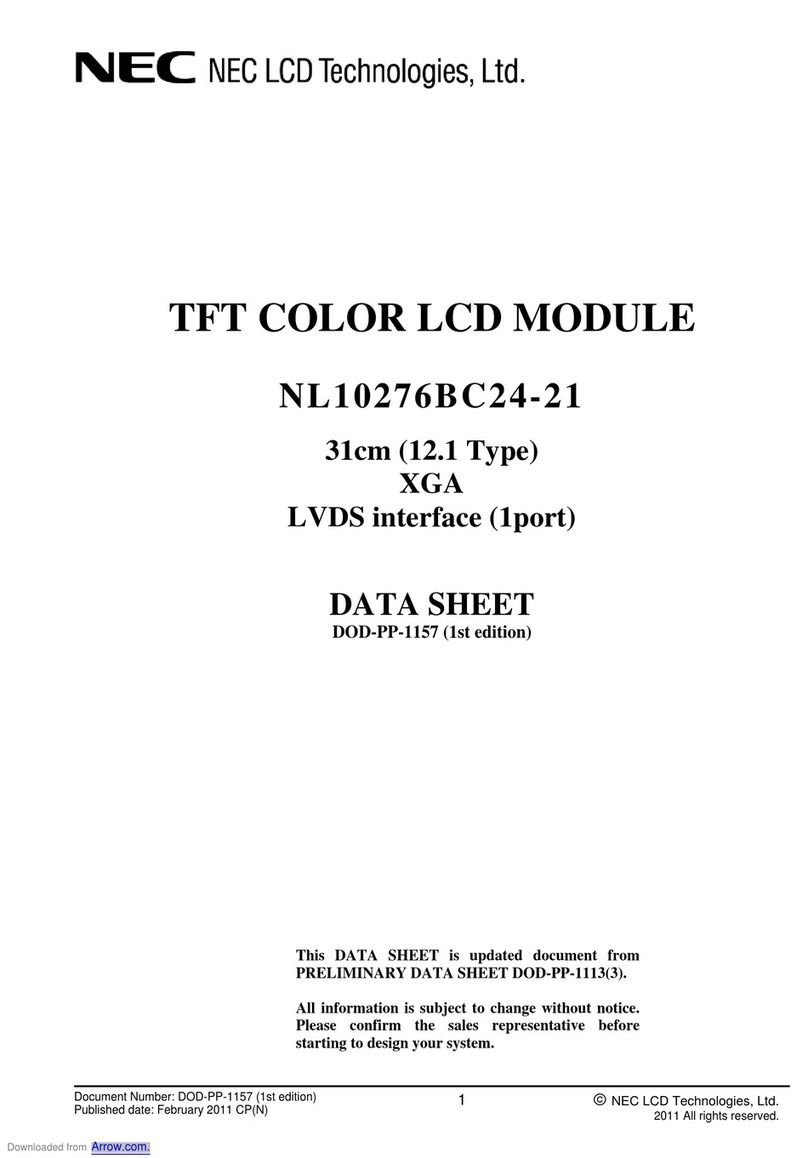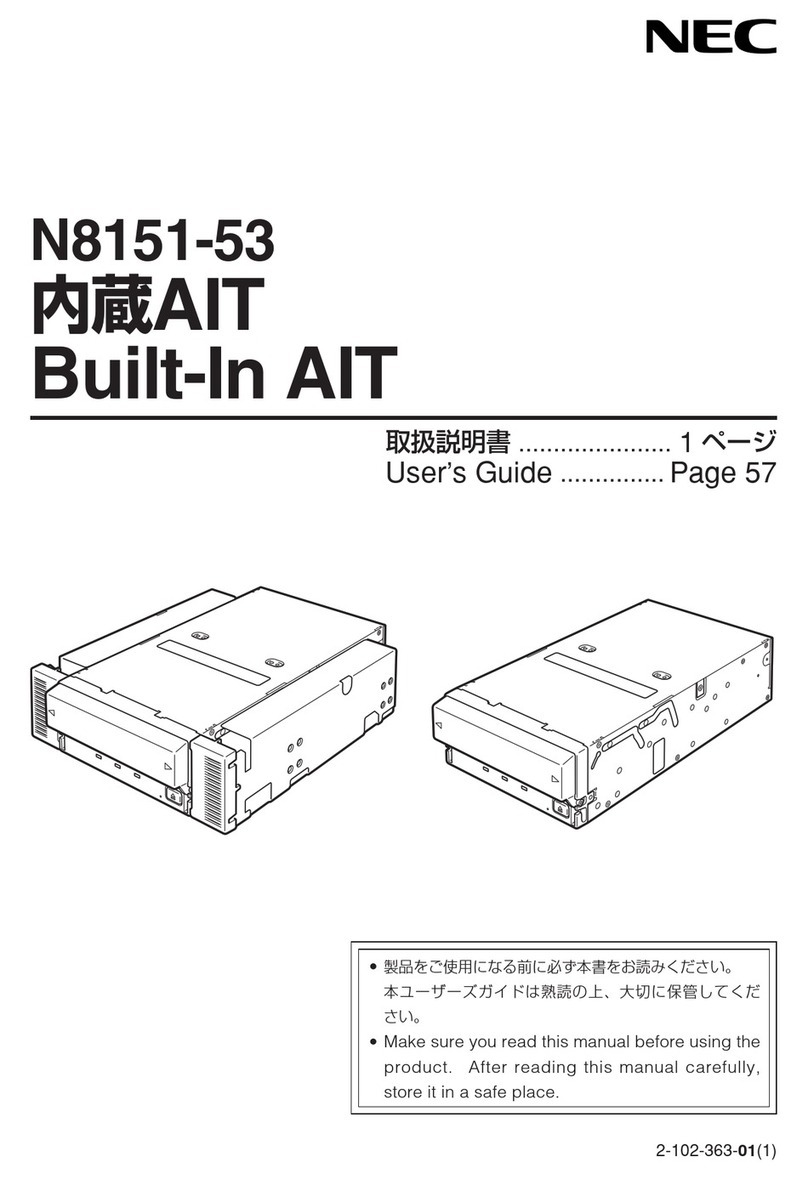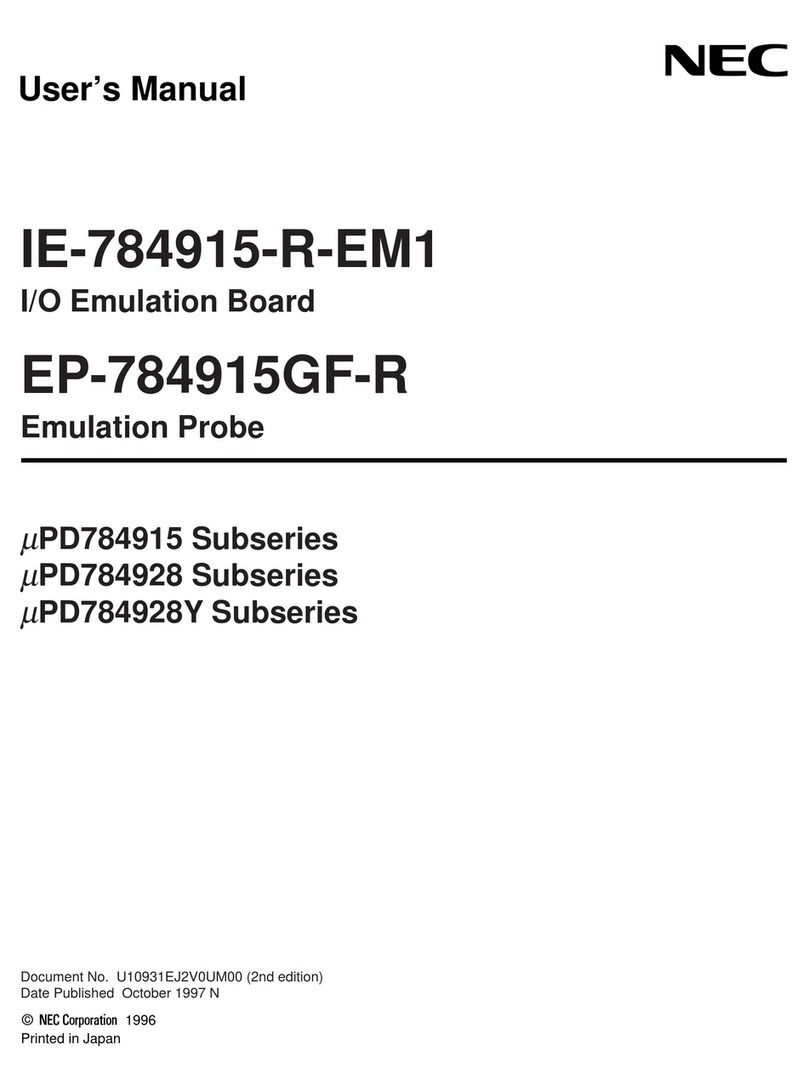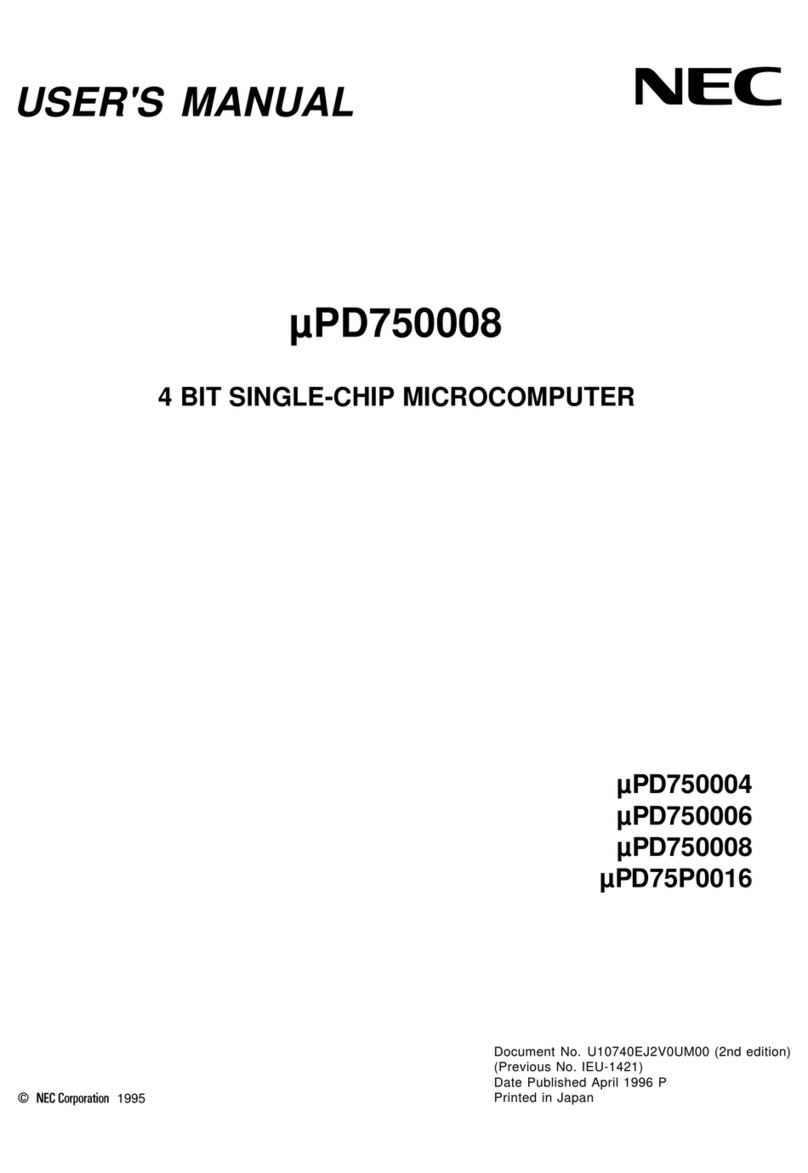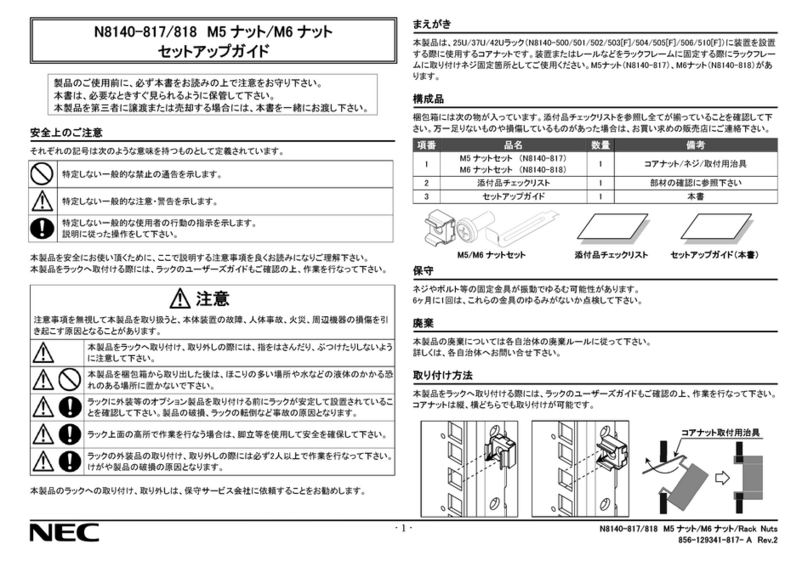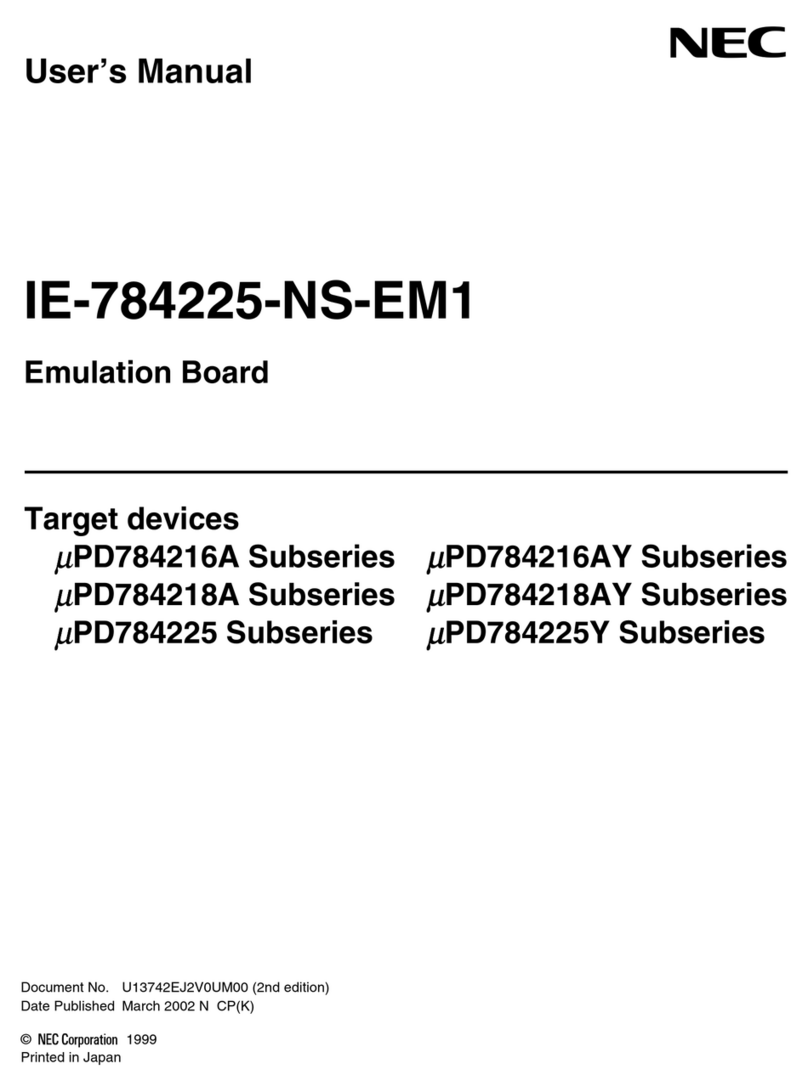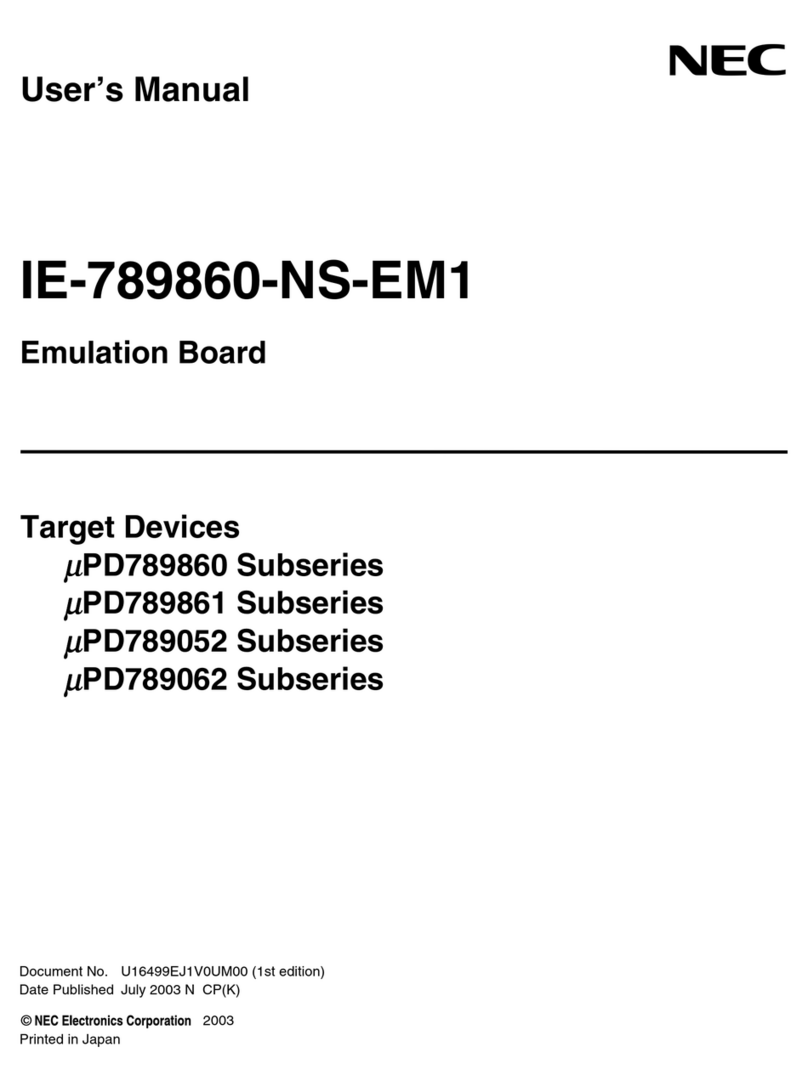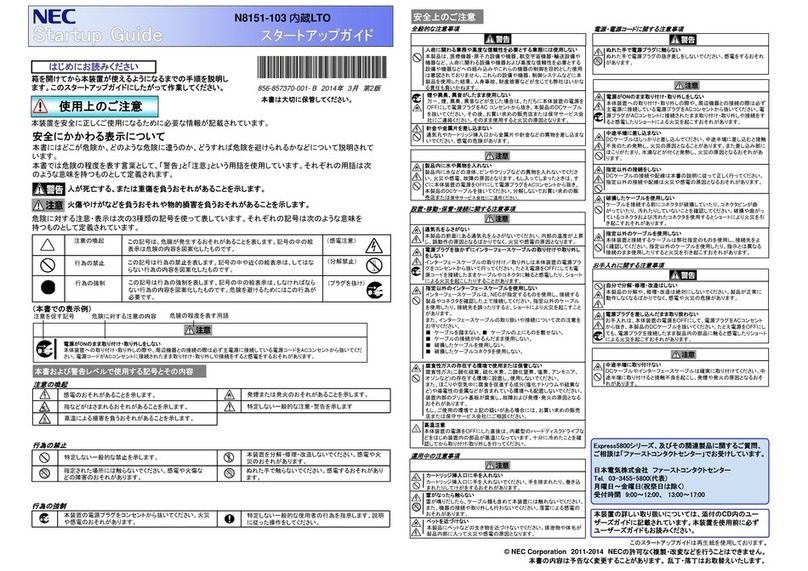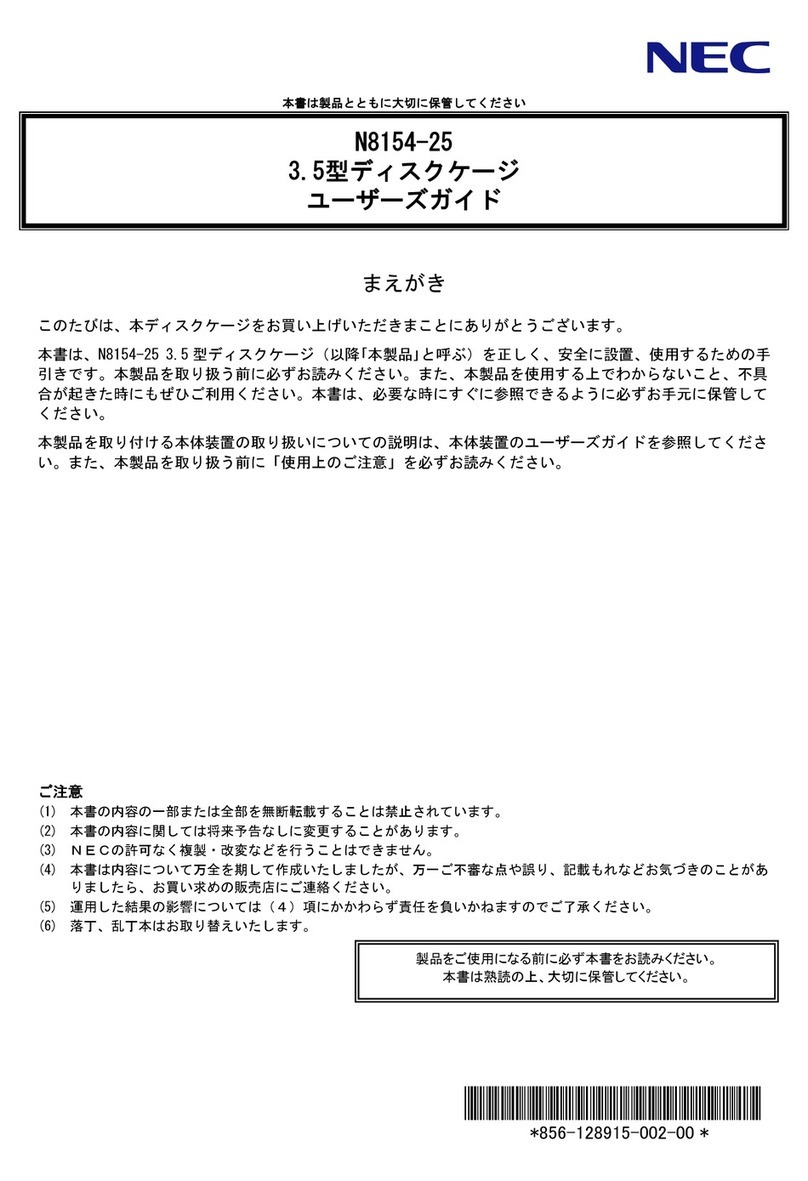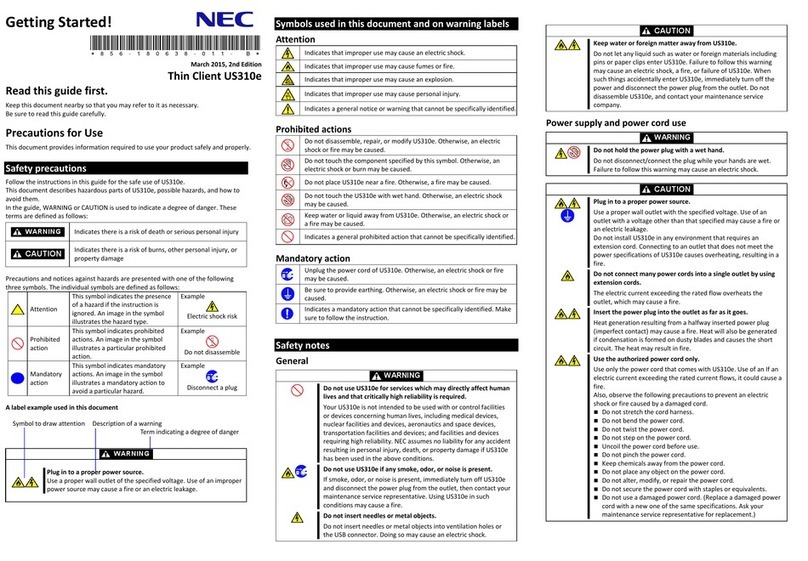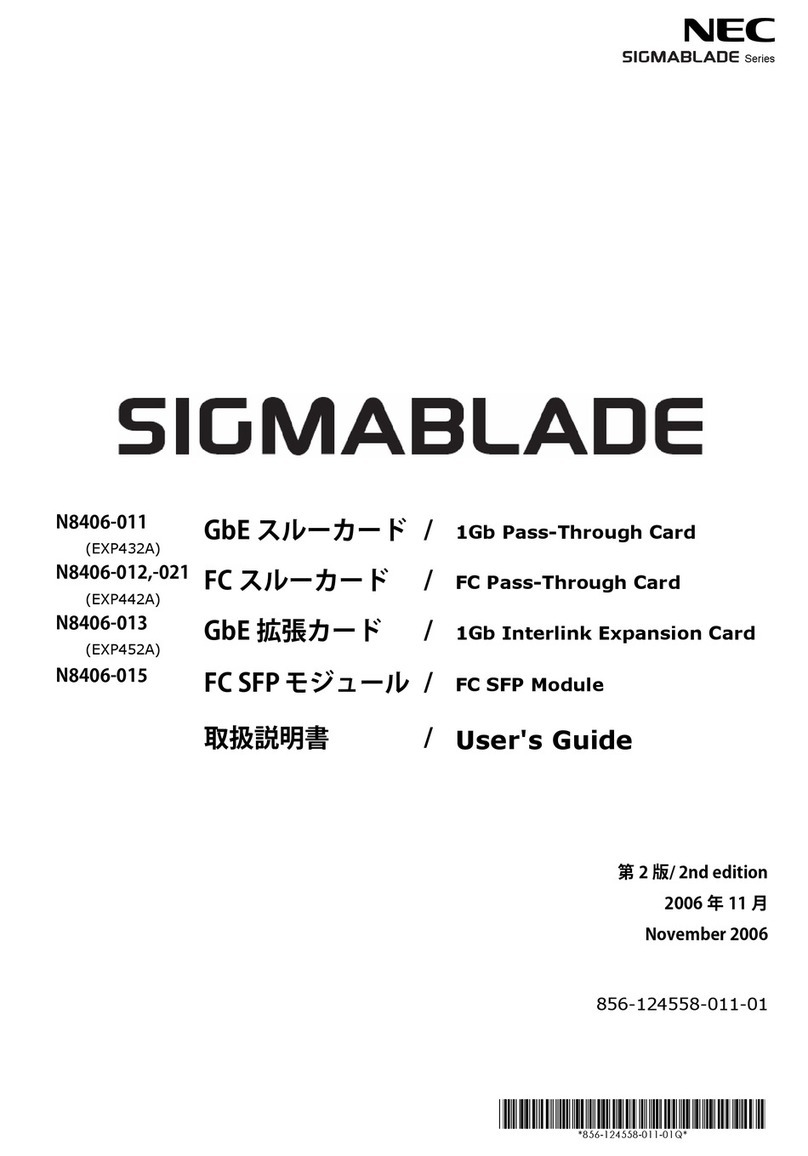Exastro-ITA_User instruction Manual Basic Console 2 / 19
Table of contents
Introduction.................................................................................................................................................3
1Overview of ITA basic console ............................................................................................................4
2ITA basic console menu screen configuration ....................................................................................5
2.1 ITA basic console menu list .........................................................................................................5
3ITA basic console user instruction procedure .....................................................................................6
3.1 Work flow .....................................................................................................................................6
4Function and operation method description........................................................................................7
4.1 ITA basic console.........................................................................................................................7
Device list ...............................................................................................................................7
Associated menu..................................................................................................................10
Input operation list ................................................................................................................ 11
Movement list ....................................................................................................................... 12
ER Diagram ..........................................................................................................................13
ER Diagram menu list. .........................................................................................................15
ER Diagram Item list ............................................................................................................ 16
5Operation notes.................................................................................................................................19
5.1 Routine deletion of operation work history ................................................................................19