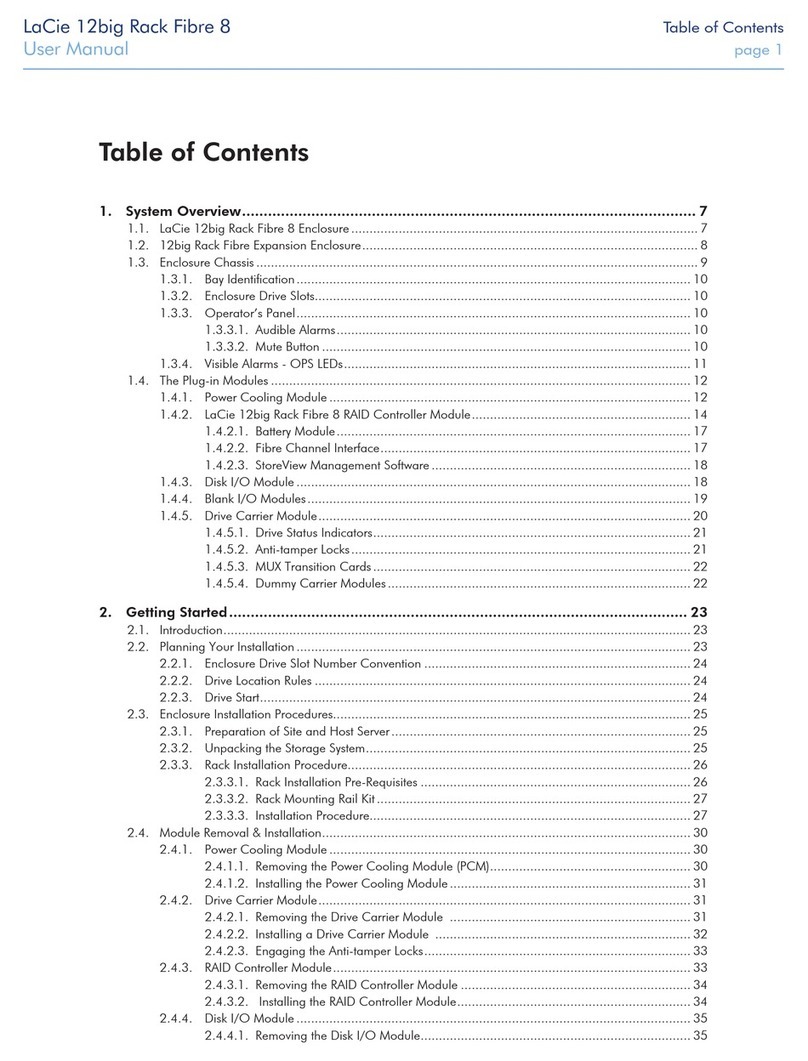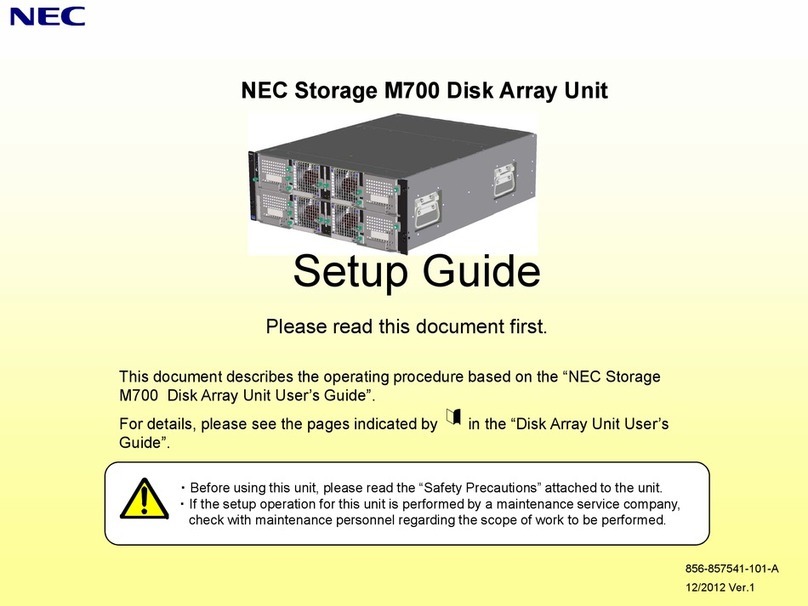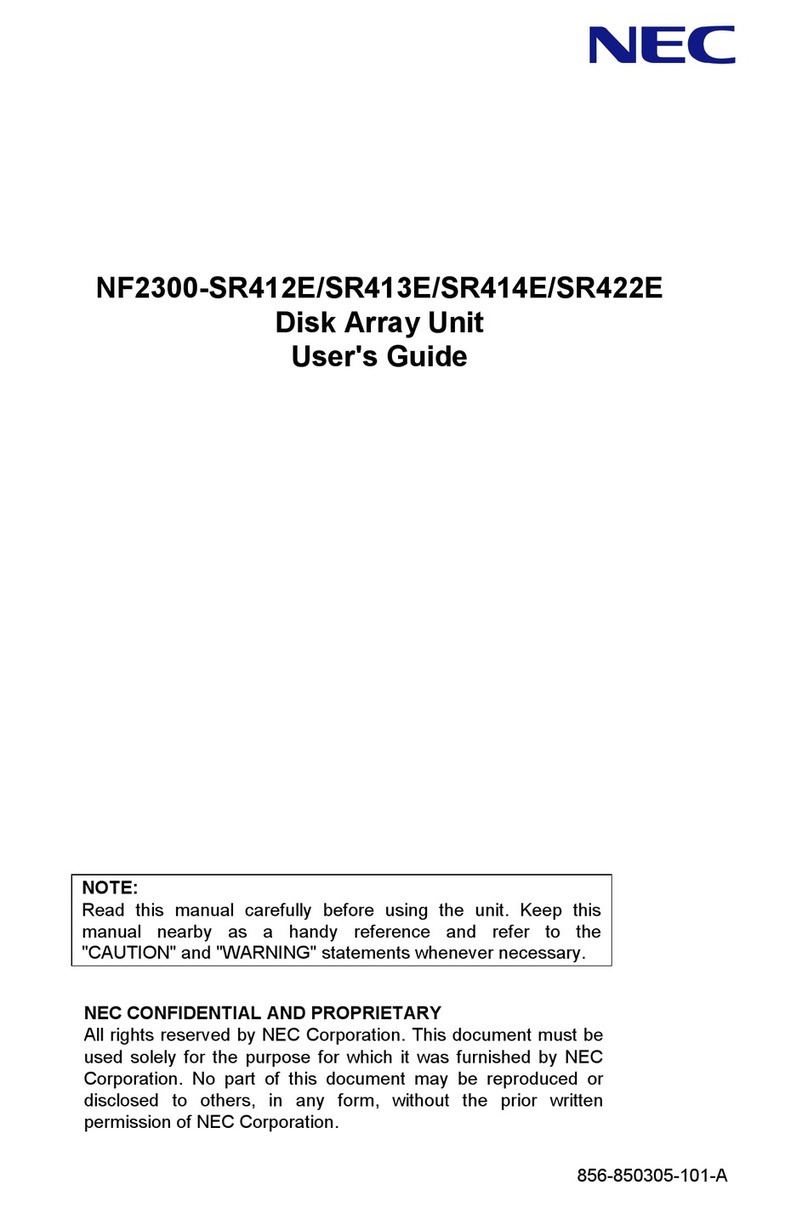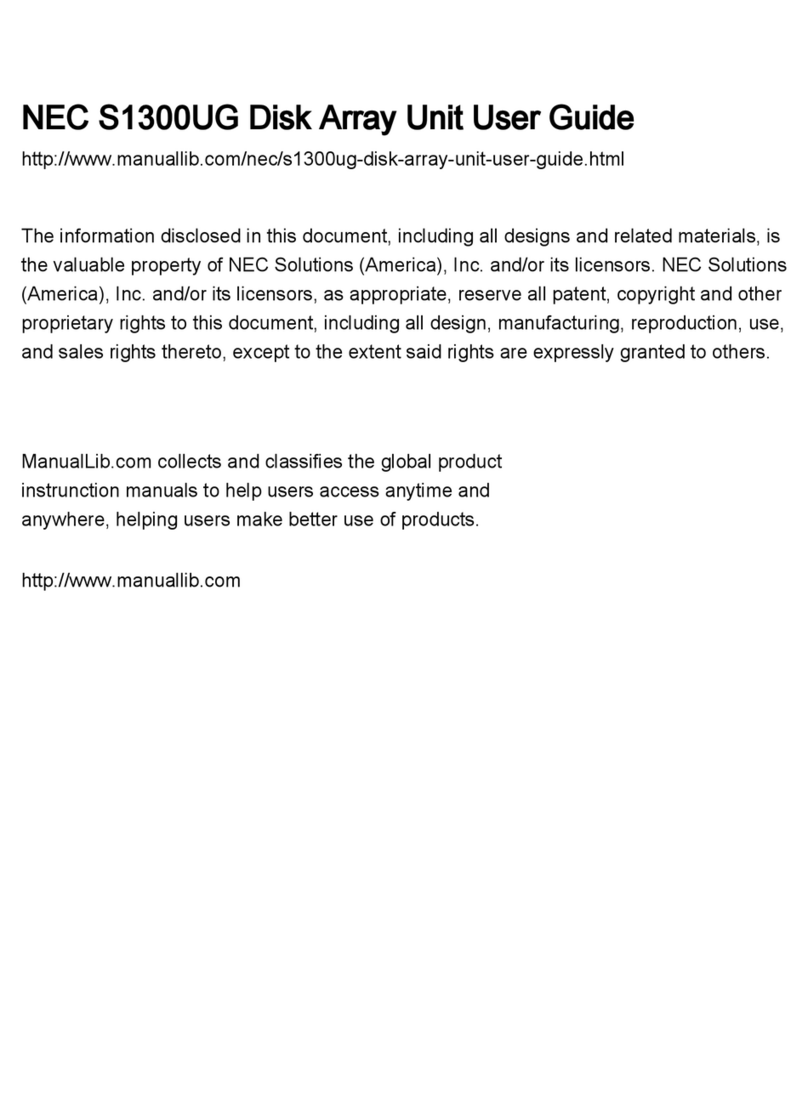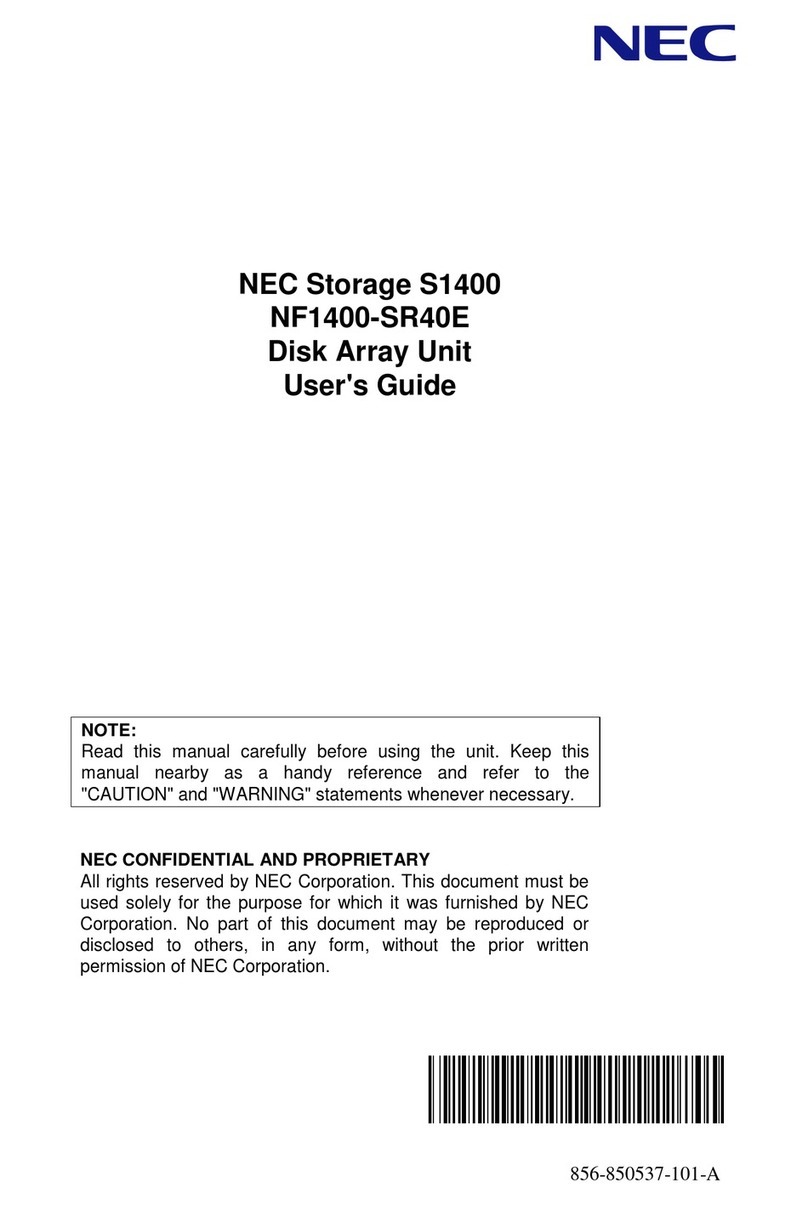Release 6.0 5
User Guide
8.3.3 Disk Drives...............................................................................................................................254
8.3.4 Disk Enclosures .......................................................................................................................255
8.3.5 Batteries...................................................................................................................................257
8.3.6 Cache Modules........................................................................................................................259
CHAPTER 9 Changes to the Configuration ...............................................................................................263
9.1 Modifying the Settings by Using DIP Switches .................................................................................264
9.2 Modifying the Configuration by NEC Storage Manager (FC/SAS)....................................................265
9.2.1 Binding Additional Logical Disks (FC/SAS) .............................................................................265
9.2.2 Adding Application Servers......................................................................................................266
9.2.3 Using the Initialization Wizard to Modify the Configuration......................................................267
9.2.4 Modifying the Disk Array Configuration ...................................................................................267
9.3 Modifying the Configuration by NEC Storage Manager (iSCSI)........................................................268
9.3.1 Binding Additional Logical Disks (iSCSI) .................................................................................268
9.3.2 Using the Initialization Wizard to Modify the Configuration......................................................269
9.3.3 Modifying the Disk Array Configuration ...................................................................................269
CHAPTER 10 Troubleshooting ...................................................................................................................270
10.1 Troubleshooting According to Device Conditions ...........................................................................271
10.2 Network Setting Tool Errors ............................................................................................................277
10.3 NEC Storage Manager Errors .........................................................................................................278
10.3.1 Errors Experienced Throughout NEC Storage Manager Usage............................................278
10.3.2 Errors in Initialization .............................................................................................................282
10.3.3 Errors in Pool Binding............................................................................................................283
10.3.4 Errors in Hot Spare Binding...................................................................................................284
10.3.5 Errors in Logical Disk Binding................................................................................................284
10.3.6 Errors in Retrieving Host Information.....................................................................................285
10.3.7 Assigning Logical Disk Errors ................................................................................................285
10.4 iSCSI Setup Tool Errors..................................................................................................................286
10.4.1 iSCSI Setup Tool (Windows) Errors ......................................................................................286
10.4.2 iSCSI Setup Tool (Linux) Errors ............................................................................................288
10.4.3 iSCSI Setup Tool Error Codes...............................................................................................289
10.5 NEC Storage PathManager (Windows) Errors................................................................................292
10.6 NEC Storage PathManager (Linux) Errors......................................................................................294
10.7 Changing Network Settings for Monitoring Disk Arrays from Storage Manager .............................296
10.8 Troubleshooting at Installation ........................................................................................................297
10.8.1 The IP Address of the iSCSI Port cannot be set on the NEC Storage Manager
Initialization Wizard. .......................................................................................................297
10.8.2 The logical disks of the disk array cannot be recognized by the host,
or an error message is displayed ...................................................................................297
10.9 SAS Connection Errors ...................................................................................................................301
10.10 User Support .................................................................................................................................302
10.10.1 Unit Life Span and Maintenance Period ..............................................................................302
10.10.2 Before You Call....................................................................................................................303
10.10.3 Contacts for questions and consultation..............................................................................304
APPENDIX A Specifications.........................................................................................................................305
APPENDIX B How to Set/Check Application Server (Windows) (FC/SAS) ..............................................307
B.1 Installing NEC Storage Manager Agent Utility .................................................................................307
B.1.1 Before Installation....................................................................................................................307
B.1.2 Installation ...............................................................................................................................310
B.2 Collecting/Registering Host Information on Application Server 311