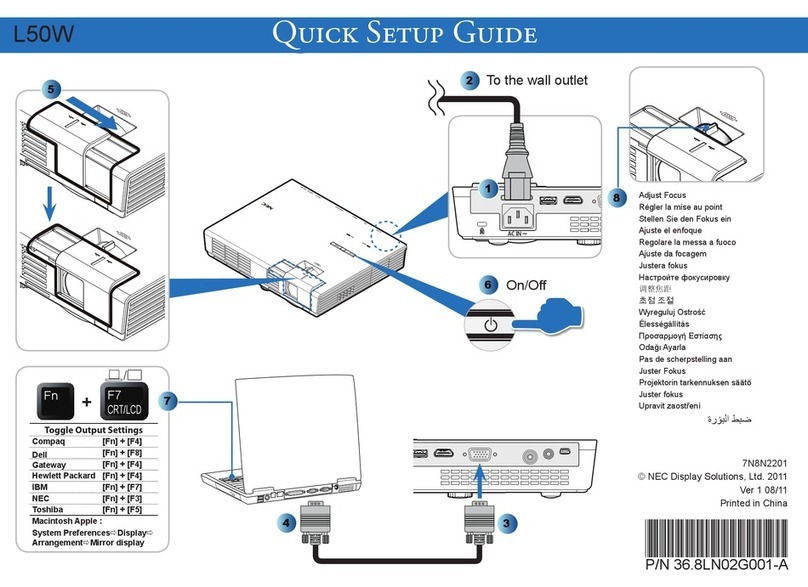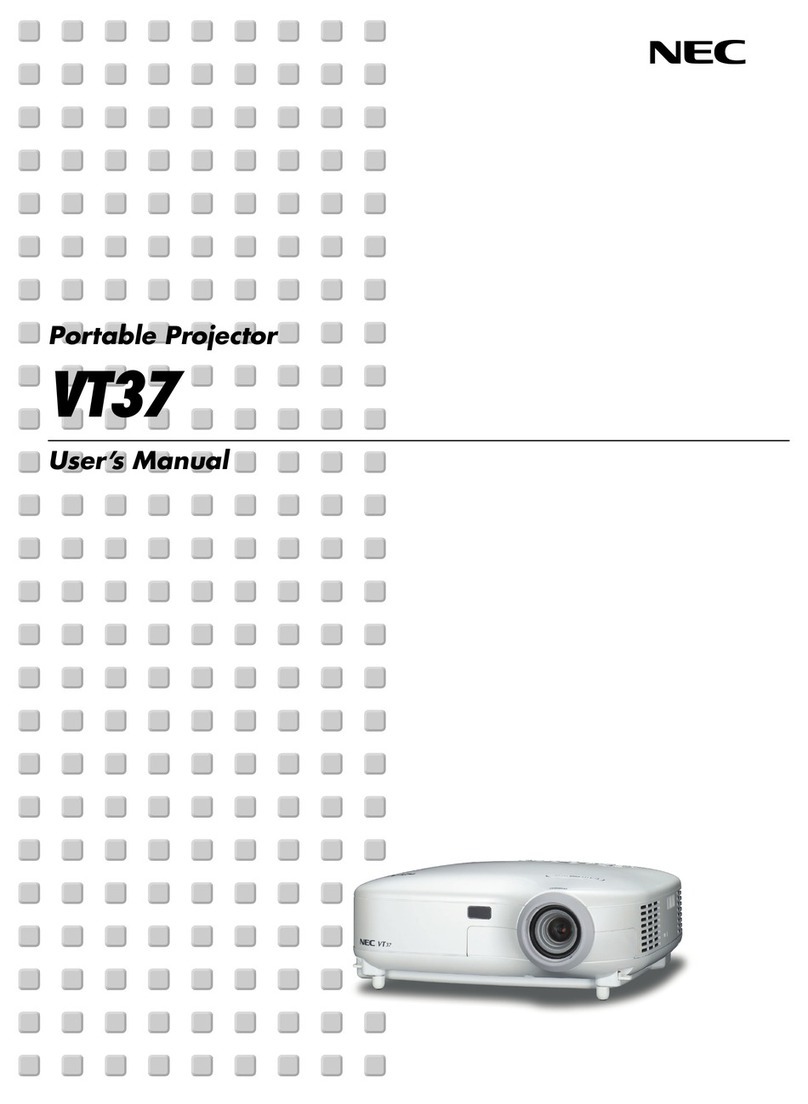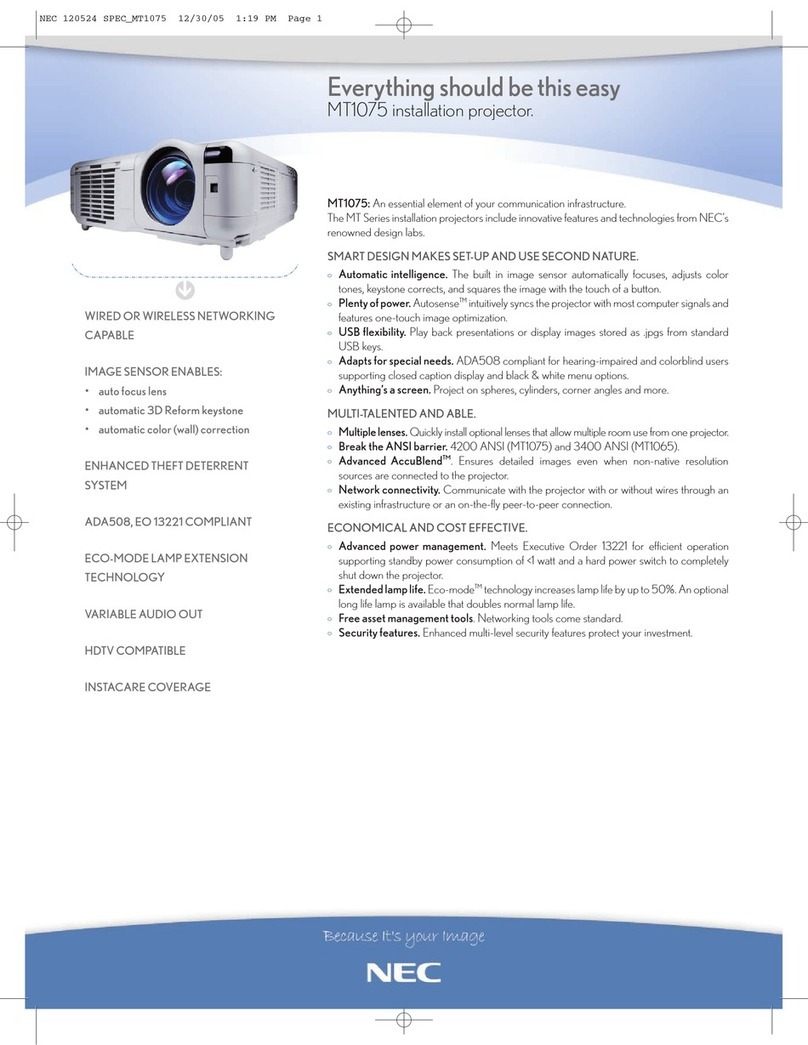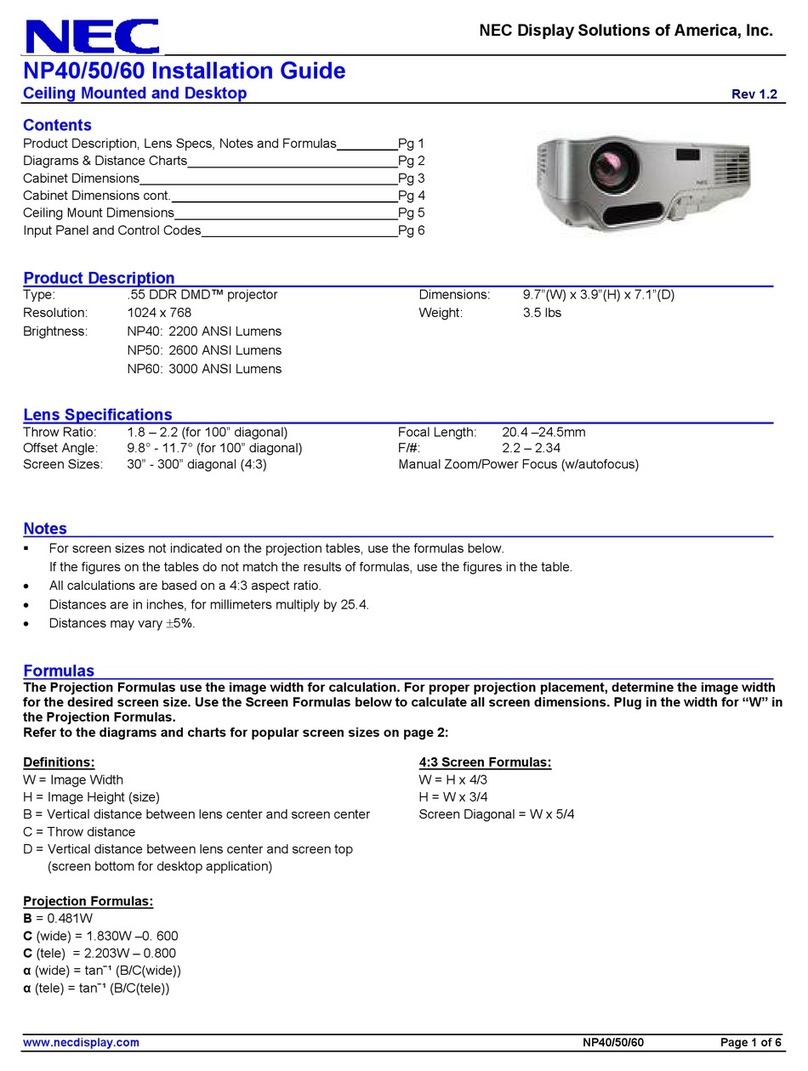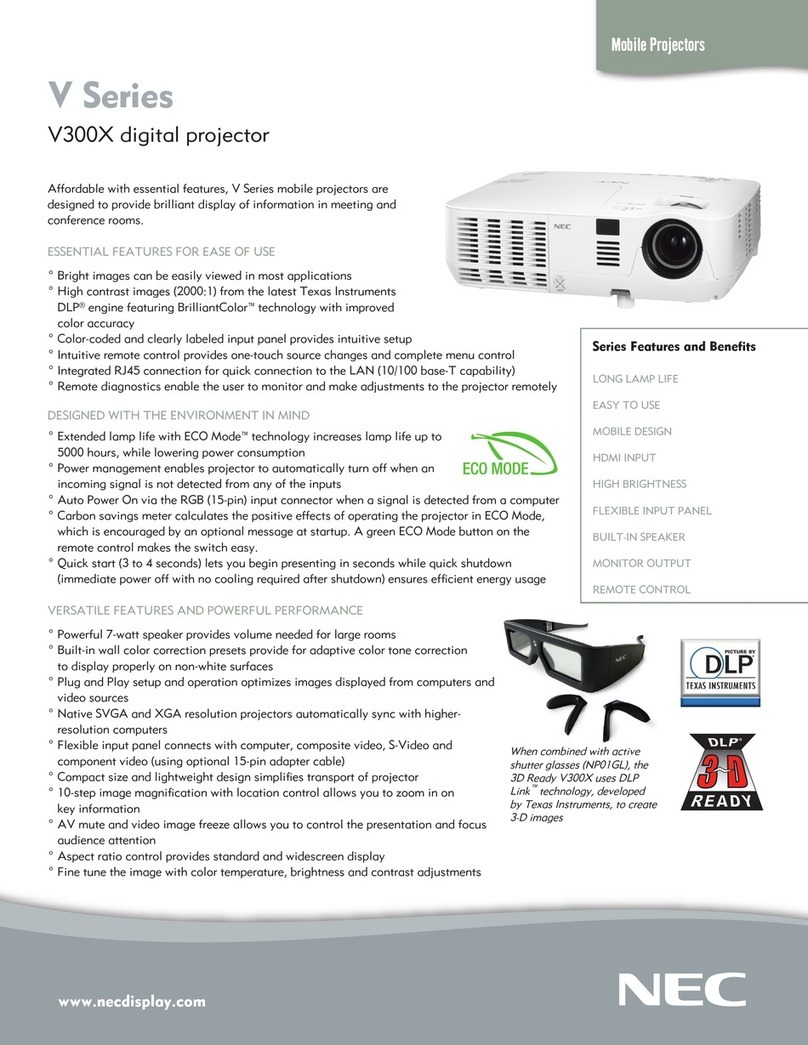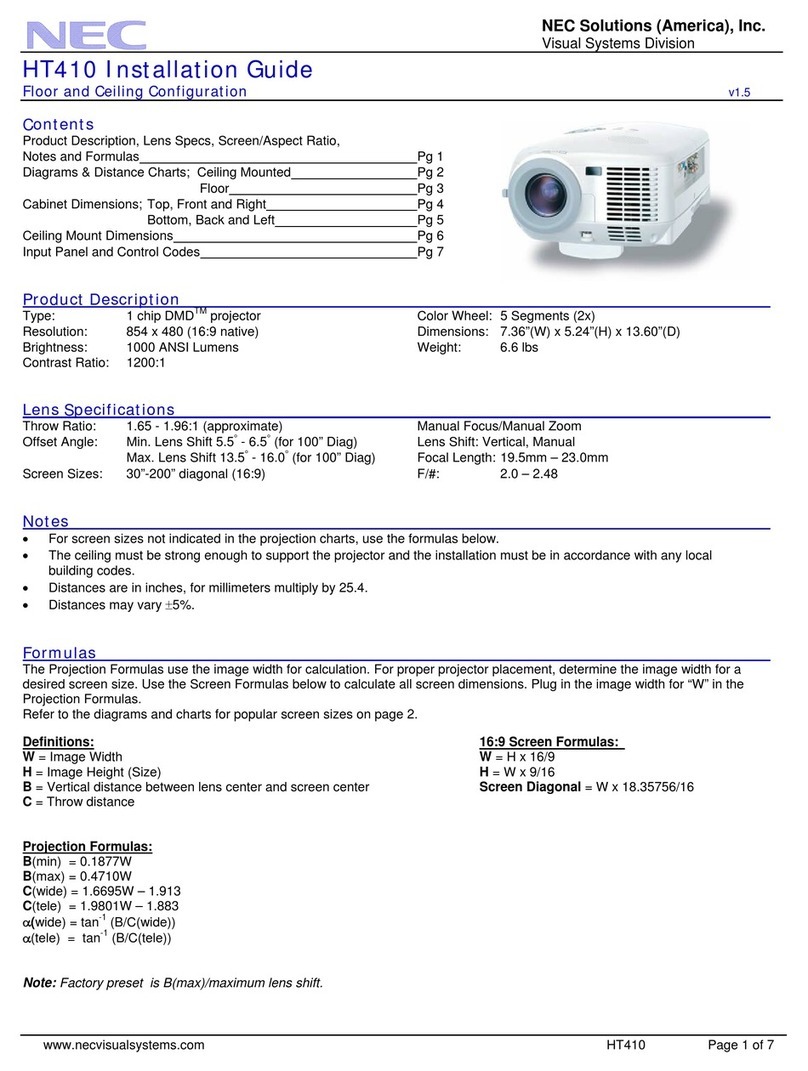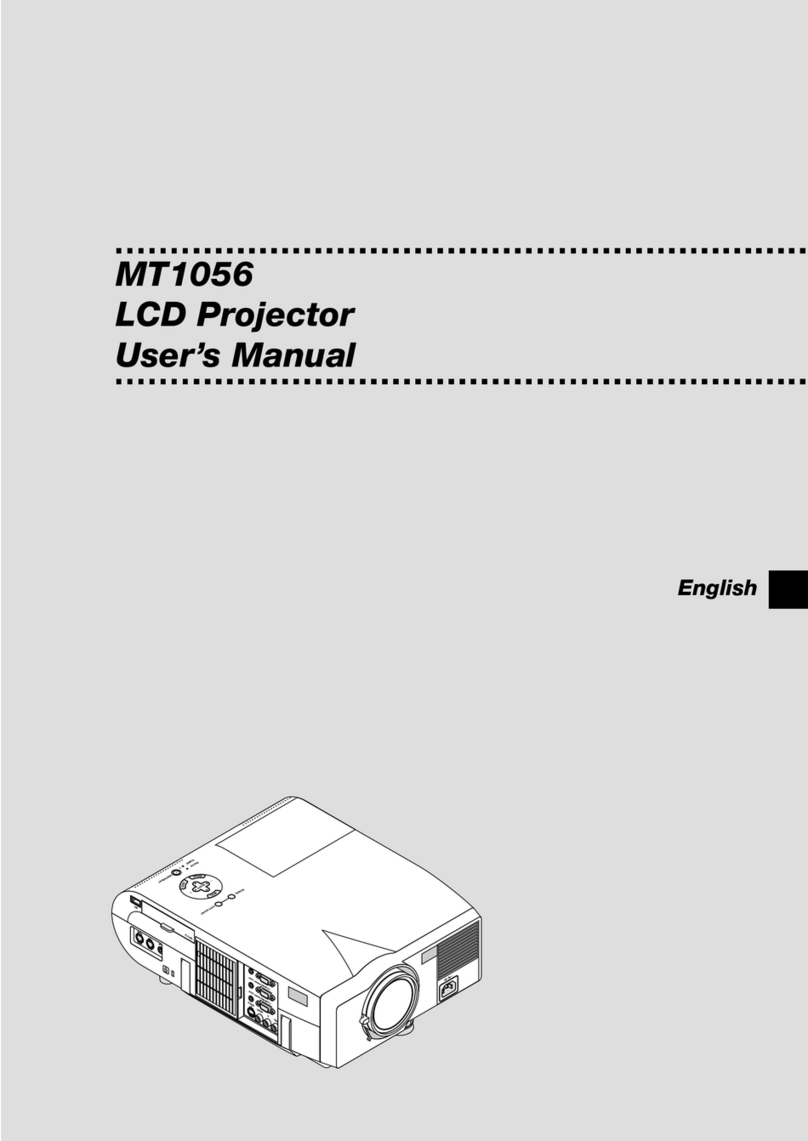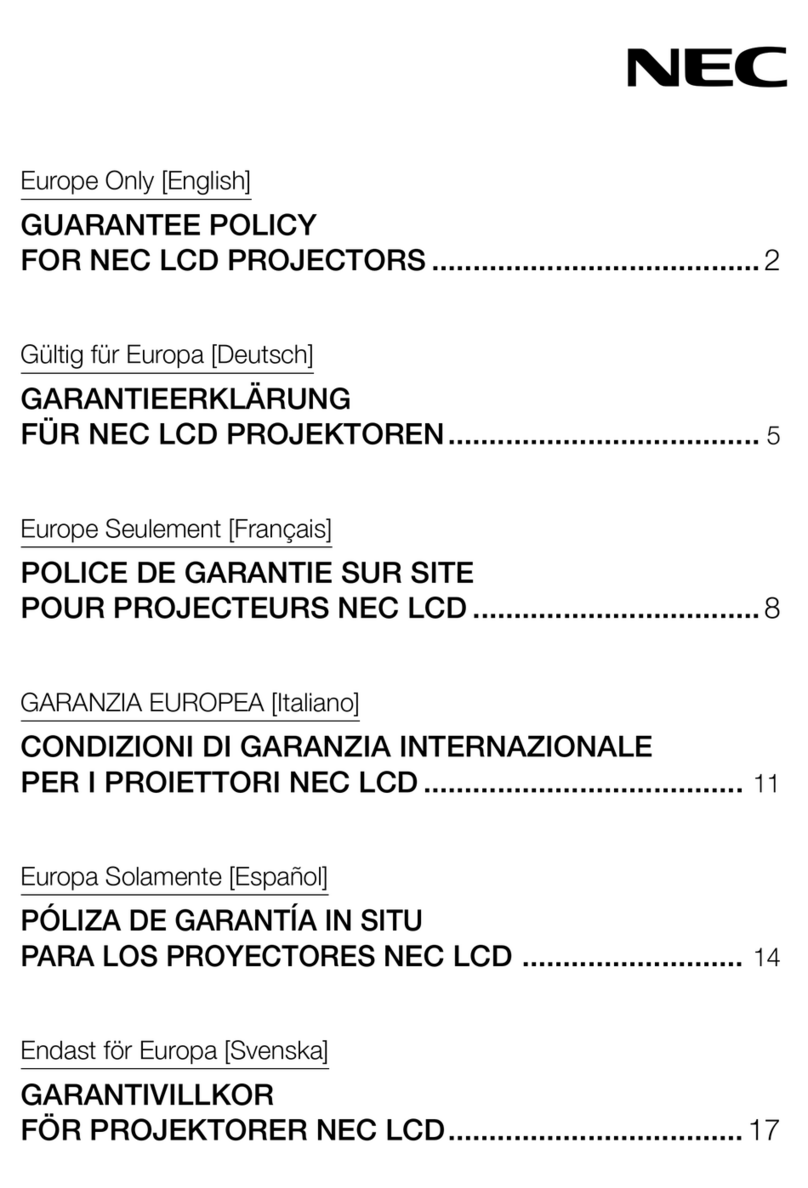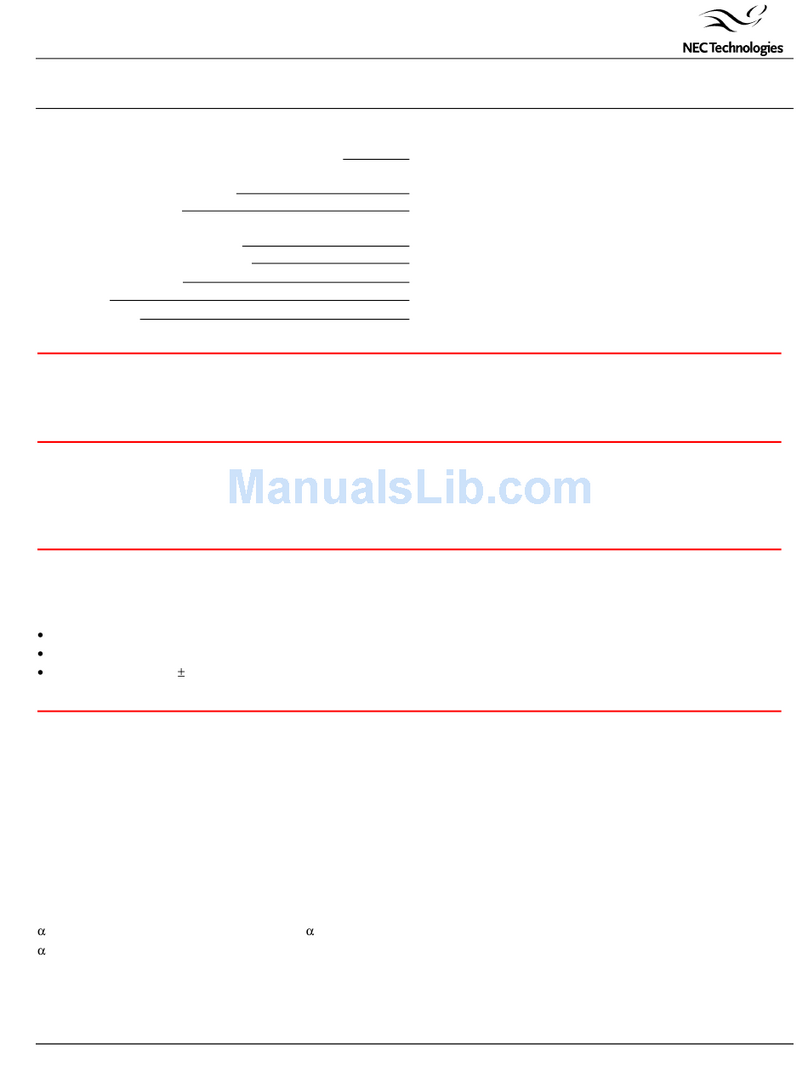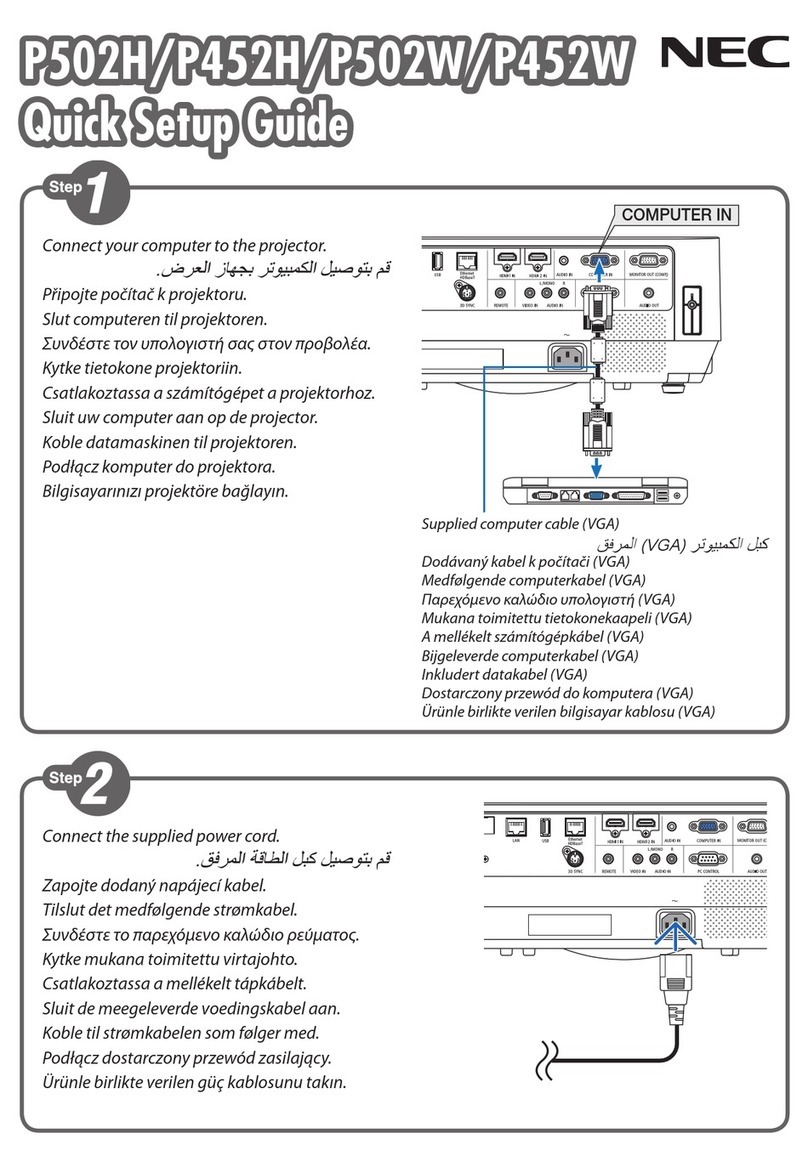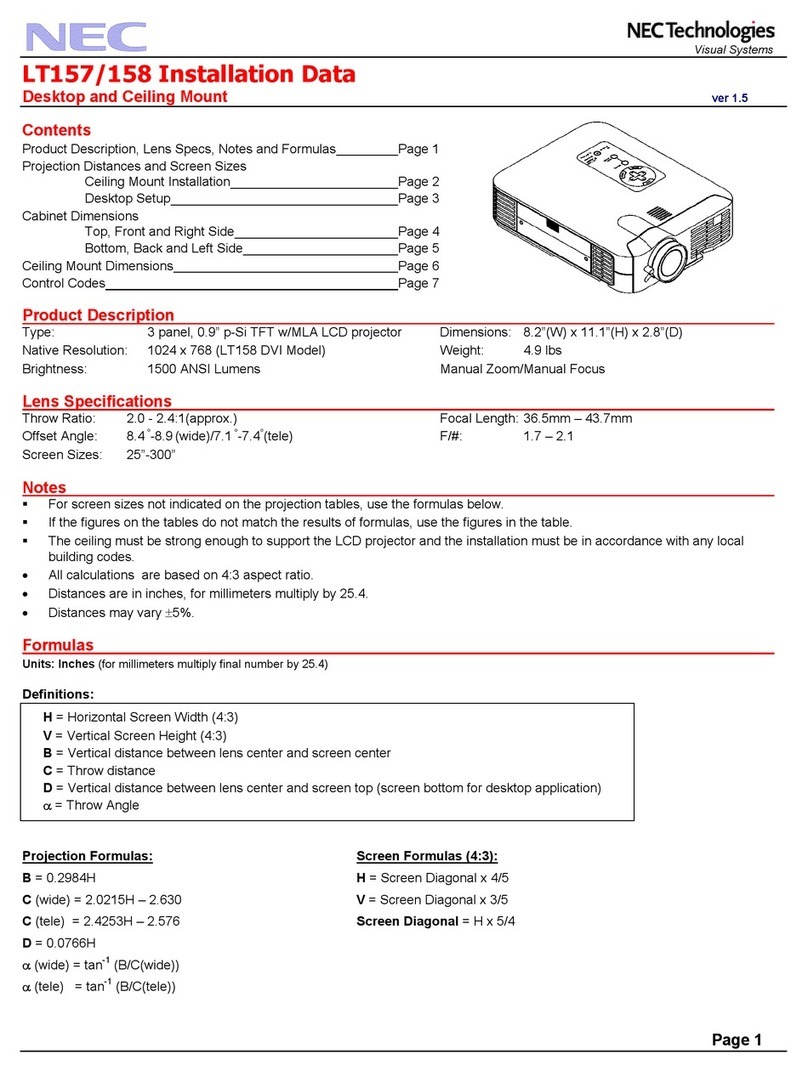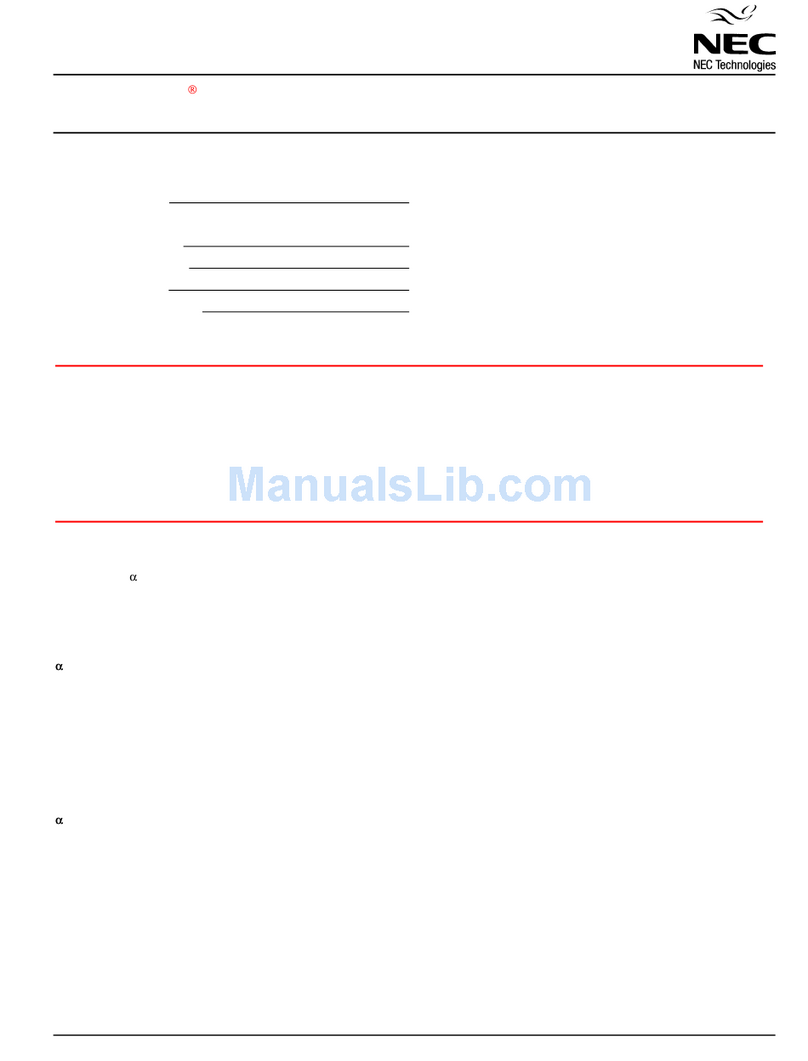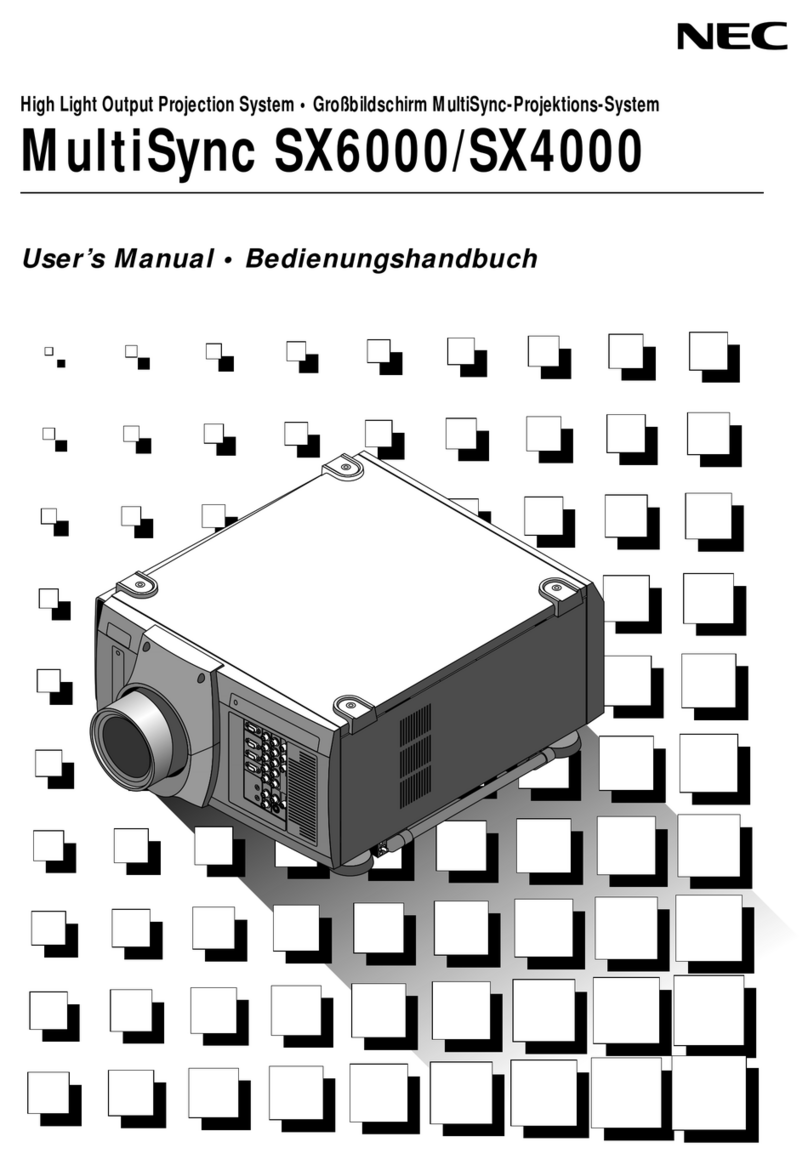E – vi
TABLE OF CONTENTS
Motion Level ............................................................ E-34
YTR Adjustment ...................................................... E-34
CTR Adjustment ...................................................... E-34
Option Adj ...................................................................... E-34
Clamp Timing........................................................... E-34
Sync Protection ....................................................... E-34
VD Delay.................................................................. E-34
Lens Memory ................................................................. E-35
Signal Type..................................................................... E-35
Switcher ......................................................................... E-35
Switcher Gain .......................................................... E-35
Volume ..................................................................... E-35
Ref Adj.................................................................................. E-35
Keystone ........................................................................ E-35
Lamp .............................................................................. E-36
Lamp Mode.............................................................. E-36
Lamp Output............................................................ E-36
Reference White Balance .............................................. E-36
Factory Default ..................................................................... E-36
Projector Options ................................................................. E-36
Timer .............................................................................. E-36
On/Off Timer ............................................................ E-36
Sleep Timer ............................................................. E-37
Menu .............................................................................. E-37
Menu Mode/Language/Menu Display Time/
Display Select/Date Format/Date, Time Preset .... E-37
Setup.............................................................................. E-38
Page 1:
Orientation/Background/S-Video Mode Select/
Control Panel Key Lock..................................... E-38
Page 2:
Signal Select(RGB1/2) /Sync Termination
(RGB 1/2) .......................................................... E-38
Page 3:
Signal Select ..................................................... E-38
(Video 1/2, S-Video 1/2 and Switcher)
Page 4:
Auto Adjust (RGB Only)/Power Management/
Power Off Confirmation/Keystone Save/
Doubler.............................................................. E-38
Last Memory/Seamless/Auto White/
Lens Memory/User Name................................. E-39
Page 5:
Communication Speed/Projector ID /
Default Source Select ....................................... E-39
Link Mode ...................................................................... E-39
Switcher Control ............................................................ E-39
Help ...................................................................................... E-39
Contents......................................................................... E-39
Source Information ........................................................ E-40
Source Name/Input Terminal/Entry No./
Horizontal & Vertical Frequency/Sync Polarity/
Signal Type/Video Type/Sync Type/Interlace/Resolution/
Direct Key/Aspect Ratio/Gamma Correction/
Noise Reduction/Color Matrix/Matrix Type
Projector Information ..................................................... E-40
User Name/Serial Number/Lamp Hour Meter/
Projector Usage/Projector ID/Version/Bios/Firmware/
Data/SUB-CPU/Formatter Version/FPGA Version/
Link Mode ................................................................ E-40
Test Pattern .......................................................................... E-40
Cross Hatch/Gray Bars/Black Raster/Gray Raster/
White Raster/Red/Green/Blue..................................... E-40
Selecting a new signal that is close to one of the listed
signals in horizontal and vertical frequency ........................ E-40
6. SPECIFICATIONS ............................................. E-41
7. OPTIONAL ACCESSORIES............................... E-43
SD SDI BOARD/ HD SDI Board/
DIGITAL RGB BOARD (DVI-D)....................................................
E-43
8. COMPATIBLE INPUT SIGNAL LIST .................. E-44
9.
LIST OF MENU ITEMS AVAILABLE IN LINK MODE
......... E-45
APPENDIX ........................................................... E-46
Dimensions........................................................................... E-46
Tips on Adjusting Focus for Lens Memory Function ........... E-47
INTRODUCTION
Introduction to the HIGHlite 6000Dsx/4000Dsx Projector..... E-1
Getting Started....................................................................... E-1
What's in the Box? ................................................................. E-1
1. PART NAMES AND FUNCTIONS
Projector ................................................................................. E-2
Controls............................................................................ E-3
Terminal Panel ................................................................. E-4
Remote Control ...................................................................... E-6
Remote Control Precautions ........................................... E-7
Remote Control Battery Installation ................................ E-7
2. INSTALLATION
Setting upYour Projector ....................................................... E-8
Screen Size and Projection Distance .................................... E-8
Table of Throw Distance and Image Sizes
for Optional Lenses............................................................. E-8
Lens Shift Adjustable Range ................................................. E-9
Moving the Projector ............................................................ E-10
Selecting a Location............................................................. E-10
3. BASIC OPERATION
Connecting the Power Cable andTurn on the Projector ..... E-11
Using the Power Cable Stopper........................................... E-11
About Startup Screen (Menu Language Select Screen)..... E-12
Set up the Projector ............................................................. E-13
Keystone............................................................................... E-14
Setting up for Double or Triple Stacking in Link Mode ........ E-14
Projector Orientation ............................................................ E-16
4. CONNECTIONS
When Used in Standalone Operation .................................. E-17
When Used with One Switcher (ISS-6020/ISS-6020G) ...... E-18
When Used with Two or More Switchers (100 Inputs) ........ E-19
REMOTE 1 Connector ......................................................... E-21
Operating Multiple Projectors with Remote Control ............ E-23
Using the RGB DIGITAL (DVI-D) Connectors ..................... E-24
5. OPERATION
General Controls .................................................................. E-25
Using the Menus .................................................................. E-25
Shutter Mechanism .............................................................. E-25
Customizing Basic/ Custom Menu....................................... E-26
A List of Direct Key Combinations ....................................... E-27
Menu Tree............................................................................. E-28
Menu Elements .................................................................... E-30
Menu Descriptions & Functions ........................................... E-31
Source Select ....................................................................... E-31
Switcher ......................................................................... E-31
Entry List ........................................................................ E-31
Entry Edit Command ............................................... E-31
Adjust (Source) .................................................................... E-32
Picture............................................................................ E-32
Brightness................................................................ E-32
Contrast ................................................................... E-32
Saturation ................................................................ E-32
Color ........................................................................ E-32
Hue .......................................................................... E-32
Sharpness ............................................................... E-32
V-Aperture ............................................................... E-32
Gamma Correction .................................................. E-32
White Balance................................................................ E-32
Color Temperature ................................................... E-32
Brightness R/G/B..................................................... E-32
Contrast R/G/B ........................................................ E-32
Signal Level ............................................................. E-32
Image ............................................................................. E-32
Pixel Adjust .............................................................. E-32
Clock/Phase .......................................................... E-32
Horizontal/Vertical Position ..................................... E-33
Aspect Ratio ............................................................ E-33
Resolution................................................................ E-33
Overscan ................................................................. E-33
Video Filter .............................................................. E-33
Blanking................................................................... E-33
Video Adj........................................................................ E-33
Noise Reduction ...................................................... E-33
Color Matrix ............................................................. E-34
Y/C Delay................................................................. E-34
Telecine ................................................................... E-34
Motion Select........................................................... E-34