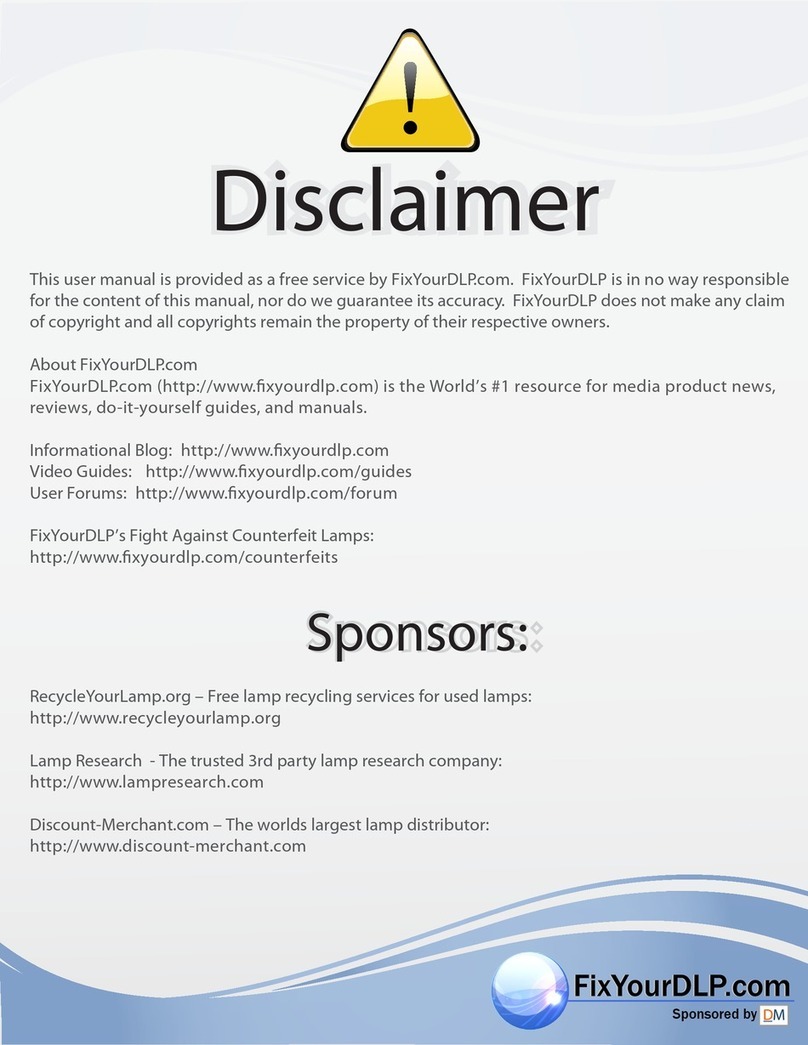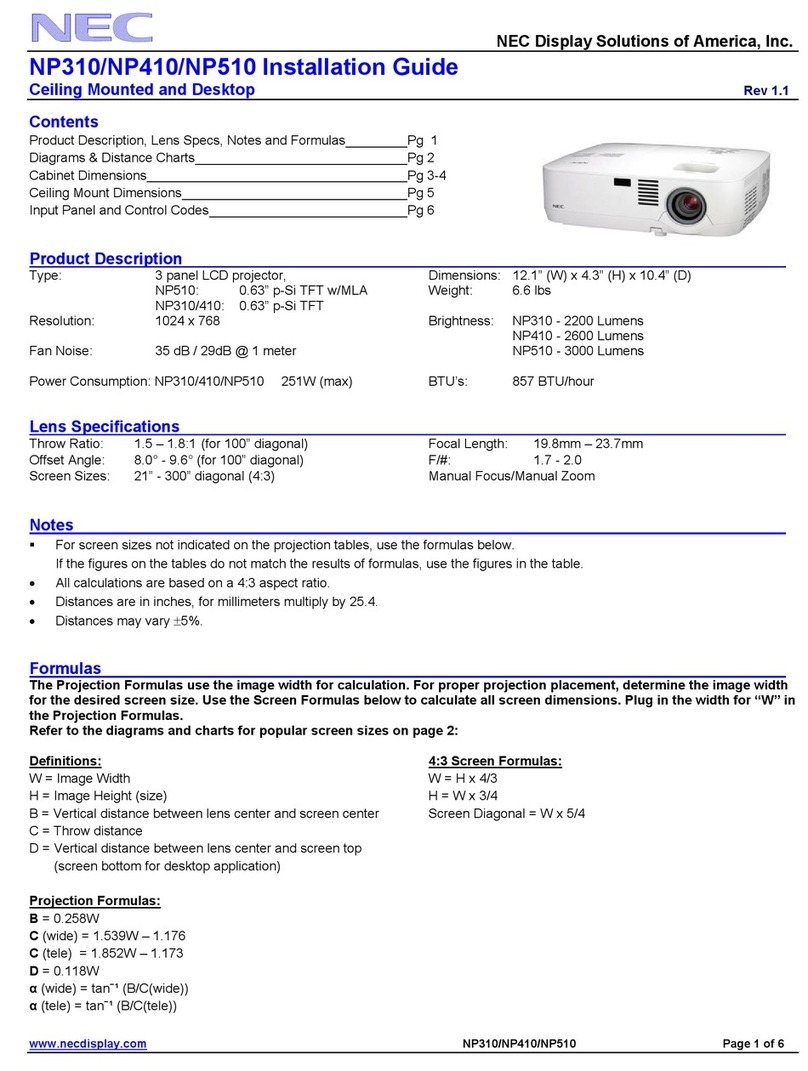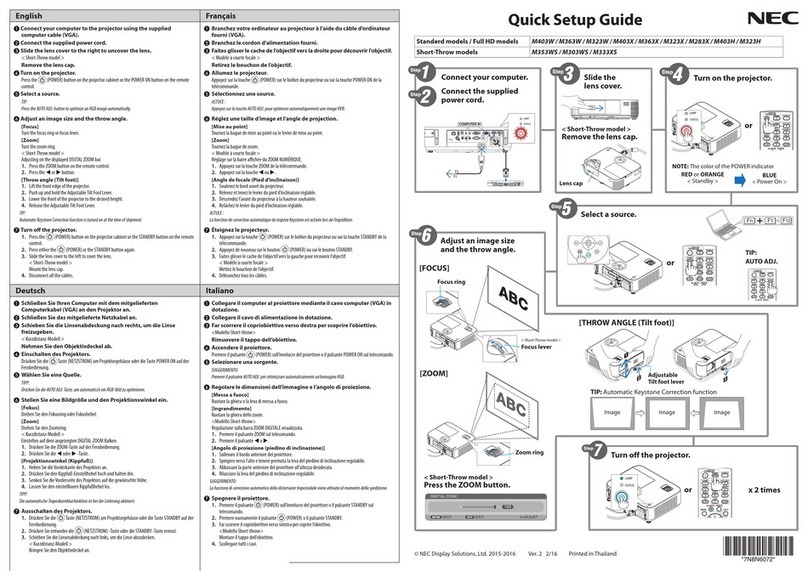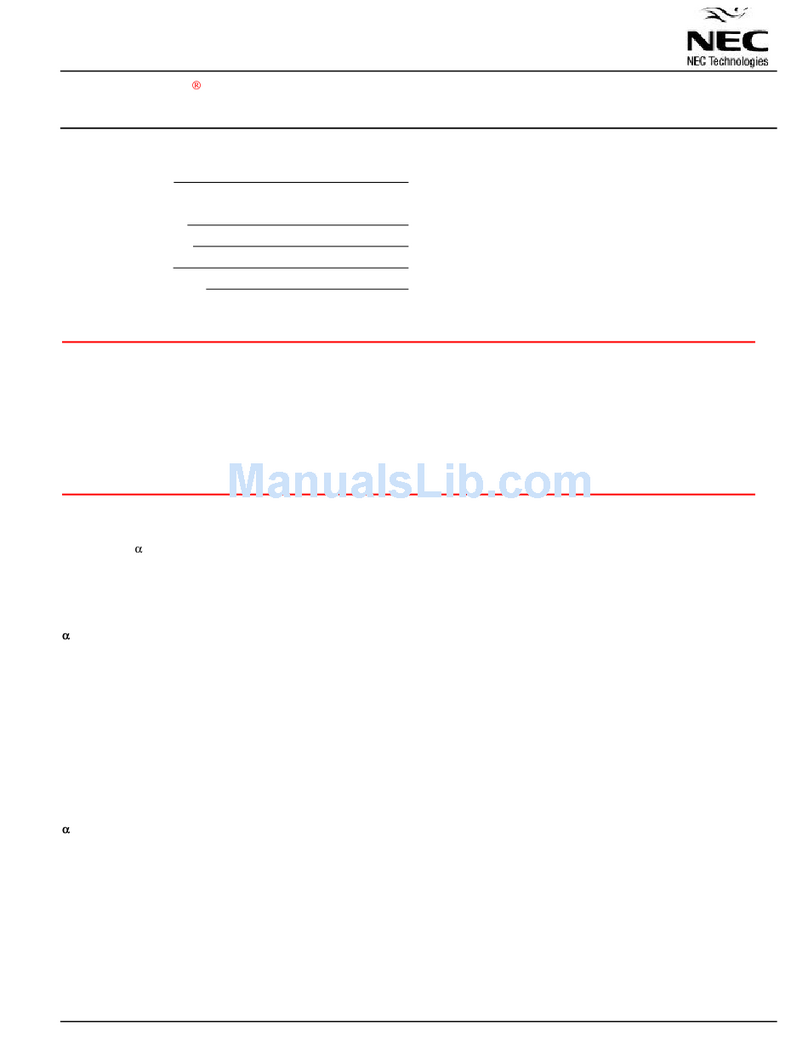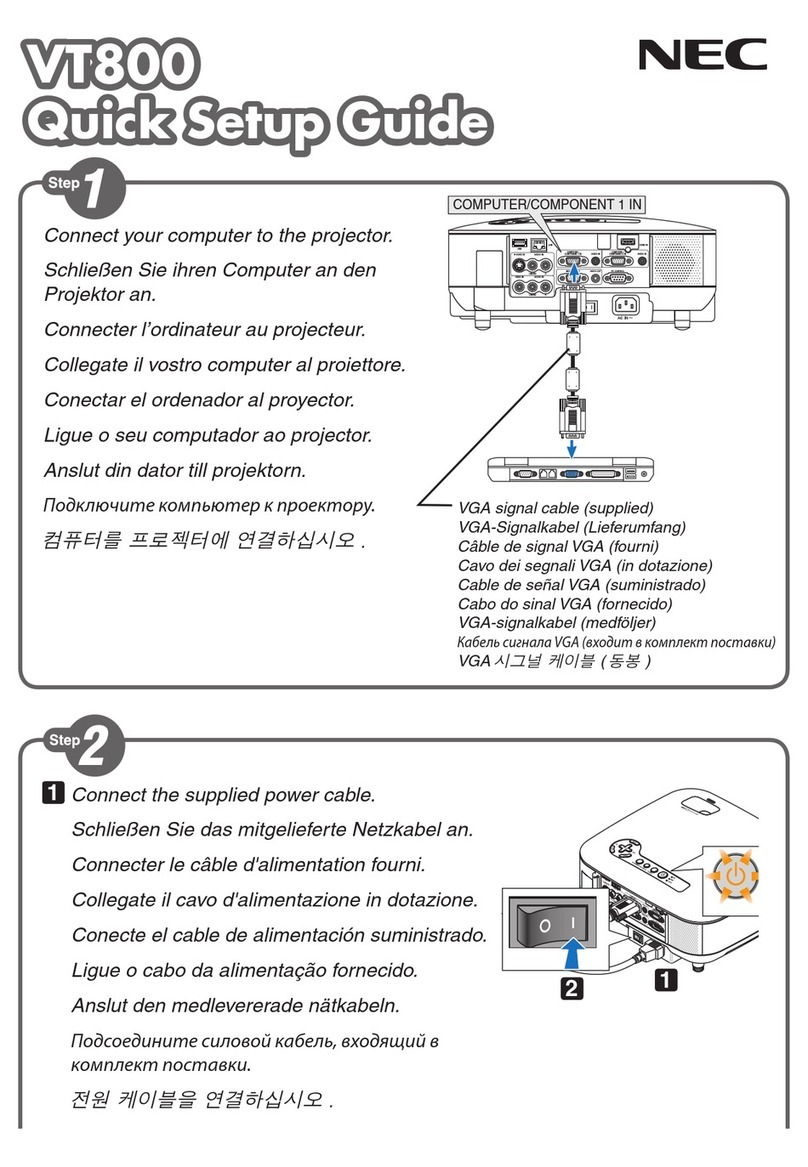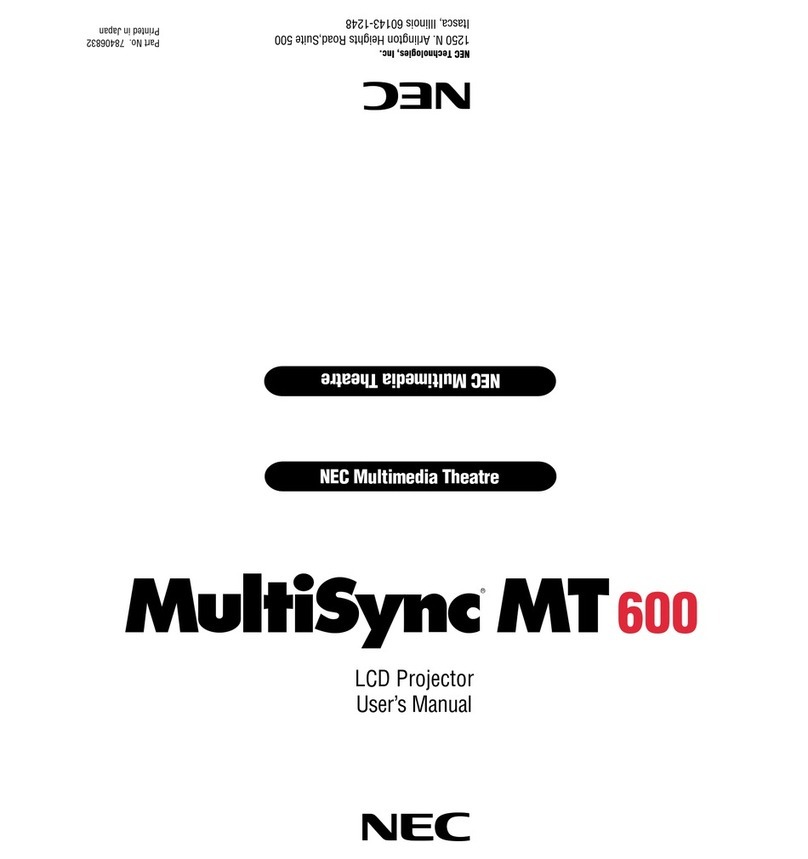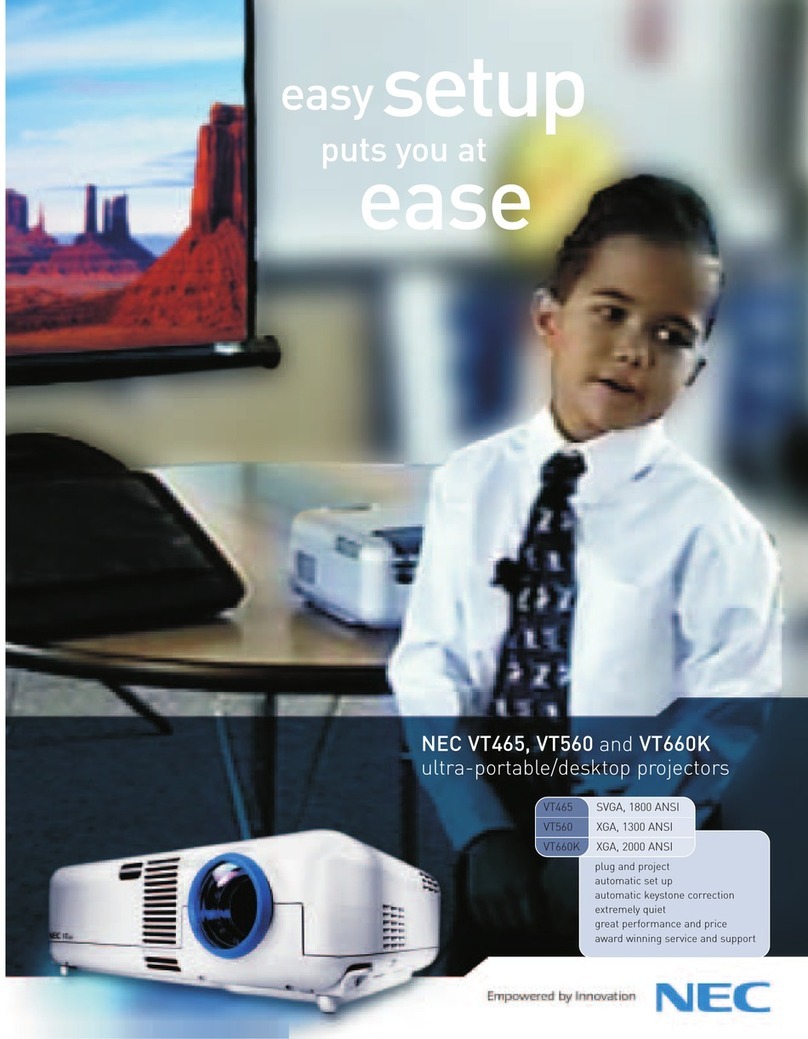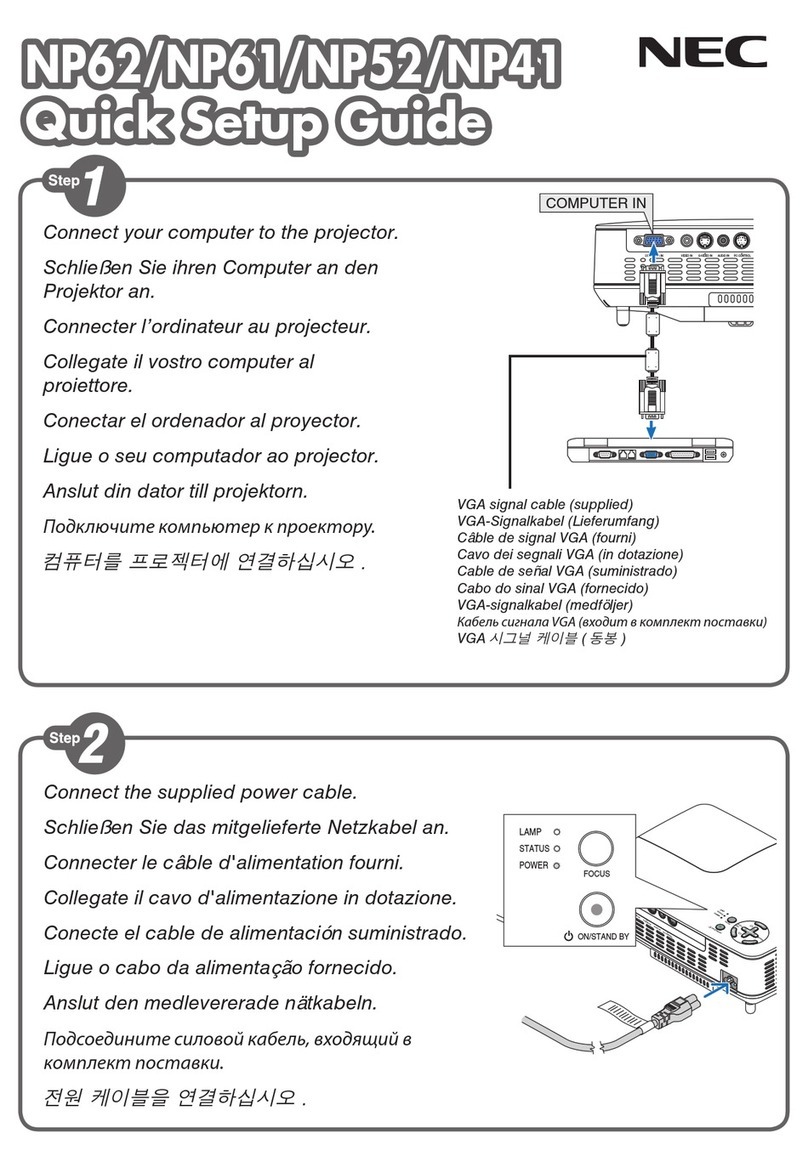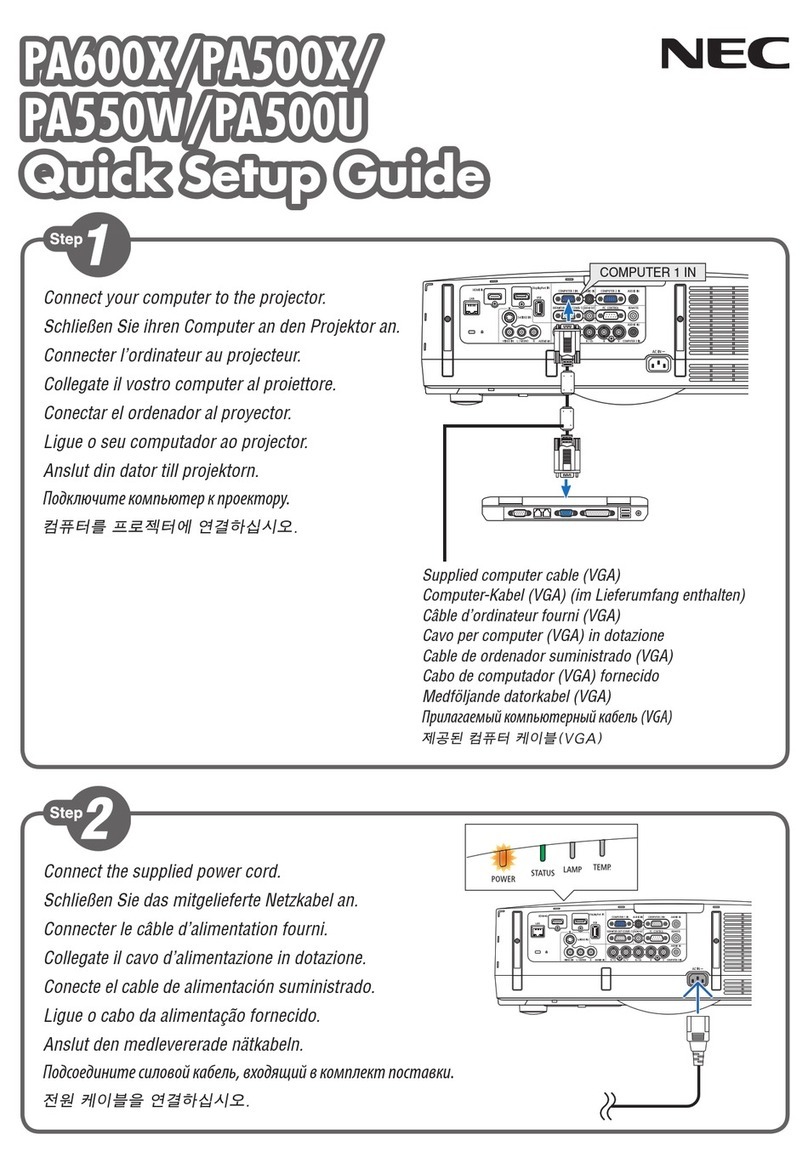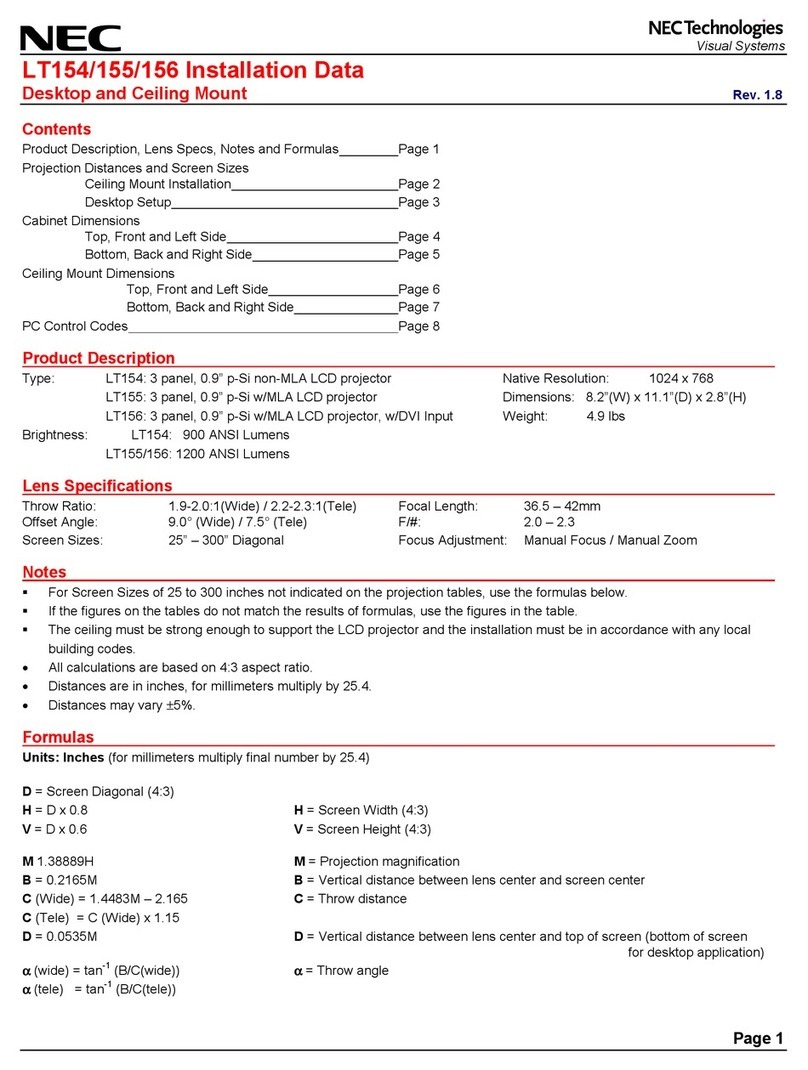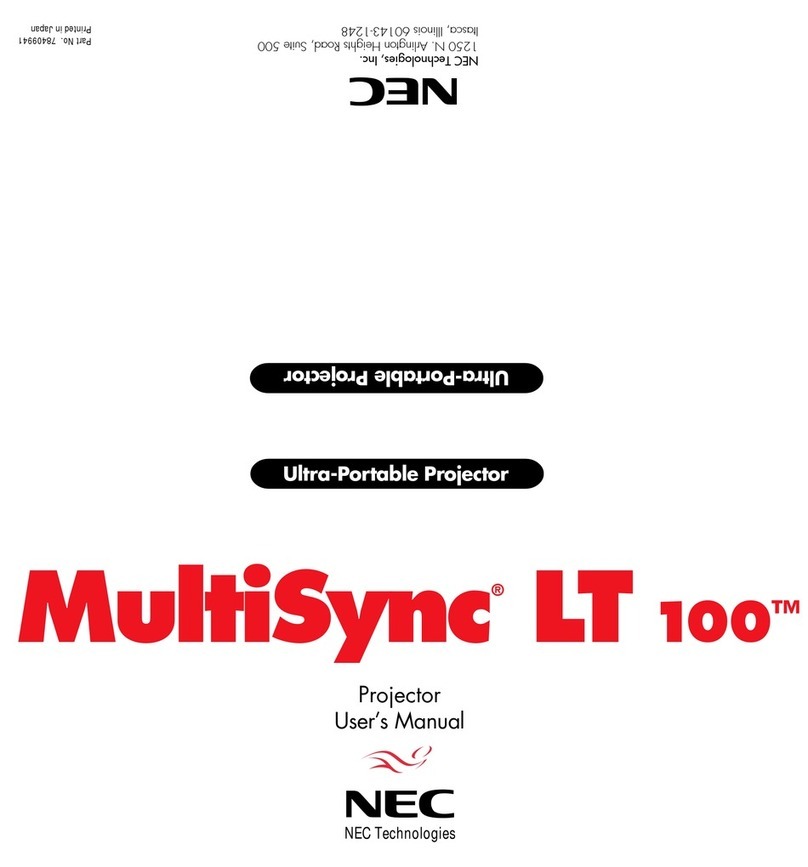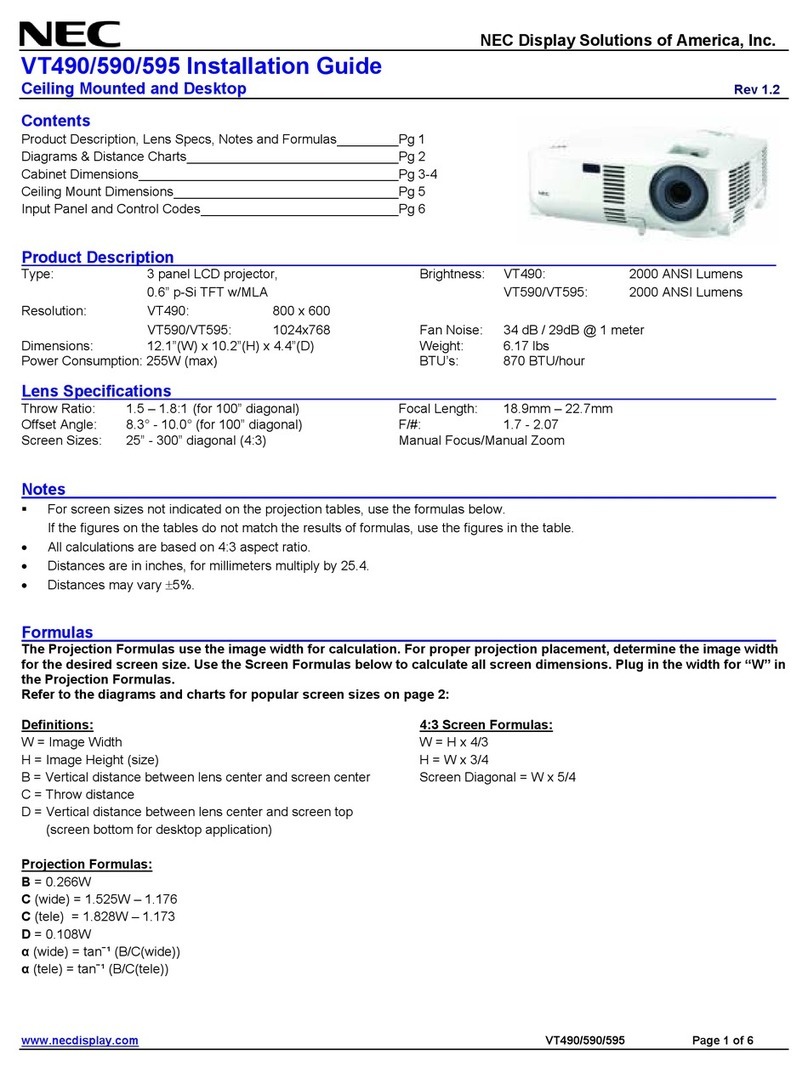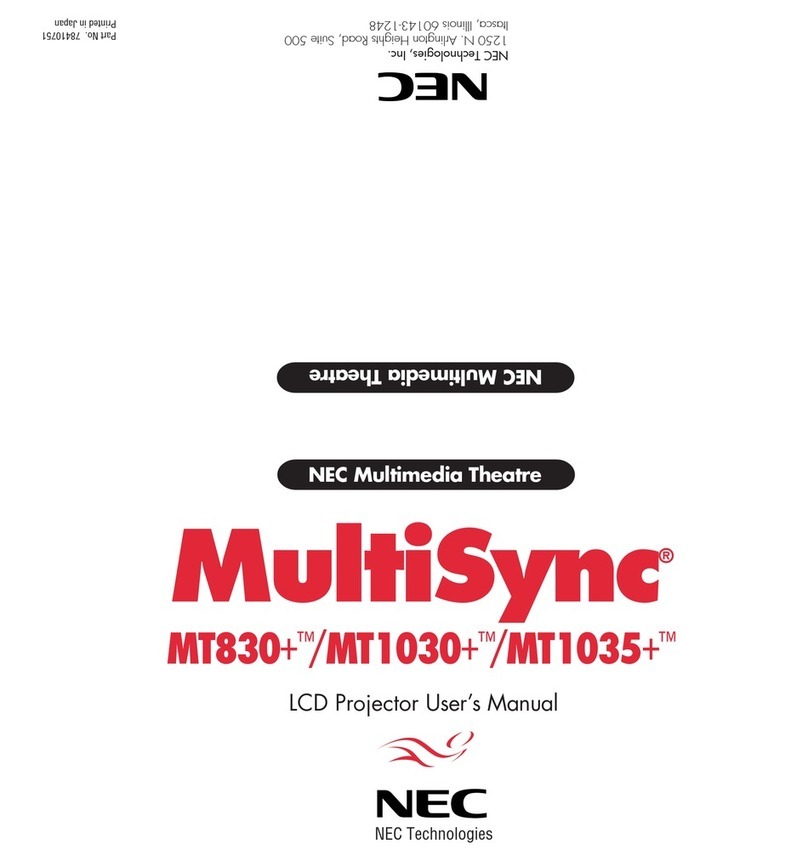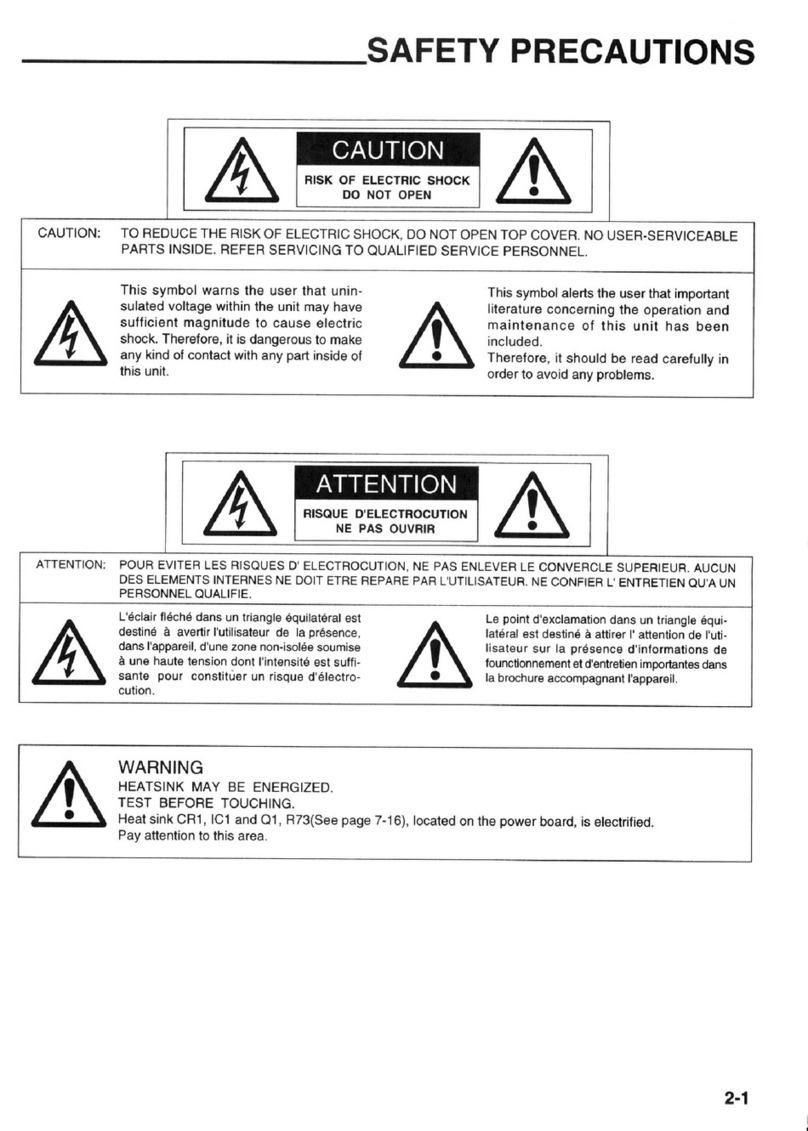viii
Table of Contents
Pincushion ............................................................................................................. 31
PreventingtheUnauthorizedUseoftheProjector[SECURITY] ...................................... 33
UsingtheComputerCable(VGA)toOperatetheProjector(VirtualRemoteTool) ..... 36
OperatingYourComputer’sMouseFunctionsfromtheProjector’sRemoteControl
viatheUSBCable(RemoteMouseFunction) ..........................................................42
ProjectingYourComputer’sScreenImagefromtheProjectorviatheUSBCable
(USBDisplay) ........................................................................................................ 43
ControllingtheProjectorbyUsinganHTTPBrowser ................................................. 45
ControllingtheProjectoroveraLAN(PCControlUtilityPro4/Pro5).............................52
ProjectingYourComputer’sScreenImagefromtheProjectoroveraLAN(Image
ExpressUtilityLite) ................................................................................................ 56
StartingImageExpressUtilityLitefromaUSBMemoryorSDCard .................... 59
ProjectinganImagefromanAngle(GeometricCorrectionToolinImageExpress
UtilityLite) .............................................................................................................. 61
WhatyoucandowithGCT.................................................................................... 61
ProjectinganImagefromanAngle(GCT)............................................................. 61
ConnectingYourMicrophone....................................................................................... 63
4. Using the Viewer ............................................................................................. 64
❶WhatyoucandowiththeViewer................................................................................. 64
❷ProjectingimagesstoredinaUSBmemorydevice .................................................... 66
5. Using On-Screen Menu................................................................................ 72
1UsingtheMenus.......................................................................................................... 72
MenuElements............................................................................................................ 73
ListofMenuItems ....................................................................................................... 74
MenuDescriptions&Functions[SOURCE] ................................................................ 77
COMPUTER .......................................................................................................... 77
HDMI1/MHLandHDMI2........................................................................................ 77
VIDEO.................................................................................................................... 77
USB-A.................................................................................................................... 77
LAN........................................................................................................................ 77
USB-B.................................................................................................................... 77
MenuDescriptions&Functions[ADJUST].................................................................. 78
[PICTURE] ............................................................................................................. 78
[IMAGEOPTIONS] ................................................................................................ 81
[AUDIO].................................................................................................................. 85
MenuDescriptions&Functions[SETUP].................................................................... 86
[GENERAL]............................................................................................................ 86
[MENU] .................................................................................................................. 88
[INSTALLATION] .................................................................................................... 90
[OPTIONS(1)] ........................................................................................................ 92
[OPTIONS(2)] ........................................................................................................ 94
SettinguptheProjectorforaWiredLANConnection[WIREDLAN]..................... 96
SettinguptheProjectorforaWirelessLANConnection(withtheoptionalUSB
WirelessLANUnitequipped)[WIRLESSLAN]...................................................... 97
MenuDescriptions&Functions[INFO.] ...................................................................... 99
[USAGETIME] ....................................................................................................... 99