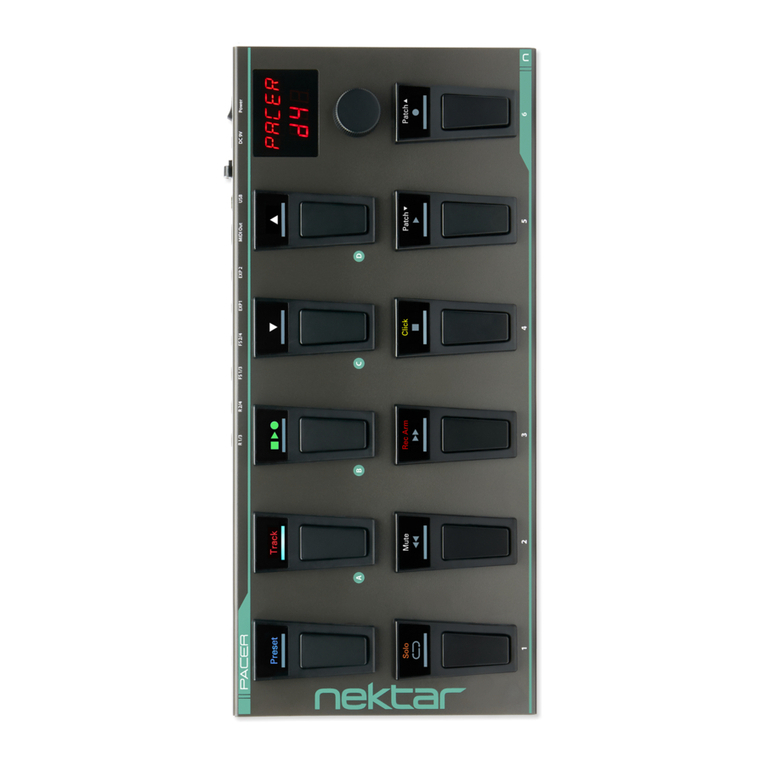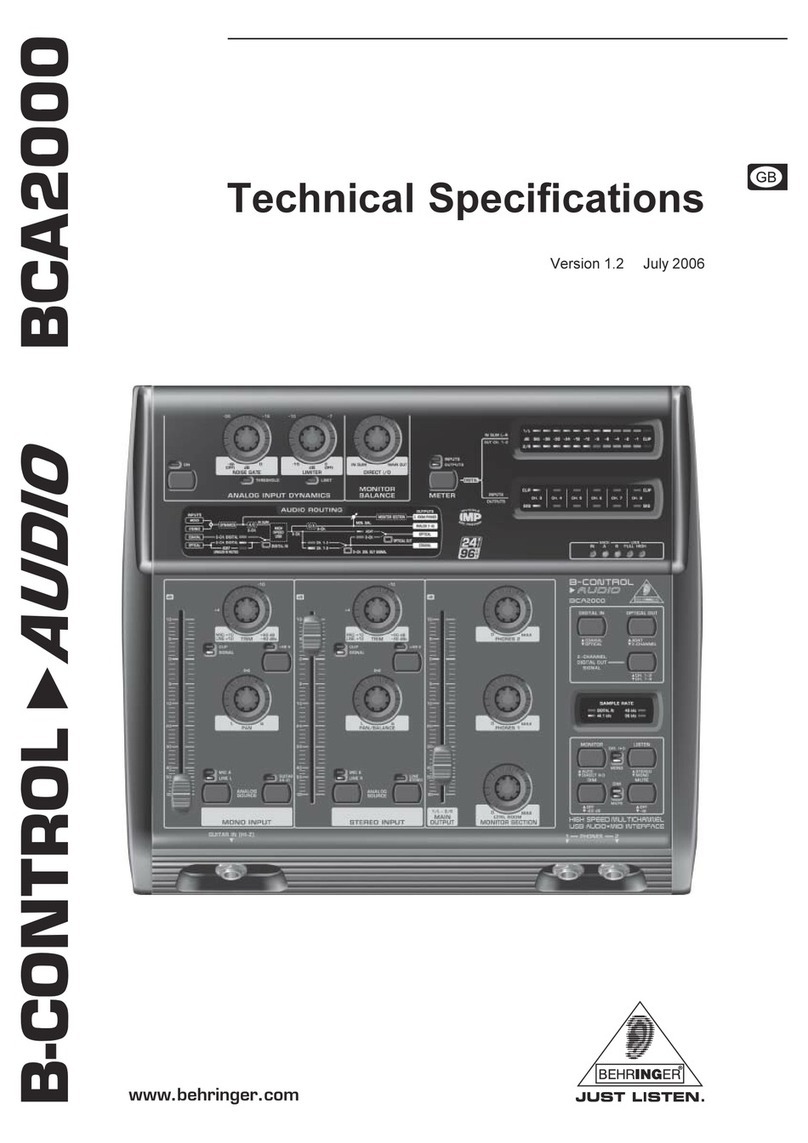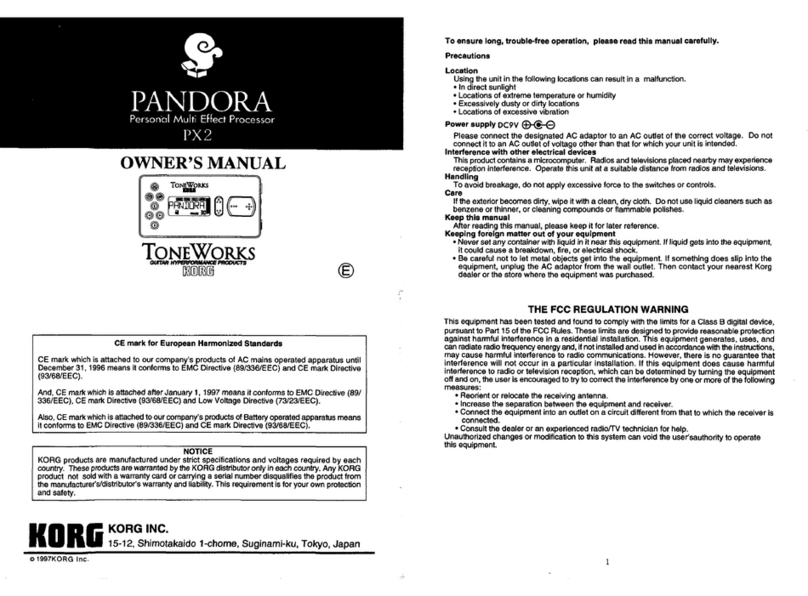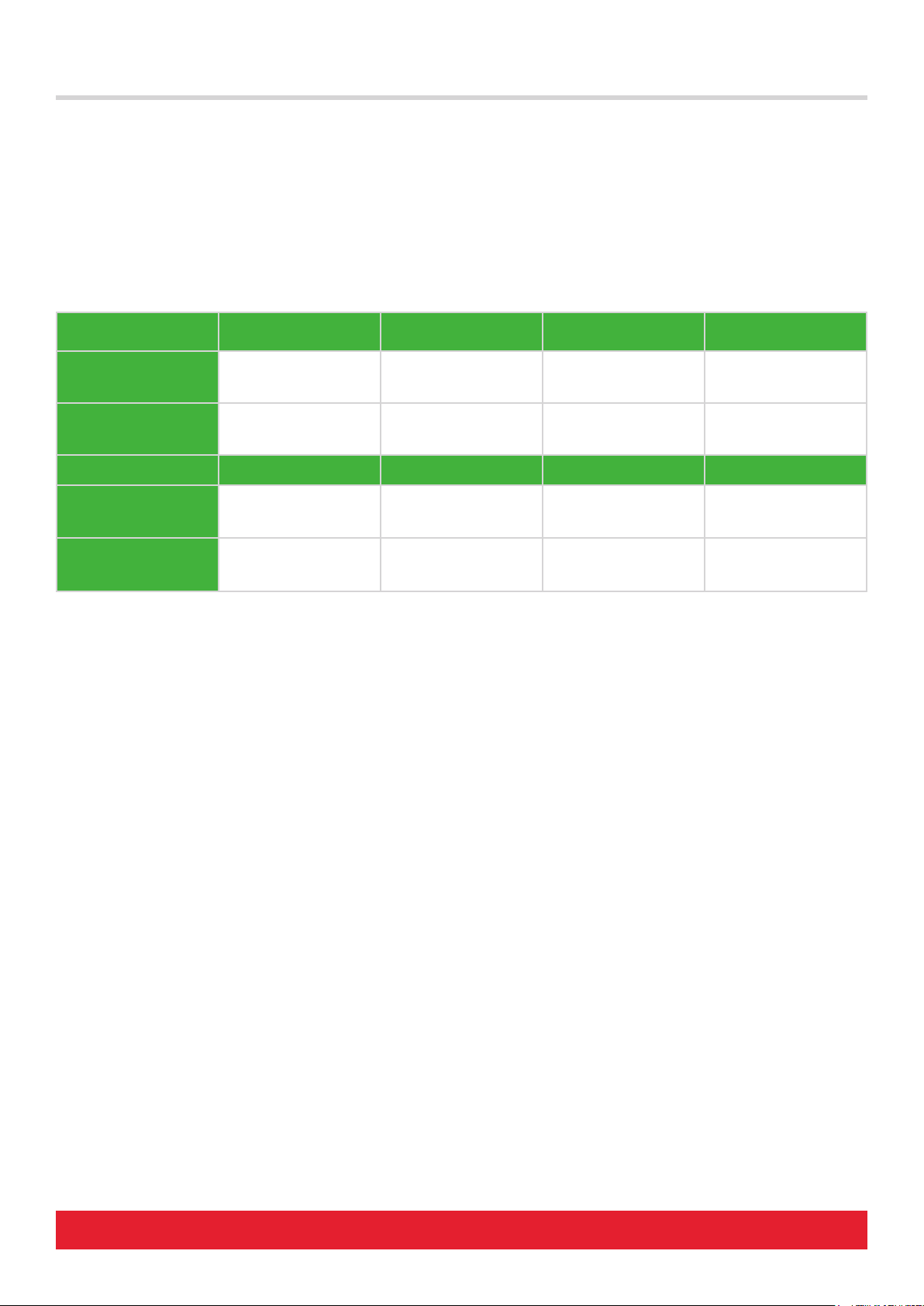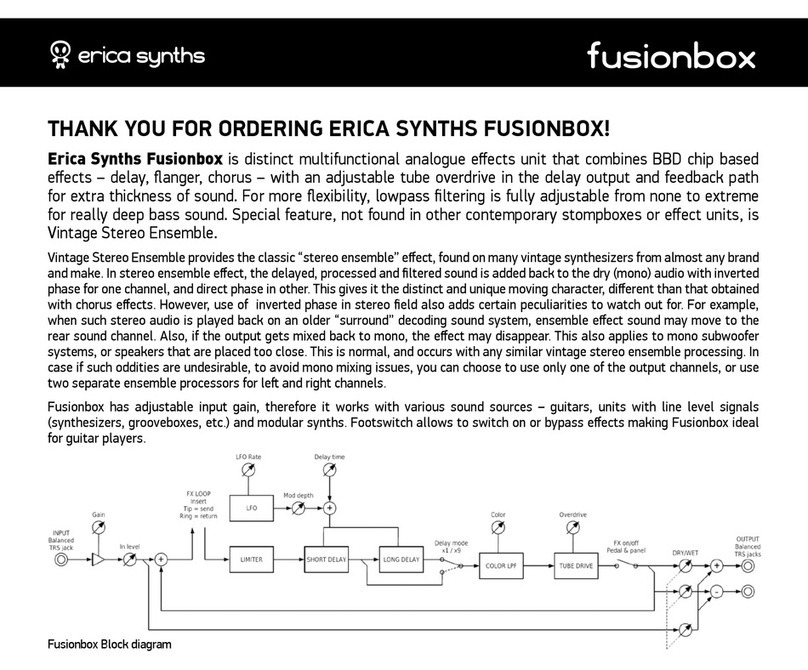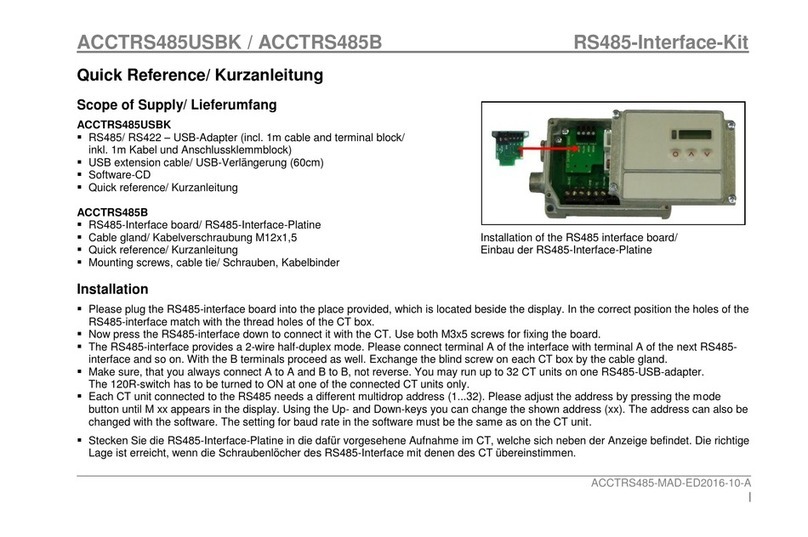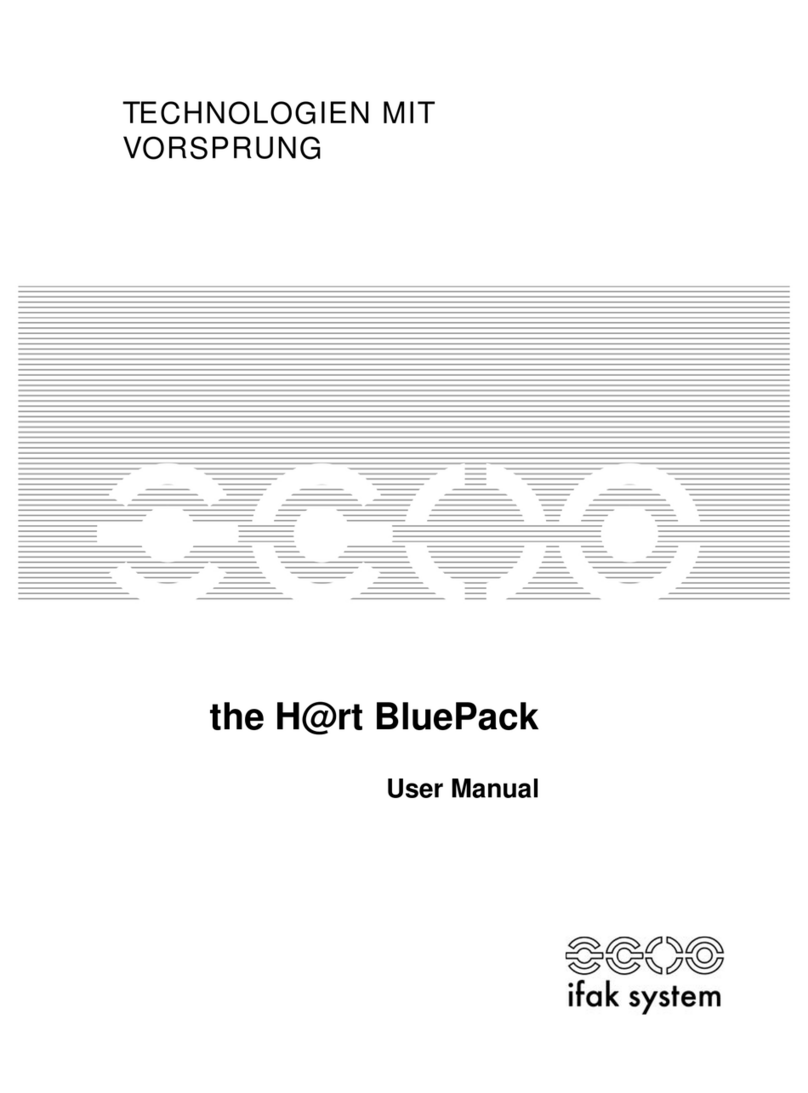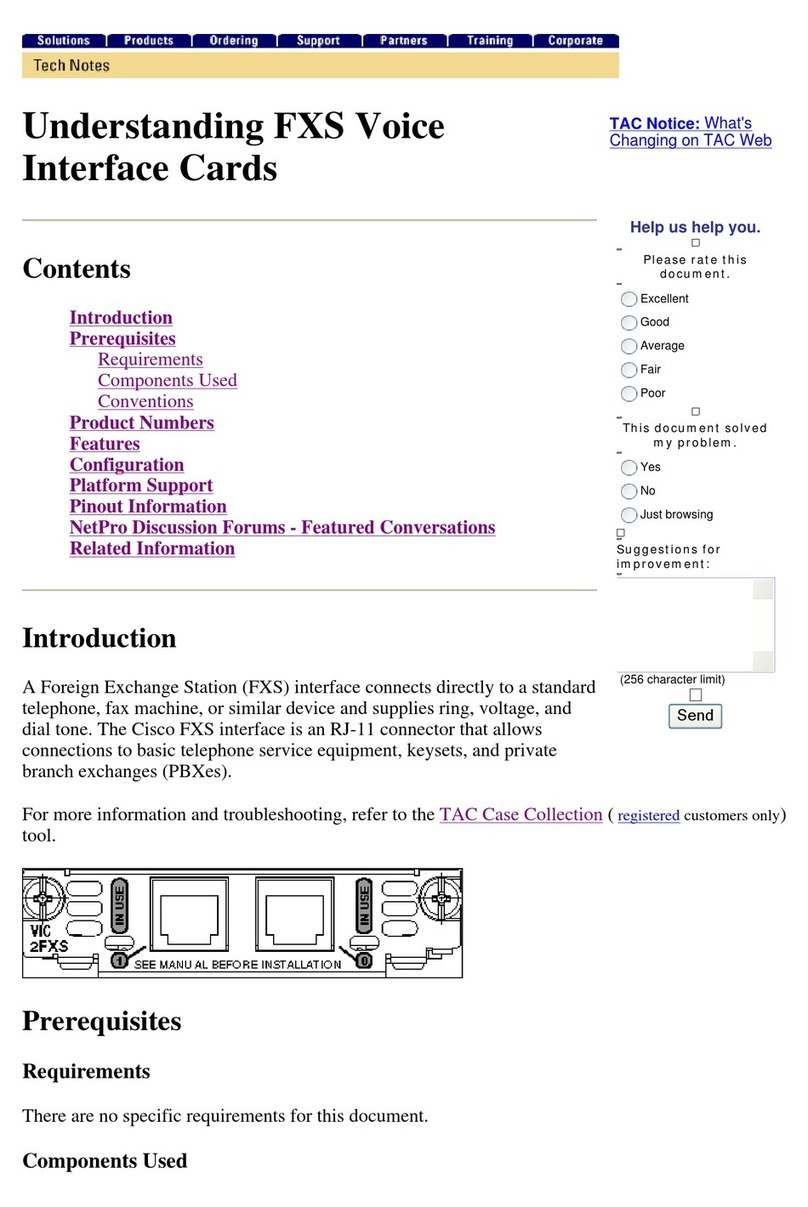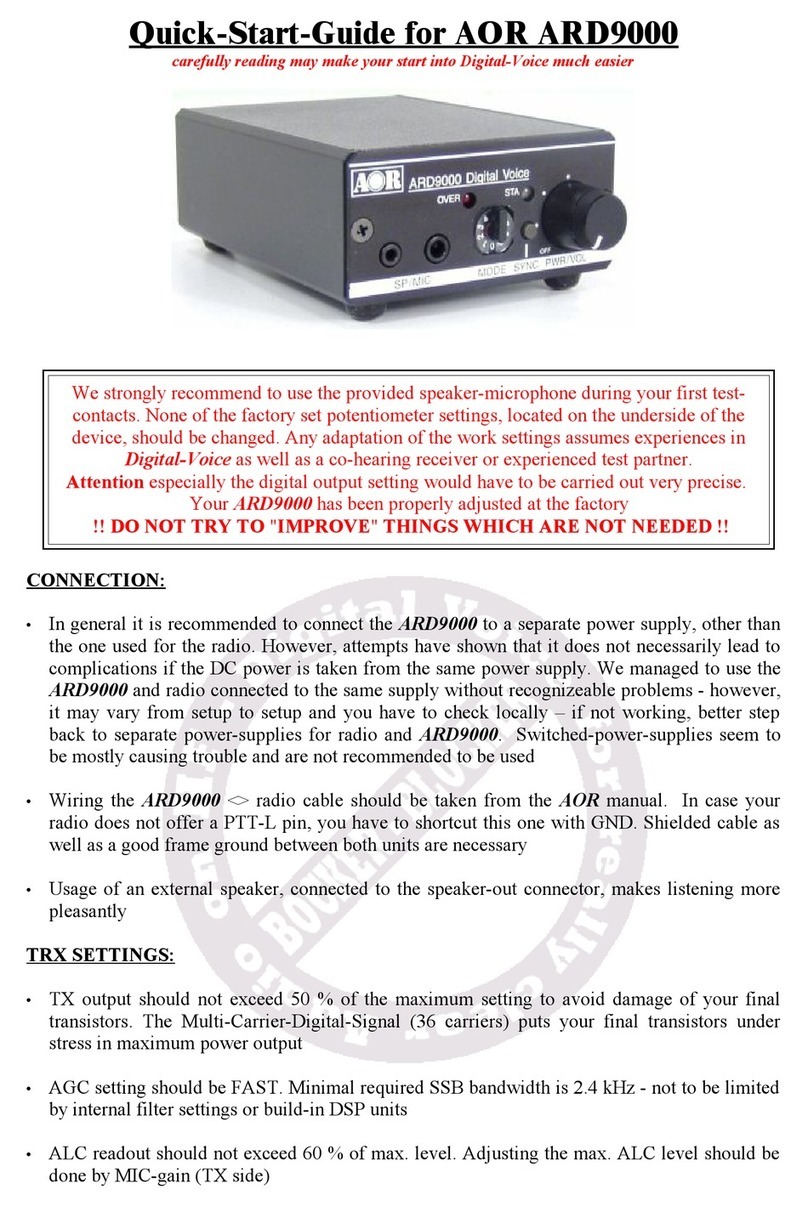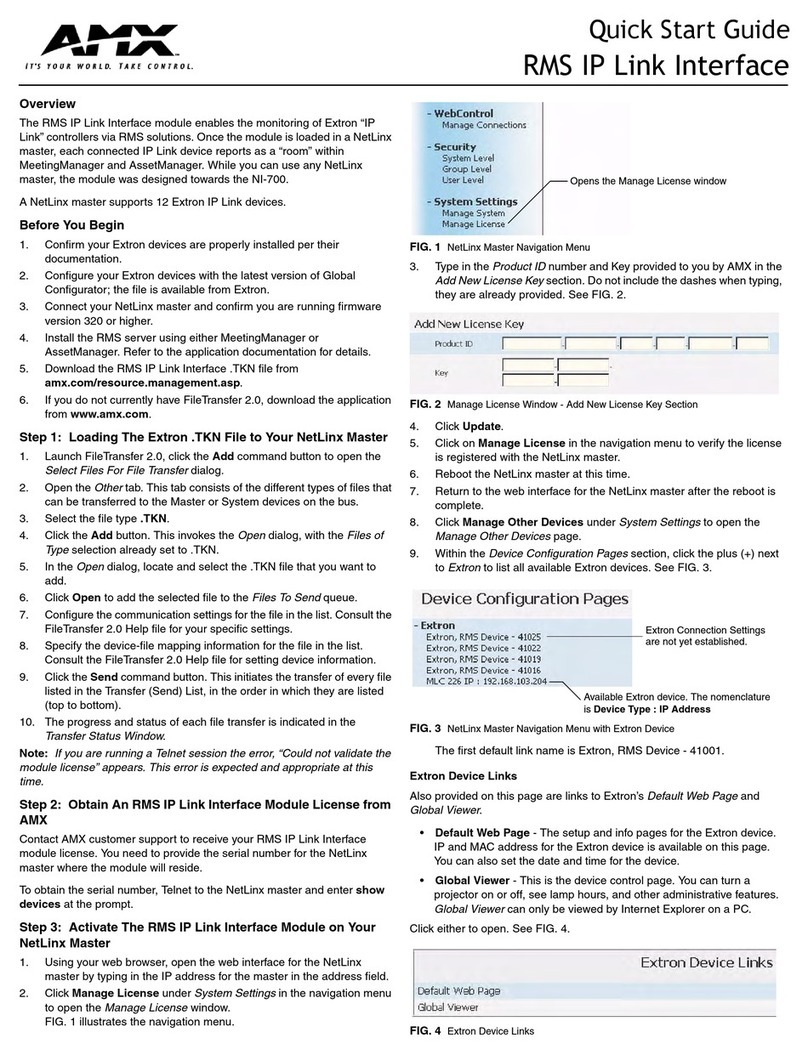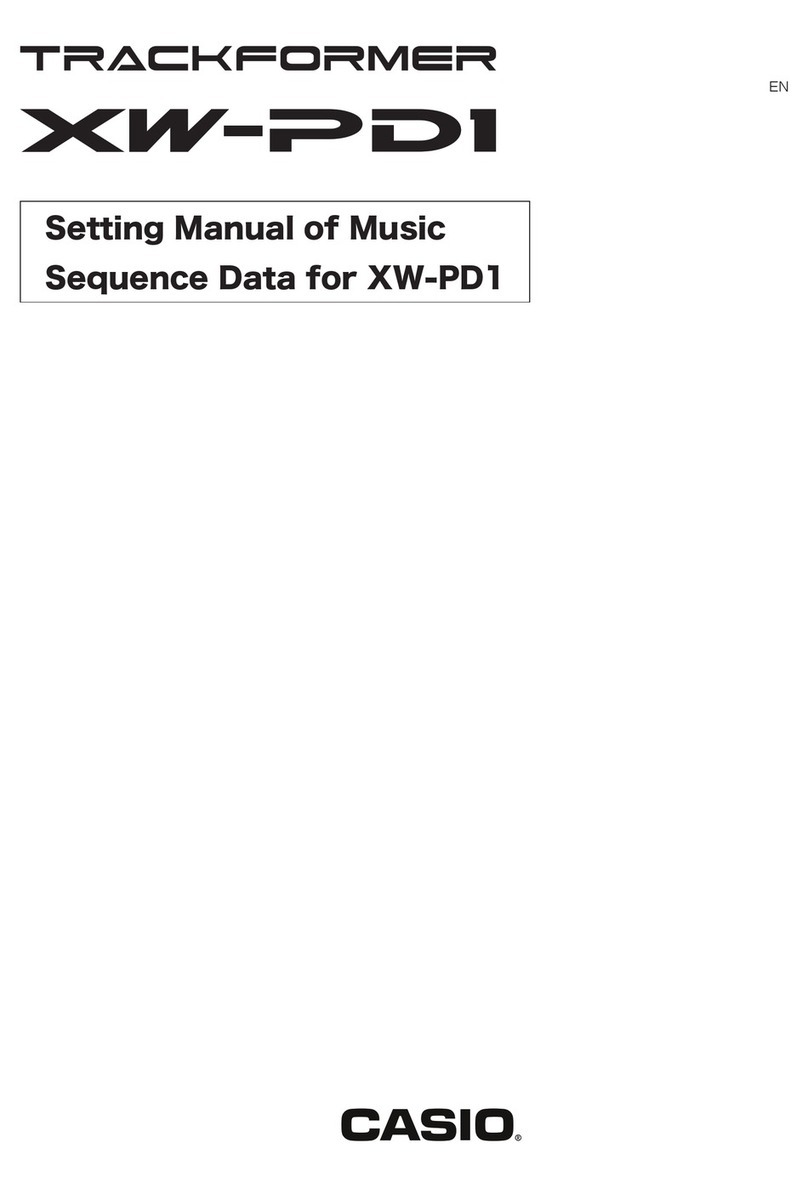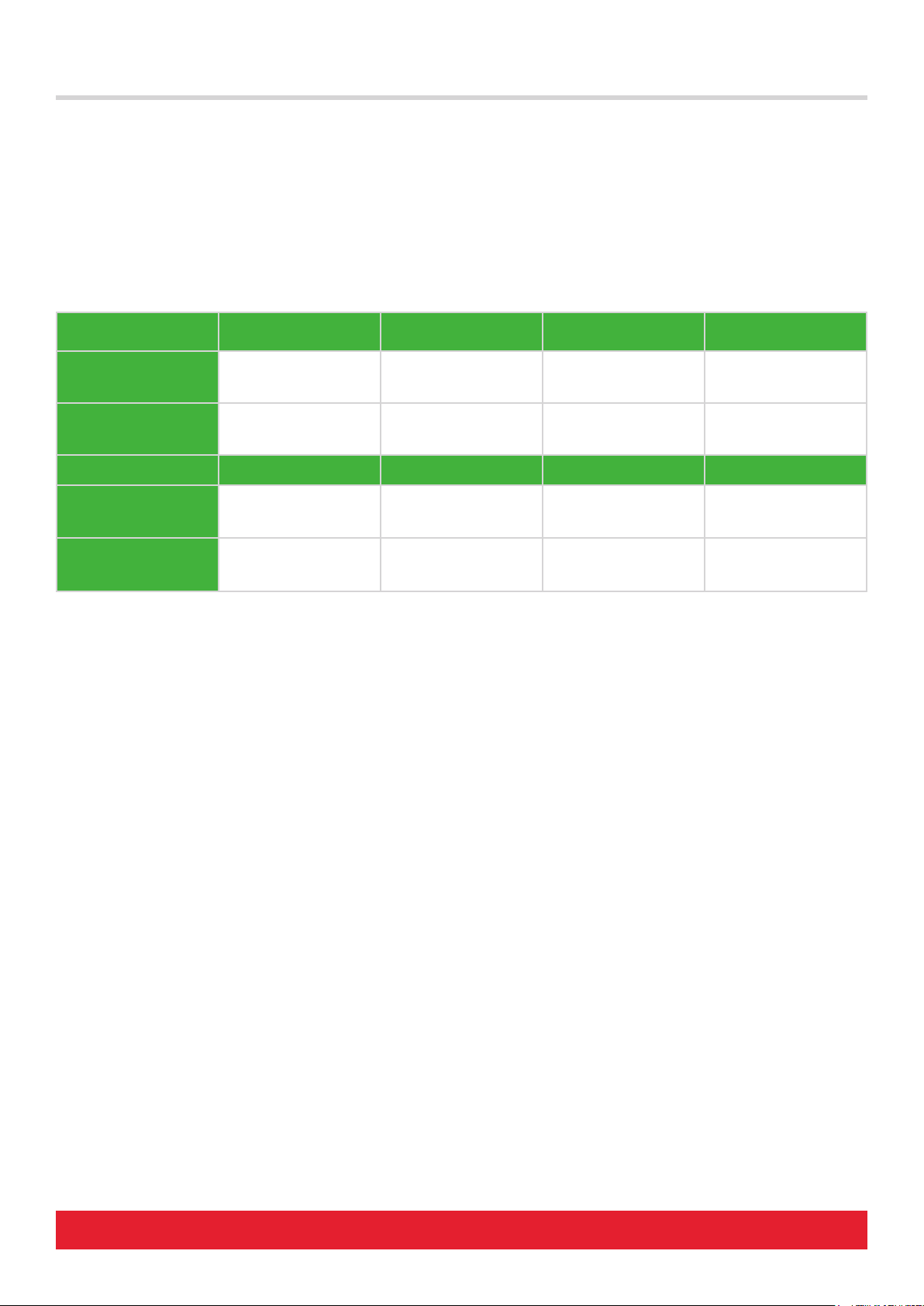
2 Nektar Aura Reason Integration www.nektartech.com
With Reason connected to Aura, the [DAW] button is illuminated blue and the display has been updated. The [DAW] button toggles Reason
control on/off when Nektarine is present on a track
Transport Buttons
Aura‘s transport buttons control Reason‘s transport functions exclusively, regardless of whether Nektarine mode, Aura‘s Sequencer,
Internal mode or Repeat is selected.
The buttons activate primary and secondary functions. The secondary functions are accessed when [Shift] is pressed:
Aura and Reason Working Together
Buttons: Shift Click Rewind Forward
Description: Switch Click On/O.
When the color is blue,
Click is on.
Moves the Song Position
backwards by 1 bar. Hold
to move continuously.
Moves the Song Position
forward by 1 bar. Hold to
move continuously.
Secondary functions:
Press [Shift]+ [Button] to
activate
n/a Pre-Count: Switch
Reason‘s Pre Count
function on/o.
Set L: Sets Left Locator to
current Song Position.
Set R: Sets the right
Locator to current play
position.
Buttons: Loop Stop Play Record
Description: Switch Loop On/O. The
buttons LED is green
when on.
Stops playback or record.
Press again to return to
start.
Activates play. Activates Record
Secondary functions:
Press [Shift]+ [Button] to
activate
Goto L: Moves the Song
Position to the left l
ocator point.
Undo: Activates Reason‘s
Undo function.
Read: Switch Automation
Read on/o in Reason.
Write: Switch Automation
Write on/o in Reason.
Using the transport buttons to set locator/cycle range can be done quickly once it has been practiced a little:
• Use Forward/Rewind to move the Song Position to where you want the Left Locator.
• Press [Shift]+[<<] to set Left Locator.
• Press the Forward/Rewind buttons again to move the Song Position to where you want Right Locator.
• Press [Shift]+[>>] to set Right Locator.
[R1-8] and Display Button Functions
The [R1-8] pots control Reason arrangement functions
[R1 - Loop]: Move the Loop by its length. Press [Shift] and move [R1] to move in 1 bar increments.
[R2 - Loop Length]: Change the length of the Loop in 1 bar increments. Press [Shift] and move [R2] to adjust in beats.
[R3 - Tempo]: Controls Reason’s Tempo.
[R4 - Footswitch]: Programs the footswitch behavior with a selection of 6 options.
INTERNAL: Retains the assignment from Aura‘s Internal Mode.
PLAY/STOP: Toggle Reason‘s Play/Stop buttons.
RECORD: Activates Reason‘s Record button.
TAP TEMPO: Tap the footswitch to set the tempo in Reason
LOOP: Switch Loop On/Off
ADVANCE LOOP: Moves the Cycle Range the length of the range.
NEW OVERDUB: Activates the Reason feature ‘New Overdub’
NEW ALT: Activates the Reason feature ‘New Alternative Take’
[R5 - <Track>]: Scroll through Reason tracks by moving the pot.
[R6 - <Patch>]: Scroll through patches in the current Reason device.
[R7 - Song Pos]: Moves the Song Position
[R8 ]: Not in use.