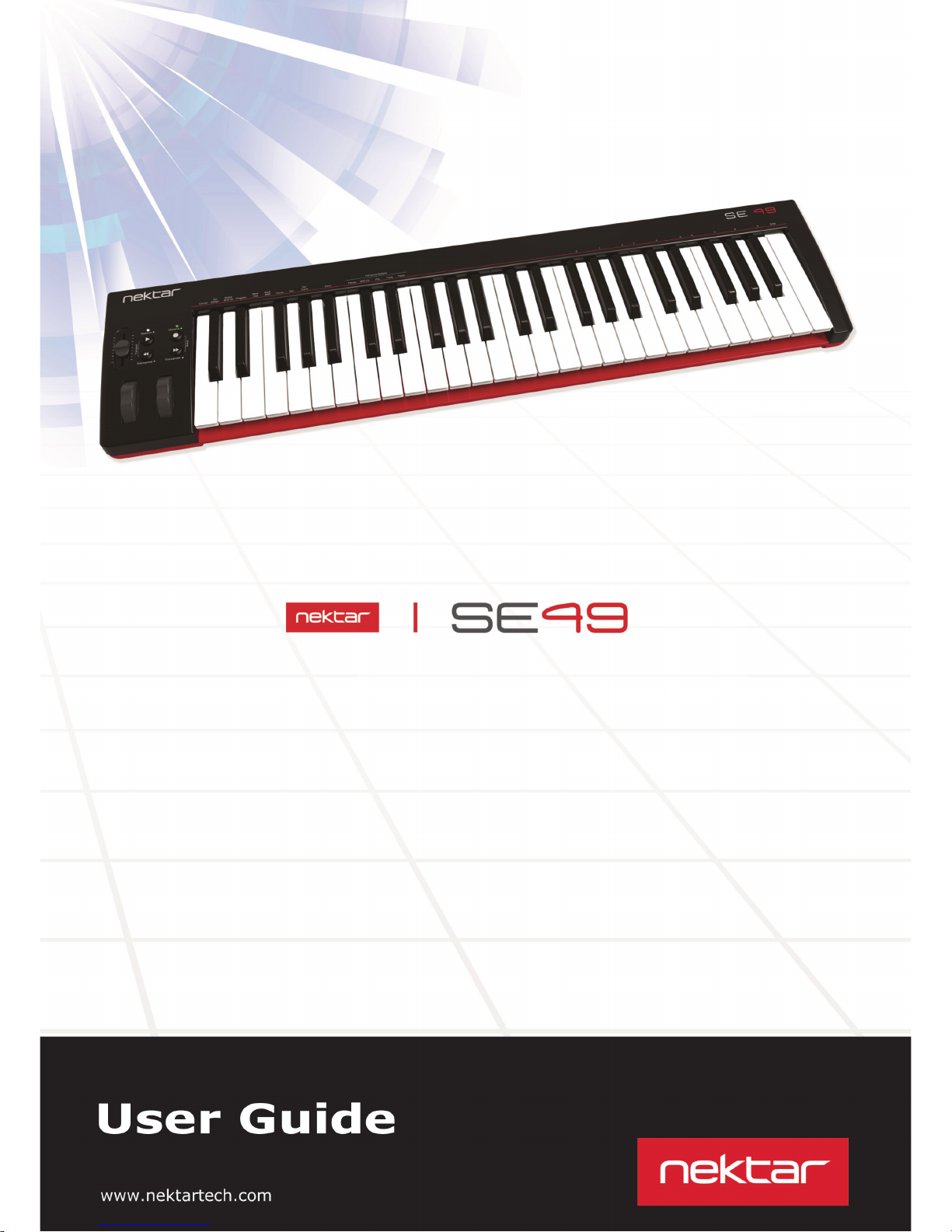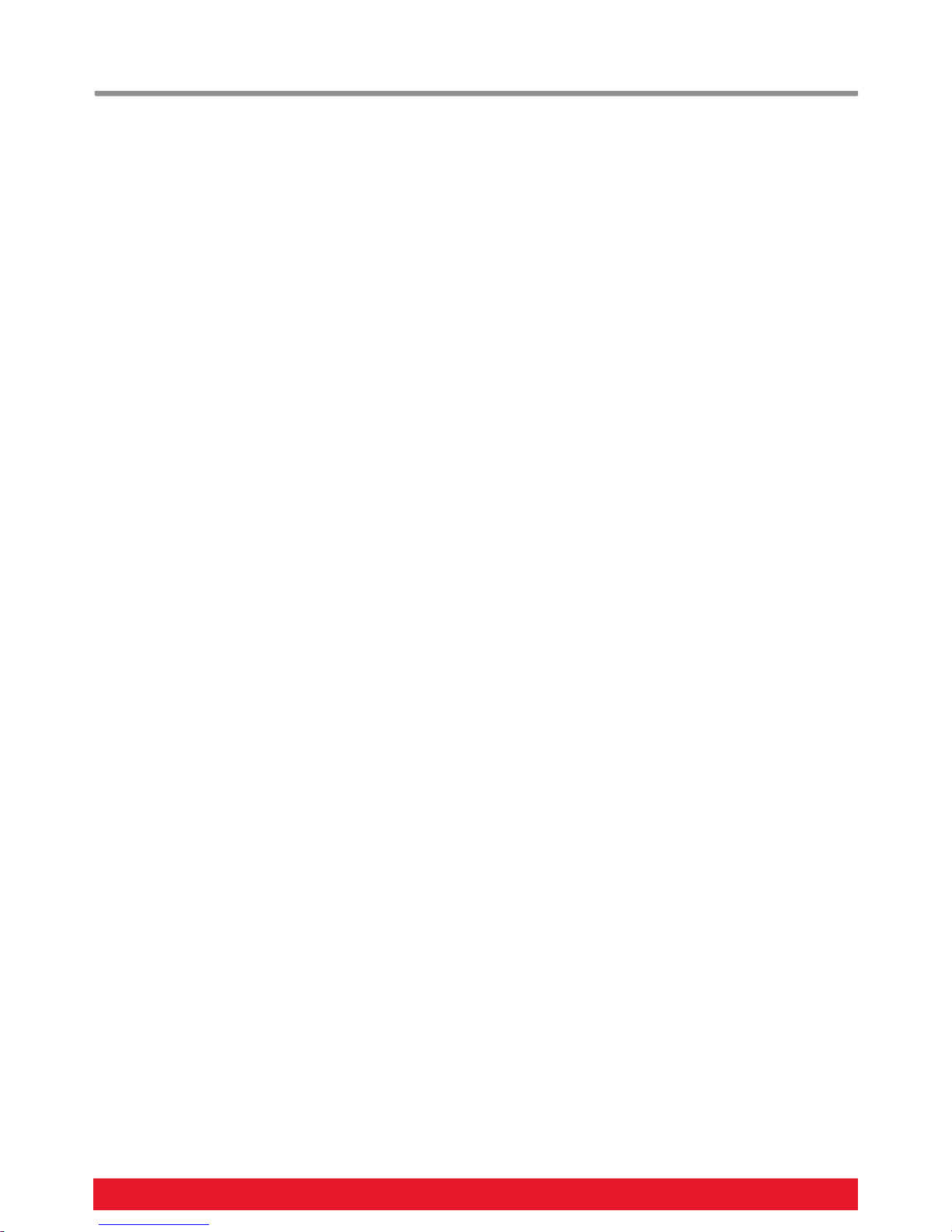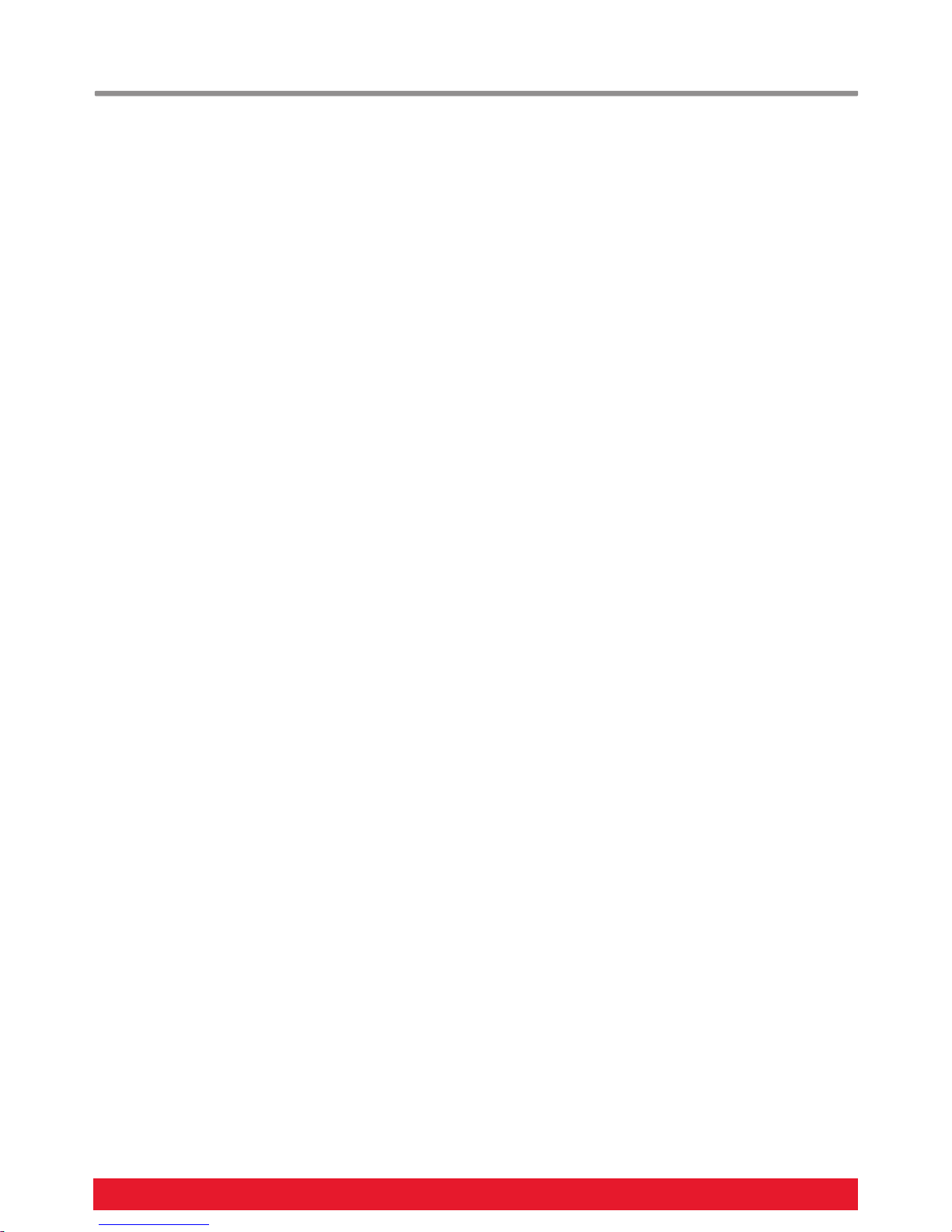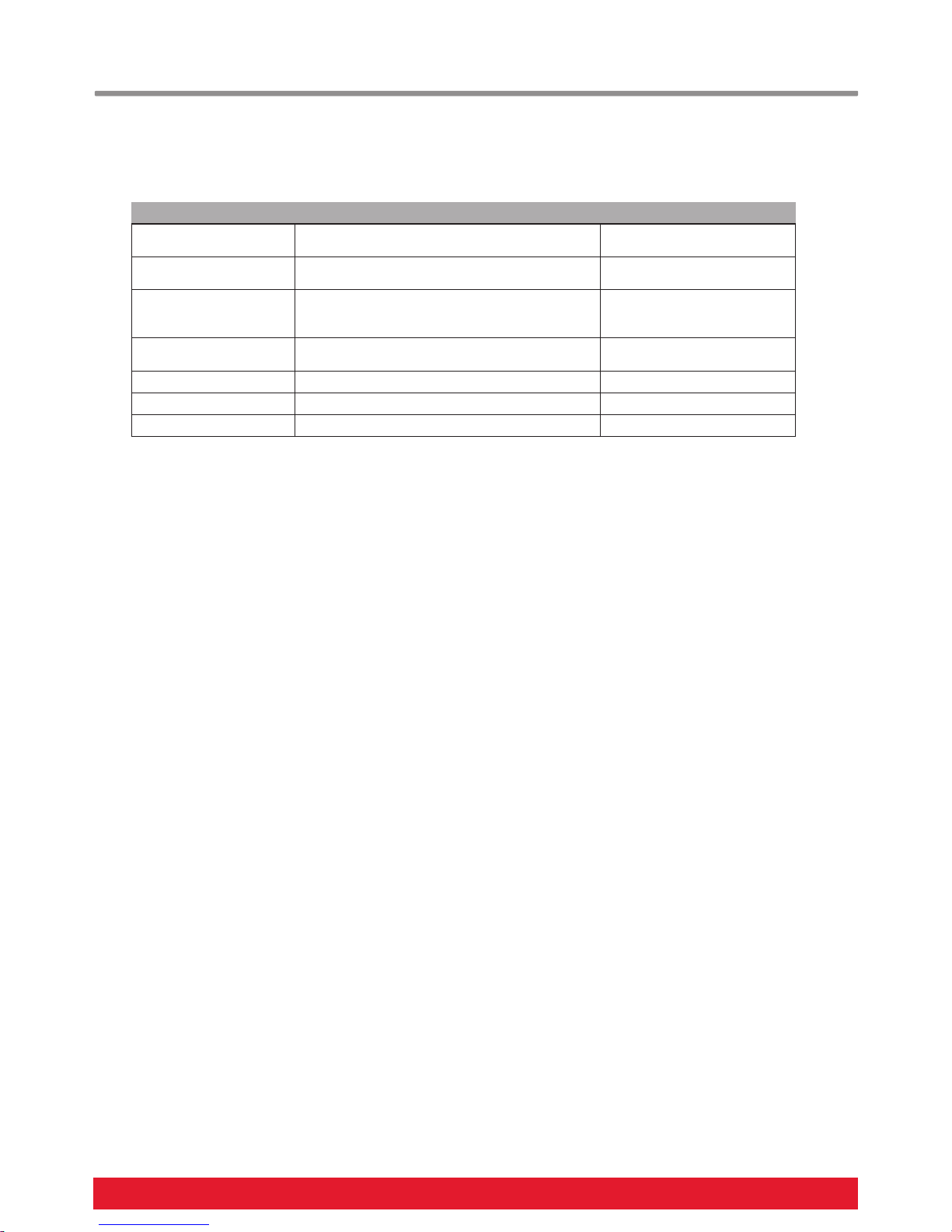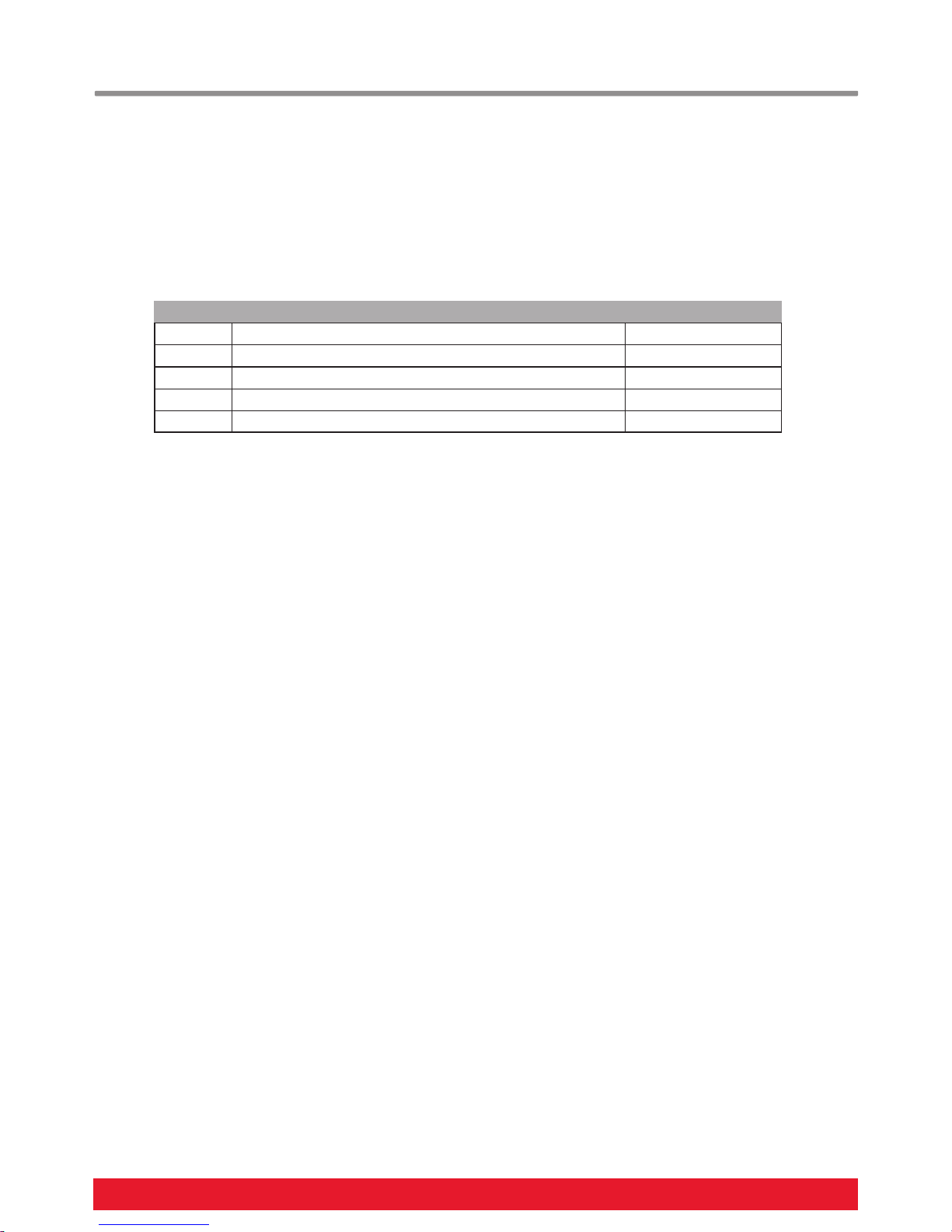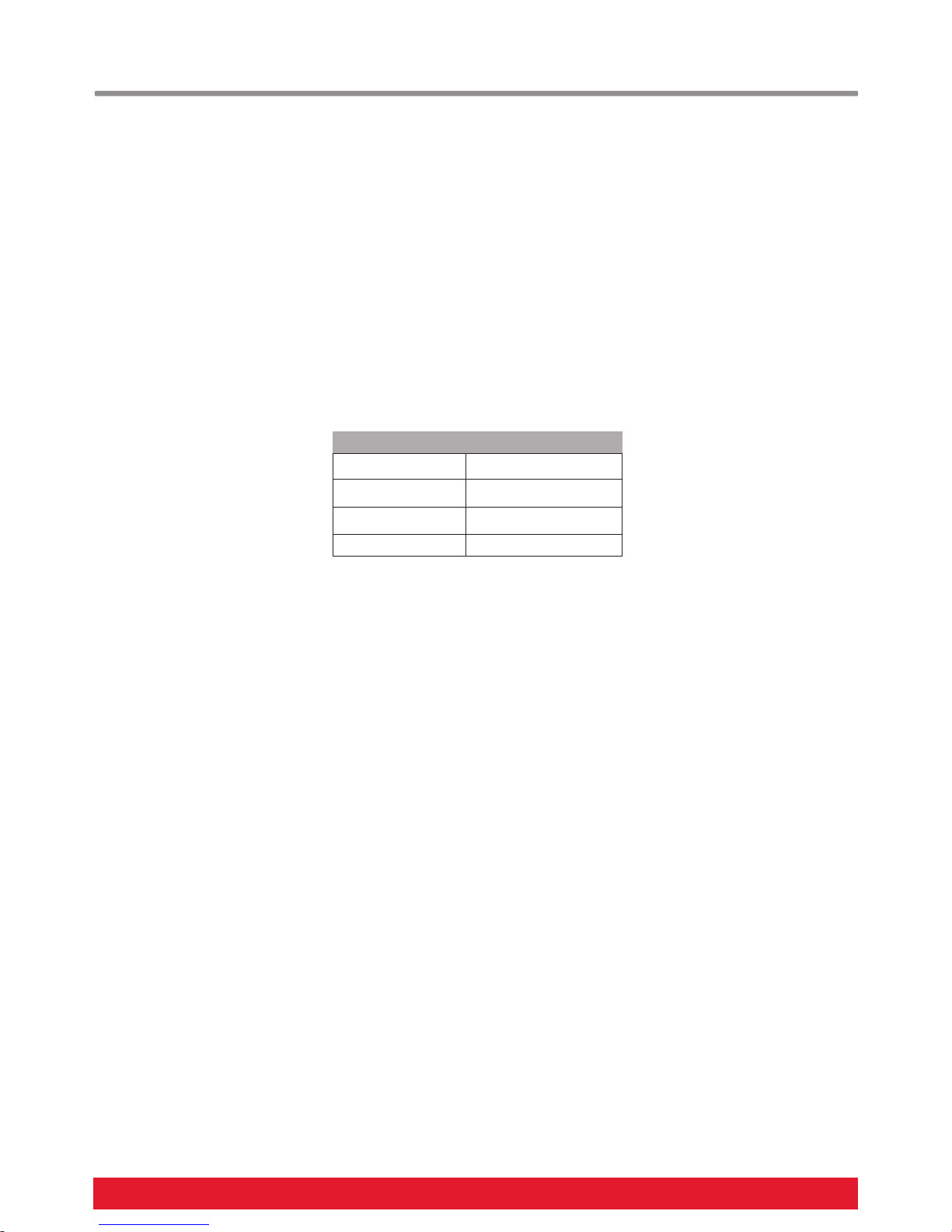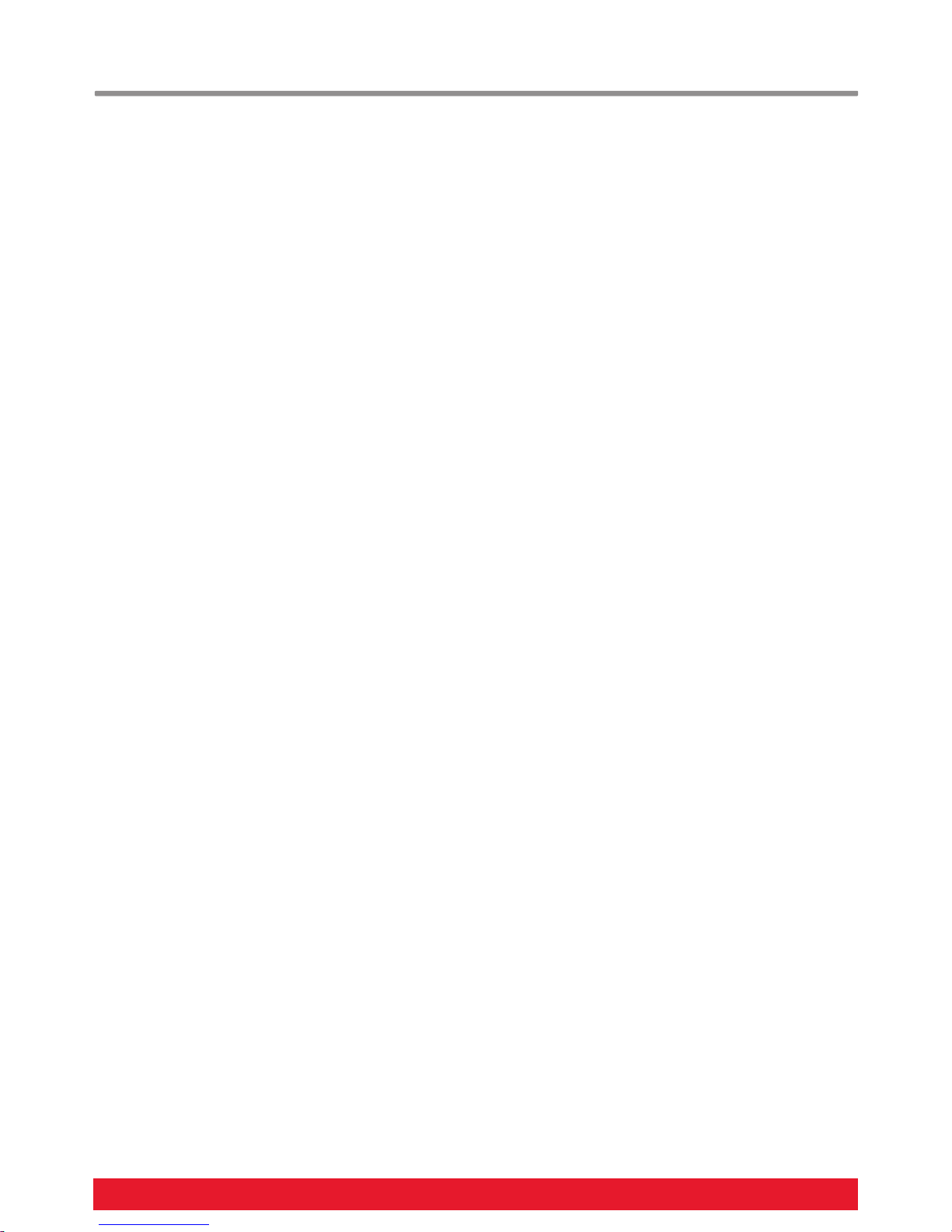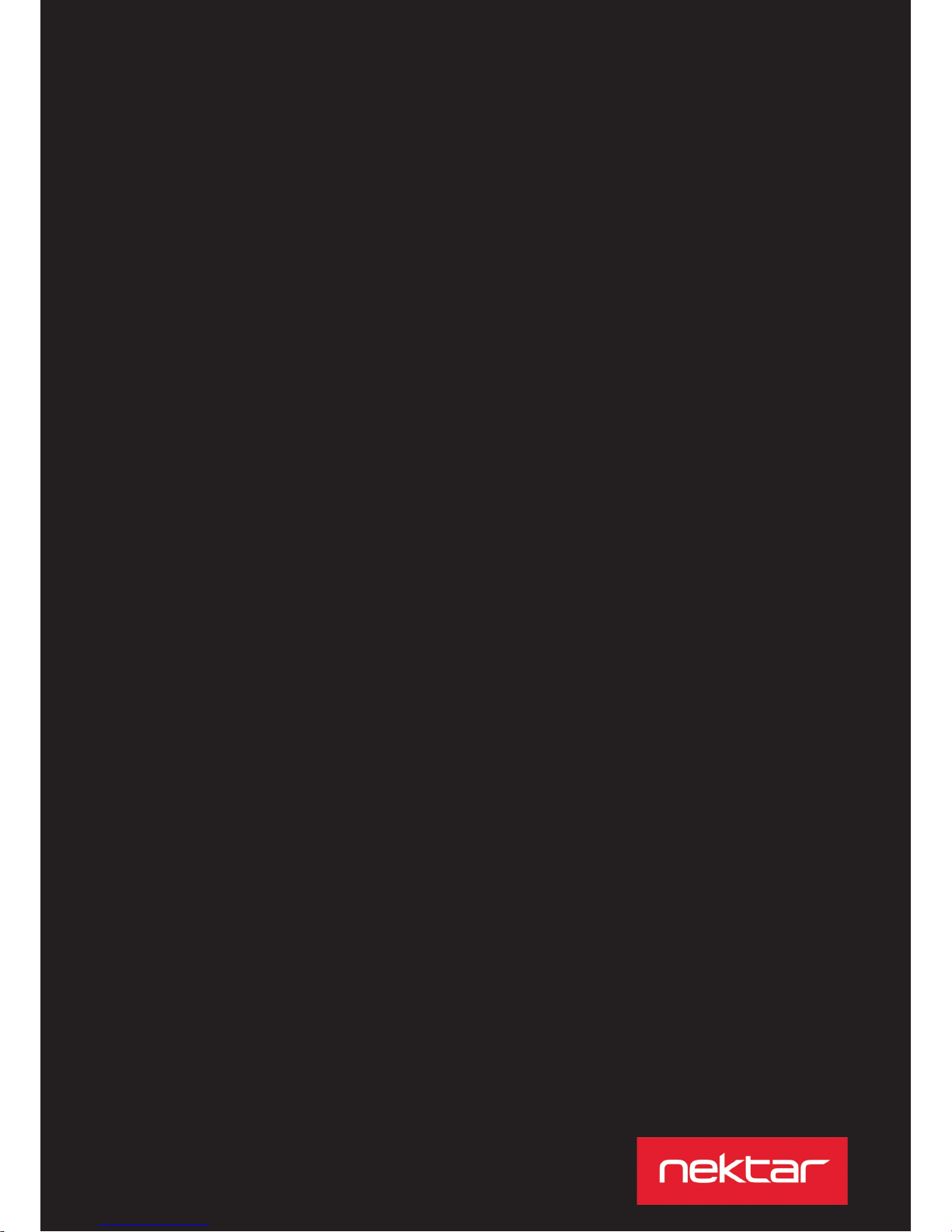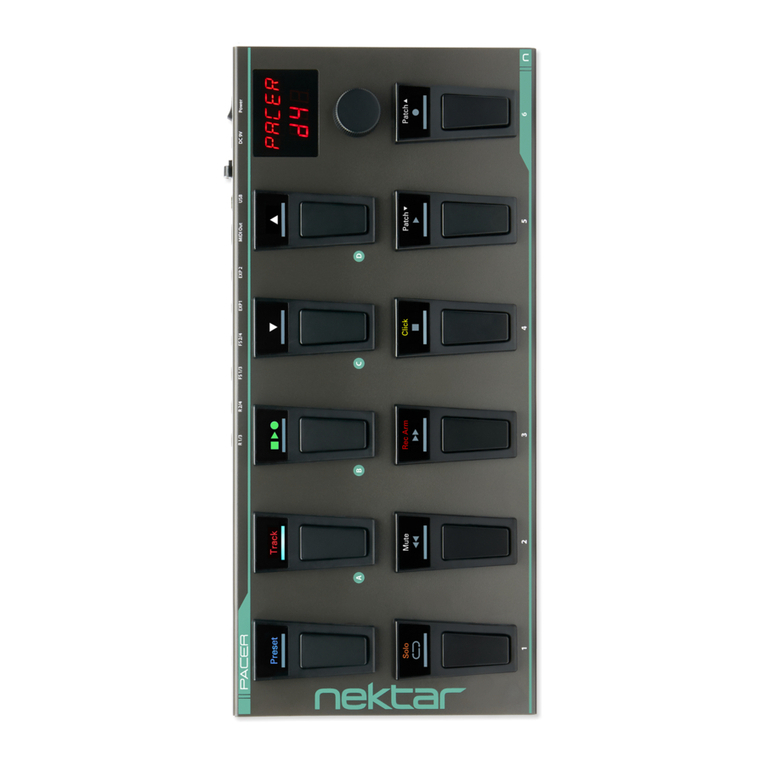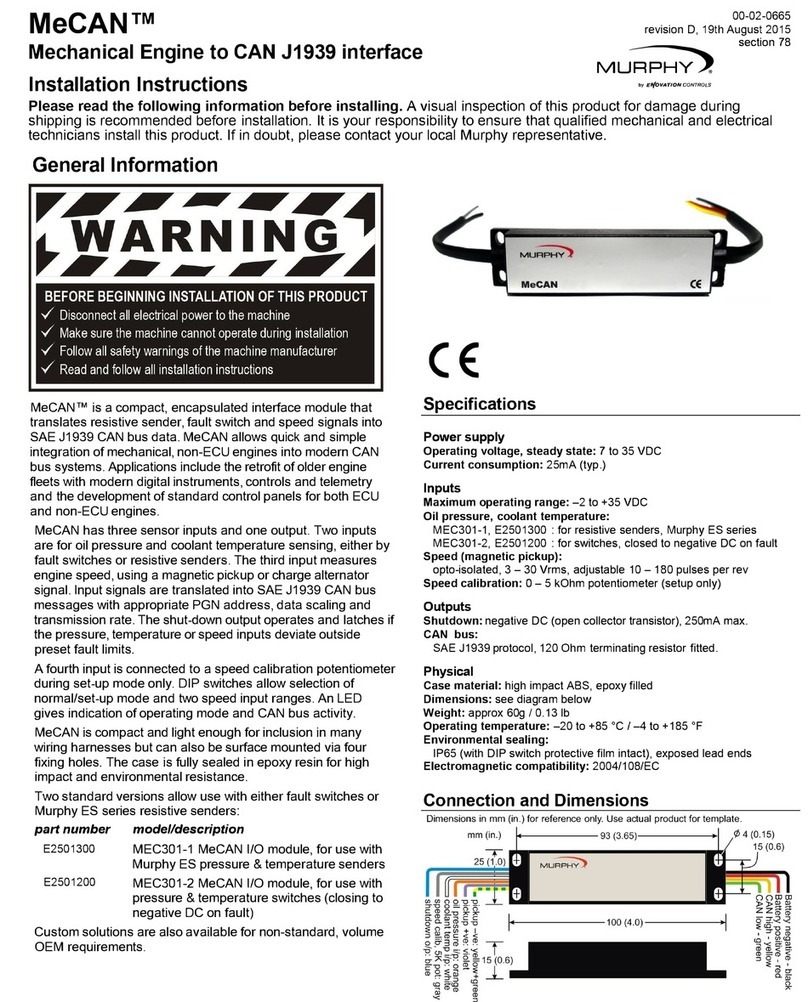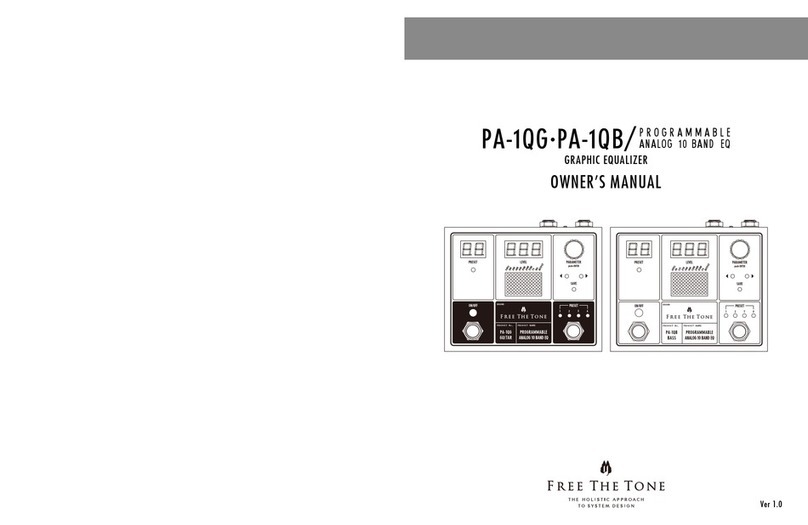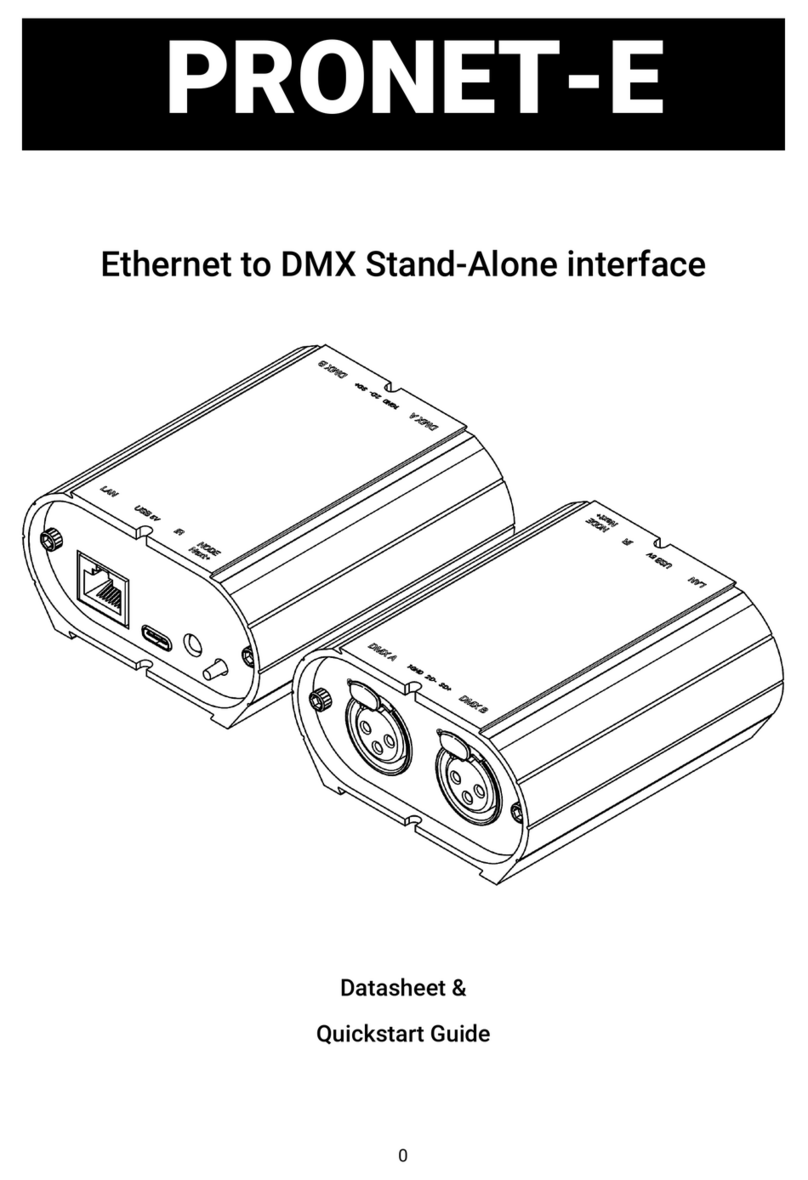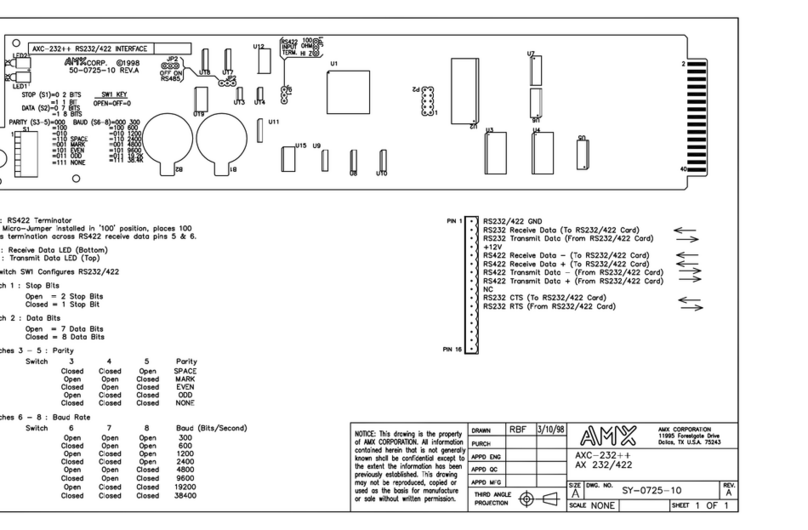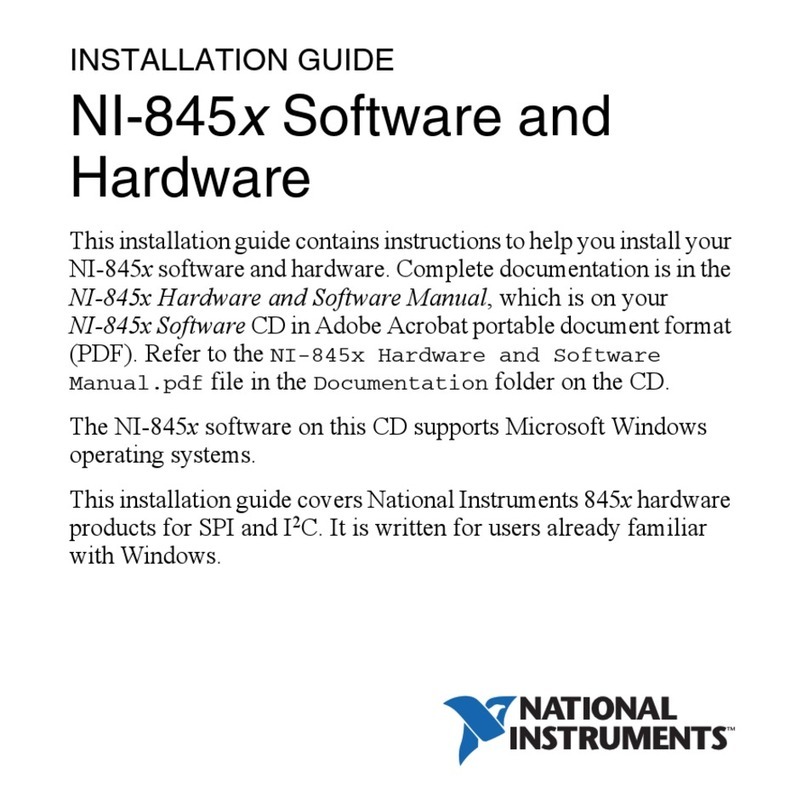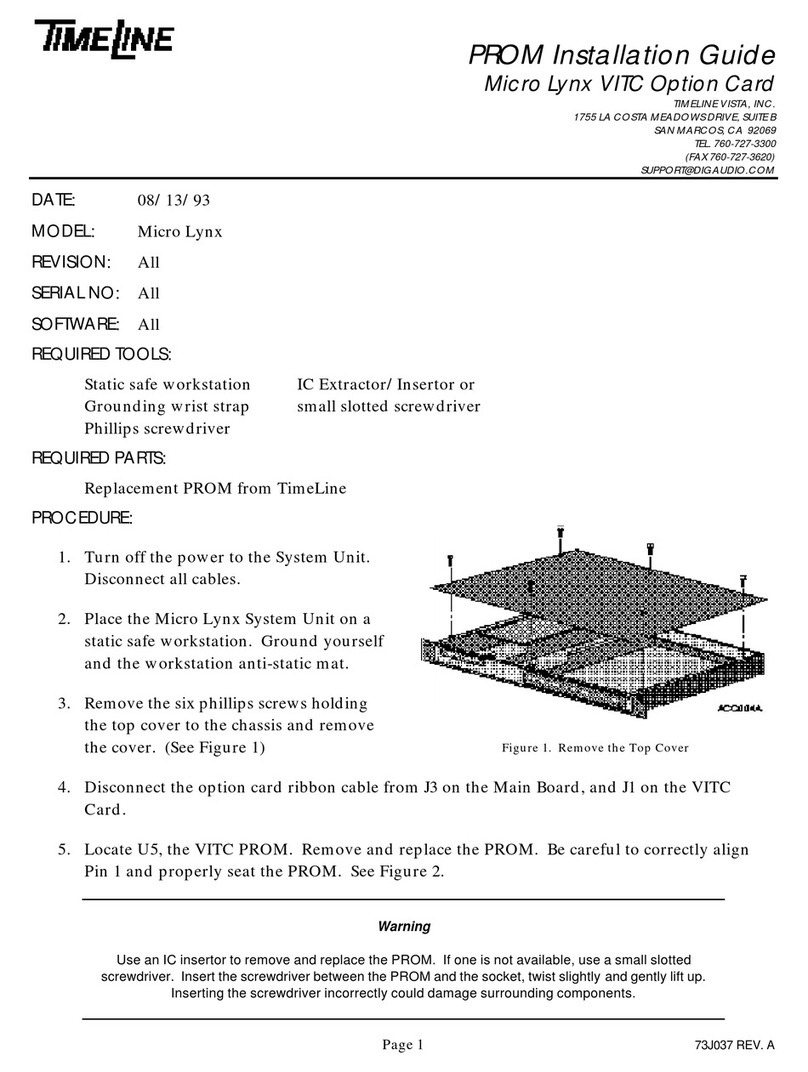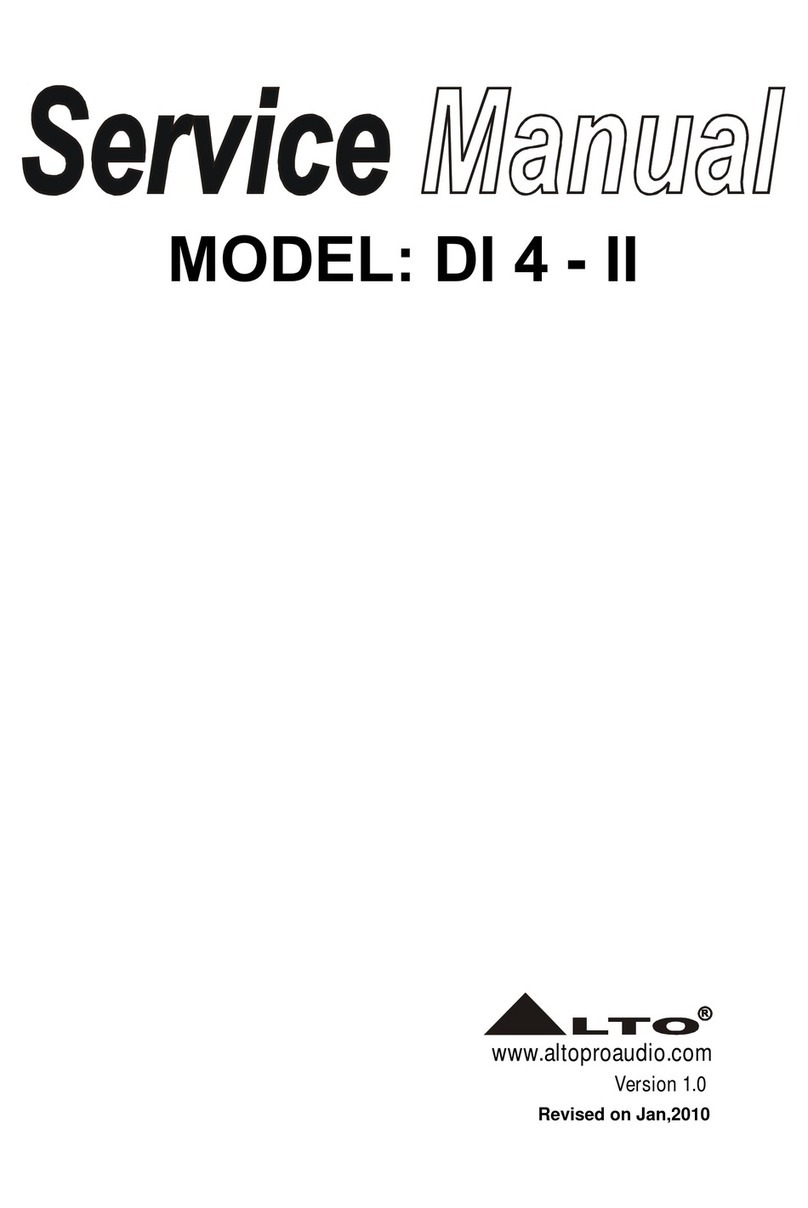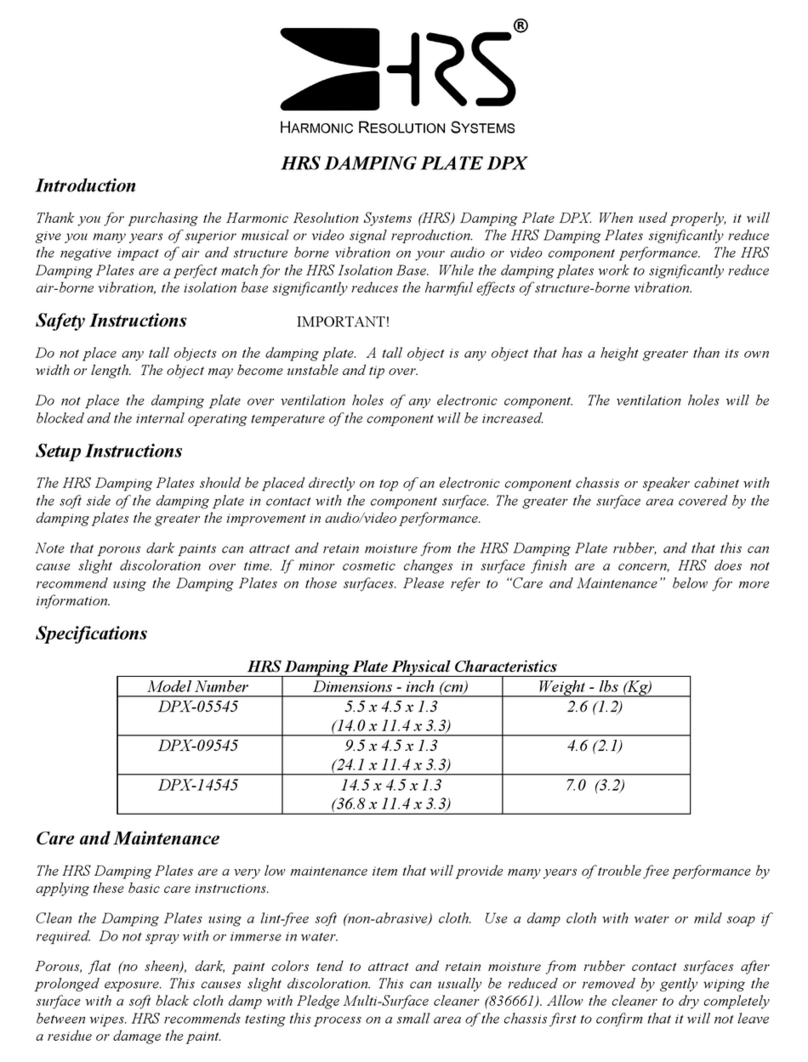www.nektartech.com Nektar SE49 User Guide 5
Keyboard, Octave, Transpose & Controls
The SE49 features a 49 note keyboard. Each key is velocity sensitive so you can play expressively with the instrument. There
are 4 different velocity curves for the keyboard so you can chose a less or more dynamic curve to suit your playing style. In
addition, there are 3 fSE49ed velocity settings.
We recommend you spend a little time playing with the default velocity curve and then determine if you need more or less
sensitivity. You can learn more about velocity curves and how to select them in the “Setup” section.
Octave Buttons
To the left of the keyboard you find the Octave buttons.
With each press, the left Octave button will shift the keyboard down one octave.
The right Octave button will similarly shift the keyboard up 1 octave at a time, when
pressed.
Pressing both Octave buttons at the same time will reset the setting to 0.
The maximum you can shift the keyboard is 3 octaves down and 4 octaves up covering the
entire MIDI keyboard range of 127 notes.
Transpose
The Transpose buttons are located below the Octave buttons. They work the same way:
With each press the left Transpose button will transpose the keyboard down one semi-tone.
The right Transpose button will similarly transpose the keyboard up 1 semi-tone at a time,
when pressed.
Pressing both Transpose buttons at the same time will reset the transpose setting to 0 (only if transpose is assigned).
You can transpose the keyboard -/+ 12 semi-tones. The Transpose buttons in addition can be assigned to control an
additional 4 functions. Check the Setup section of this guide for more details.
Pitch bend and Modulation Wheels
The two wheels below the Octave and Transpose buttons are by default used for Pitch bend and Modulation.
The Pitch bend wheel is spring loaded and automatically reverts to it’s center position upon release. It’s ideal to bend notes
when you are playing phrases that require this kind of articulation. The bend range is determined by the receiving instrument.
The Modulation wheel can be freely positioned and is programmed to control modulation by default. The Modulation wheel in
addition, is MIDI assignable with settings stored over power cycling so its retained when you switch the unit off.
Foot Switch
You can connect a foot switch pedal (optional, not included) to the 1/4” jack socket on the back of the SE49 keyboard. The
correct polarity is automatically detected on boot-up, so if you plug in your foot switch after boot-up is complete, you may
experience the foot switch working in reverse. To correct that, do the following:
Switch the SE49 off
Make sure your foot switch is connected
Switch the SE49 on
The polarity of the foot switch should now be automatically detected.