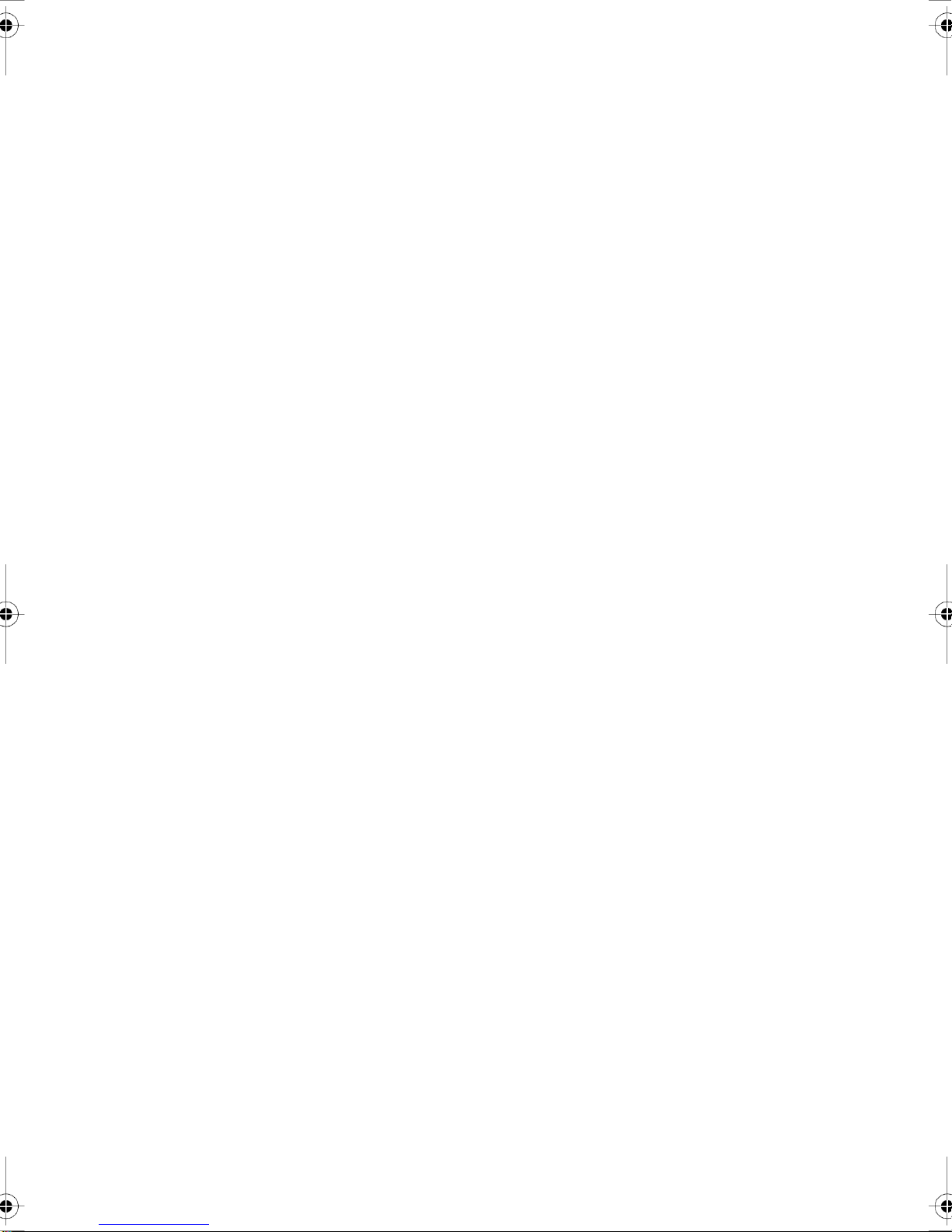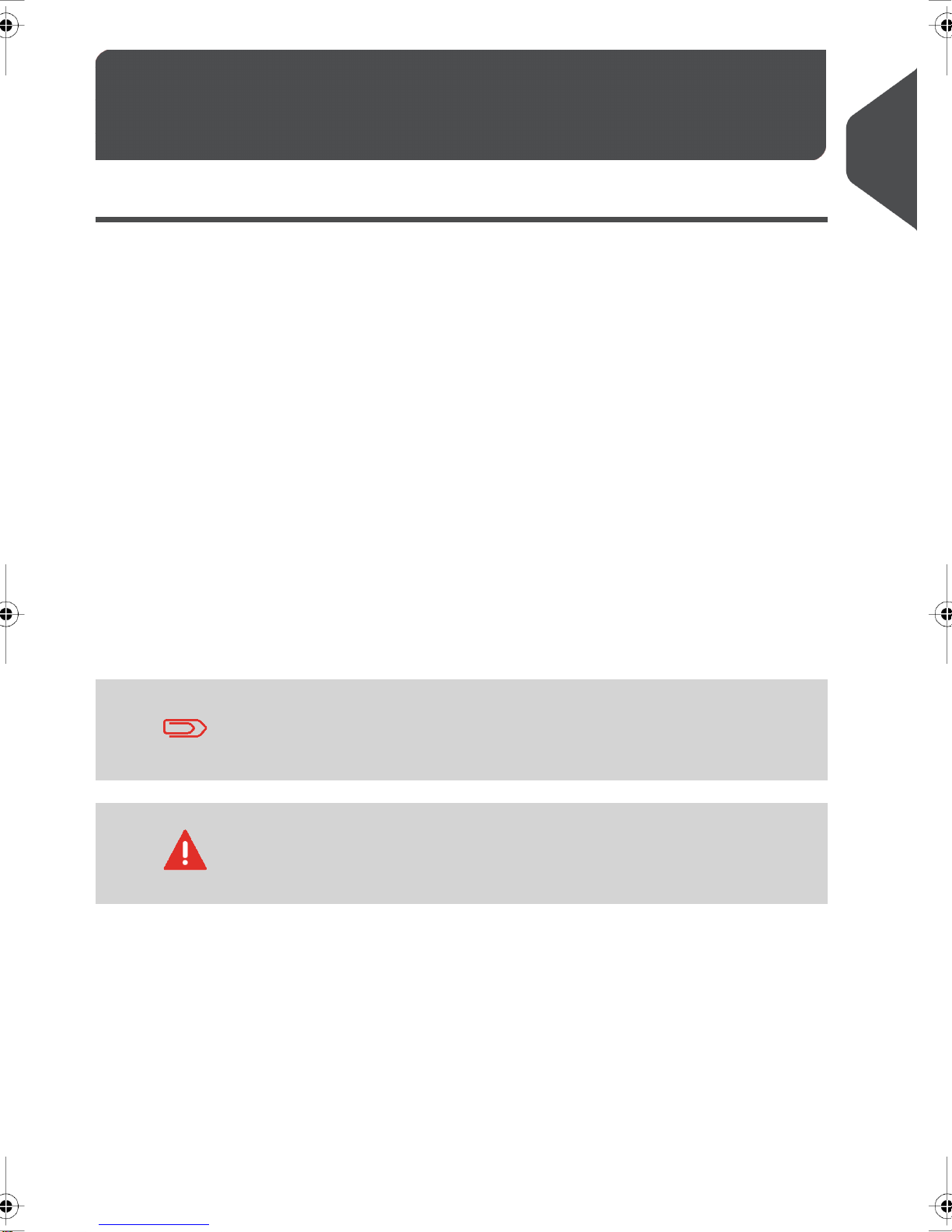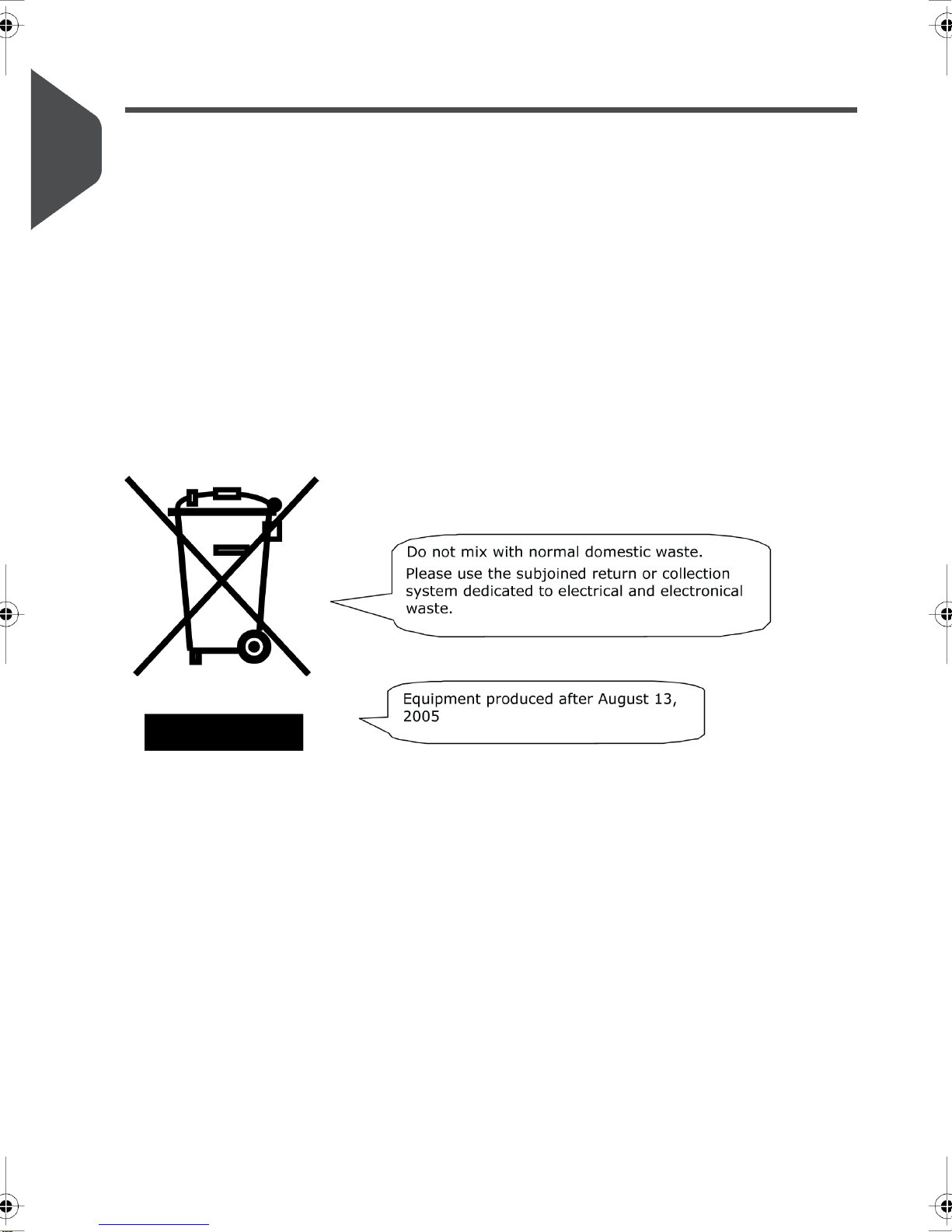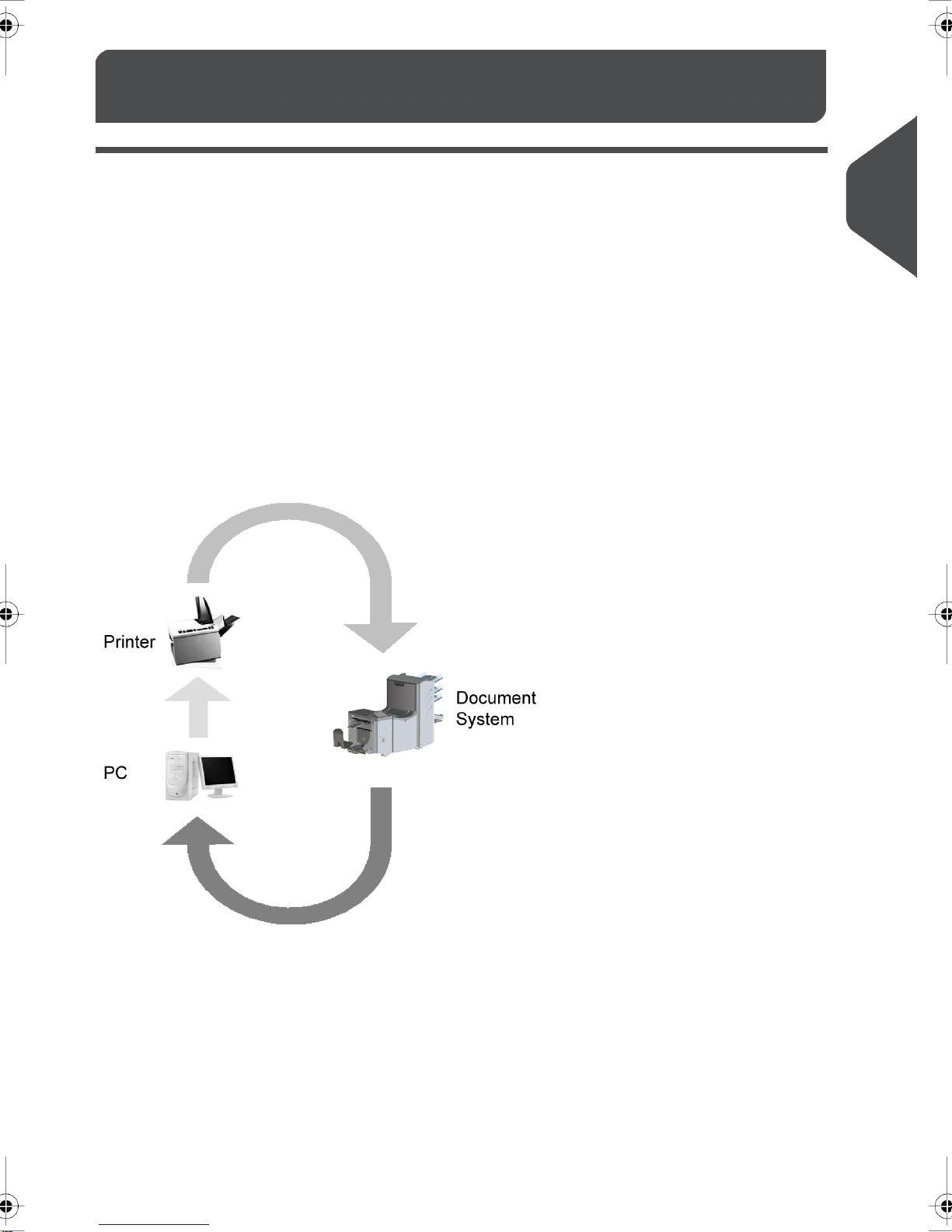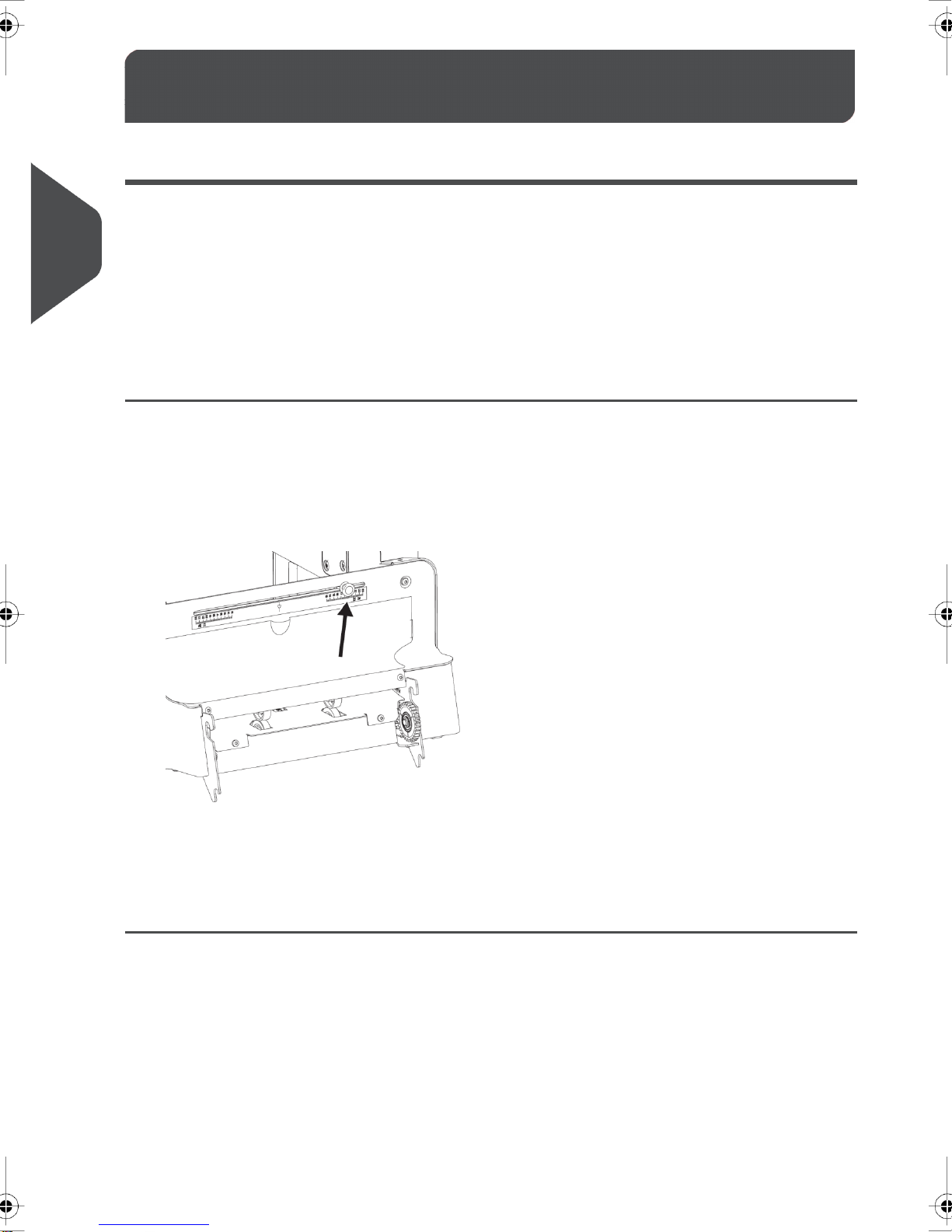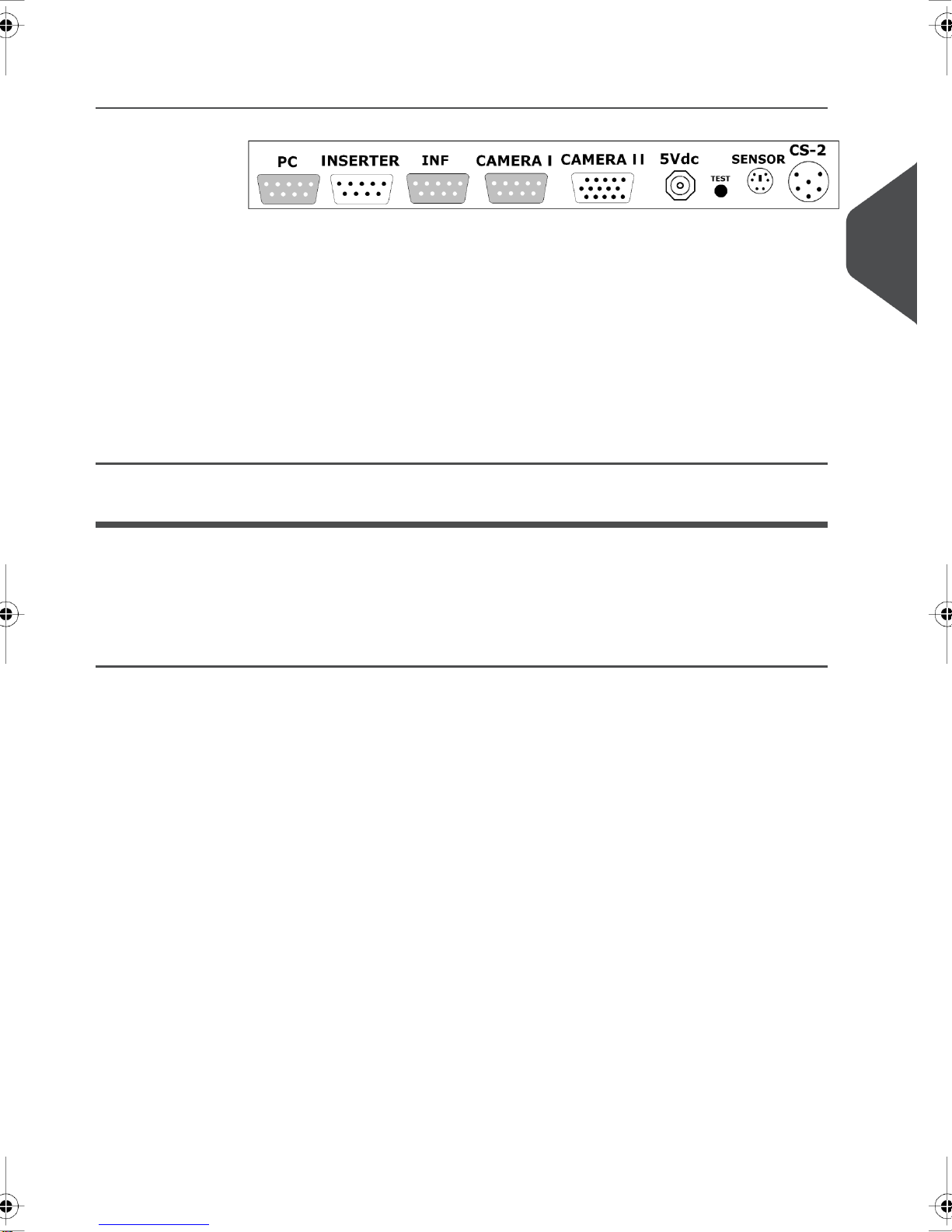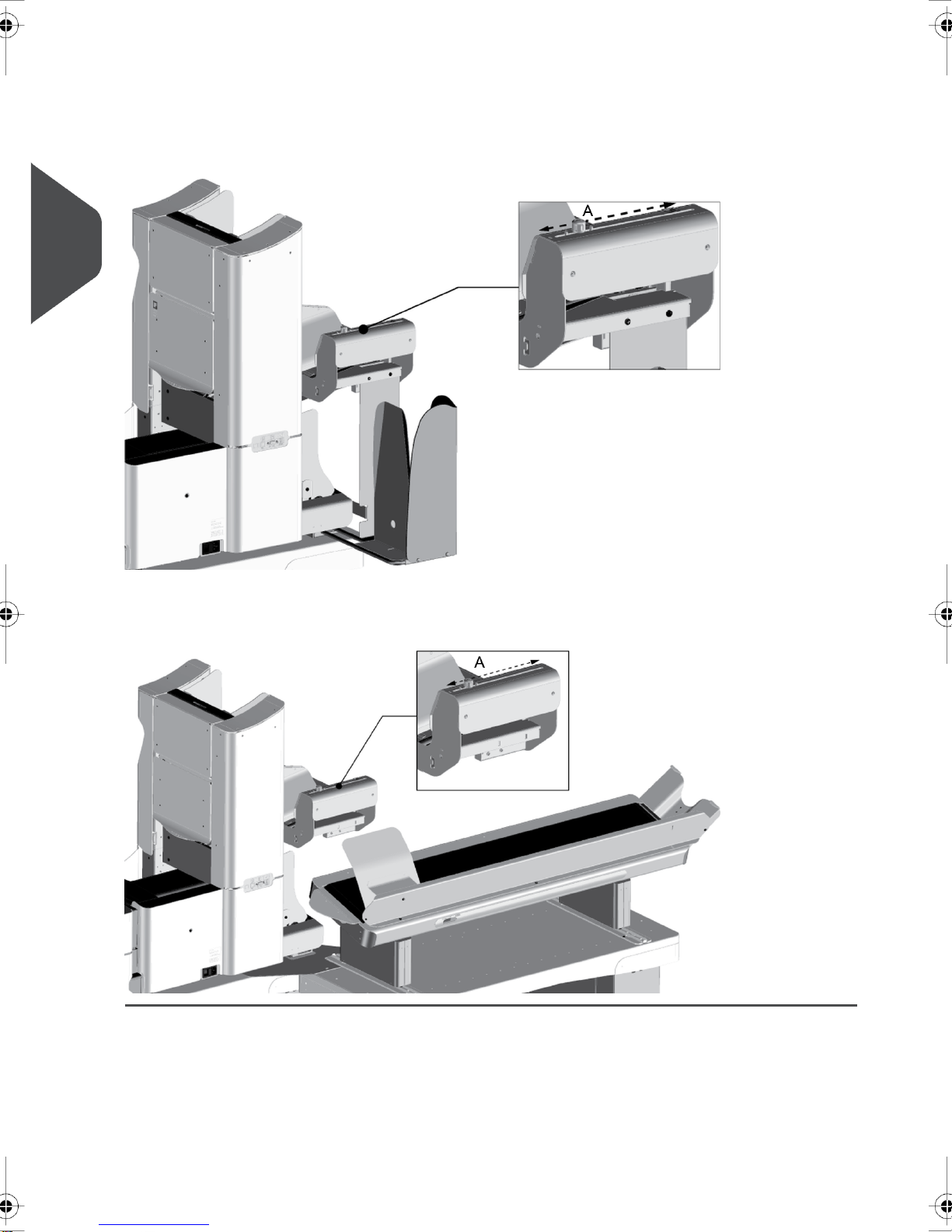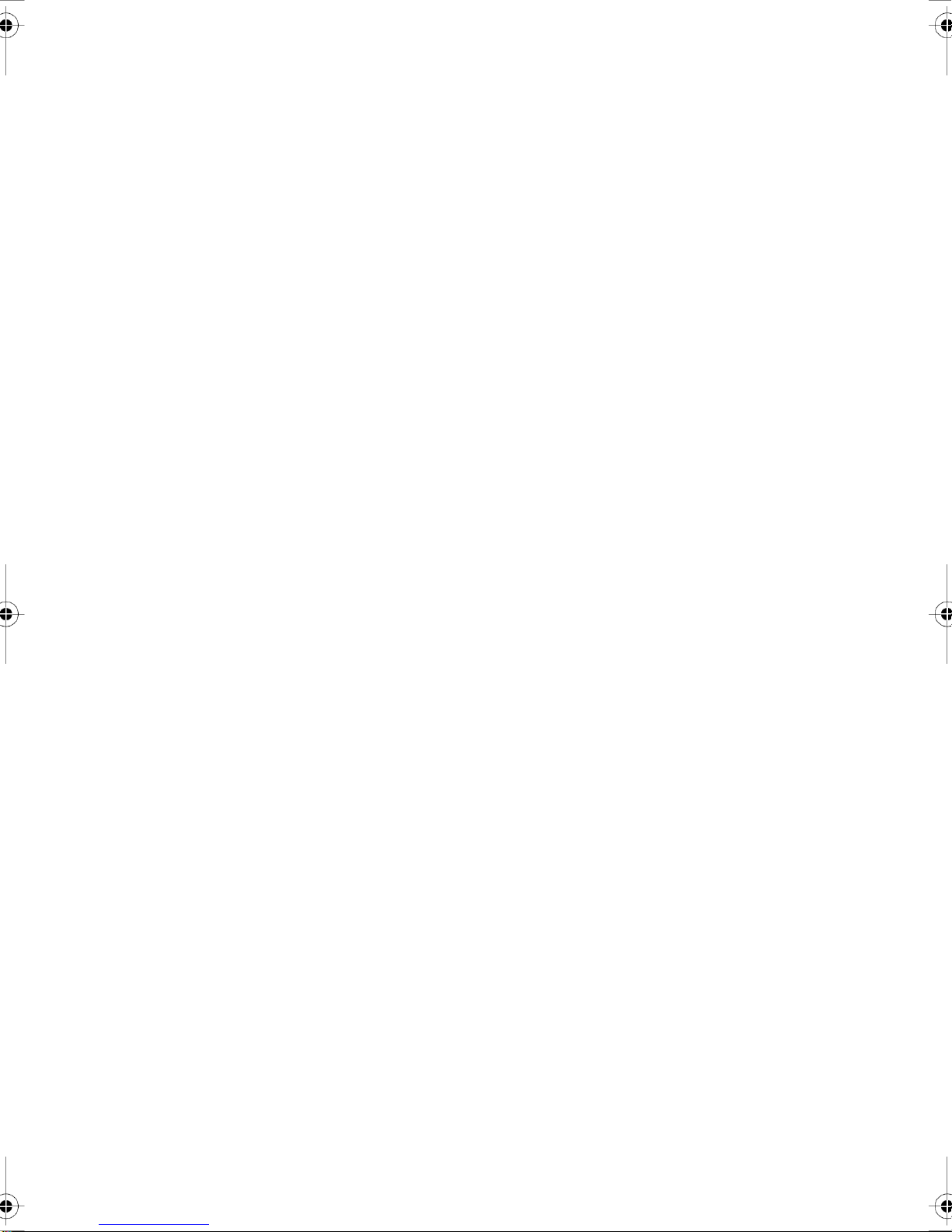
Table of Contents
Health, safety and environment ...................................................................11
Precautions and Safety Issues.........................................................................1
End of Life........................................................................................................2
Functional description .................................................................................32
Installation .....................................................................................................43
Installation for the DS-75 and DS-85...............................................................4
Installation for the DS-90 and DS-90i...............................................................5
Installation for the Mailing (Franking) System..................................................7
Create Job ...................................................................................................104
Create Job on the DS-75...............................................................................10
Create Job on the DS-85...............................................................................12
Create Job on the DS-90...............................................................................14
Create Job on the DS-90i..............................................................................16
Create Job for the Mailing (Franking) System .........................................215
Create Job on the DS-75 for the Mailing (Franking) System..........................21
Create Job on the DS-85 for the Mailing (Franking) System..........................23
Create Job on the DS-90 for the Mailing (Franking) System..........................25
Create Job on the DS-90i for the Mailing (Franking) System.........................27
Fault finding ................................................................................................326
Fault finding....................................................................................................32
Specifications .............................................................................................337
Specifications.................................................................................................33
| Page 1 | TOC | Nov-25-2014 09:44 |