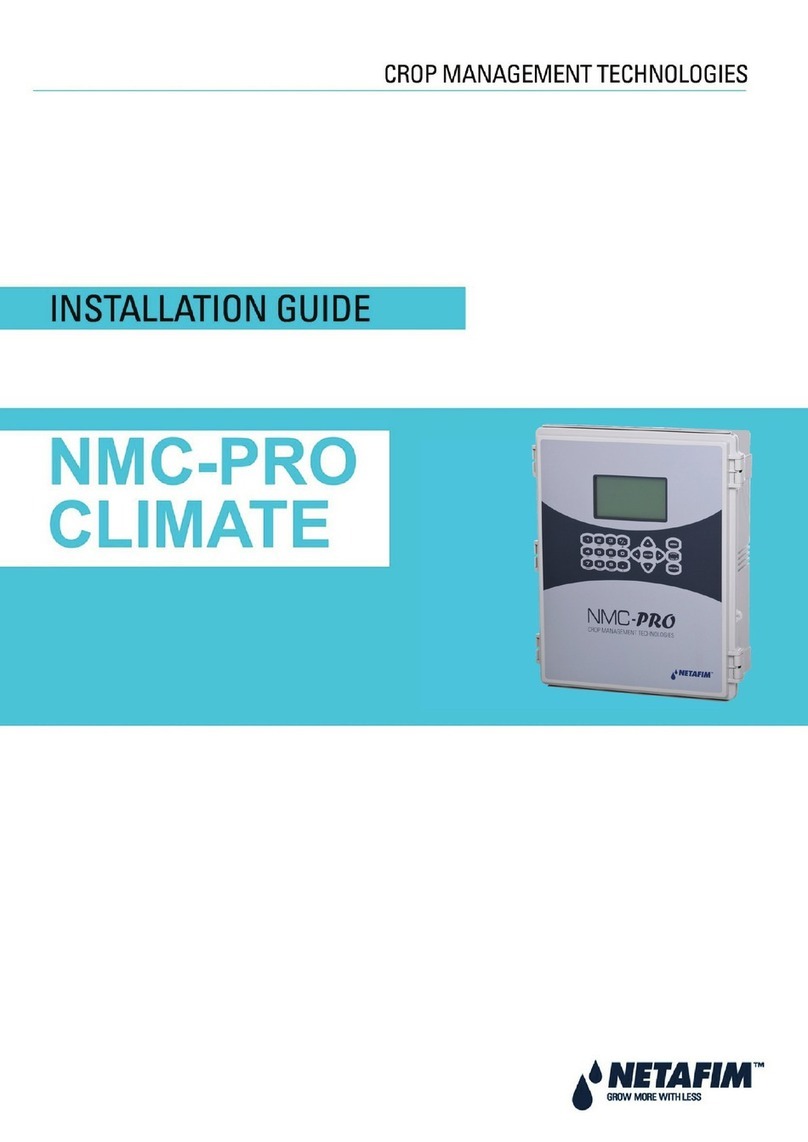INTROduCTION
Every year growers suffer crop damage due to relatively brief extremes of temperature and humidity. Frost damage occurs at low
temperature, when leaf cells freeze and rupture. Heaters or sprinklers may be installed to protect against extremes, but are useless
if not activated in time, and costly and counter-productive if used unnecessarily.
FROSTIE automates the task of monitoring temperature and humidity. When FROSTIE preset thresholds are crossed, FROSTIE
raises an alarm. The alarm may use a solenoid or relay output to activate sprinklers, heaters or other protective equipment. FROSTIE
features:
■High accuracy, high stability temperature sensor
■Integrated humidity sensor shielded from rain and sunlight
■Pulse output to switch 2 or 3 wire DC solenoid or relay
■Configurable alarm temperature settings
■Logging for up to 20 alarm events, with time/date stamps
■Weatherproof enclosure with sealed cable entry
■High contrast display and large buttons
■Long operating life on ordinary alkaline AA batteries
■Hourly log of min & max temperature and humidity for last 24 hours
This manual describes how to install, configure and use FROSTIE. Take time now to familiarise yourself with all its features and
settings. Read the entire manual before installing or using FROSTIE. There is space at the end of the manual to record details of your
installation.
4