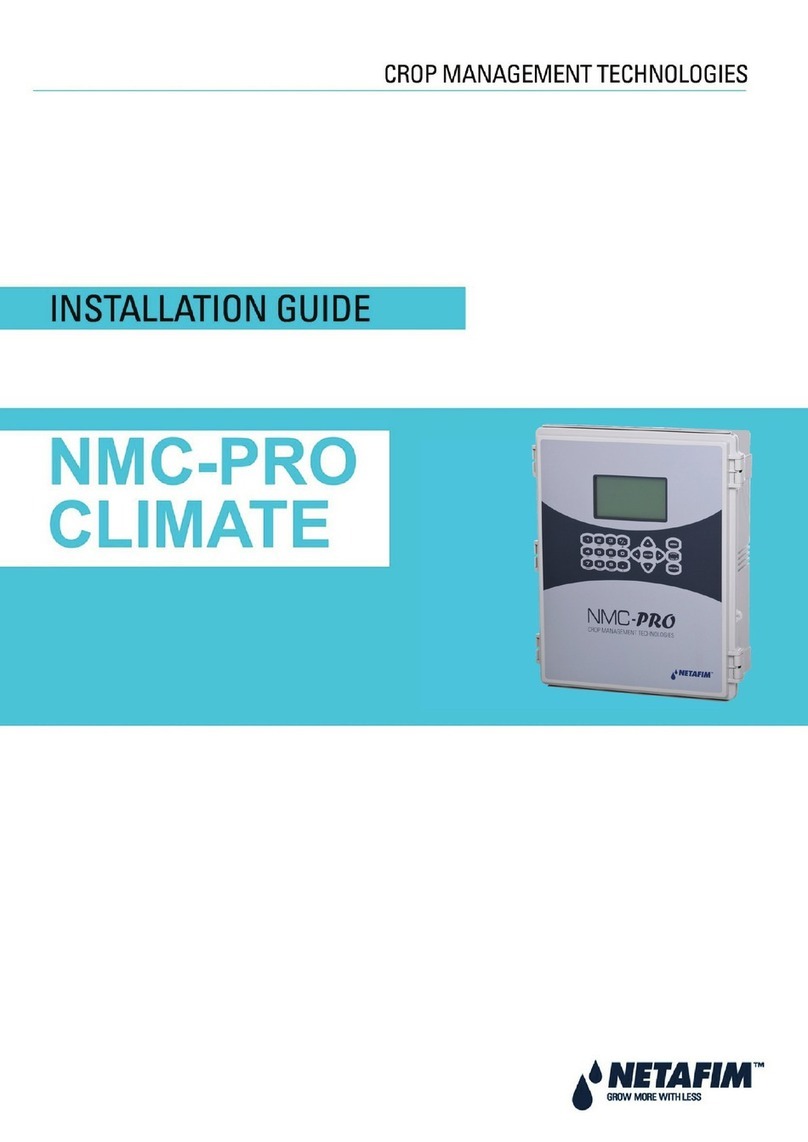Rev 01 |GrowSphere™MAX User Manual
7| Safety
GrowSphere
Operating System
1.3.5 Thunderstorms
If the area is known to be prone to thunderstorms, GrowSpheres™installed in the fields, may
attract lightning discharge, as they are the highest object in the vicinity.
In such case it is recommended to install a lightning rod in the GrowSpheres™vicinity.
A lightning rod is a metal rod installed on a pole and grounded.
The lightning rod should be the highest object in the vicinity in order to properly attract the
lightning discharge and direct it safely into the ground.
1.3.6 Working at height
To prevent fatalities or major injuries, all safety measures regarding work at height must be
observed.
Without limiting the foregoing:
zAvoid work at height whenever possible.
zAs much work as possible should be done from the ground (whenever possible: mount
the unit on the pole, wire it and then erect the fully equipped pole into position).
WARNING
Mounting the base unit and routers and erecting poles might require working at height.
If work at height cannot be avoided:
zAll work at height must be properly planned, supervised and carried out by competent,
trained and experienced personnel, authorized by the local safety authority.
zMake sure equipment used for work at height is certified by the local standards authority,
well maintained and inspected regularly.
zAvoid standing on fragile surfaces such as shingle or asbestos cement roofs.
zFor the entire duration of work at height a person should be present on the ground,
constantly keeping eye-contact with the workers at height, ready to assist them when
needed.
zWhen working at height make sure that nobody is standing under you.
zMake sure the surface, scaffold or ladder used are stable and strong enough to support the
worker’s weight and that of the equipment.
zAlways wear a harness and make sure it is correctly anchored to a stable element.
zAlways use tools designed for work at height and make sure that they are secured in a
basket preventing them from falling.