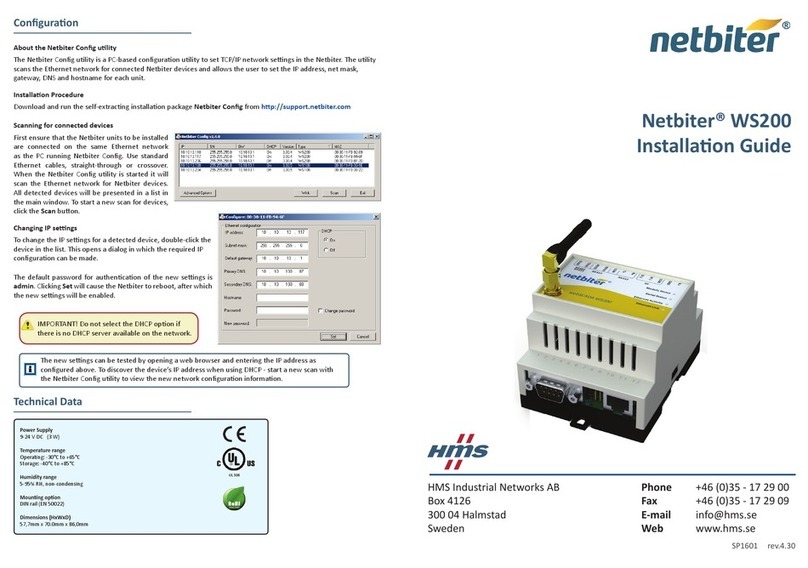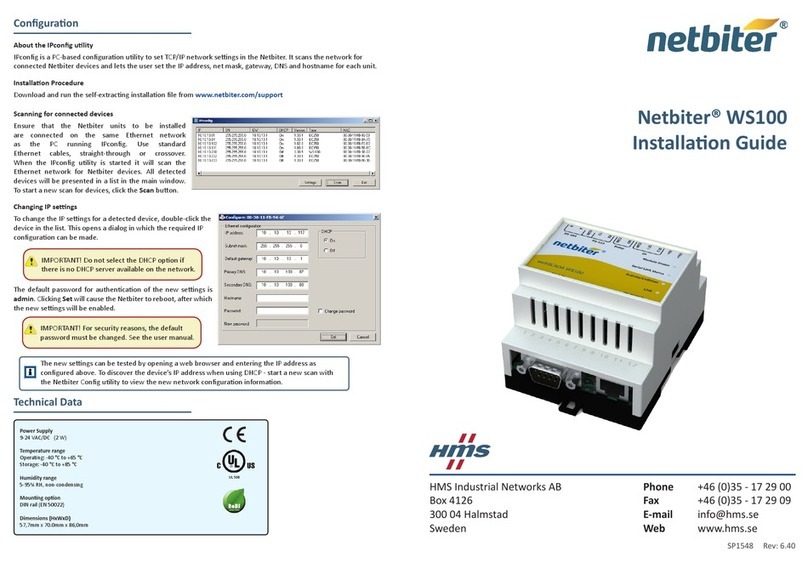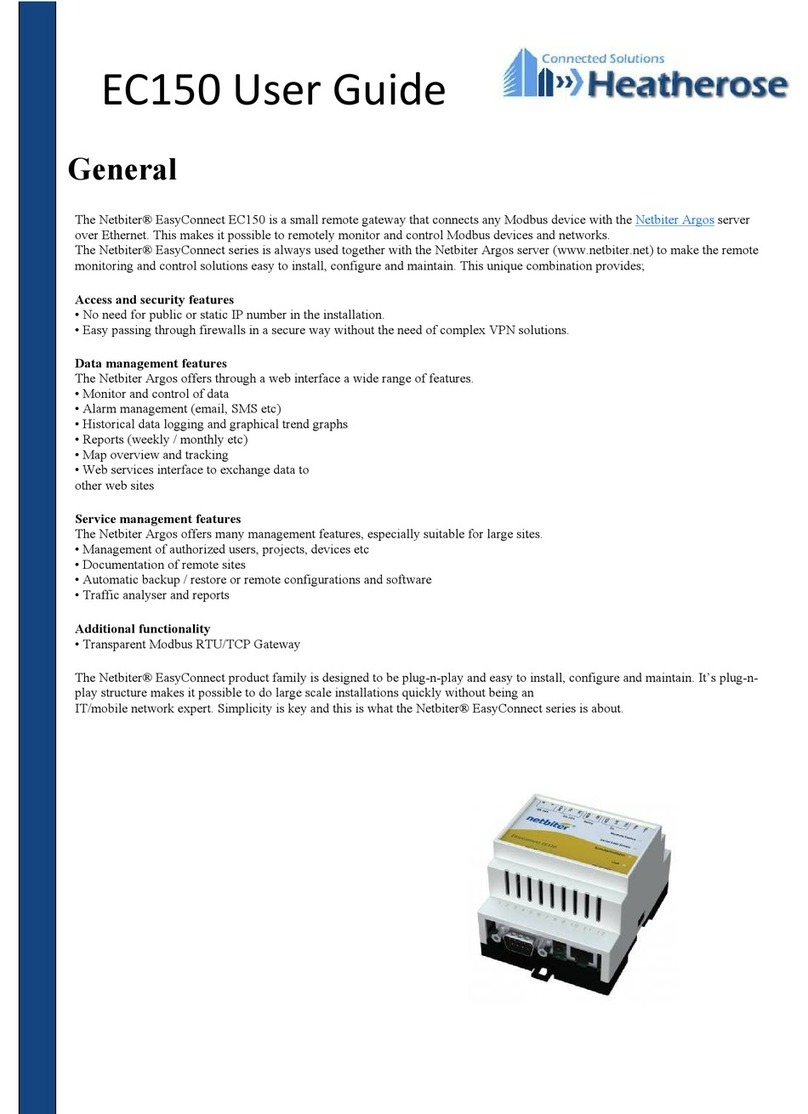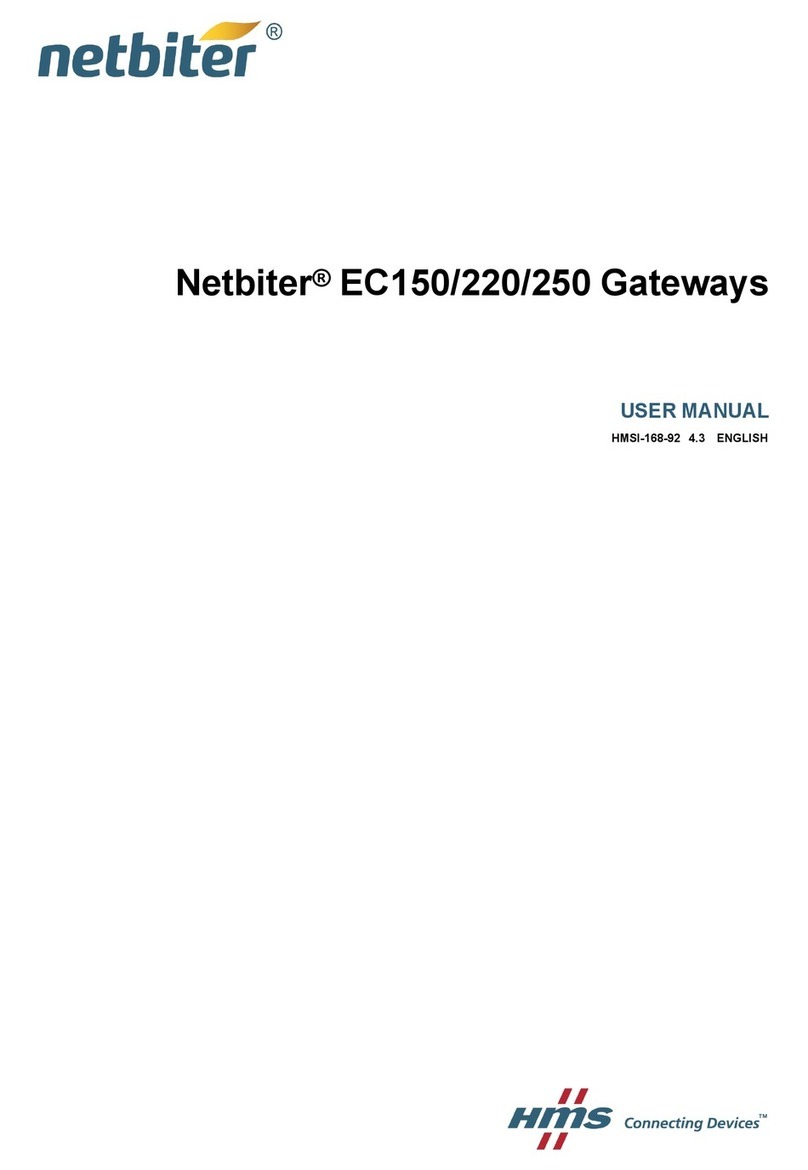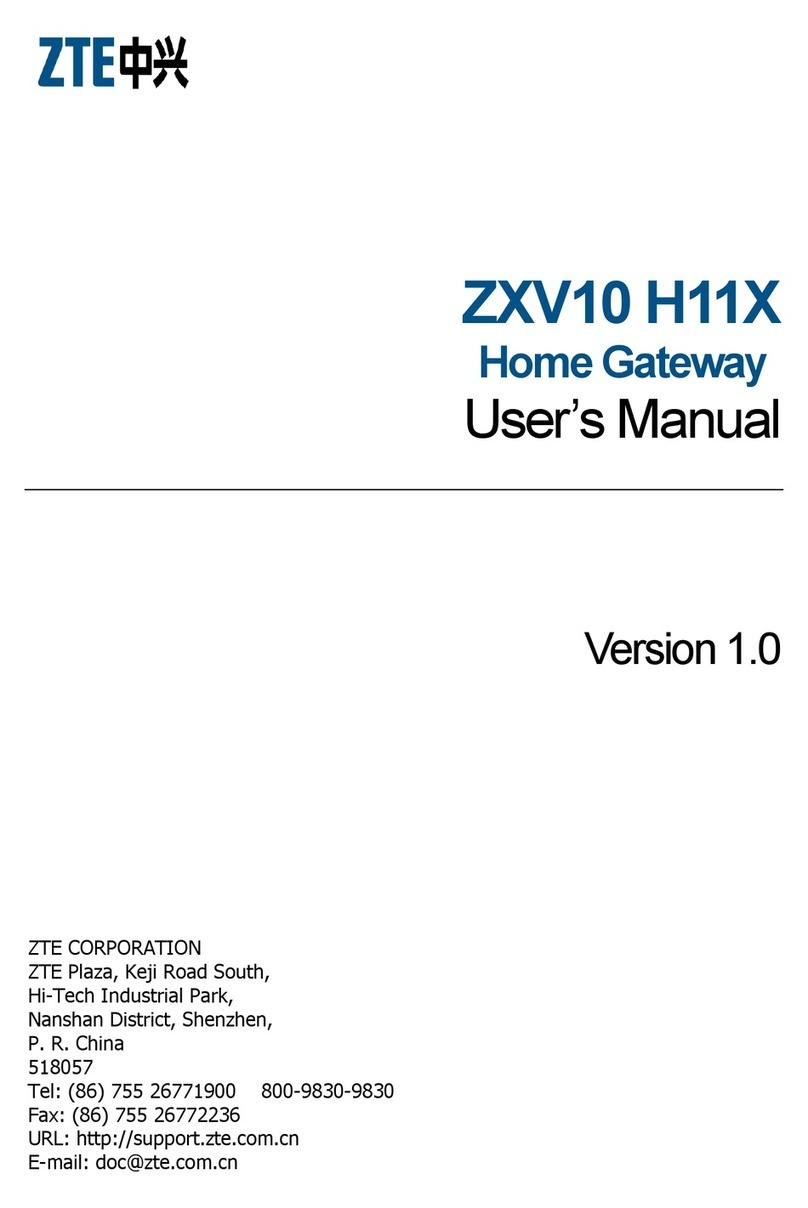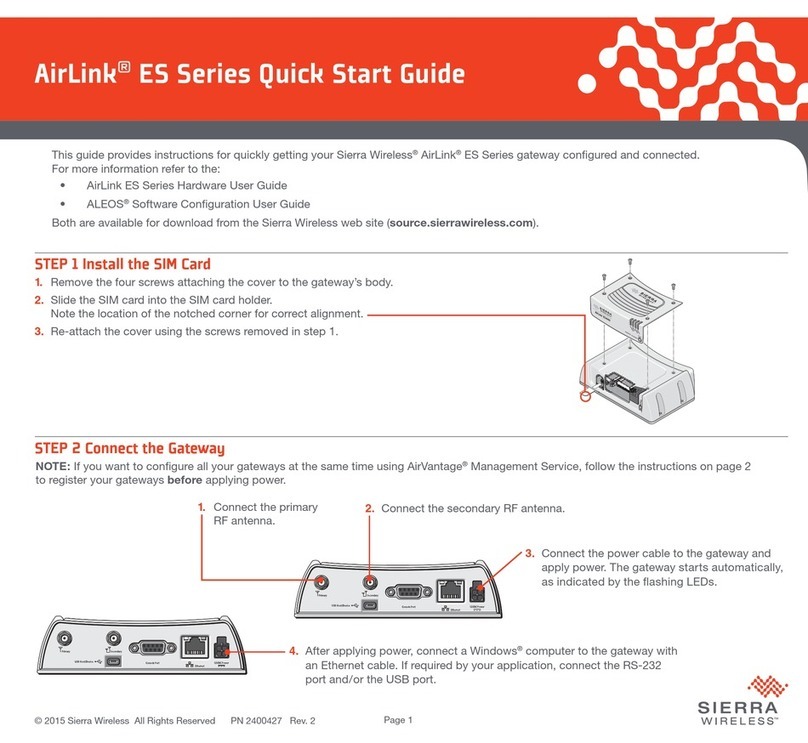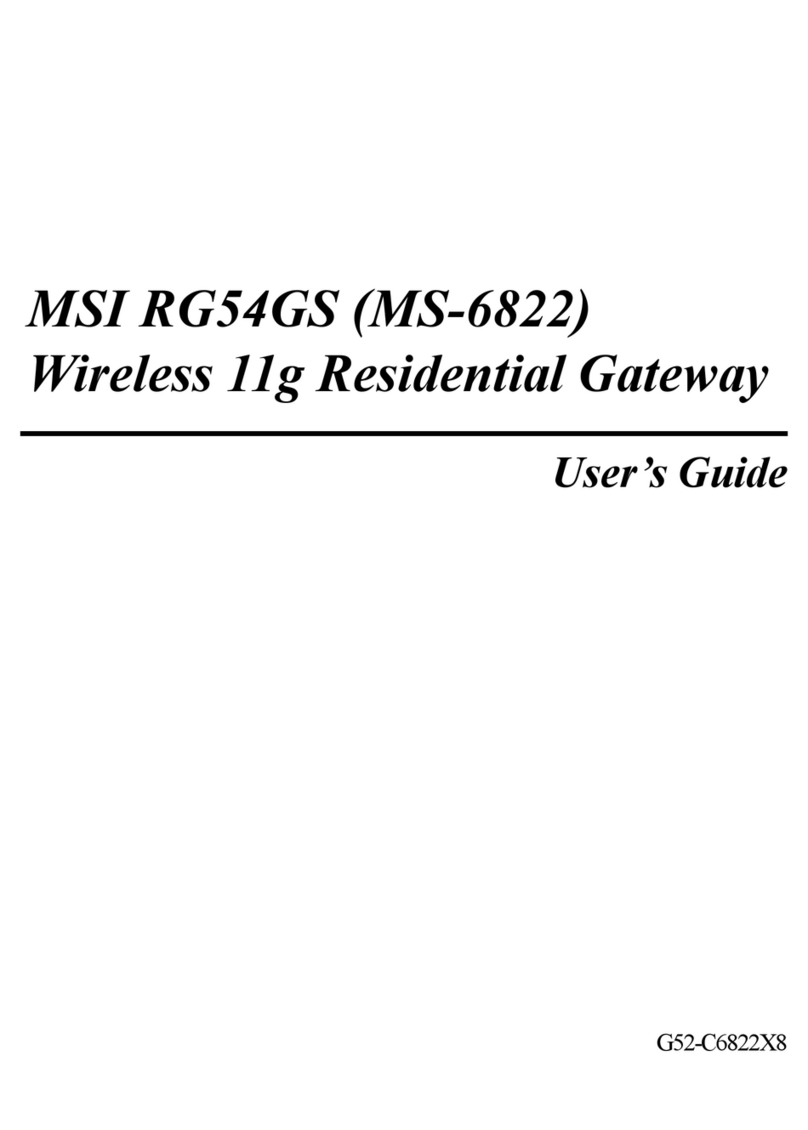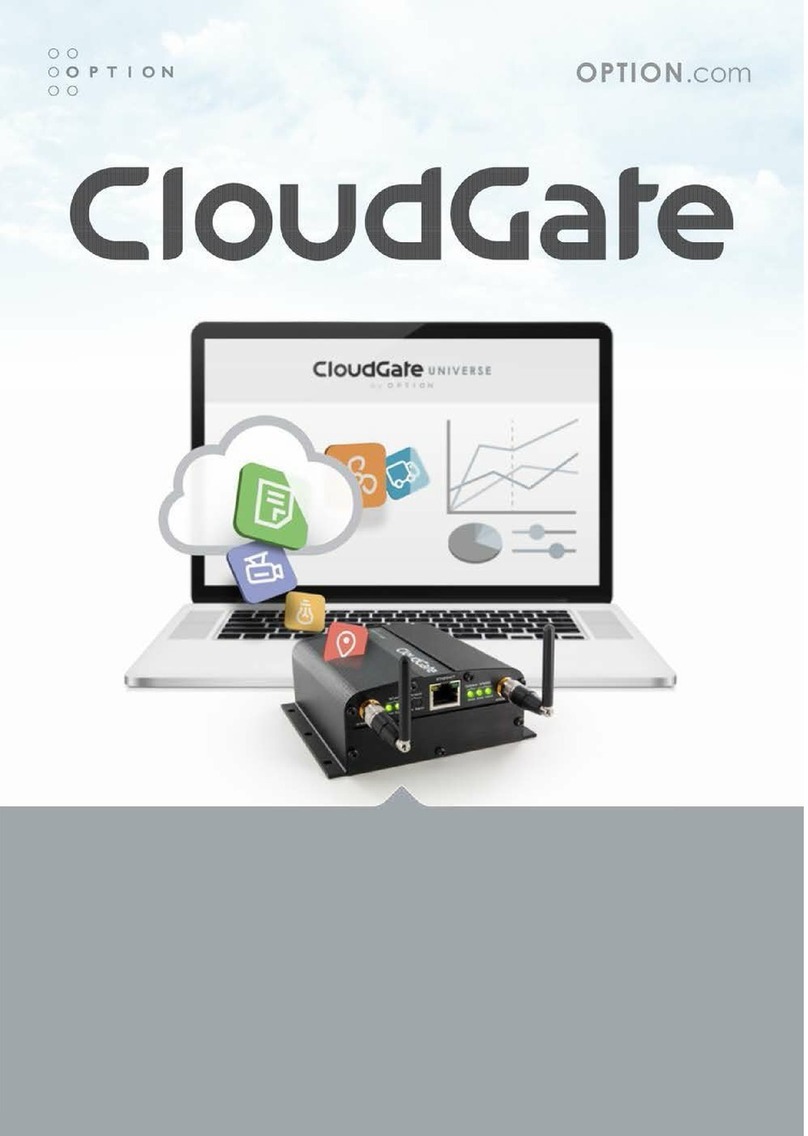Netbiter easyconnect ec350 User manual

1Connect devices
Proceed to step 2
2Connect to Network
Network
connecƟon
Insert SIM card and
mount antenna
(SMA connector)
WAN (enabled by default) 2G/3G (EC350 only)
For further informaƟon, see
hƩp://www.netbiter.com/support
If not using a Netbiter SIM card: make
sure that the SIM card has a mobile data
plan and allows text messaging, and that
PIN code security has been disabled.
3
LED descripƟons
Apply Power
Apply power
12–48 VDC
Only!
For StaƟc IP address or 2G/3G: go to step 4
Otherwise: see secƟon B on reverse
LED Name Color Indication Possible actions
RS485/RS232 OFF Port disabled.
Steady red Port failure. Contact support.
Steady green Port enabled from Netbiter Argos.
Uplink/WAN Steady green Connected to Netbiter Argos.
Steady red Incorrect IP seƫngs. Dynamic IP address - check for DHCP server on network.
Fixed IP address - check the seƫngs for IP address, gateway and DNS servers.
Flashing red Unable to connect to Internet/Netbiter Argos. Check network seƫngs and firewalls.
Modem (EC350 only) OFF Modem disabled.
Steady red Modem failure. Contact support.
Flashing red SIM card failure. Check that the SIM card is correctly inserted and not damaged.
Steady orange PIN code enabled on SIM card. Disable PIN code on the SIM card.
Flashing orange No APN server specified. The APN (Access Point Name) Server must be set from Netbiter Argos.
See secƟon B.
Steady green Modem registered on mobile network.
Flashing green Modem is searching for mobile network.
Gateway OFF Unit has no power, or is starƟng up.
Steady green Normal operaƟon.
Flashing green Firmware update in progress.
Steady red Hardware failure - contact support.
Flashing red ApplicaƟon failure - contact support.
Power OFF No power.
Steady green Unit has power.
Ethernet Link
(located on RJ-45 ports)
OFF No network detected.
Orange flicker AcƟvity on 10 Mbps Ethernet network.
Green flicker AcƟvity on 100 Mbps Ethernet network.
A
For further informaƟon on serial
connecƟons, see secƟon D on
reverse.
SIM card slot
WAN
SIM card slo
t
RS-232
RS-485
LAN
Connect Serial
Devices
Connect
Ethernet
Devices
Proceed to step 3
4Setup
Network
connecƟon
Check that there is a
good connecƟon to
the mobile network.
See secƟon A below.
Connect 12–48 VDC to pin +
Connect Ground to pin -
StaƟc IP addess 2G/3G connecƟon
AcƟvate the product: see secƟon B on reverse
To set up the IP
address, see secƟon
C on reverse.
To check the mobile signal strength on EC350:
Press and release the Mode buƩon (see secƟon D). The
top 5 LEDs will now show the signal strength:
• 1 Flashing Red LED: No/unknown signal
• 1 Flashing Orange LED: Poor signal
• 1 Flashing Green LED: OK signal
• 2-5 Flashing Green LEDs: Good to opƟmum signal
The LEDs will automaƟcally return to showing the
standard indicaƟons aŌer 60 seconds.

Netbiter EasyConnect EC310
Netbiter EasyConnect EC350
InstallaƟon Guide
SP1829, Rev. 1.40, July 2015
compatible
Field wiring terminals shall be connected with minimum wire size 24 AWG
Use the IPconfig tool to set up a staƟc IP address, gateway or DNS server for the
WAN port on the Netbiter EasyConnect.
About the IPconfig UƟlity
The Windows-based IPconfig uƟlity is used for making TCP/IP network seƫngs
in the Netbiter. The uƟlity scans the Ethernet network for connected Netbiter
devices and allows the user to set the IP address, net mask, gateway, DNS and
hostname for each unit.
InstallaƟon Procedure
Download and run the self-extracƟng installaƟon package IPconfig from
hƩp://www.netbiter.com/support
Scanning for connected devices
Ensure that the Netbiter units to be installed are connected on the same
Ethernet network as the PC running IPconfig. Use standard Ethernet cables,
straight-through or crossover.
When IPconfig is started it will scan the Ethernet network for Netbiter devices. All
detected devices will be presented
in a list in the main window. To start
a new scan for devices, click the
Scan buƩon.
Changing IP seƫngs
To change the IP seƫngs for a
detected device, double-click the
device in the list. This opens a
dialog from which the required IP
configuraƟon can be made.
The default password for
authenƟcaƟon of the new seƫngs is the AcƟvaƟon Code. Clicking Set will cause
the Netbiter device to reboot, aŌer which the new seƫngs will be enabled.
Before communicaƟng with Netbiter Argos, the Netbiter EasyConnect must be
acƟvated. This requires the System ID and AcƟvaƟon Code, both of which are
provided on a printed sheet together with the Netbiter.
To open a new account on Netbiter Argos:
1. Go www.netbiter.net and click on the Create an account link.
2. Follow the instrucƟons and log in to the new account.
3. Select the primary use for the unit and click on the AcƟvate buƩon.
To use an exisƟng Netbiter Argos account:
1. Go to www.netbiter.net and log in to your account.
2. Go to the menu Management >> All Systems >> Add system
See the online help if required.
Requirements for Mobile CommunicaƟon
The informaƟon listed below should be entered at Netbiter Argos, at the Mobile
Network configuraƟon page, under the management tab for the system.
• The phone number for the SIM card.
• For a SIM card supplied by another operator, the access point name (APN)
for the SIM card is also required. Enter the username and password if
required by the operator.
The phone number and APN informaƟon should be supplied with the SIM card. If
not, please contact the operator for the correct informaƟon.
Note that for a SIM card from another operator, the PIN code must be disabled.
Online Help
The online help is accessed by clicking on
the icon in the upper right corner, as shown
here.
Order Code
EC310: NB1007
EC350: NB1005
EC350 (no antenna): NB1008
Mobile communicaƟon (EC350 only)
5-band 3G/UMTS (WCDMA/FDD):
800/850, 900, 1900, 2100 MHz
Quad-band GSM/GPRS: 850, 900, 1800,
1900 MHz
1 Relay Output
2 Digital Inputs (dry contact type)
4 Analog Inputs
All 4 with support for V, mA
2 with support for Pt100
Serial Port #1
RS-232 (Tx, Rx, GND)
Serial Port #2
RS-485
Antenna Connector Mobile (EC350 only)
SMA female
Antenna Connector GPS (EC350 only)
SMA female (acƟve or passive antenna)
USB Interface
Micro USB, USB 2.0
Protocols
Modbus RTU
MounƟng
DIN rail (EN 50022)
Wall mounƟng
Dimensions (H x W x D)
25.6 x 135 x 92 mm
Temperature
OperaƟng: -40 °C to +65 °C
Storage: -45 °C to +85 °C
Humidity range
5-95 % RH, non-condensing
Power Supply
12-48 VDC, 6 W, LPS
Power ConsumpƟon, typical
EC310: 2.5 W
EC350: 4.5 W
CerƟficaƟons
EC310: CE, ROHS, CULUS
EC350: CE, ROHS, Telec
JATE, CULUS, FCC, IC, PTCRB, RCM
CerƟficaƟons Pending
EC310: ATEX/Haz.Loc
EC350: ATEX/Haz.Loc
Technical SpecificaƟons
HMS Industrial Networks AB
Box 4126
300 04 Halmstad
Sweden
Phone +46 (0)35 - 17 29 00
Fax +46 (0)35 - 17 29 09
E-mail inf[email protected]
Web www.hms.se
Support +46 (0)35 - 17 29 20
Web www.netbiter.com/support
Save time, save energy, save resources!
©2014 HMS Industrial Networks - All rights reserved - HMS reserves the right to make modificaƟons without prior noƟce.
For a Netbiter SIM card, the APN seƫngs are pre-configured on
Netbiter Argos and the PIN code is disabled upon delivery.
Connectors and I/O’s - Top
Power connectorSIM card slot *
I/O Terminal
block
(see table)
NOTE: The new seƫngs can be tested by opening a web browser
and entering the IP address as configured above. To discover the
device’s IP address when using DHCP - start a new scan with the IP
Config uƟlity to view the new network configuraƟon informaƟon.
Connectors - BoƩom
RS-232
RS-485
GPS antenna
connector *
WAN
Pin Description
Rx Rx Recieve Input RS-232
Tx Tx Transmit Output RS-232
GND Signal ground
3-pin RS-232 Connector
Pin Description
A RS-485 Line A (+)
B RS-485 Line B (-)
COM ISO GND (Isolated ground)
3-pin RS-485 Connector
D
E
Manual WAN ConfiguraƟon
C
Micro USB
connector
ProtecƟve Earth
(for Ethernet ports)
Pin Label Description
1 (Relay) NO Relay Output, NO, Isolated
2 (Relay) COM Relay Output, COM, Isolated
3 (DI/Pulse In) DI1+ Digital input 1 current source
4 (DI/Pulse In) DI1- Digital input 1
5 (DI/Pulse In) DI2+ Digital input 2 current source
6 (DI/Pulse In) DI2- Digital input 2
7 (Analog In) AI1 Analog Input 1
8 (Analog In) AI2 Analog Input 2
9 (Analog In) AI3 Analog Input 3
10 (Analog In) AI4 Analog Input 4
11 (Analog In) COM Analog Ground
ConnecƟons on I/O Terminal Block
IMPORTANT! Do not select the DHCP opƟon if there is no DHCP
server available on the network.
Package Contents
Item DescripƟon
NB1005 or
NB1008 or
NB1007
EC350
EC350 (no antenna)
EC310
Connectors Screw connectors for I/O, RS-232 and RS-485 teminals
System ID/AcƟvaƟon code Printed document with ID and code required to install product
InstallaƟon Guide This document
Stub antenna (NB1005 only) Female SMA connector
AcƟvate the Netbiter EasyConnect
B
11 1
LAN
2G/3G antenna
connector *
*Netbiter EC350 only
• Do not connect power to digital inputs!
• Relay max 24V AC/DC, 1A
Once the Netbiter is online at Netbiter Argos, please check
that the unit is running the latest firmware.
Mode buƩon *
Ethernet link indicators
Other manuals for easyconnect ec350
1
This manual suits for next models
1
Other Netbiter Gateway manuals
Popular Gateway manuals by other brands
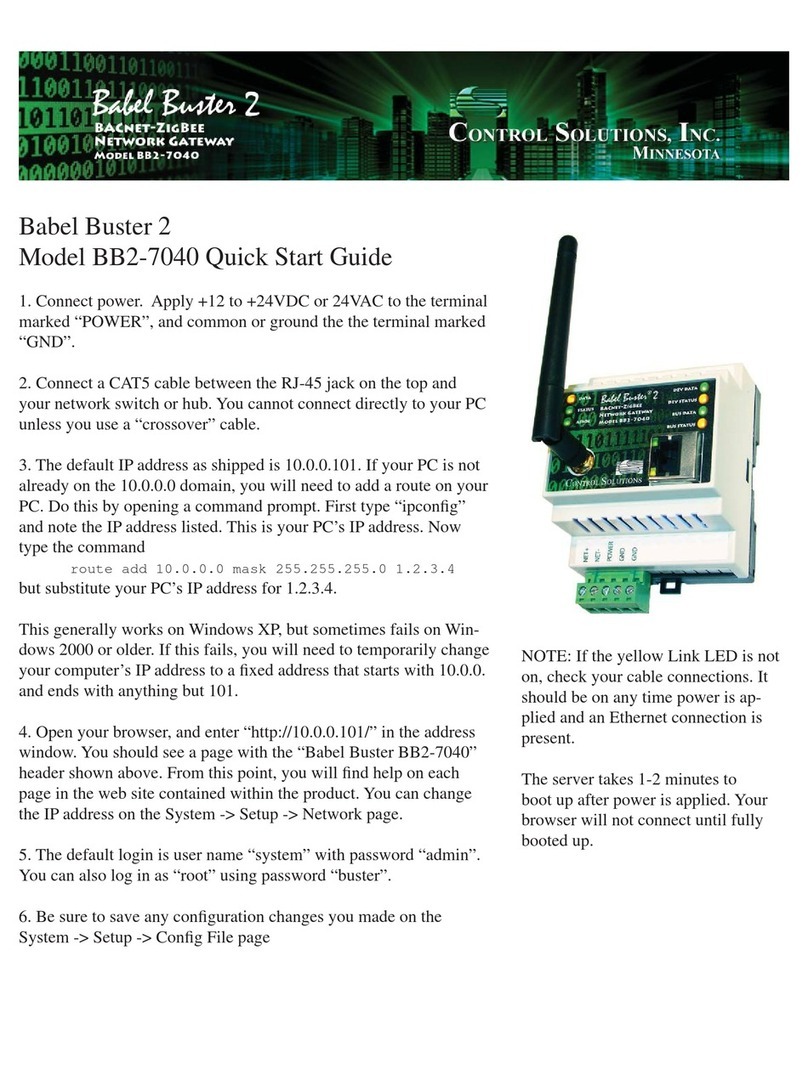
CONTROL SOLUTIONS
CONTROL SOLUTIONS Babel Buster 2 quick start guide
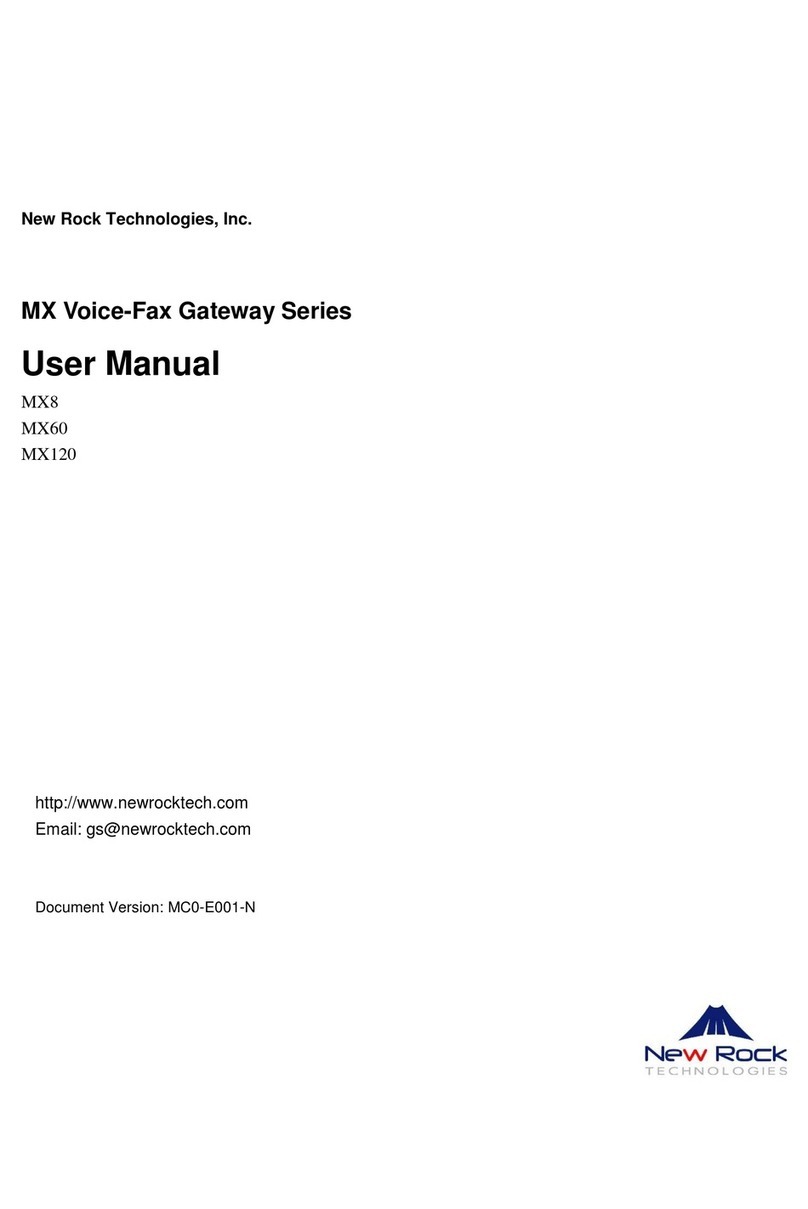
New Rock Technologies
New Rock Technologies MX series user manual

Crestron
Crestron CEN-GW1 product manual

ICP DAS USA
ICP DAS USA iWSN-2200-E quick start

RTA
RTA 460ESDFM-N700 Product user guide
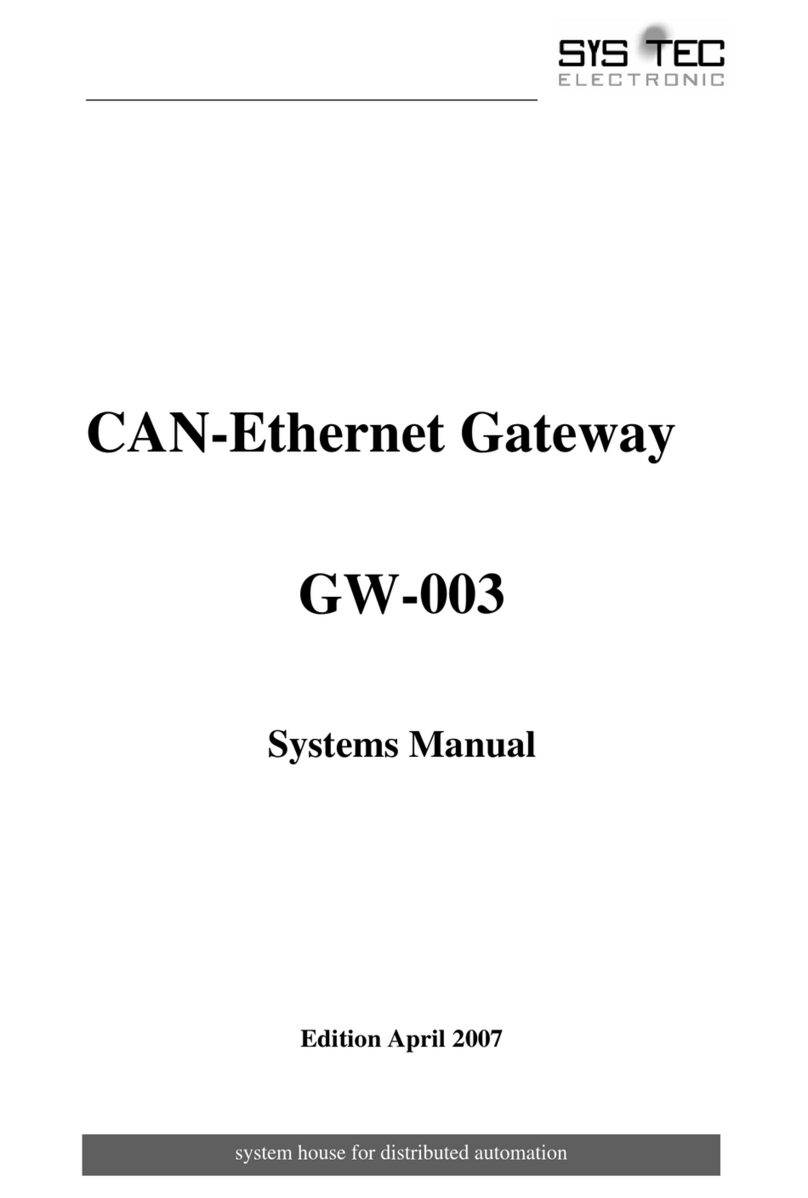
Sys Tec Electronic
Sys Tec Electronic GW-003 System manual

SMC Networks
SMC Networks FieldServer FS-QS-2X10 QuickServer Start-up Guide
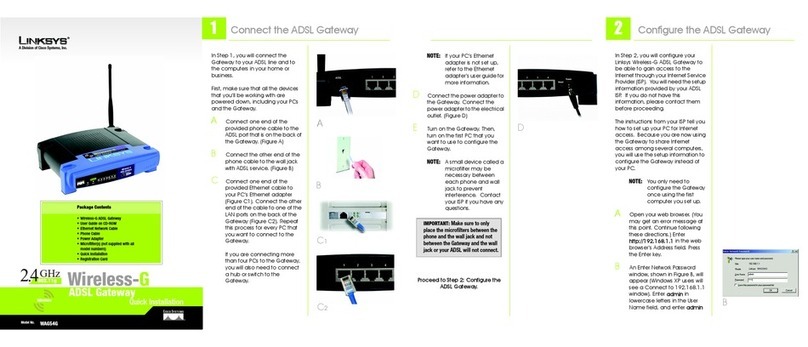
Linksys
Linksys WAG54G - Wireless-G ADSL Gateway Wireless... Quick installation

RTA
RTA 460ESBMS-NNA4 Product user guide

Cisco
Cisco VG350 installation guide
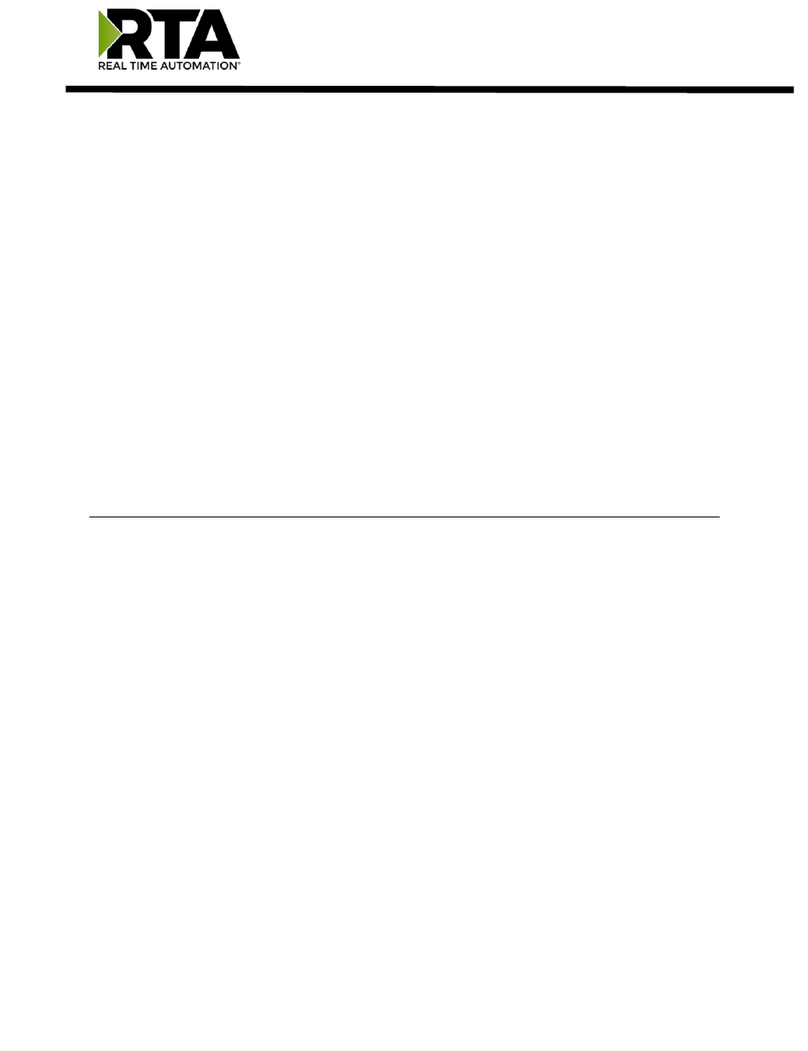
RTA
RTA 460BCAWS-N2E Product user guide

iWave
iWave Corazon-AI quick start guide