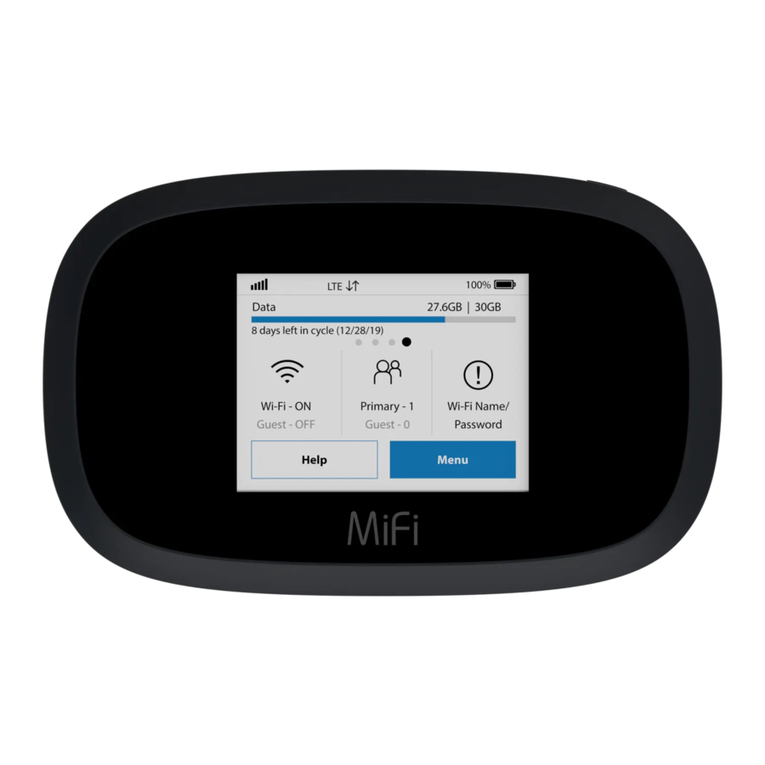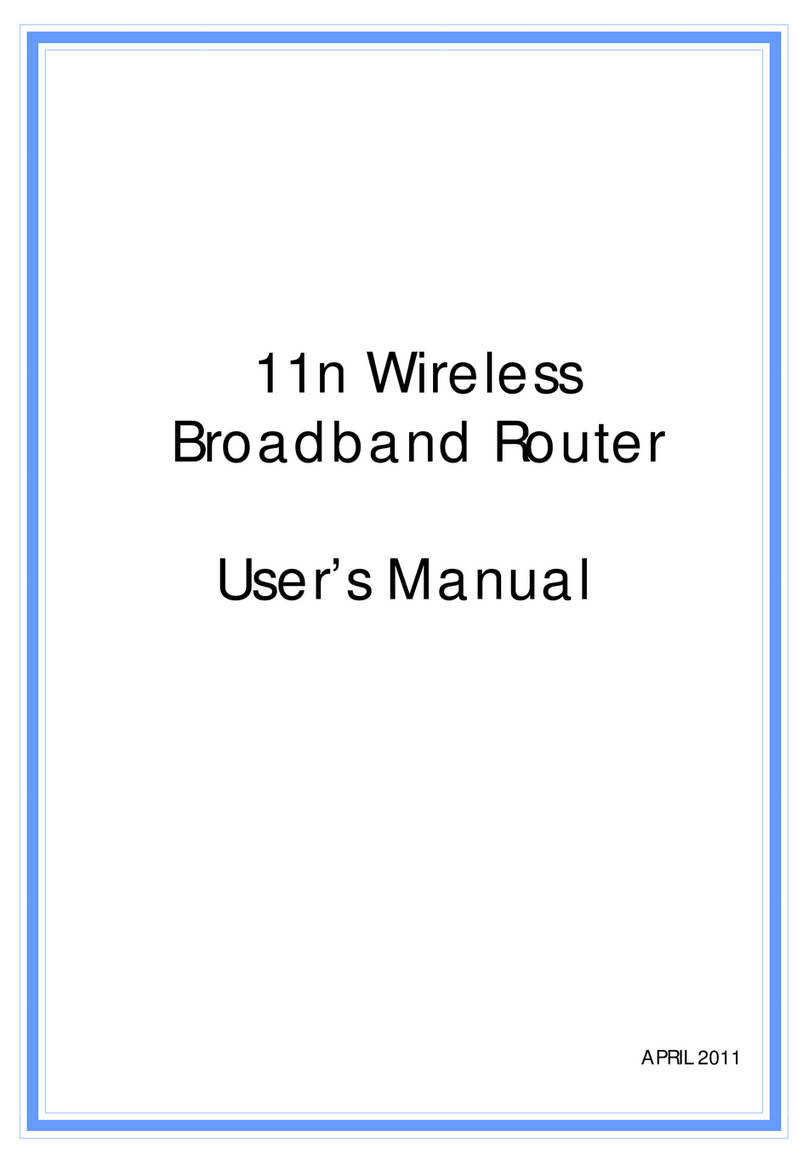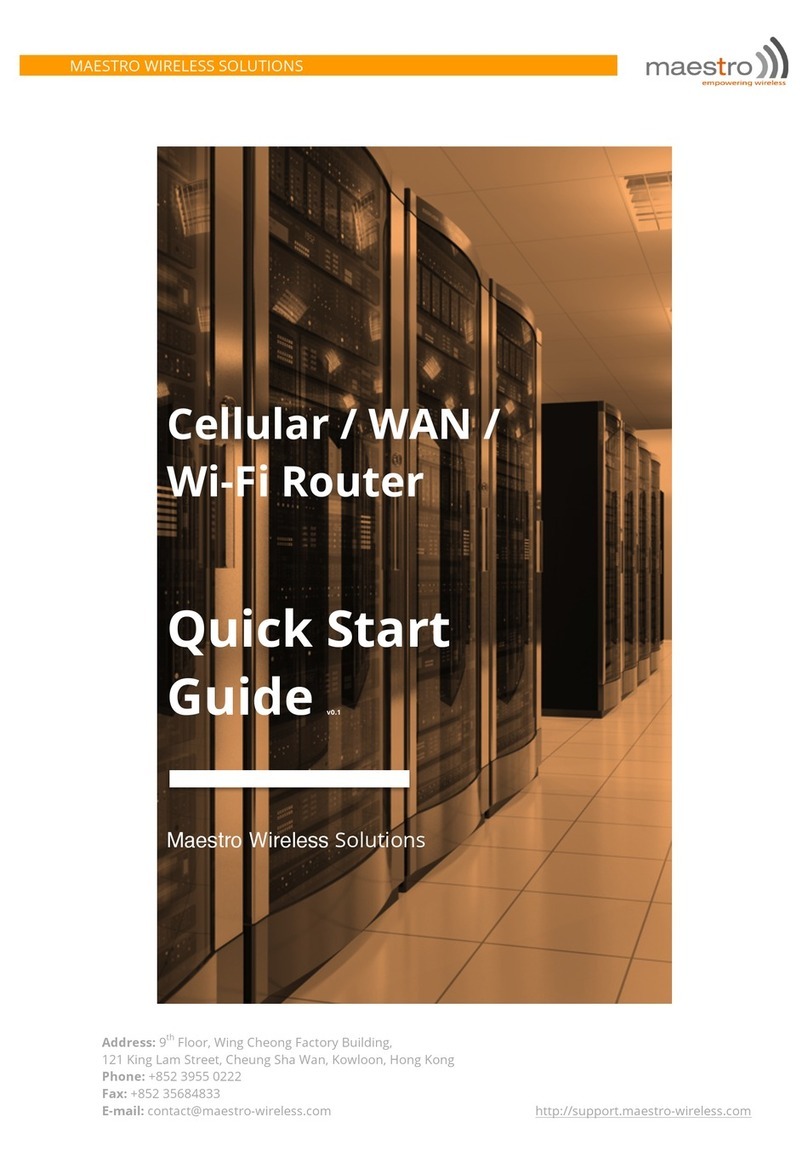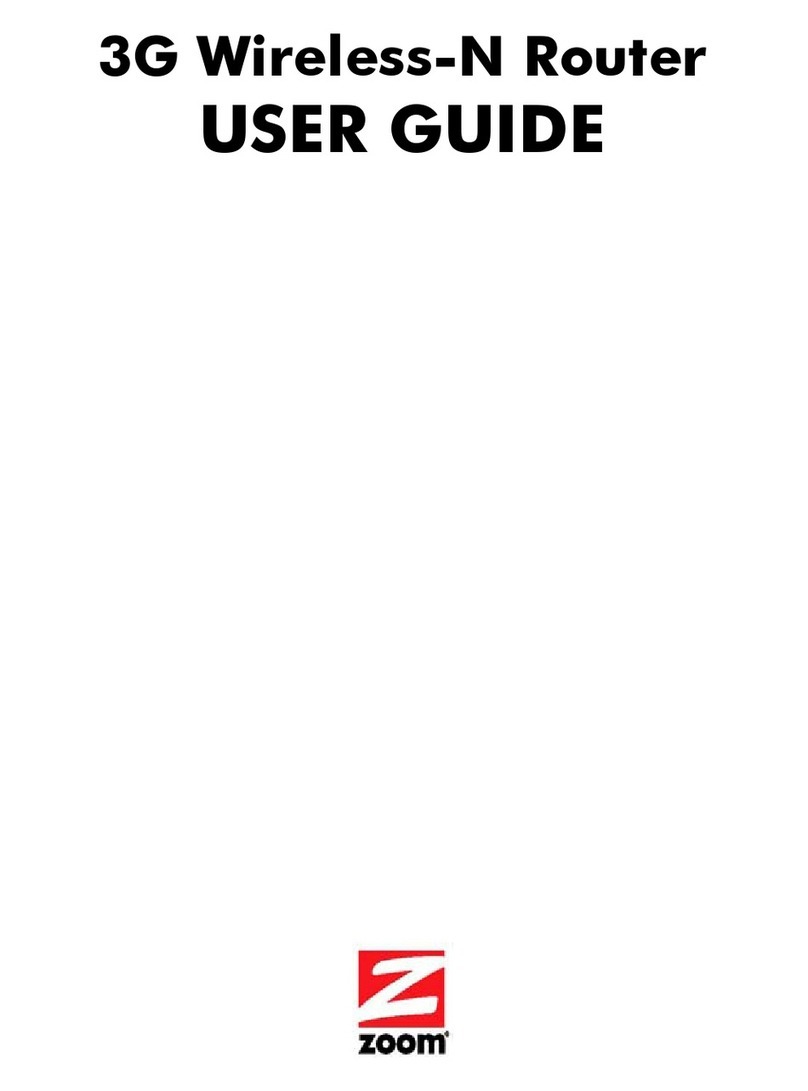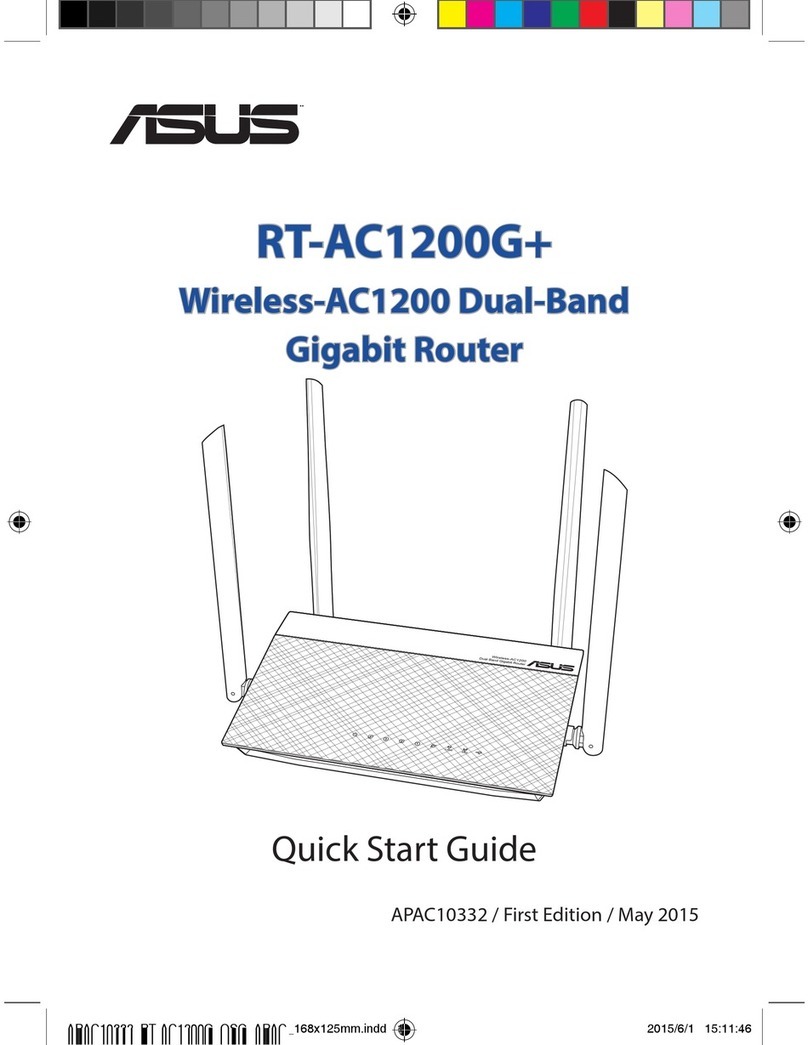Before You Start
1. Charge the battery
a. Insert the USB cable into the charging adapter.
b. Insert the small end of the USB cable into the charger/USB port at the bottom of the device.
c. Plug the charging adapter into a standard AC power outlet.
Note: Before using your MiFi 8000, be sure to charge the battery for at least three hours to ensure a full
initial charge. When fully charged, the battery has up to 24-hours of life. If that device has not been
used for a long time, it may take longer to recharge the battery.
2. Get Ready
a. Make sure you are in an area covered by the Sprint Mobile network (not roaming). Check your
location on the Sprint coverage map: http://coverage.sprint.com/IMPACT.jsp
b. Make sure the computing device you are trying to connect to your SFL mobile hotspot has its
Wi-Fi (wireless network connection) mode turned on.
3. Power Up Your Hotspot
a. Press and hold the Power key on the side of the device to turn it on.
i. The device will automatically activate
Note: It can take several minutes for your device to connect to the Sprint network.
Before You Start
1. Charge the battery
a. Insert the USB cable into the charging adapter.
b. Insert the small end of the USB cable into the charger/USB port at the bottom of the device.
c. Plug the charging adapter into a standard AC power outlet.
2. Get Ready
a. Make sure you are in an area covered by the Sprint Mobile network (not roaming). Check your
location on the Sprint coverage map: http://coverage.sprint.com/IMPACT.jsp
b. Make sure the computing device you are trying to connect to your SFL mobile hotspot has its
Wi-Fi (wireless network connection) mode turned on.
3. Power Up Your Hotspot
a. Press the Power key on the top side of the device to turn it on.
i. The device will automatically activate
Note: It can take several minutes for your device to connect to the Sprint network.
b. When the hotspot is powered on, the following icons may be displayed on the LCD screen.