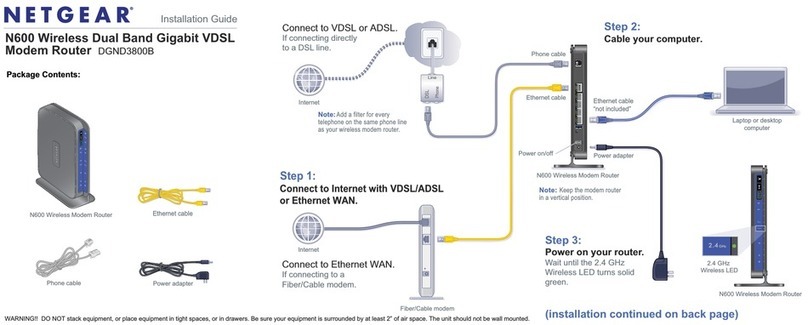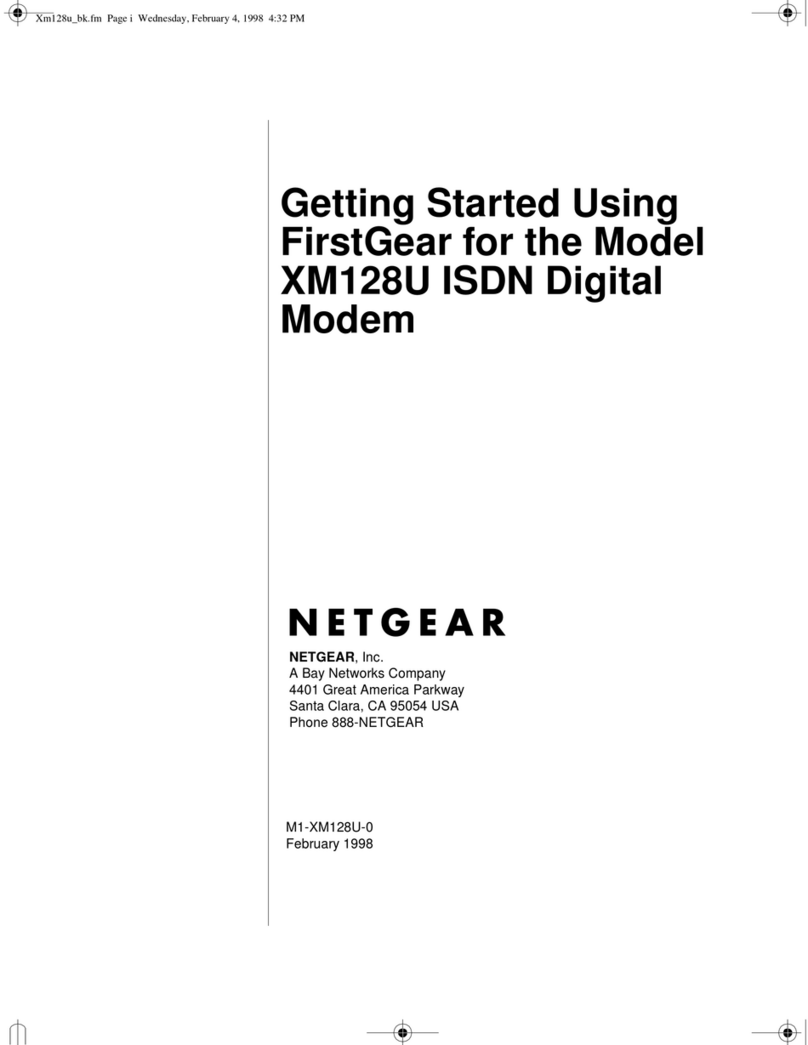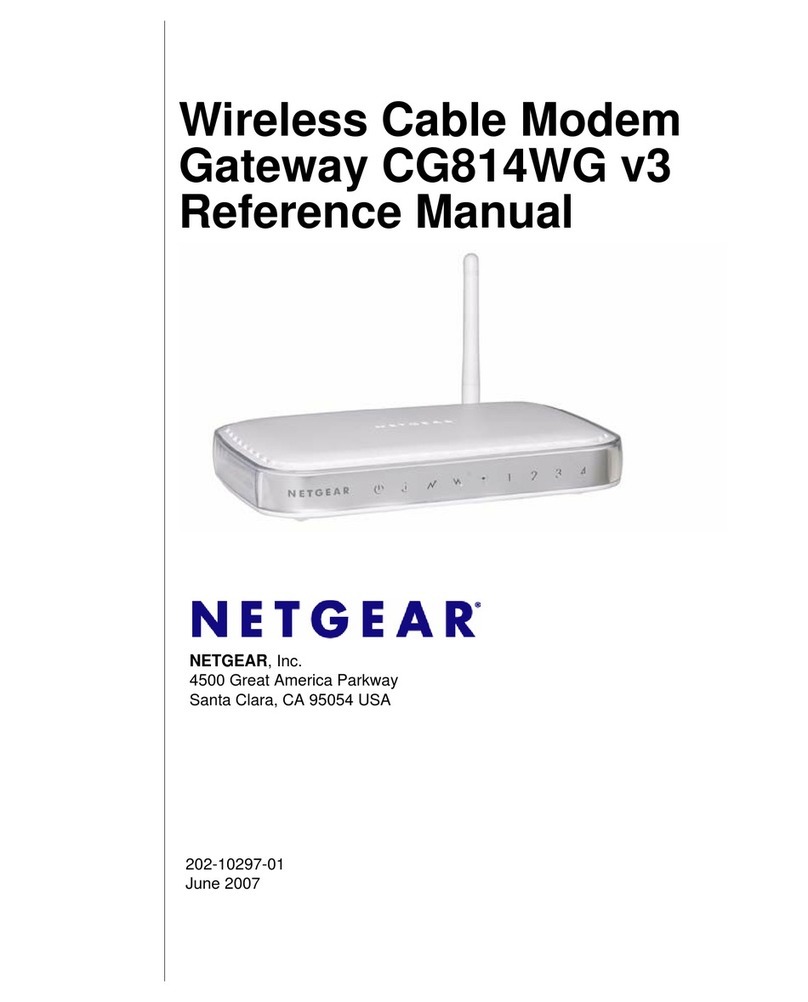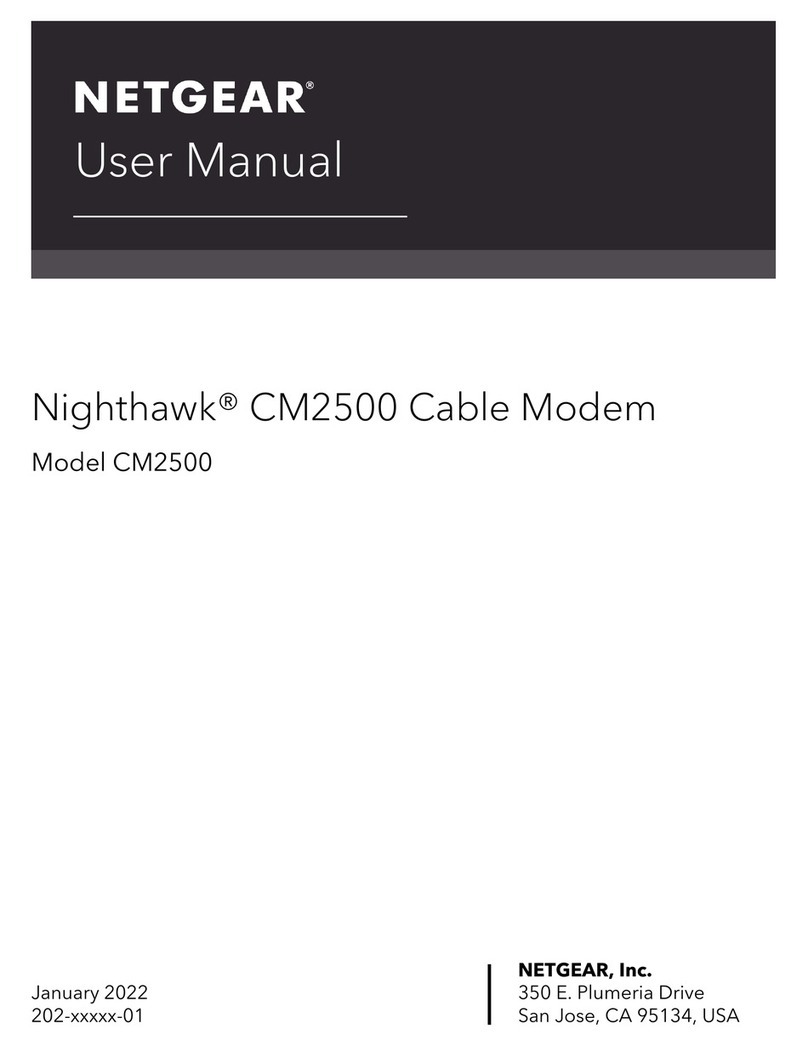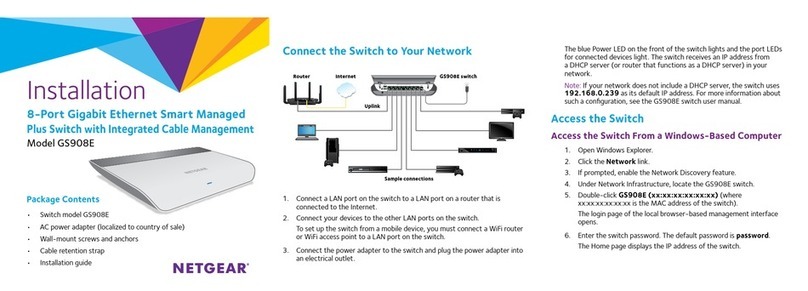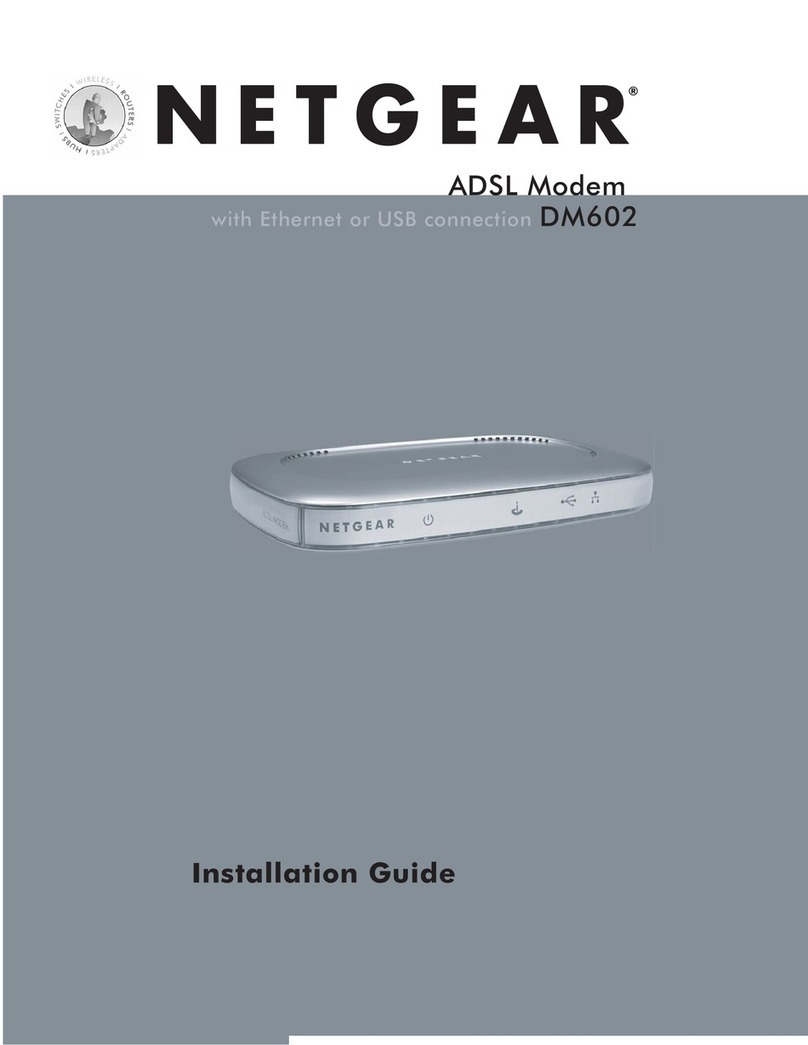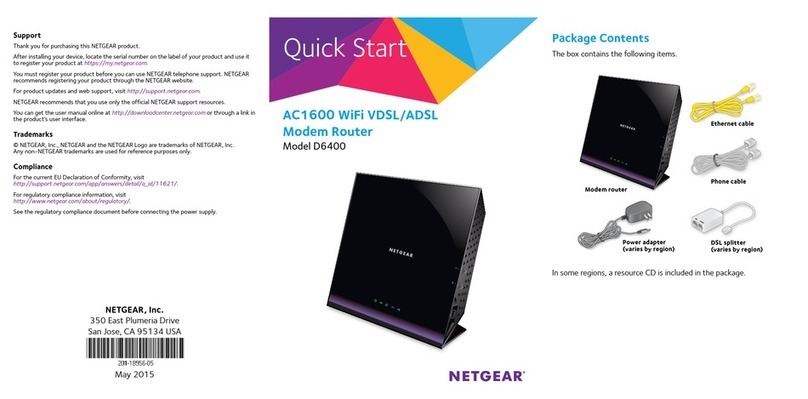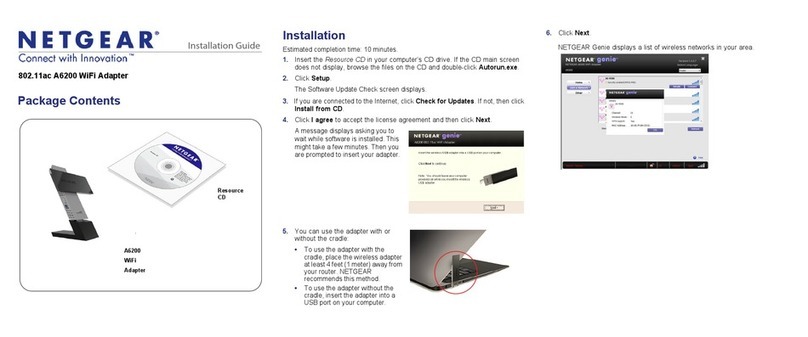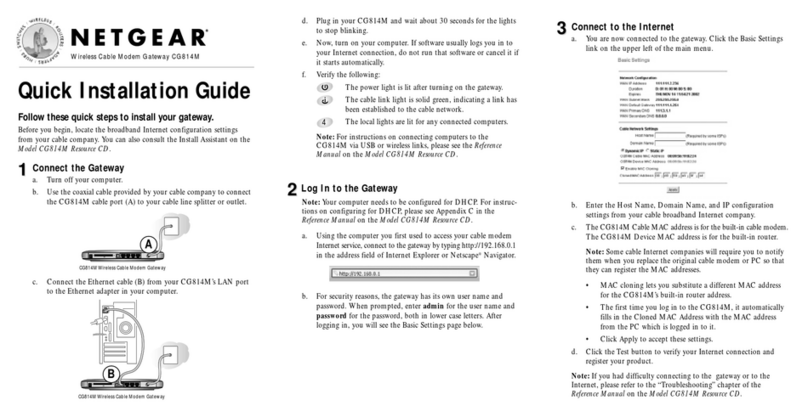Quick Start
AC1900 WiFi Cable Modem Router
for XFINITY Internet and Voice
Model C7100V
LED Description
Power • Solid white: The modem router is receiving power and is functioning
normally.
• Off: The modem router is not receiving power.
• Solid red: The modem router is too warm and might overheat.
Downstream/
Upstream
• Solid white: One or more downstream channels are locked.
• Slow blinking: Downstream locking is in progress.
• Fast blinking: Upstream locking is in progress.
• Off: No downstream channel is locked.
Online • Solid white: The modem router is online.
• Blinking: The modem router is synchronizing with the cable provider’s
cable modem termination system (CMTS).
• Off: The modem router is ofine.
2.4 GHz WiFi • Solid white: The 2.4 GHz WiFi radio is functioning and available for use.
• Blinking: There is WiFi activity on the 2.4 GHz band.
• Off: The 2.4 GHz WiFi radio is disabled.
5 GHz WiFi • Solid white: The 5 GHz WiFi radio is functioning and available for use.
• Blinking: There is WiFi activity on the 5 GHz band.
• Off: The 5 GHz WiFi radio is disabled.
Tel 1 and Tel 2
(voice ports)
• Solid white: The telephone line is provisioned and ready to use.
• Slow blinking: Registration is in progress for the telephone line, or the
phone is off the hook.
• Off: The telephone line is not registered or is not provisioned.
Battery The battery is sold separately.
• Solid white: The battery is charged.
• Fast blinking: The battery power is low, or the modem router detected a
grounding error or a problem with the voltage.
• Off: No battery is installed or the battery is not working.
WPS
button with LED
This button lets you use WPS to join the WiFi network without typing the WiFi
password. The WPS LED blinks during this process and then lights solid.
Visit netgear.com/support to get your questions answered and access the latest
downloads.
You can also check out our NETGEAR Community for helpful advice at
community.netgear.com.
Customer-owned cable devices might not be compatible with certain cable
networks. Check with your cable Internet provider to conrm that this NETGEAR
cable device is allowed on your cable network.
If you are experiencing trouble installing your modem router, contact NETGEAR
at 1-866-874-8924.
Support and Community
Regulatory and Legal
For regulatory compliance information including the EU Declaration of Conformity, visit
https://www.netgear.com/about/regulatory/.
See the regulatory compliance document before connecting the power supply.
For NETGEAR’s Privacy Policy, visit https://www.netgear.com/about/privacy-policy.
By using this device, you are agreeing to NETGEAR’s Terms and Conditions at
https://www.netgear.com/about/terms-and-conditions. If you do not agree, return the device to your
place of purchase within your return period.
Note to CATV system installer: This reminder is provided to call the CATV systems installer’s attention
to Section 820-93 of the National Electrical Code, which provides guidelines for proper grounding
and, in particular, species that coaxial cable shield shall be connected to the grounding system of the
building as close to the point of cable entry as practical.
Modem router LEDs
Download the Nighthawk app to get started
For more information about the
Nighthawk app, visit Nighthawk-app.
com. Set up your modem router and
activate your Internet service with the
Nighthawk app.
BEFORE RETURNING THIS PRODUCT TO THE STORE FOR
ANY REASON, call NETGEAR Technical Support at
1-866-534-9377 or visit
https://kb.netgear.com/000061156/How-can-I-
troubleshoot-my-cable-modem.
Note: To activate your Xnity Internet and voice account, you must use the
Xnity app. To install your modem router, you can use the Nighthawk app
(recommended), or the modem router web interface.