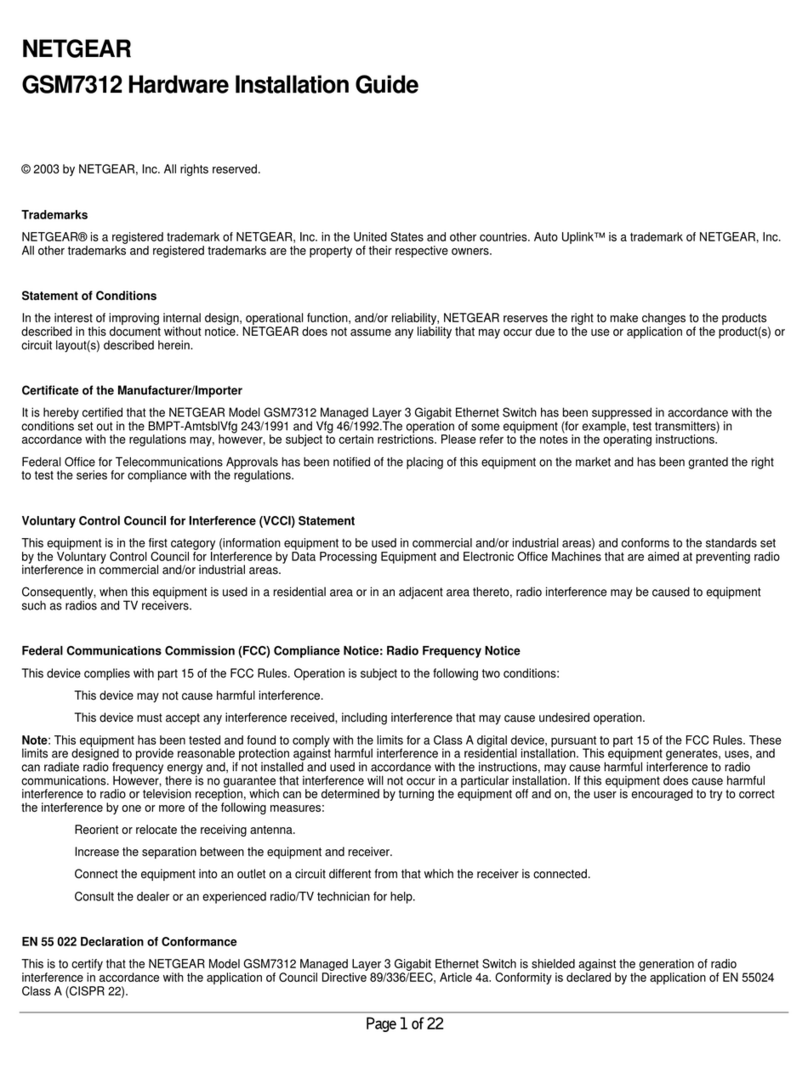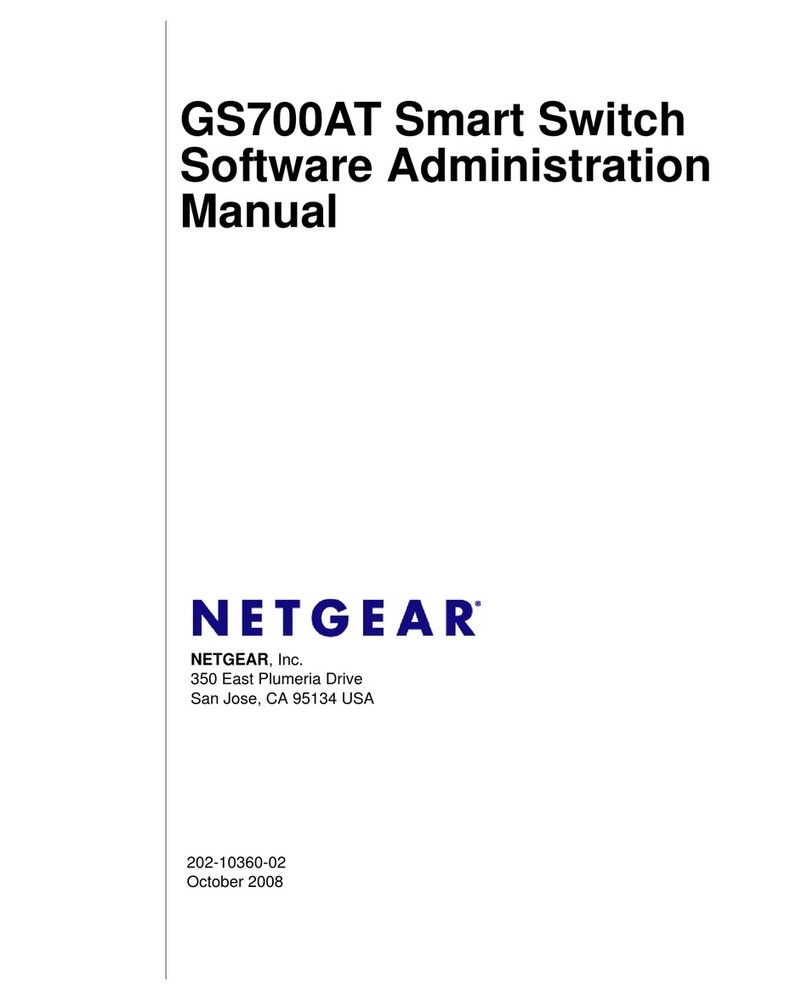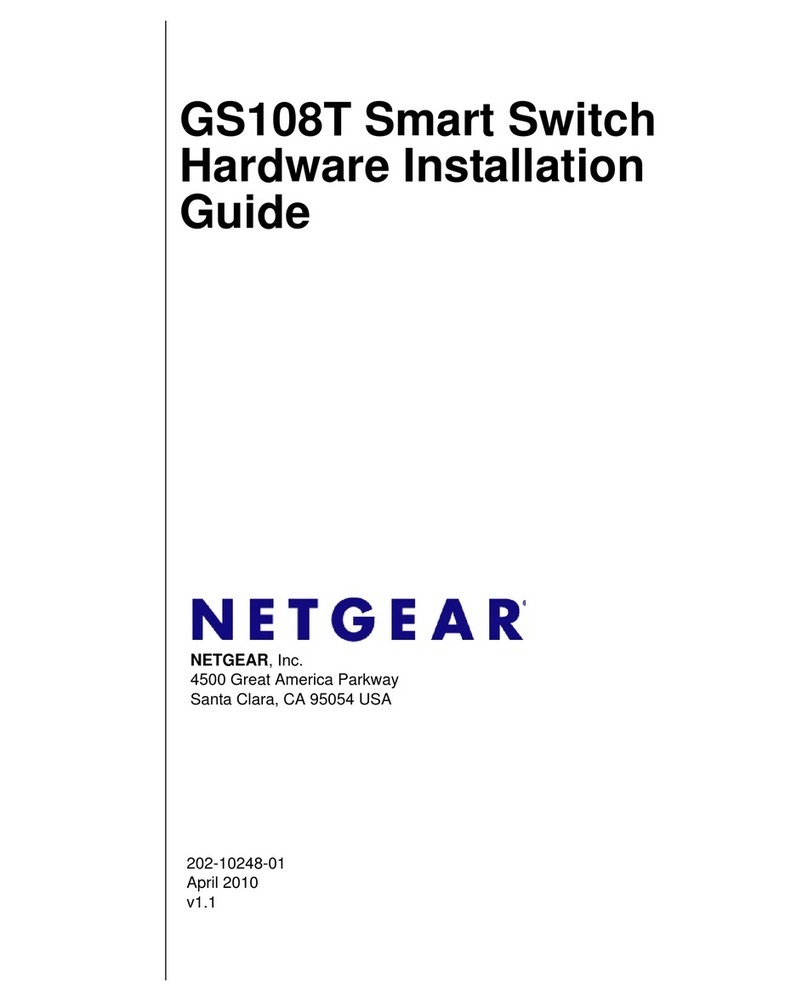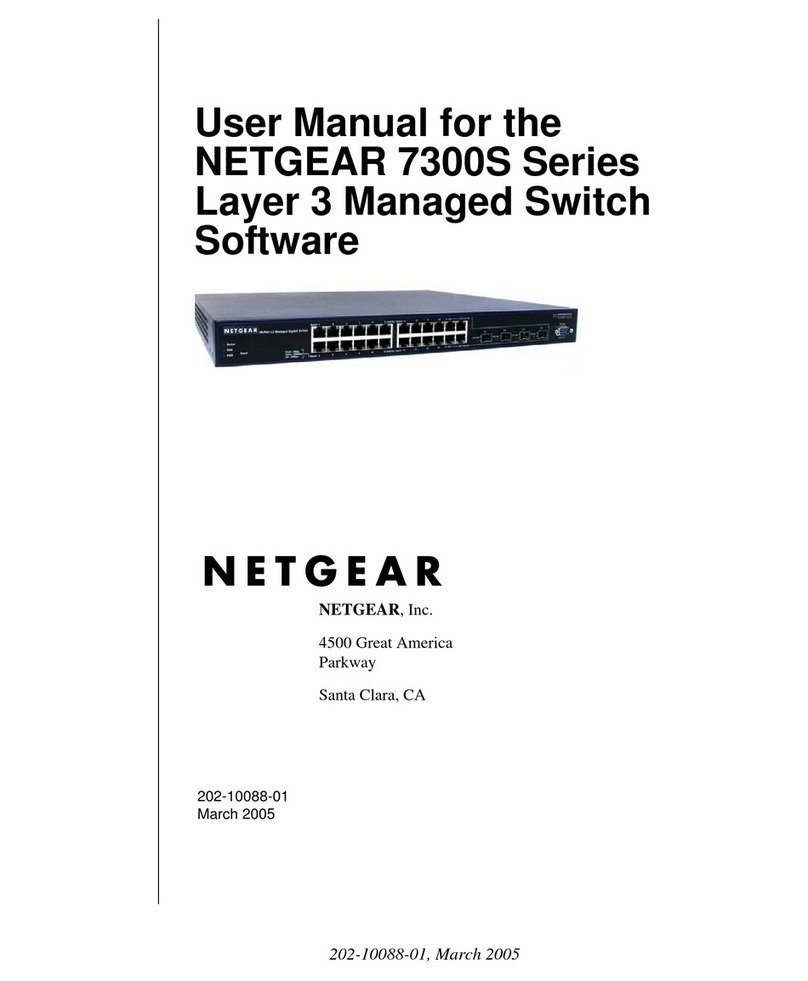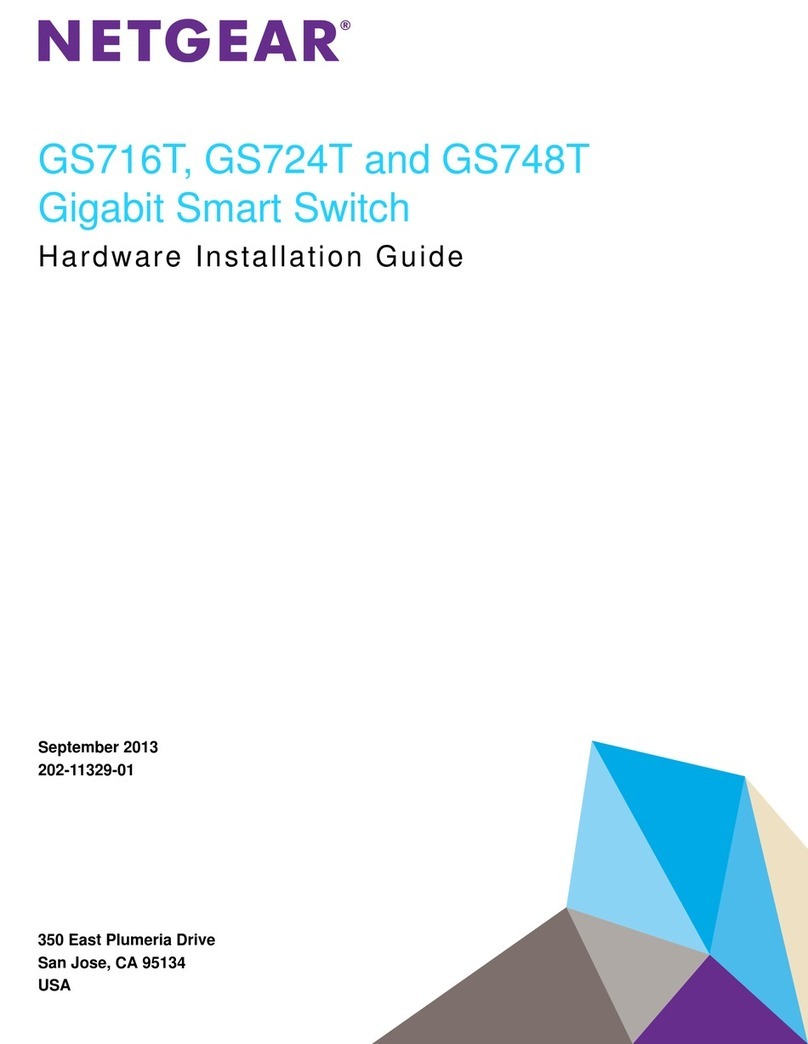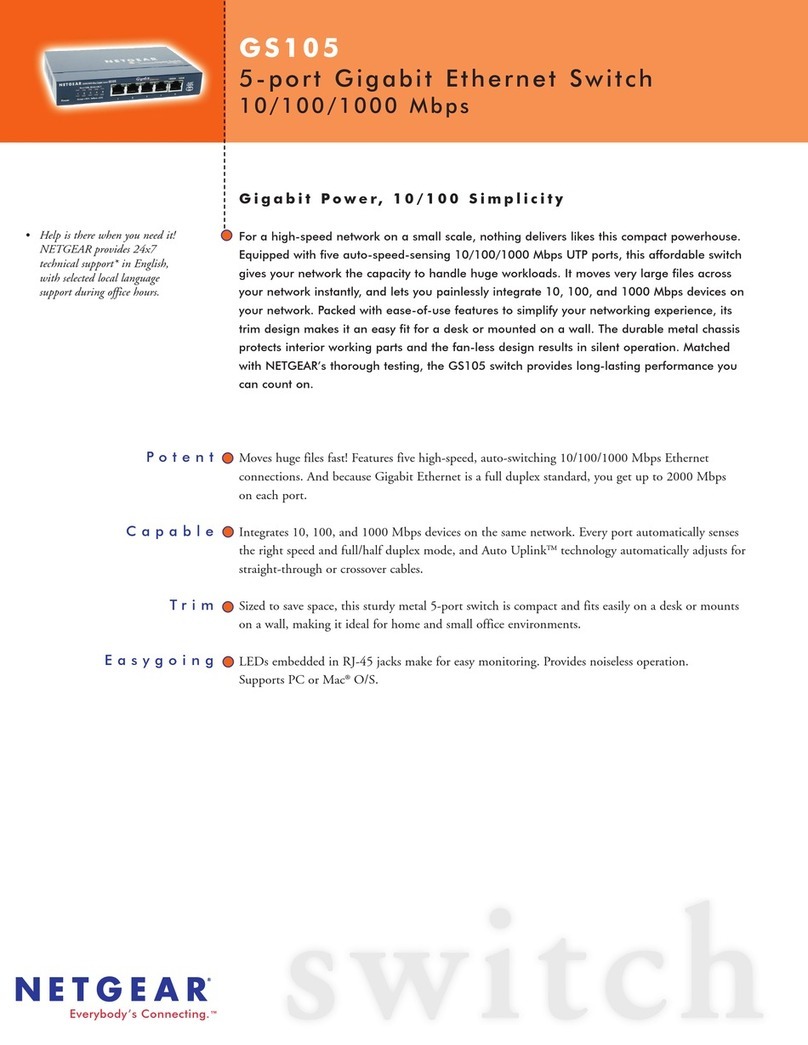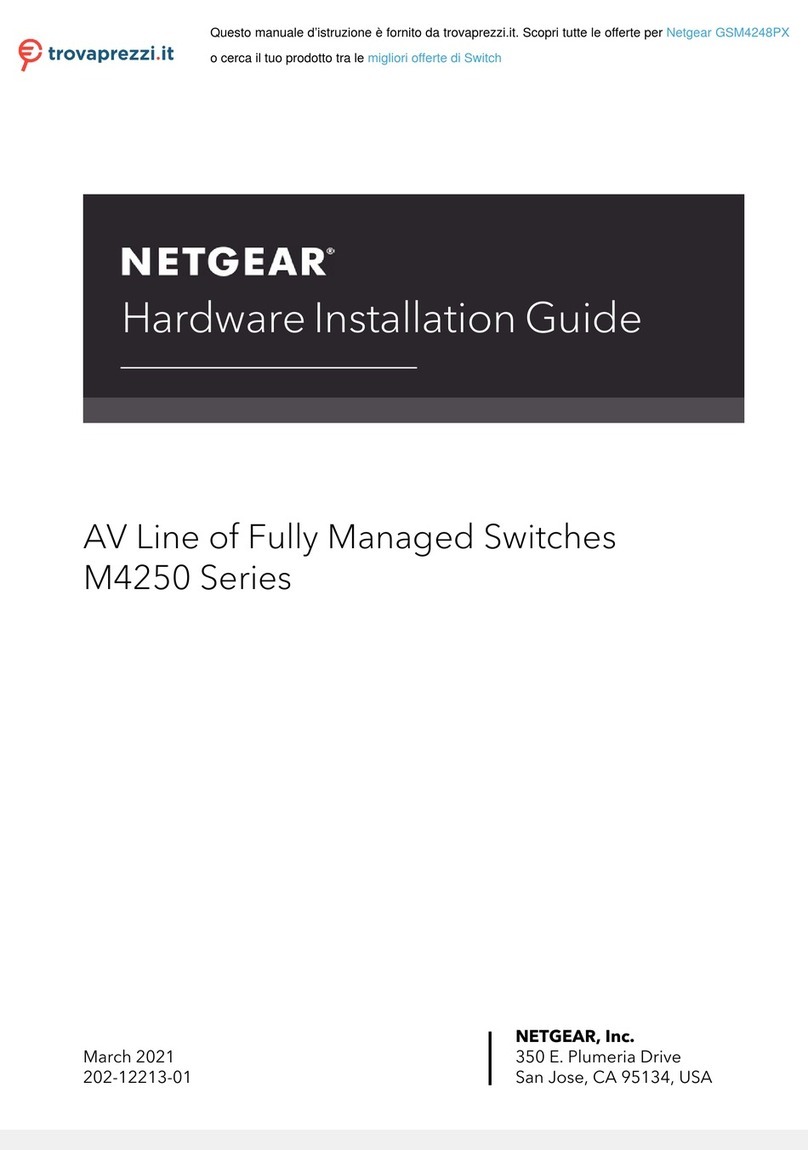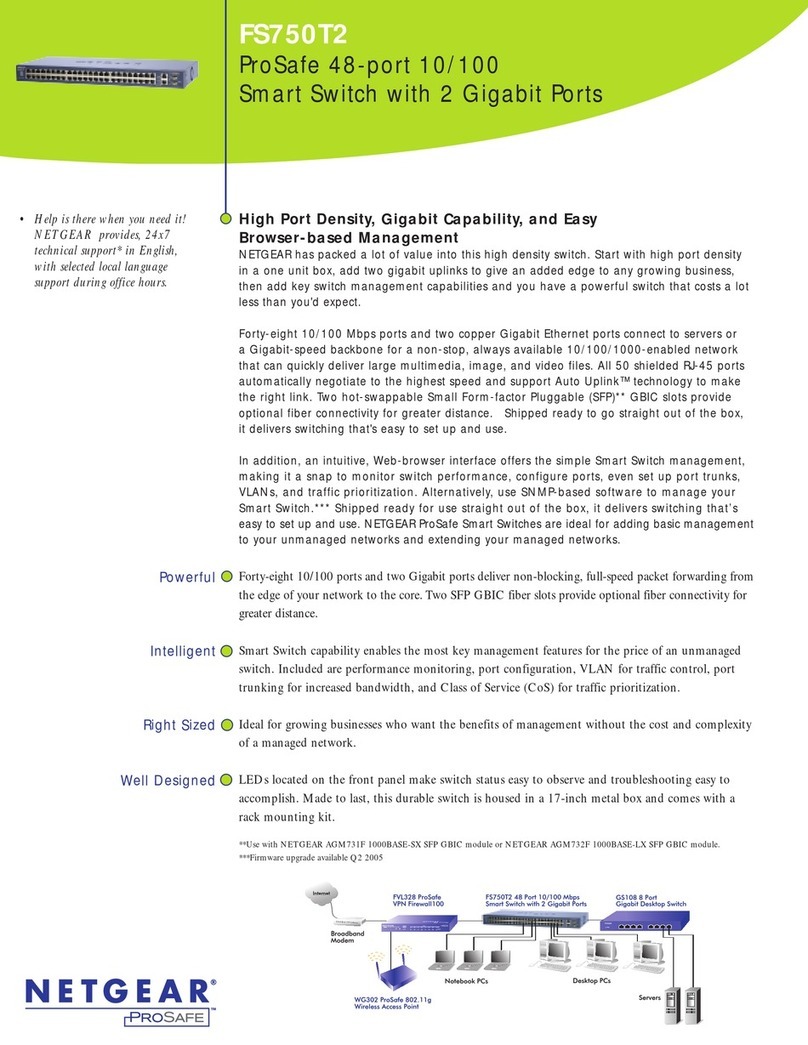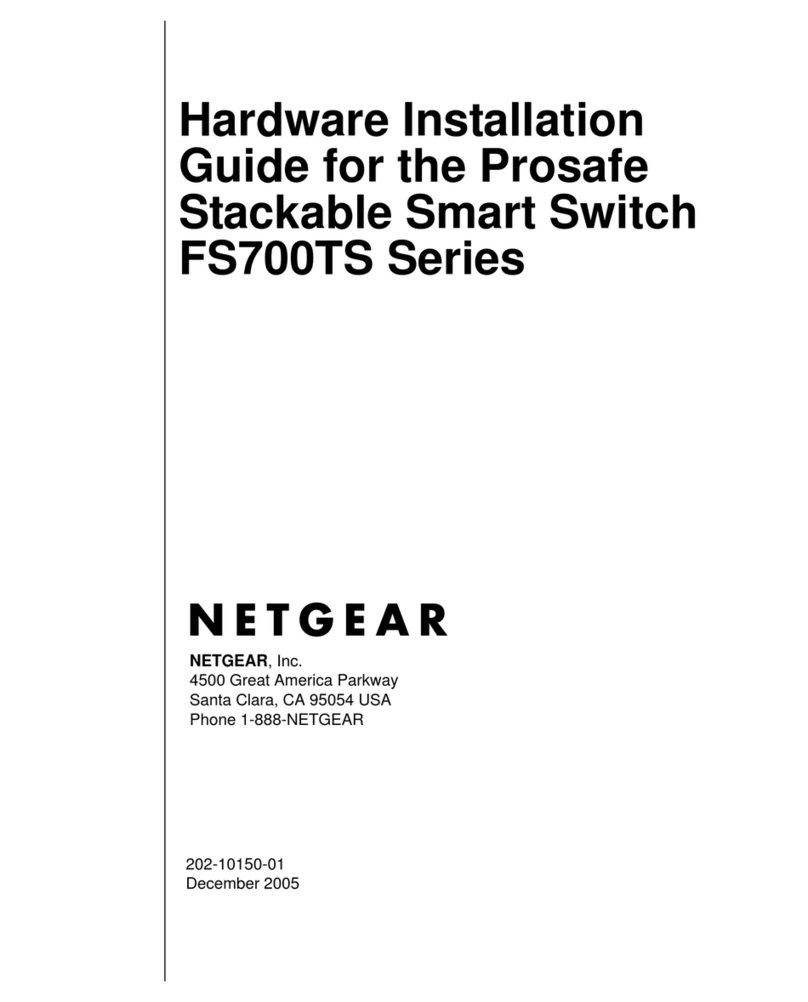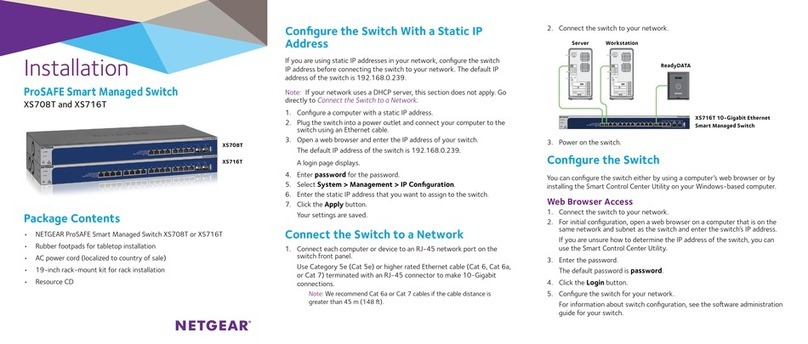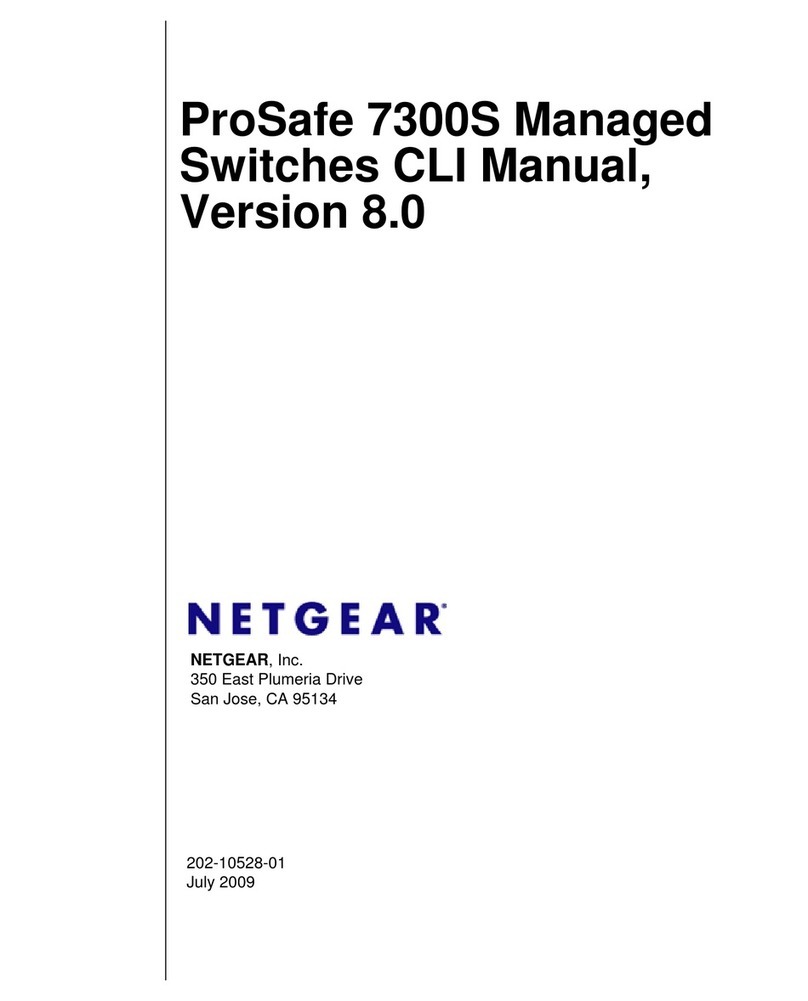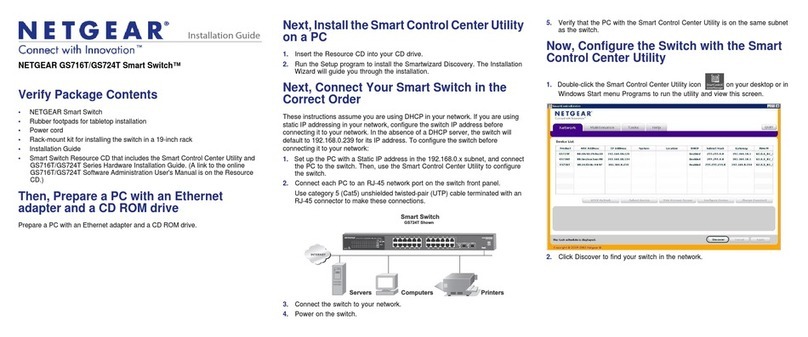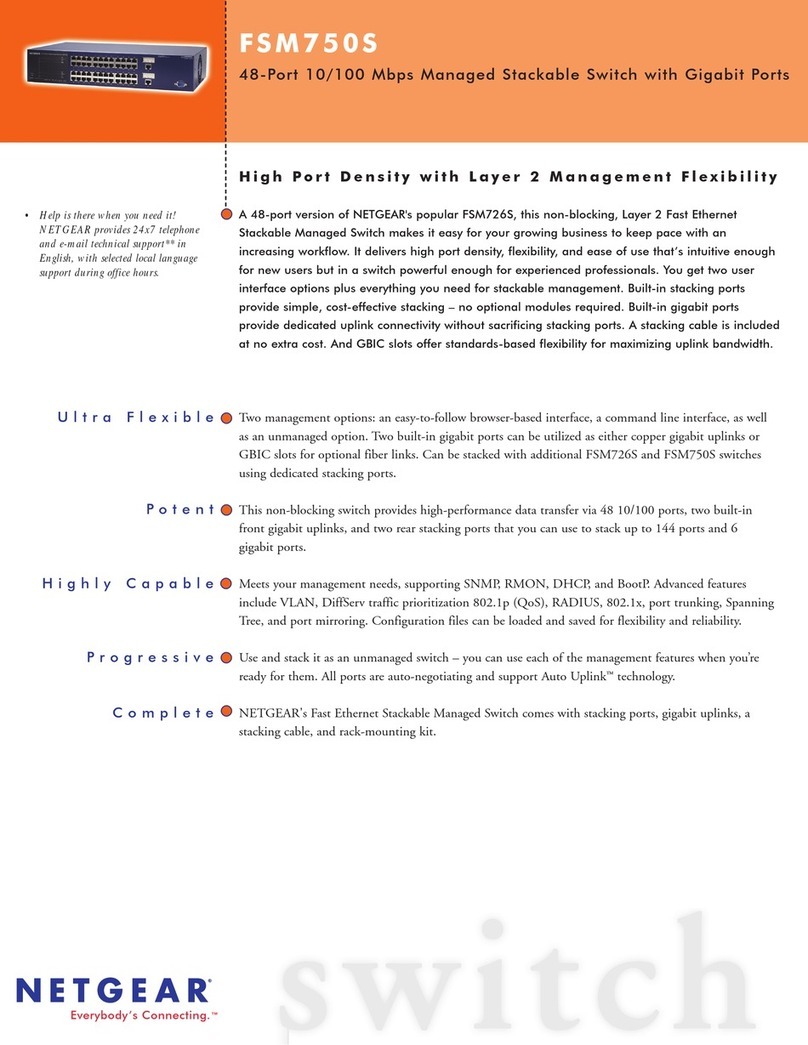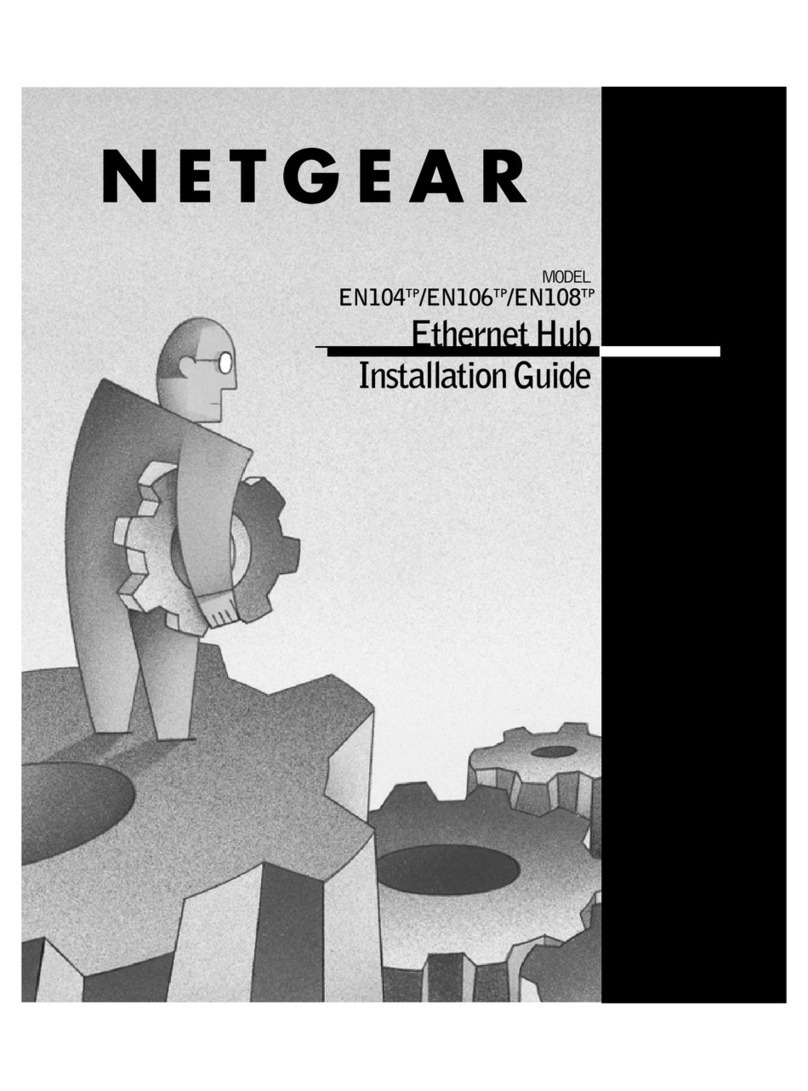© NETGEAR, Inc., NETGEAR and the NETGEAR Logo
are trademarks of NETGEAR, Inc. Any non‑NETGEAR
trademarks are used for reference purposes only.
July 2019
Congure the switch
You can congure the switch by using the local browser interface, or by installing
the Smart Control Center Utility (see Smart Control Center Utility) on your
Windows-based computer.
Local Browser Access
1. For initial conguration, open a web browser on a computer that is on the
same network and subnet as the switch and enter the switch’s IP address.
If you are unsure how to determine the IP address of the switch, you can use
the Smart Control Center Utility.
2. A login page displays. Enter password for the password.
The System Information page displays.
3. Congure the switch for your network.
For information about switch conguration, see the user manual for your
switch, which you can download from netgear.com/support/.
Smart Control Center Utility
The Smart Control Center Utility runs on Windows-based computers. You can
visit netgear.com/support/, enter Smart Control Center in the search box, and
click the Downloads button.
Install the Smart Control Center Utility
Note: The Smart Control Center Utility requires Adobe Air. If Adobe Air is not
detected during Smart Control Center Utility installation, you are prompted to
allow Adobe Air to be installed.
Note: For optimal discovery performance, we recommend that you restart your
computer after installing the Smart Control Center Utility.
Congure the switch with the Smart Control Center utility
1. Connect the computer to the network.
The computer that is running the Smart Control Center Utility must be on the
same network (with same broadcast domain) as the switch.
2. Click the Discover button.
The Smart Control Center Utility nds Smart Managed Switches on the
network and displays each switch’s MAC address, IP address, and model
number.
If the utility does not discover your switch, verify that the cable connections
are secure and that the computer’s IP address is in the same subnet as the
switch, and click the Discover button.
You might need to temporarily turn off the antivirus program, rewall, or both
on the computer so that the utility can discover the switch.
3. Select the switch that you want to congure.
4. Click the Web Browser Access button.
5. When prompted, enter the password.
The default password is password.
6. Click the Login button.
The System Information page displays.
7. Congure the switch for your network.
For information about switch conguration, see the user manual for your
switch, which you can download from netgear.com/support/.
8. When you are nished with the conguration, return the computer’s antivirus
program and rewall to their usual settings.
Troubleshooting tips
Here are some tips for correcting simple problems that might occur:
• Power on your computer and switch in this sequence:
1. Turn on the switch and wait 2 minutes.
2. Turn on the computer and connect it to the switch.
• Verify that the network settings for the computer and device are correct. You
might need to temporarily turn off the antivirus program, rewall, or both on
the computer so that the utility can discover the switch.
• To use the Smart Control Center Utility, you must congure your computer’s
security software to allow broadcast UDP packets to go through to the
destination IP address of 255.255.255.255. The Smart Control Center Utility
uses UDP source and destination ports 63323 and 63324.
• Make sure that the Ethernet cables are plugged in correctly. For model
MS510TXPP only, for each PoE device connected to the switch, the
corresponding right port LED on the switch lights solid green. If the port LED
lights solid amber, a PoE fault occurred.
• For model MS510TXPP only, make sure that the PoE Max LED is off. If the PoE
Max LED is solid amber, disconnect one or more PoE devices to prevent PoE
oversubscription.
Support
Thank you for purchasing this NETGEAR product. You can visit
https://www.netgear.com/support/ to register your product, get help, access the latest
downloads and user manuals, and join our community. We recommend that you use
only ofcial NETGEAR support resources.
Si ce produit est vendu au Canada, vous pouvez accéder à ce document en français
canadien à https://www.netgear.com/support/download/.
(If this product is sold in Canada, you can access this document in Canadian French at
https://www.netgear.com/support/download/.)
For regulatory compliance information including the EU Declaration of Conformity, visit
https://www.netgear.com/about/regulatory/.
See the regulatory compliance document before connecting the power supply.
Do not use this device outdoors. If you connect cables or devices that are outdoors to
this device, see https://kb.netgear.com/000057103 for safety and warranty information.
NETGEAR, Inc.
350 East Plumeria Drive
San Jose, CA 95134, USA
NETGEAR INTERNATIONAL LTD
Floor 1, Building 3
University Technology Centre
Curraheen Road, Cork,
T12EF21, Ireland