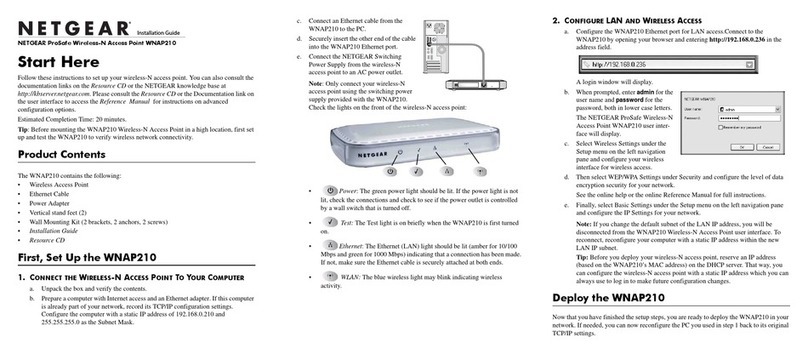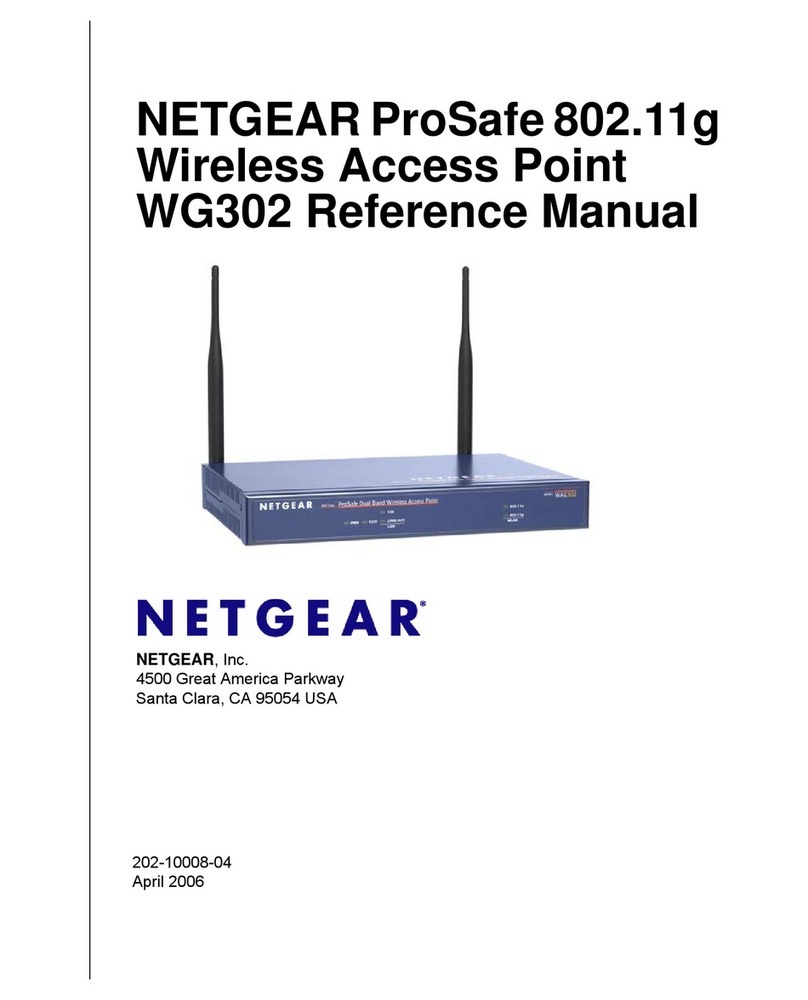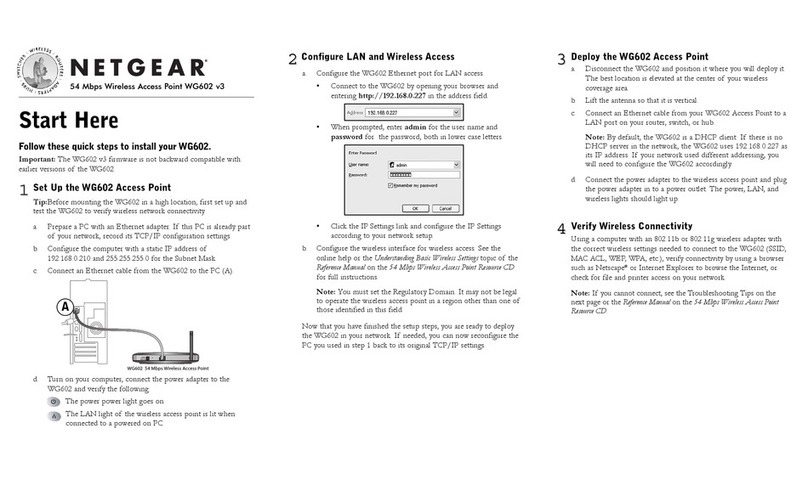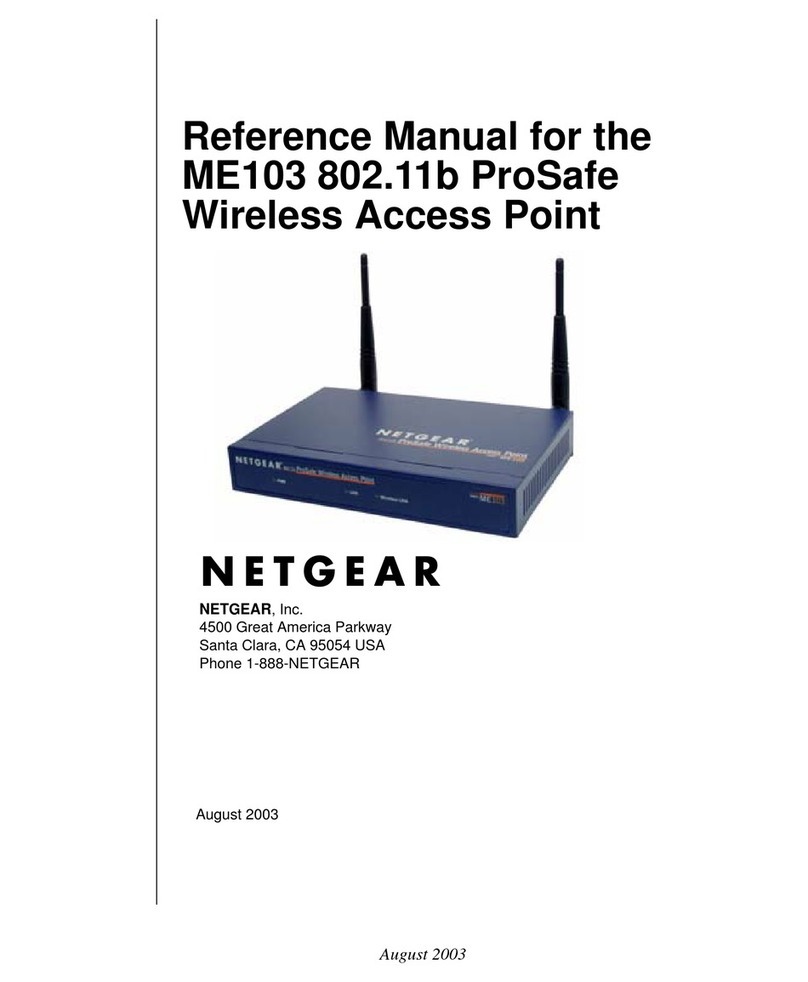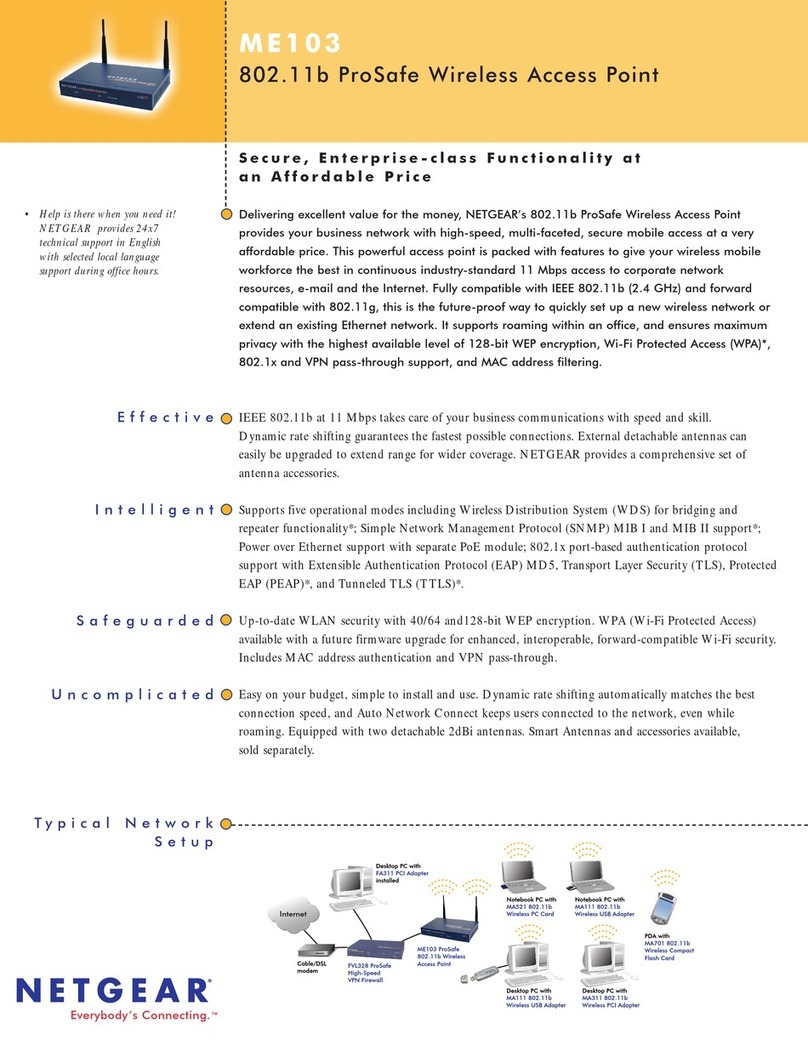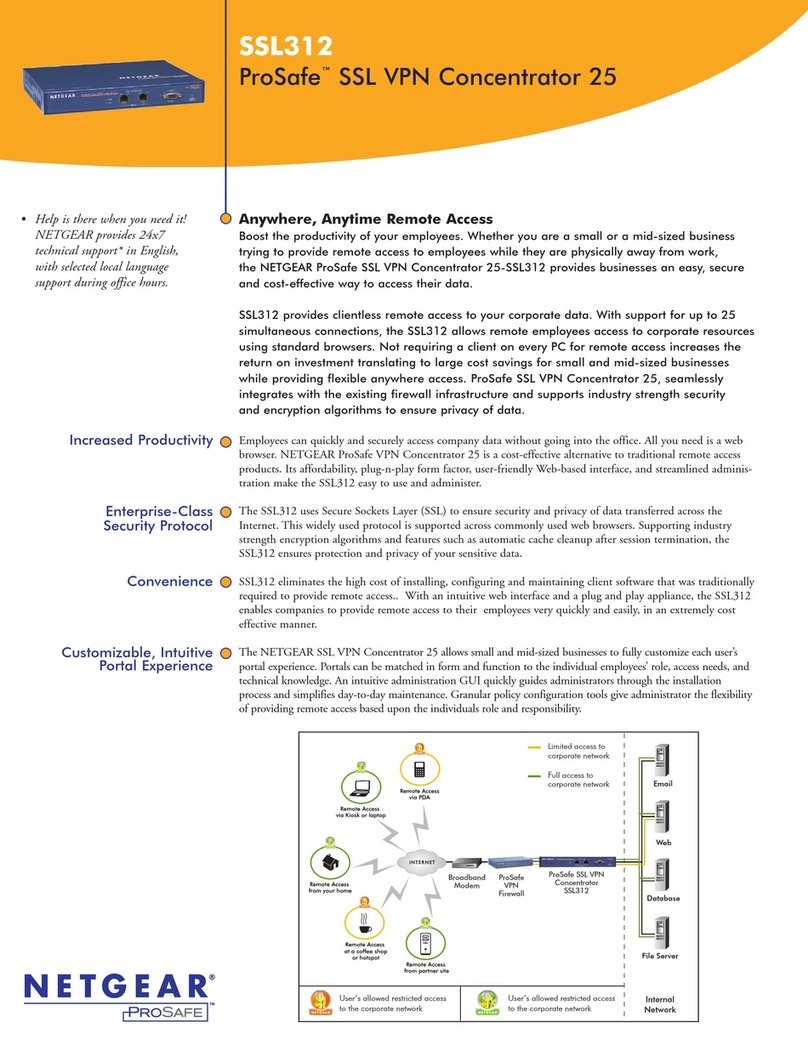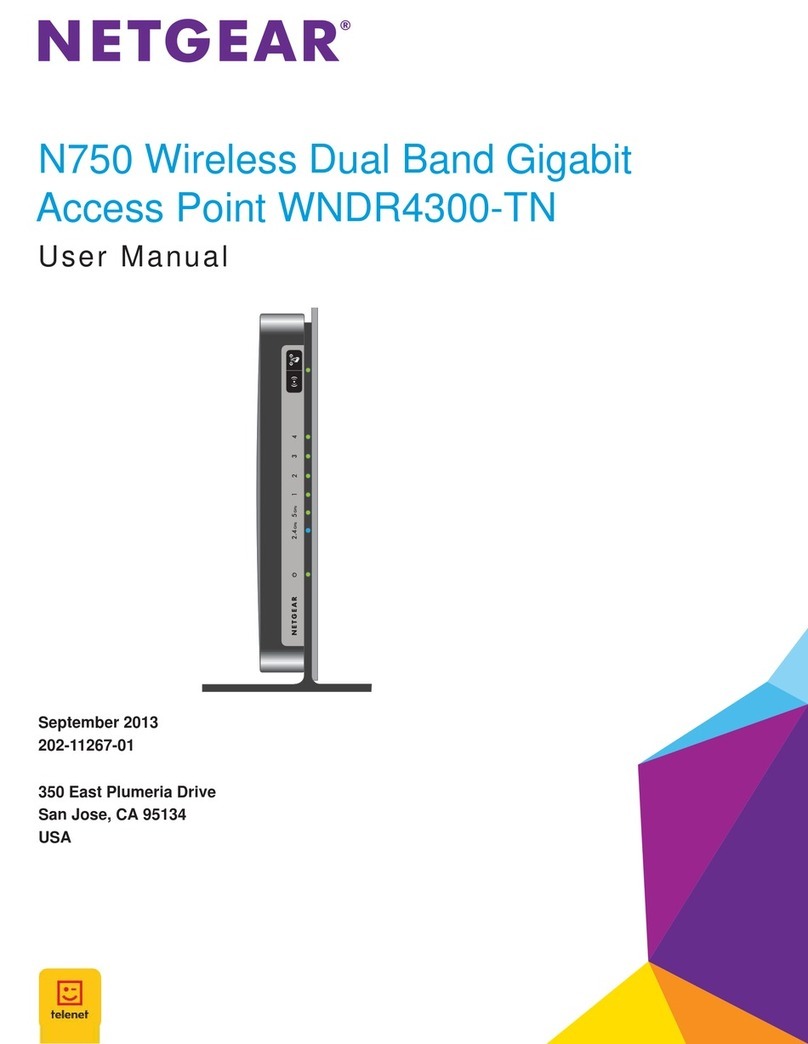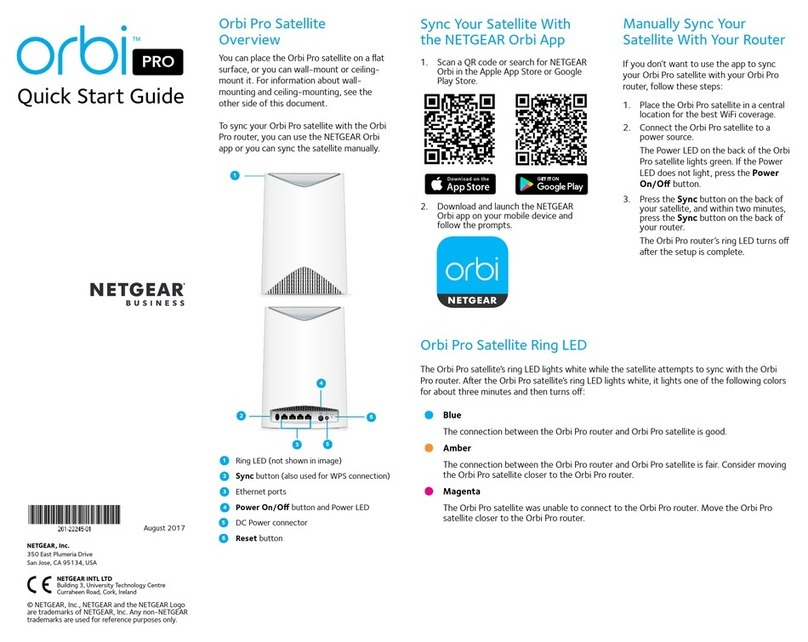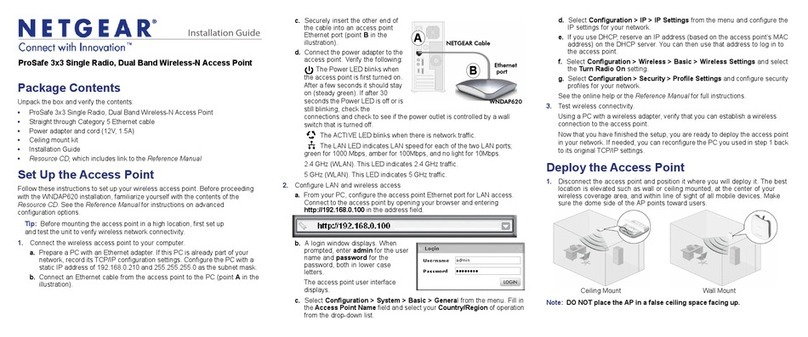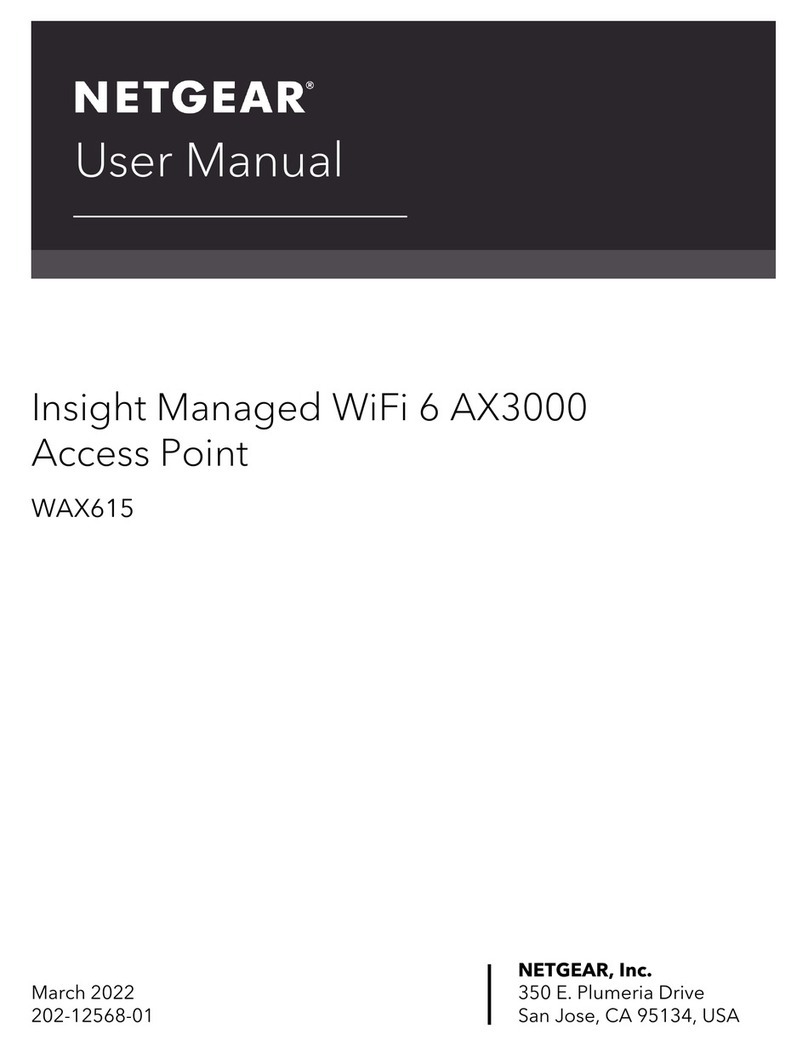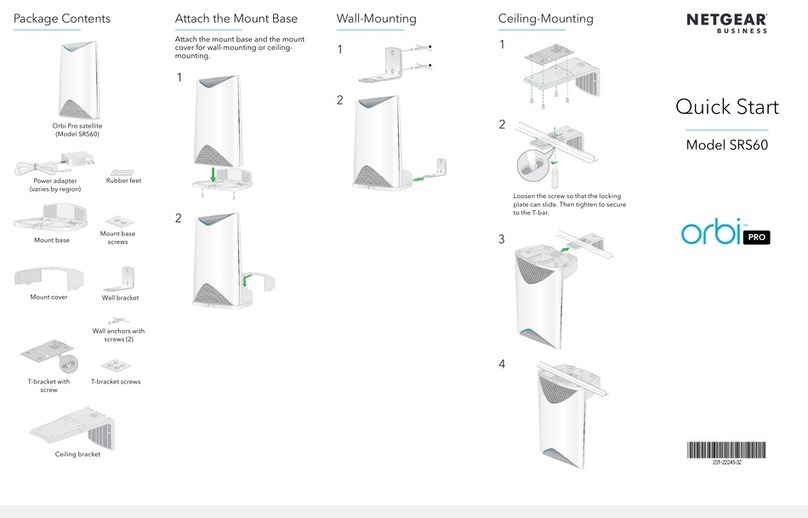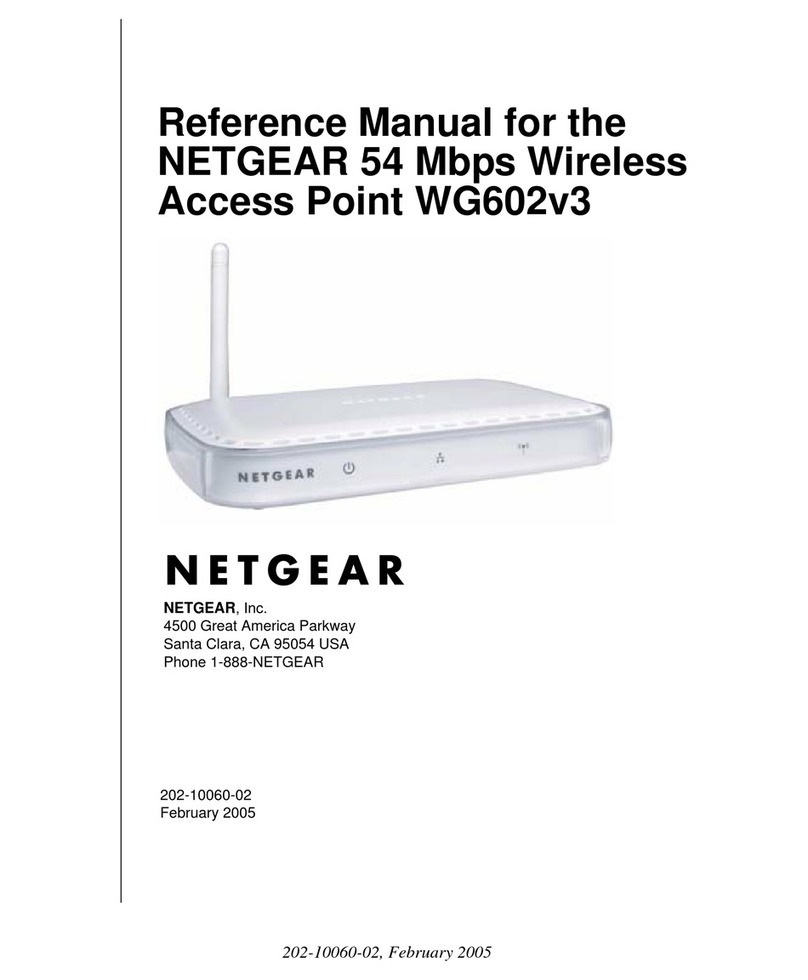1. Launch a web browser and enter aplogin.net in the address eld.
The login screen displays.
2. Your browser may display a security warning, which you can dismiss.
3. The Day Zero login page displays. Follow the prompts.
You must set a new admin password for local login, a new SSID, and a new
passphrase.
Accept NETGEAR’s terms and conditions.
4. Click the Apply button.
Your settings are saved, and you are disconnected from the WiFi network.
5. Reconnect to the WiFi network using the new SSID and new passphrase.
6. Log in to the local browser UI using your new admin password.
Note: If you cannot connect to the Internet, see the user manual for
troubleshooting information and instructions on how to log in.
The default WiFi network name (SSID) for the WAX218 is “WAX218XXXXXX‑CONFIG‑
ONLY,” where XXXXXX represents the last 6 characters of the device’s MAC Address,
as printed on the access point label. By default, the access point WiFi network provides
WPA2 security.
Note: The default WiFi turns off if it is idle for 15 minutes.
Join the WiFi network
1. On the WiFi device that you want to connect to the WAX218, open the software
utility that manages your WiFi connections.
The utility scans for all WiFi networks in your area.
2. Find and select the access point’s WiFi network name (SSID) and connect to its
WiFi network.
The default WiFi network name (SSID) for the WAX218 is “WAX218XXXXXX‑
CONFIG‑ONLY.”
3. Enter the unique passphrase printed on the product label.
Access Point Model WAX218
Mounting bracket with screw holes
for mounting to a solid ceiling or
15/16in. (23.8mm) T-bar.
Package contents
Two screws and
anchors for ceiling
or wallmounting
Note: Power up your WAX218 by connecting it to a PoE+ switch. As an option, you can order a
12V, 2.5A power adapter. For more information about the power adapter, see
netgear.com/support.
Overview
Step 1. Connect the WAX218
Step 2. Join the default WiFi network
Step 3. Log in to the local browser UI
Other setup methods
Support and Community
Si ce produit est vendu au Canada, vous pouvez accéder à ce document en français
canadien à https://www.netgear.com/support/download/.
(If this product is sold in Canada, you can access this document in Canadian French at
https://www.netgear.com/support/download/.)
For regulatory compliance information including the EU Declaration of Conformity, visit
https://www.netgear.com/about/regulatory/.
See the regulatory compliance document before connecting the power supply.
For NETGEAR’s Privacy Policy, visit https://www.netgear.com/about/privacy-policy.
By using this device, you are agreeing to NETGEAR’s Terms and Conditions at
https://www.netgear.com/about/terms-and-conditions. If you do not agree, return the
device to your place of purchase within your return period.
Do not use this device outdoors. The PoE source is intended for intra building
connection only.
Regulatory and Legal
Sample connections
WA X218
2.5 Gbps PoE+ switch
Router
WiFi clients
Internet
67
WAX218
During installation and setup, the access point’s LEDs can light in these colors:
Power Solid orange. The access point is powered on.
LAN Solid blue. The LAN port detects a link with a powered‑on
device.
Blinking blue. The LAN port is transmitting or receiving data.
2.4 GHz WLAN Solid blue. The 2.4 GHz radio is operating without clients.
Blinking blue. The 2.4 GHz radio is transmitting or receiving
data.
5 GHz WLAN Solid blue. The 5 GHz radio is operating without clients.
Blinking blue. The 5 GHz radio is transmitting or receiving data.
Power up the WAX218 access point by connecting the LAN/PoE+ port to a PoE+ switch
that supplies 802.3at (PoE+) power.
The WAX218 LAN/PoE+ port supports Ethernet speeds up to 2.5 Gbps. The following
gure shows a NETGEAR MS510TXPP switch, which supports speeds of 2.5 Gbps and
higher. However, if your Internet connection, modem, and switch support a speed
of 1 Gbps (which is a common speed), the access point LAN connection functions at
1Gbps.