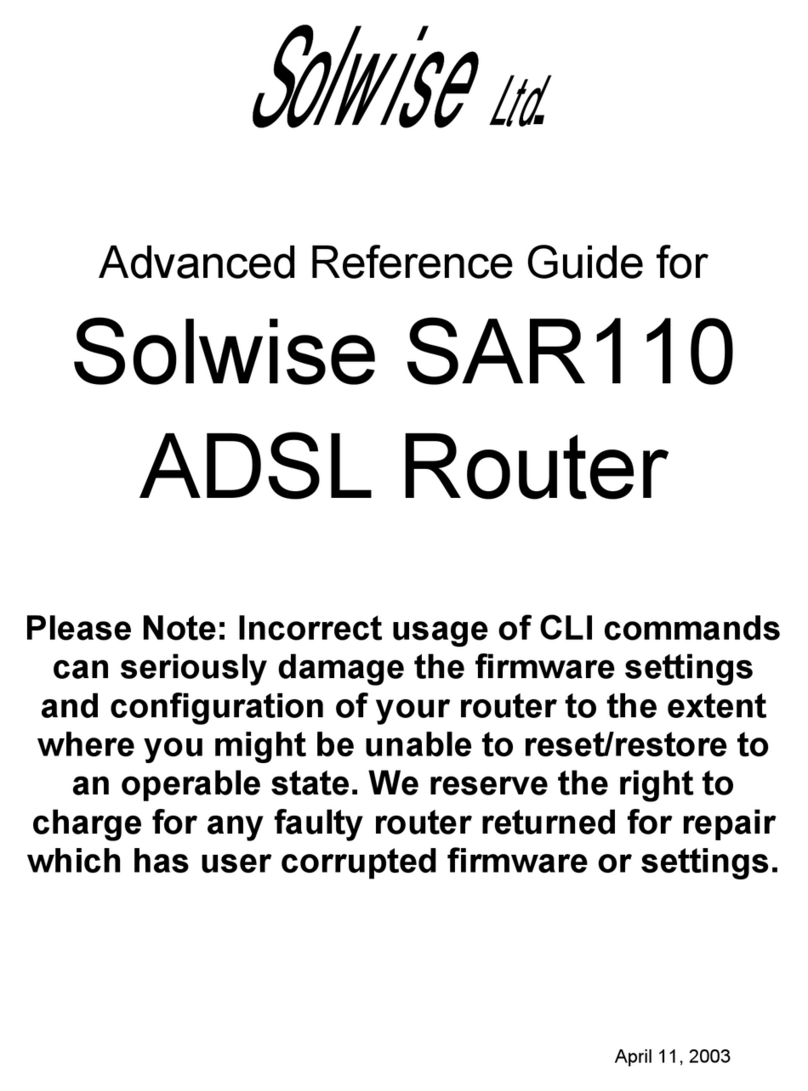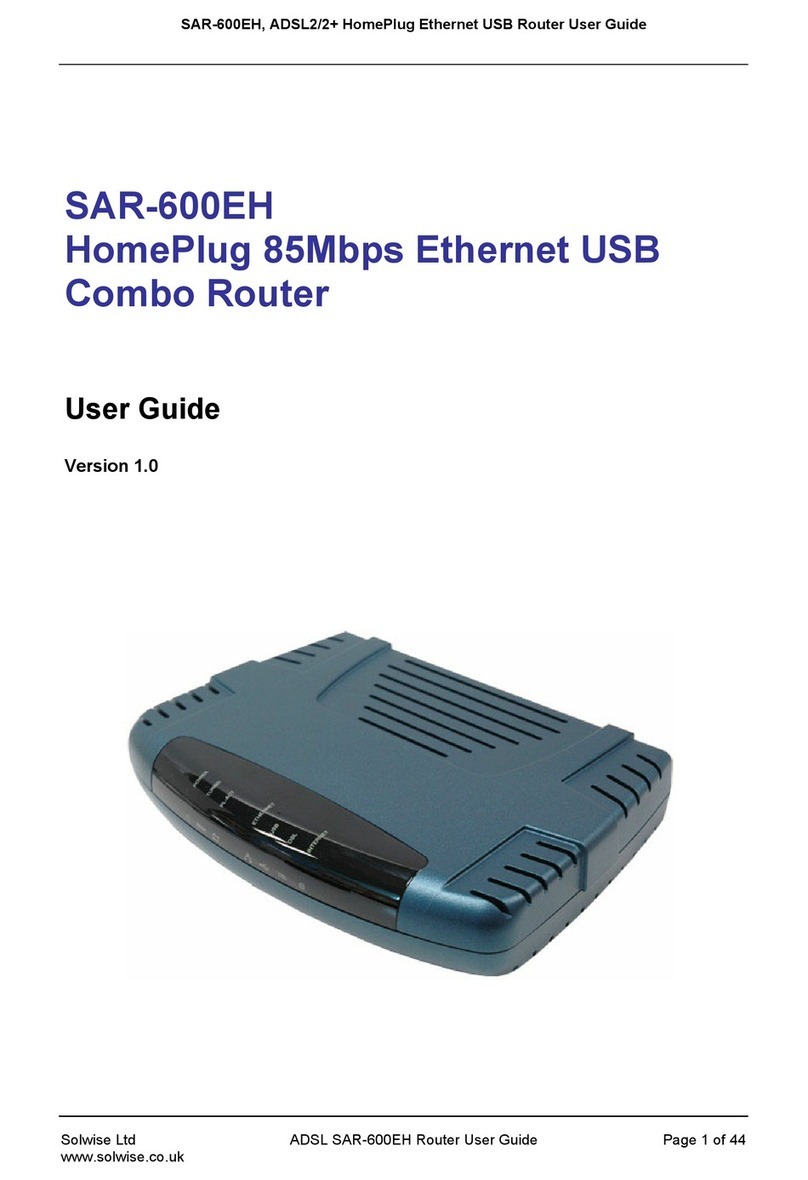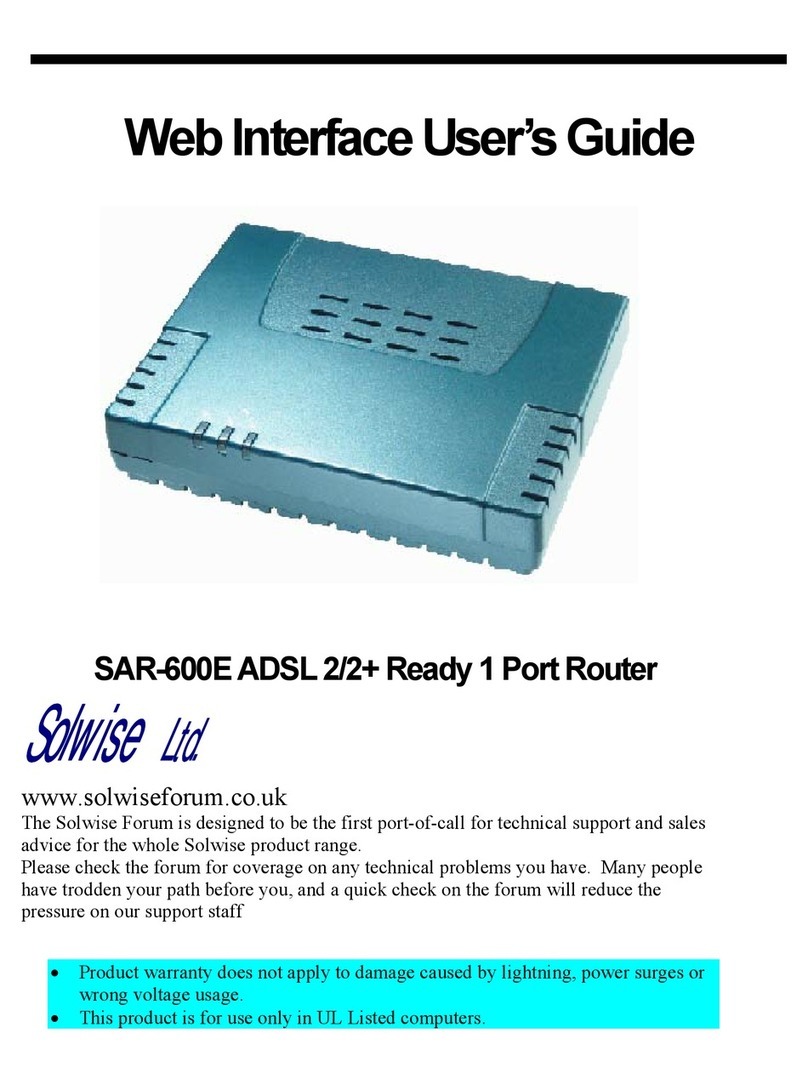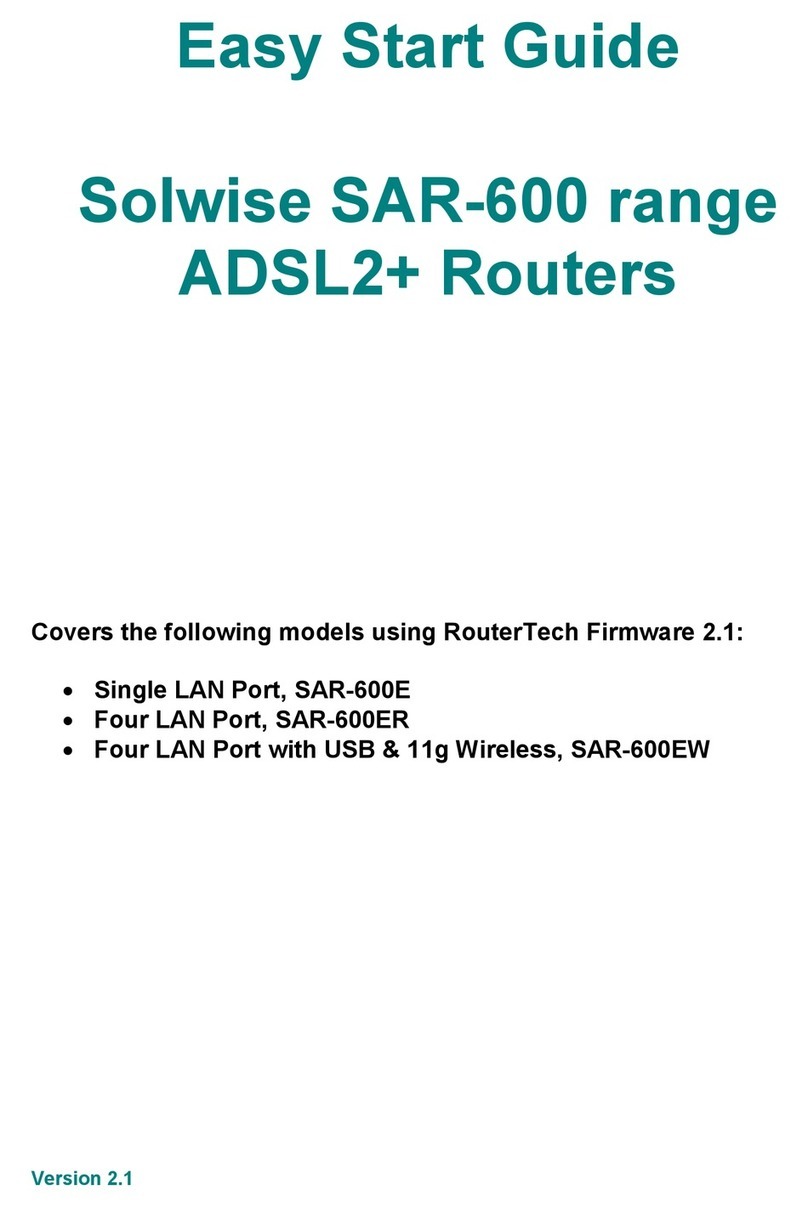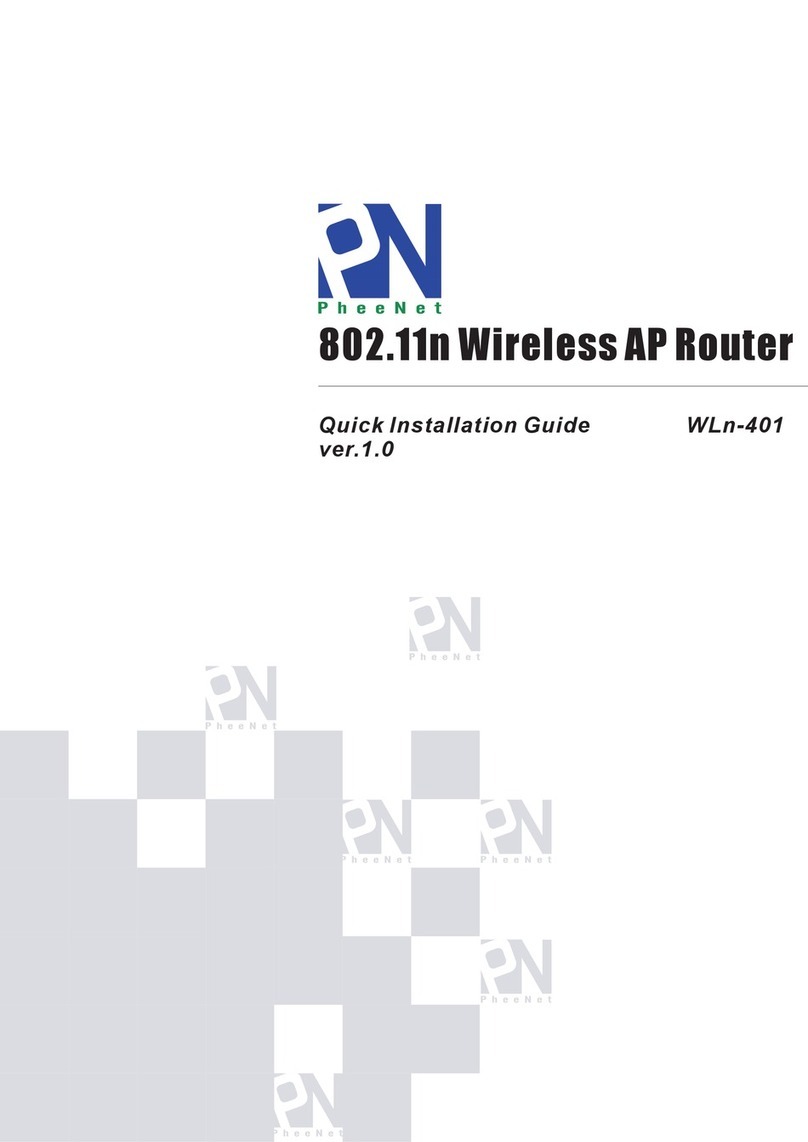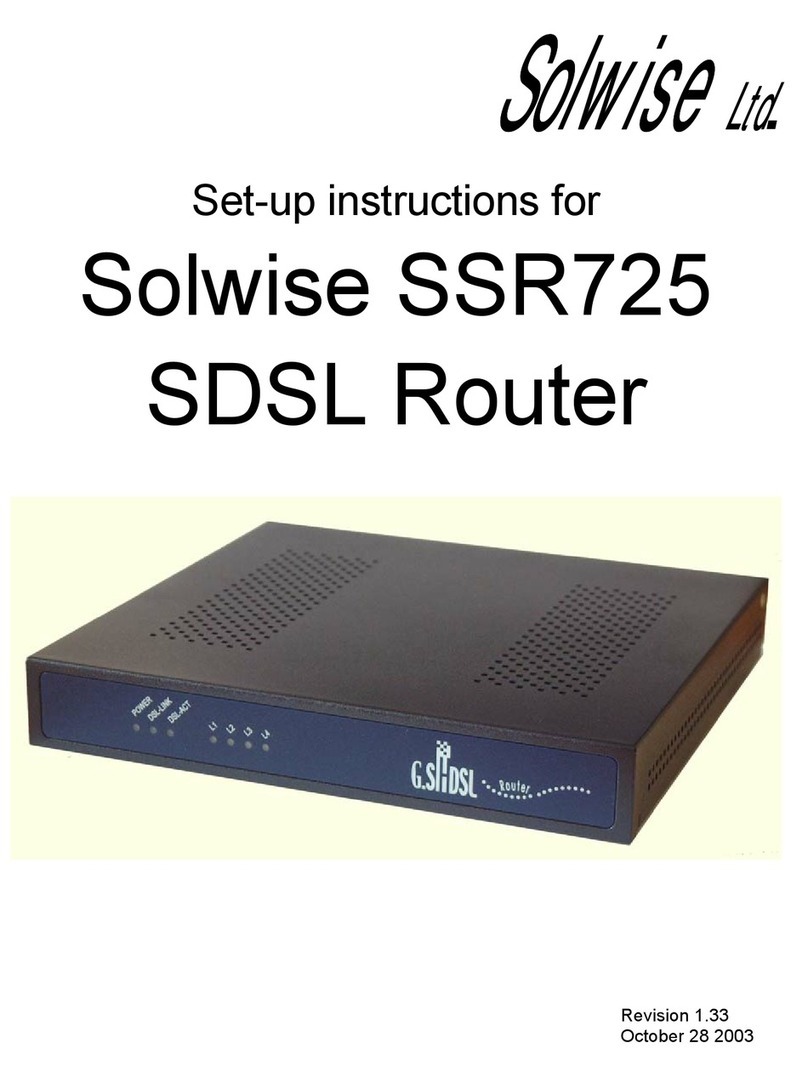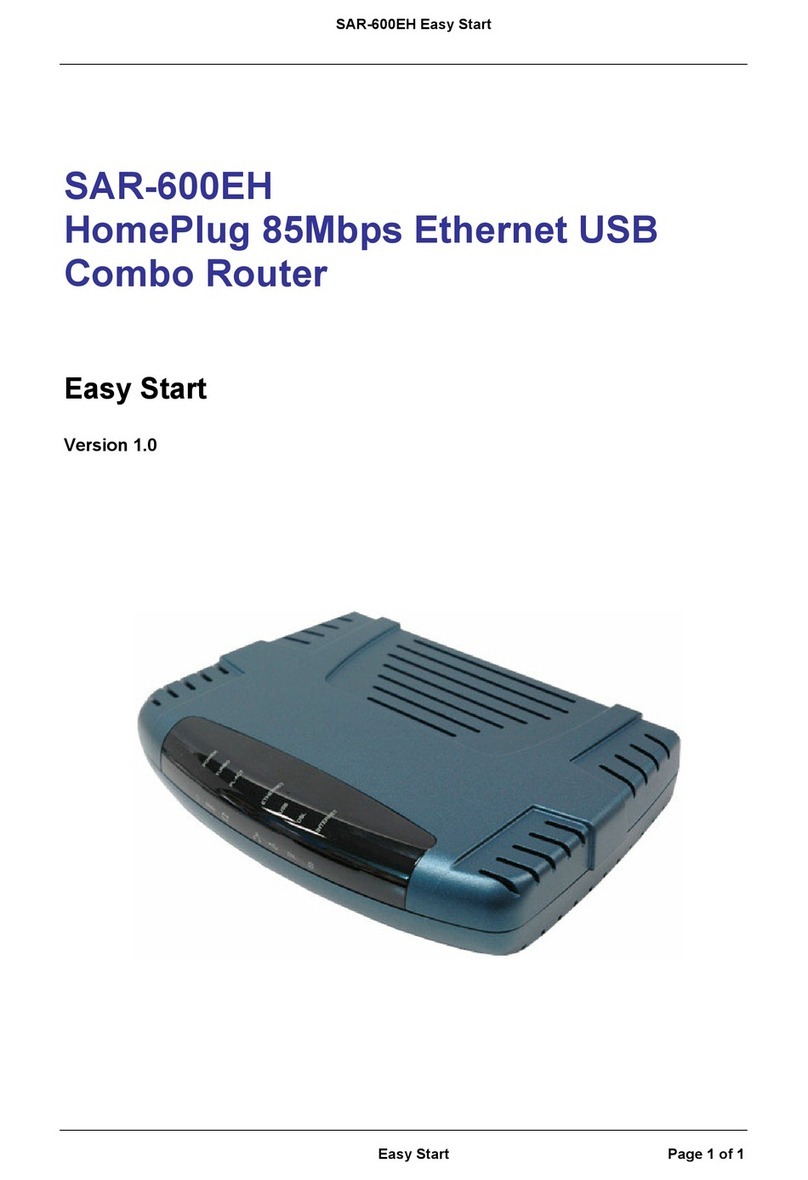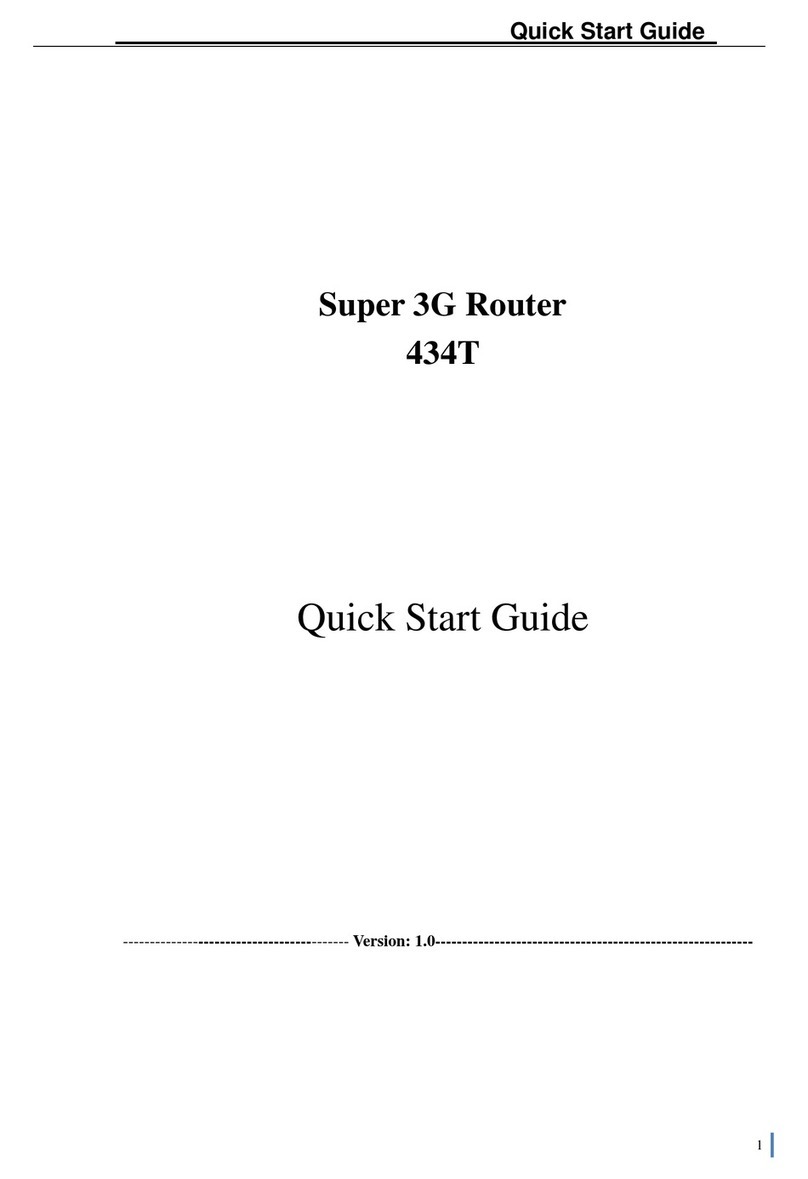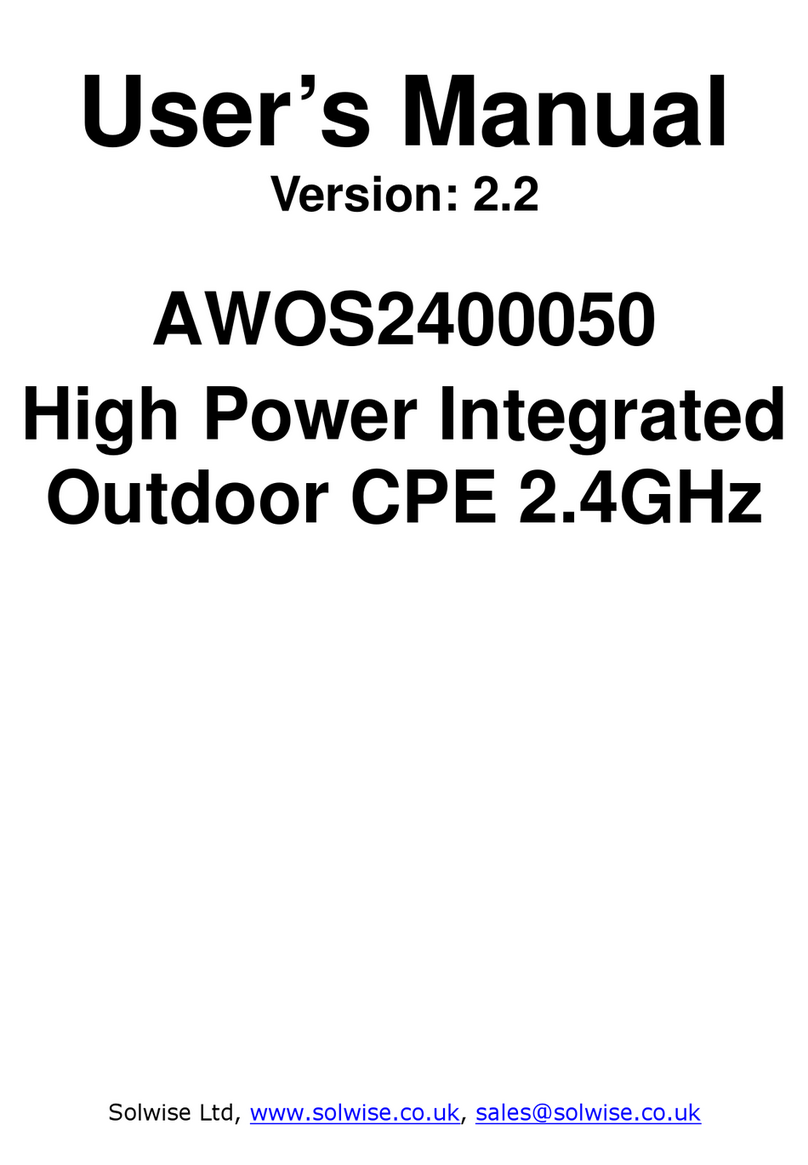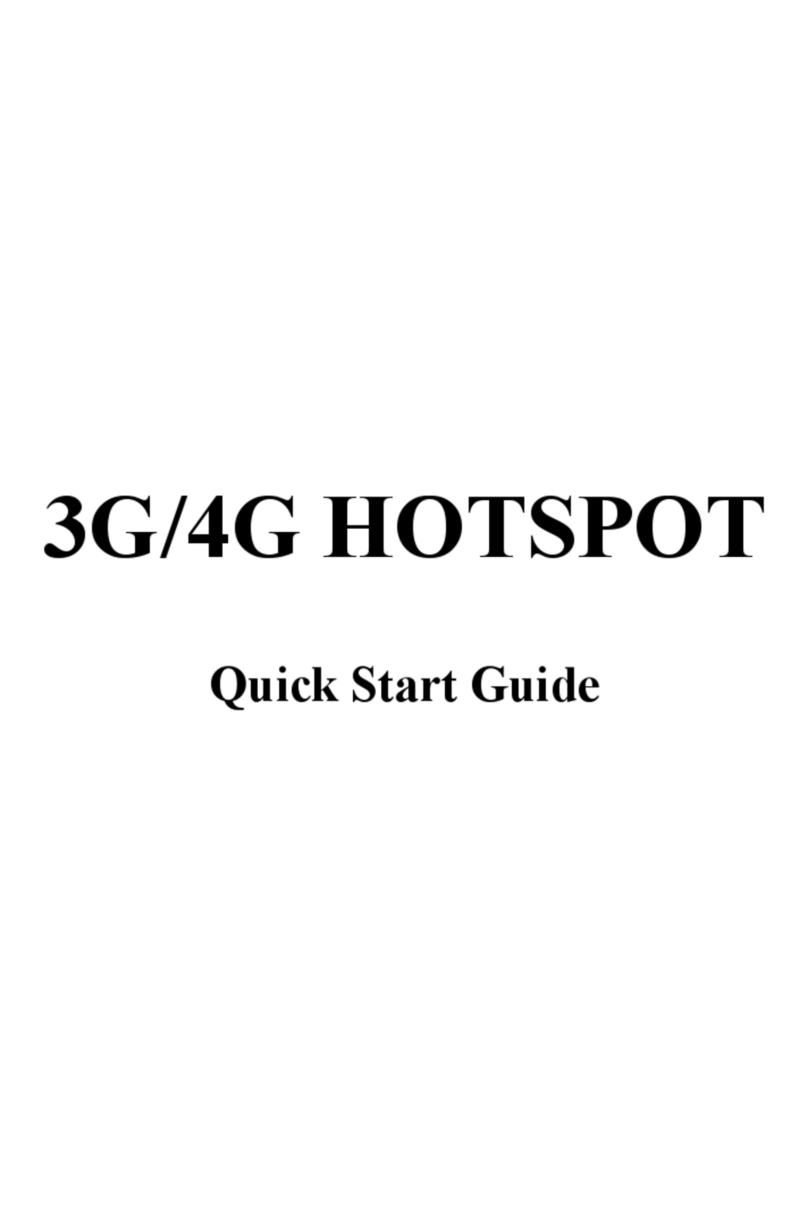SAR-600E
Single LAN port
ADSL Router
Easy Start
Version 1.0
Solwise
Ltd.
www.solwiseforum.co.uk
The Solwise Forum is designed to be the first port-of-call for technical support and sales
advice for the whole Solwise product range.
Please check the forum for coverage on any technical problems you have. Many people have
trodden your path before you, and a quick check on the forum will reduce the pressure on our
support staff
Contents:
1Introduction .................................................................................................................2
1.1 Minimum System Requirements........................................................................... 2
1.2 ADSL Router Package ......................................................................................... 2
1.3 ADSL Router Overview ........................................................................................ 3
2Connecting the ADSL Router to Your Computer/Notebook.........................................5
2.1 Connecting to the Ethernet................................................................................... 5
2.2 Connecting to the ADSL Line ............................................................................... 7
2.3 Connecting to the Power Outlet ........................................................................... 7
2.4 Powering On ........................................................................................................ 7
3Configuring Your Network Card and Browser .............................................................8
3.1 Configuring Your Ethernet Network Card ............................................................. 8
3.2 Configuring Your Internet Browser ......................................................................10
4Connecting to the Internet.........................................................................................11
• Product warranty does not apply to damage caused by lightning, power surges or
wrong voltage usage.
• This product is for use only in UL Listed computers.