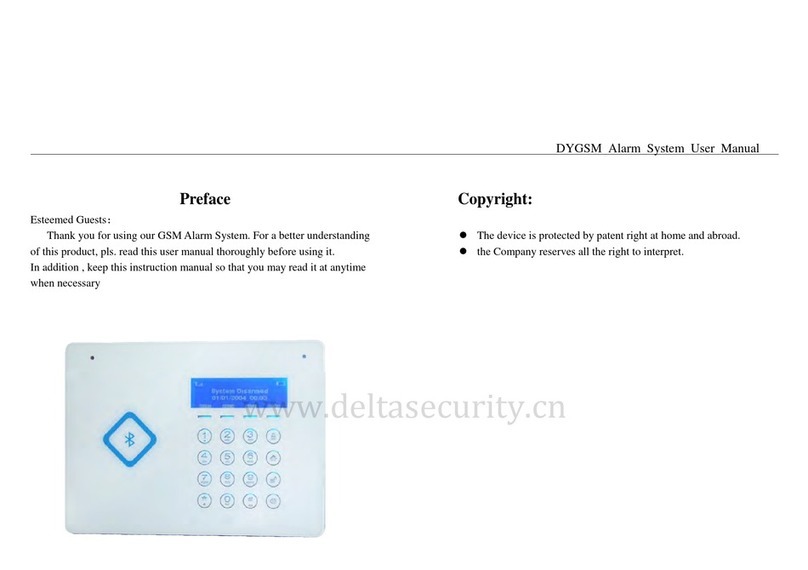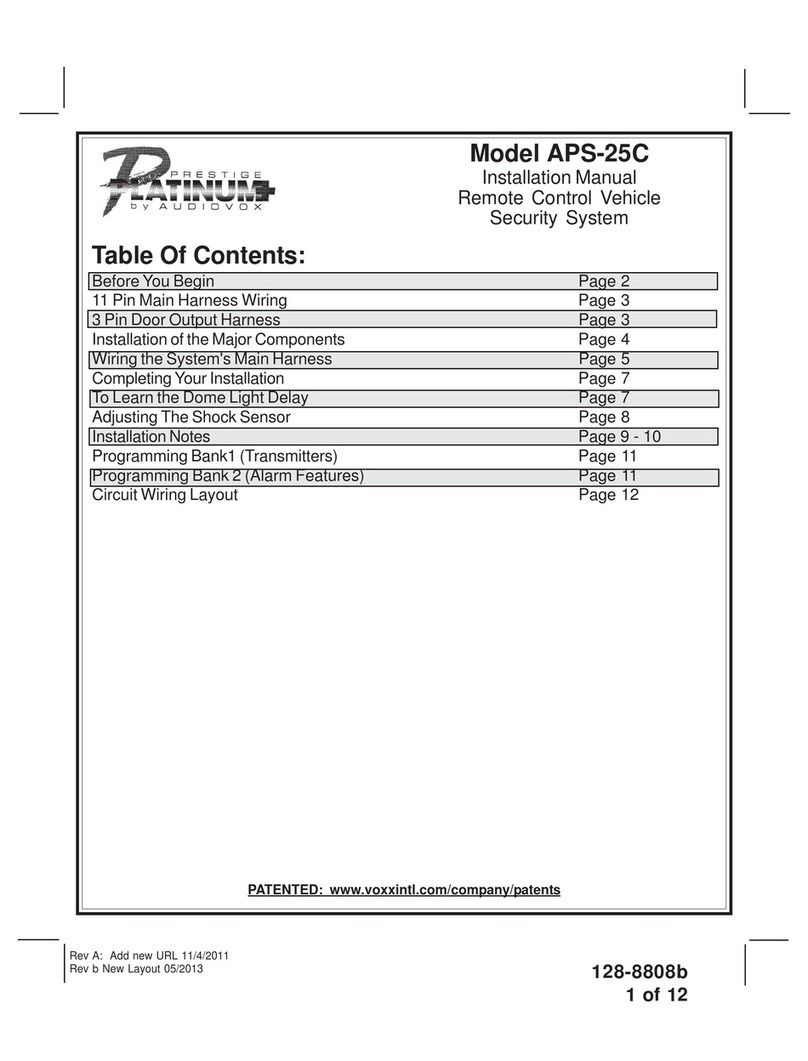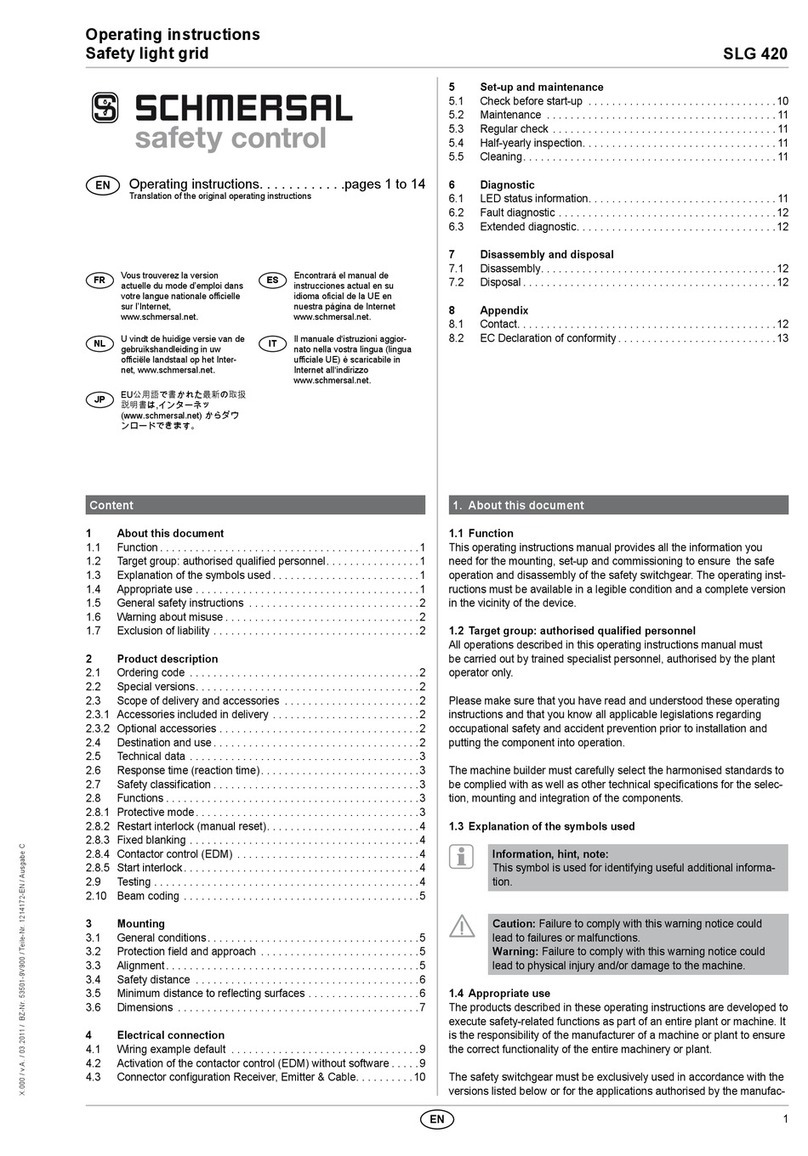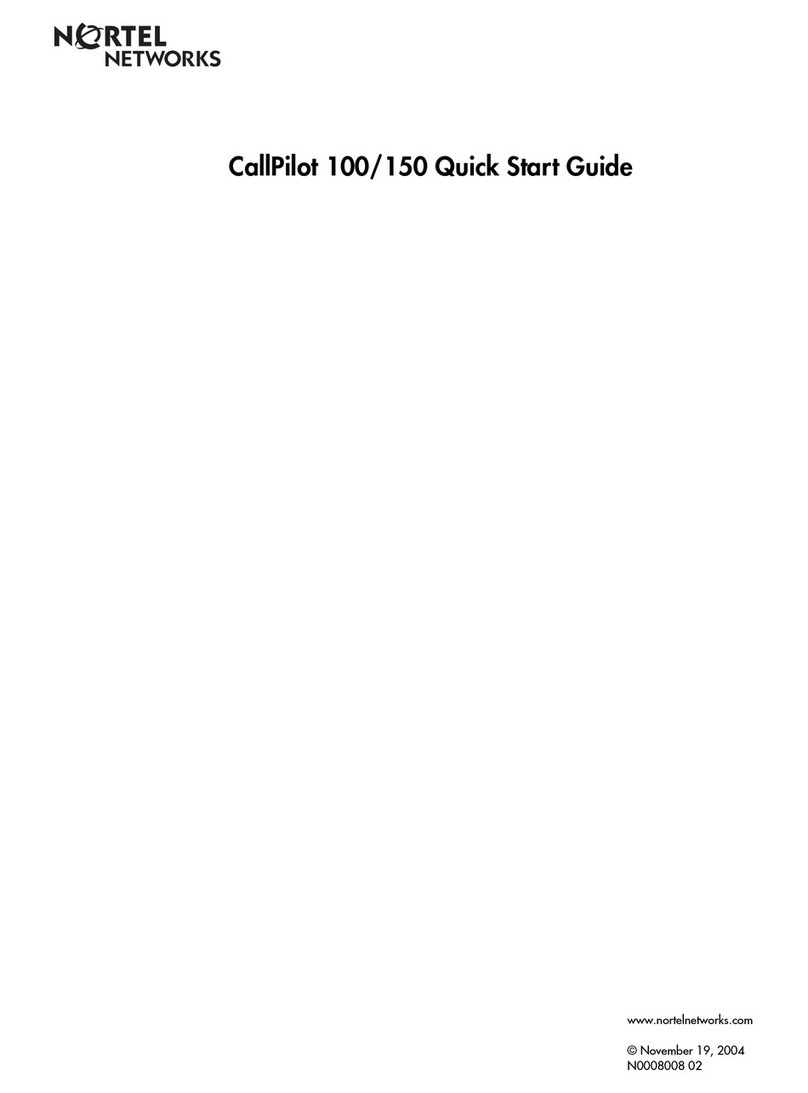MyLoneWorkers SpotyPal User manual

USER GUIDE
External BLE SOS Button
www.myloneworkers.com [email protected]
MyLoneWorkers Smart Lone Worker Management

What is an external BLE SOS button?
How can I use the external BLE SOS button?
Our External BLE SOS buttons are waterproof, thin & light (weight less than
10gr!) devices with a CR2032 battery that can be easily replaced when needed
(Worker having the SOS button connected with the MyLoneWorkers app on his
phone gets informed with a simple message within the app)! They can be easily
attached for example to keys or clothes, or can be worn as IDs around the
Worker neck.
They are based on Bluetooth low energy (BLE) (Workers mobile device has to
support BLE technology).
NOTE: BLE technology is supported by Android OS
version 4.4 and above and iOS version 8.0 and above
If it’s the first time you use the external BLE SOS button device, the first step is
to assign it to your Worker Device - assignment only needs to be performed
once.
www.myloneworkers.com [email protected]

That’s it! After a few seconds, the SOS button device will be assigned to your
device! A short green message will appear: “SOS Button assignment submitted
successfully to the service”. Important: You must wait for a while until you also
see a green message “Application Data Synced”. After that you are ready to
connect to your SOS Button device!
Enter MyLoneWorkers mobile applica-
tion and press on Settings.
1
Press “Settings” button under
“SOS Button” section.
2
Press “Assign Device” button under
“Advanced Settings” section.
3
Press the SOS button device for 3 seconds until you hear the buzzer
– this way the SOS button will stop being in “sleep” mode. Then,
press “Search Devices”.
4
Enter the device’s description under respective section.
5
Press “Assign Device”.
6
SOS Button Assignment
www.myloneworkers.com [email protected]

The SOS Button device will be connected to your mobile device, ready for use
in case of emergency!
Navigate to Settings page on MyLoneWorkers mobile application.
1
Press “Settings” button under “SOS Button” section.
2
Press on “Choose device”.
www.myloneworkers.com [email protected]
4
Press on “Connect SOS Device Now”.
5
Press “Search Devices” button under “Connect Manually” section; the system
displays a list with all assigned SOS button devices around you, sorted from
the nearest one to the farthest one. Press “Stop Searching” so as to stop the
search and tap on the device you wish to connect to.
3
The next step is to connect it to your Worker device, by following the procedure
below:

Once connected, you can “Call” the SOS
Button device (for example to locate it)
and of course you can “Unassign” it.
You also have the option to enable auto –
connection (check the respective check-
box Under SOS Button Settings).
In case of a false alarm, for example if the
Worker presses on the SOS button device
by accident, they have the option to
cancel the SOS event sending, using their
PIN within a timeframe of 10 seconds.
NOTE: If the Worker’s mobile device obtains distance
greater than 10 meters by their SOS button device
and suddenly loses connection, sending of a SOS
event is triggered (i.e. it could be the case of an
attack). Of course, the Worker can always cancel the
SOS event sending within the 10 seconds timeframe
(in case of false alarm).
This can be used as a trick by the Worker if the SOS button
device is forgotten / dropped-down by accident, in order to
find it.
EXTRA TIP
www.myloneworkers.com [email protected]

Enable Separation Alert
The system also oers the option of separation alerts for the SOS button
device: if the SOS button device loses connection (i.e. if the worker forgot
his mobile phone behind and moved away having the SOS button on him),
then the SOS device will start alerting.
*You can enable separation alerts through your web application, under
worker settings. The separation alert option is disabled by default.
Troubleshooting Guide
Press the device button for 3 seconds until you hear the buzzer. If no
buzzer is heard, check if your device is connected with other mobile or
application, or check the device’s battery.
1
From your smartphone settings, ensure that there is no “battery saver”
setting that forces location to be turned o.
5
Ensure that Location is turned on at your smartphone.
2
Restart the Bluetooth on your smartphone.
3
The assignment process is most probably taking a bit longer to be sent
(the system attempts to send respective details every 1 minute).
1
In some cases the smartphone’s Bluetooth conflicts with Wifi 2.4 GHz.
Please restart your Bluetooth and then your Wifi.
2
Restart your smartphone
4
Devices not found while searching for assignment.
A.
Device is assigned but green message “SOS Button
assignment submitted successfully to the service” is not shown.
B.
www.myloneworkers.com [email protected]

Open the device from the notch on the side with the opener triangle
plastic piece.
1
Replace the old battery with the new one. The battery type is CR2032.
2
After putting the cover back, press the button to connect to your smart-
phone again.
3
Battery has drained
F.
The most common reason is that you have another smartphone connected
with the same Worker ID. Log out from the other smartphone (e.g. by using
the Demo Worker Id) and restart the mobile application.
1
Device is assigned but is not sent back to mobile.
C.
The most common reason is that you have assigned the target SOS
device to another smartphone.
1
Log-out from the mobile application (e.g. by using the Demo Worker Id)
and then log in again with the correct Worker Id. Try searching for the
SOS device (press on Search Devices under Connect Manually sec-
tion) in order to Choose it; If you can’t find the SOS device, move on to
step 3.
2
Device is assigned but a red message says “SOS Button
already exists.”
D.
The SOS device got unassigned by another smartphone. Log-out from the
mobile application (e.g. by using the Demo Worker Id) and then log in
again.
1
Trying to un-assign a SOS device and a red short message
appears “SOS Button not Found”.
E.
www.myloneworkers.com [email protected]
Table of contents
Popular Security System manuals by other brands

Hive
Hive Hive Camera user guide
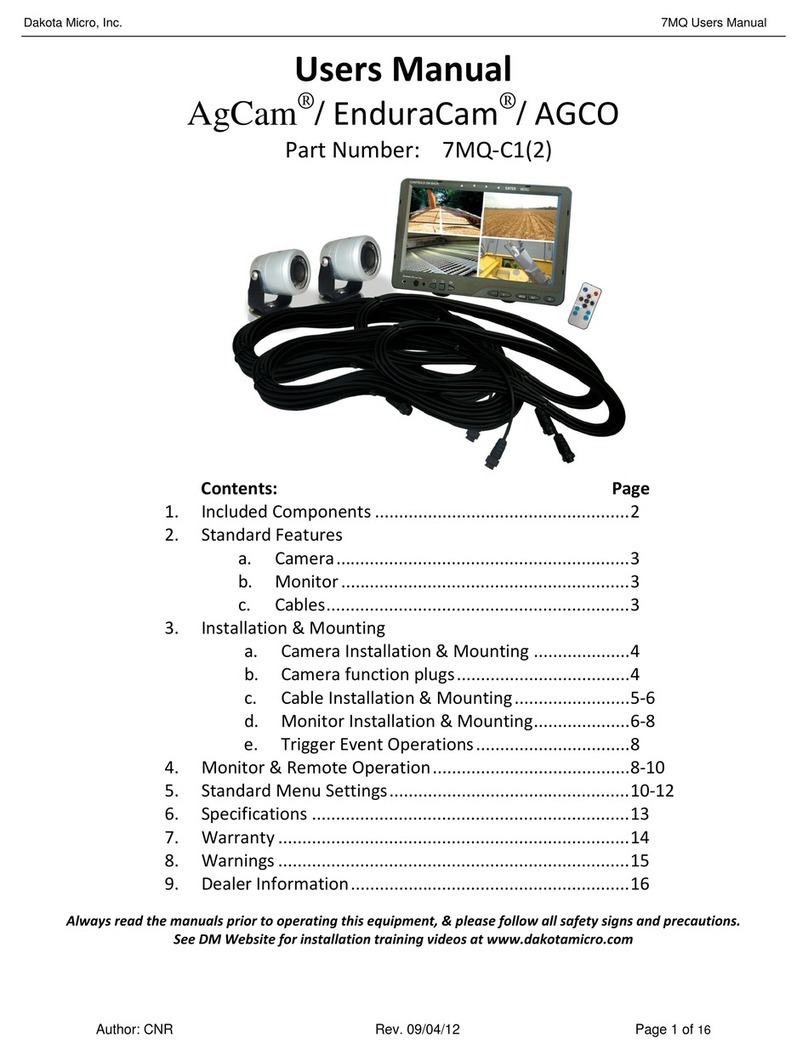
Dakota Micro
Dakota Micro 7MQ?C1(2) user manual
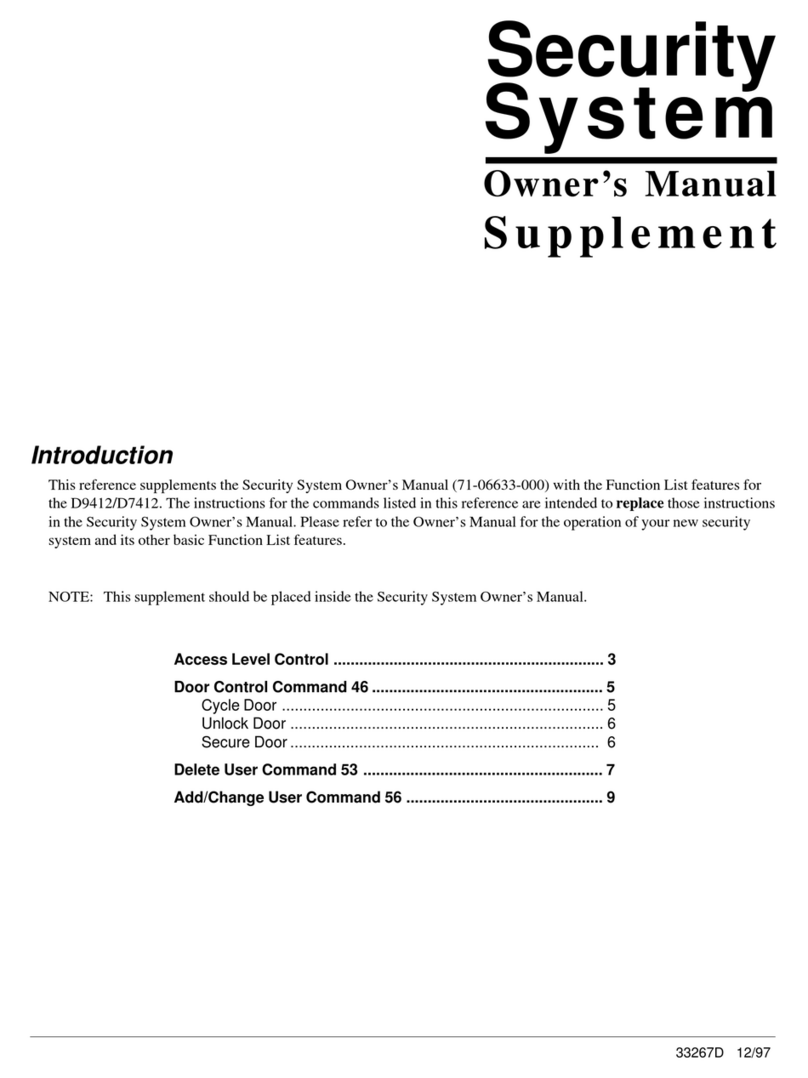
ADT
ADT Security System D7412 Supplement owner's manual
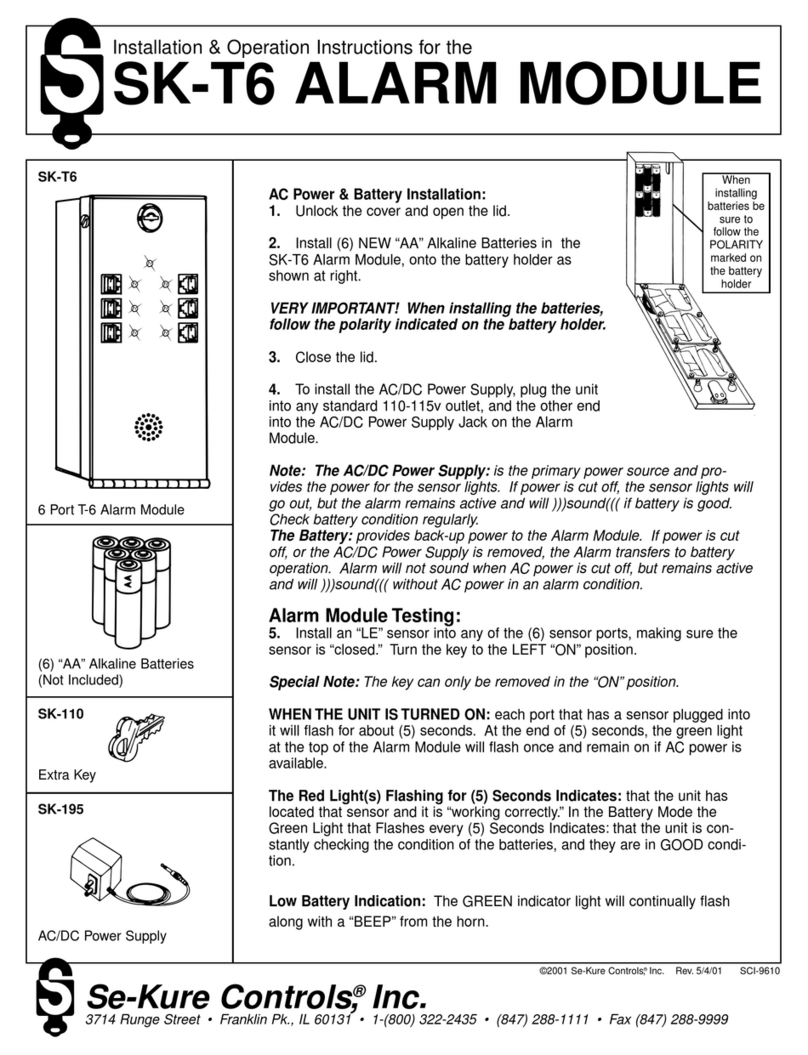
Se-Kure Controls
Se-Kure Controls SK-T6 Installation & operation instructions

Apricorn
Apricorn Aegis Secure Key 3z user manual
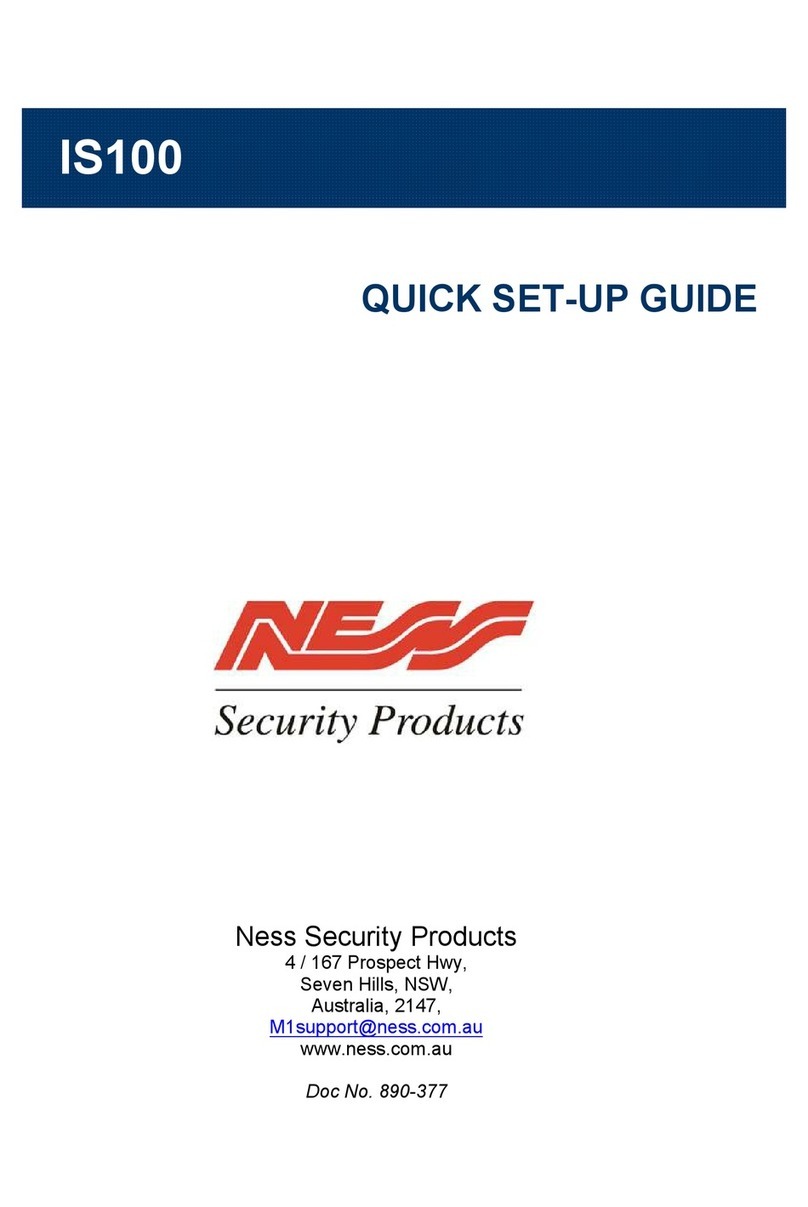
Ness Security Products
Ness Security Products IS100 Quick setup guide