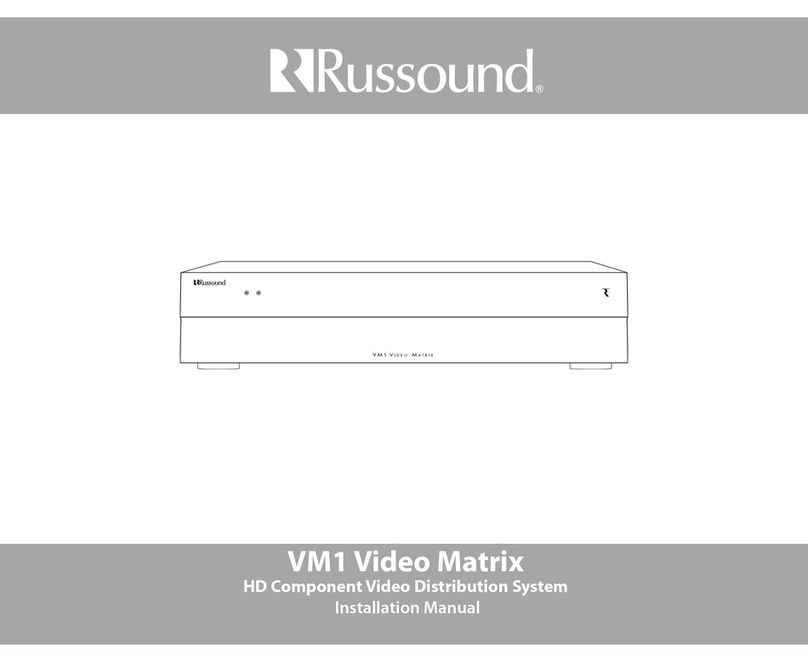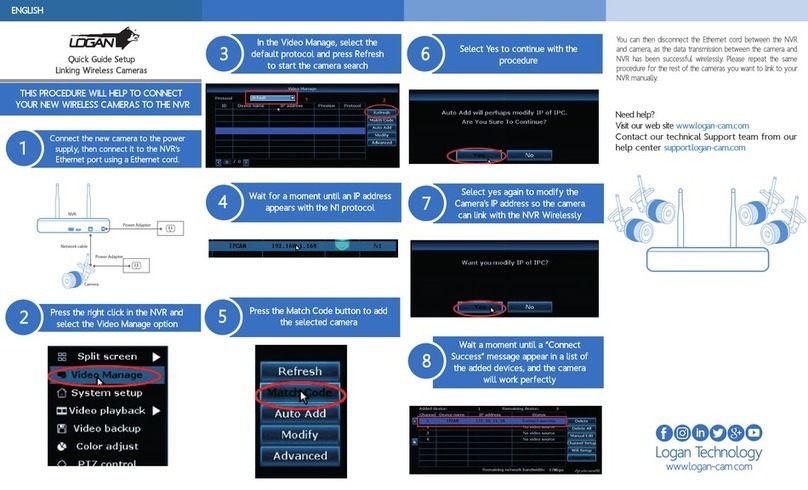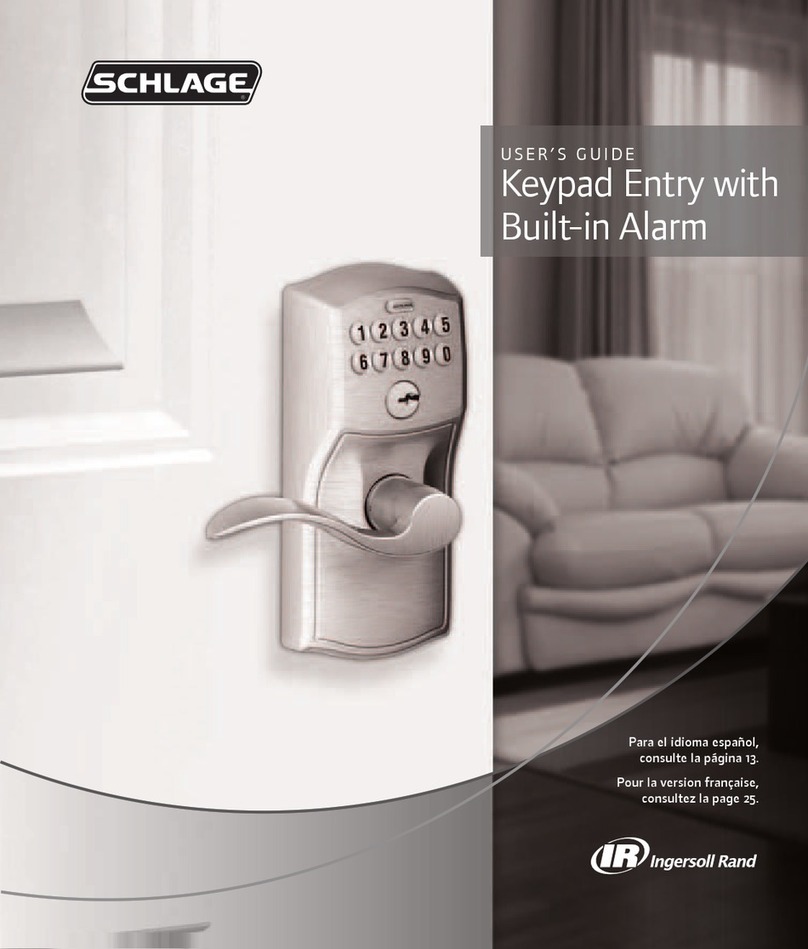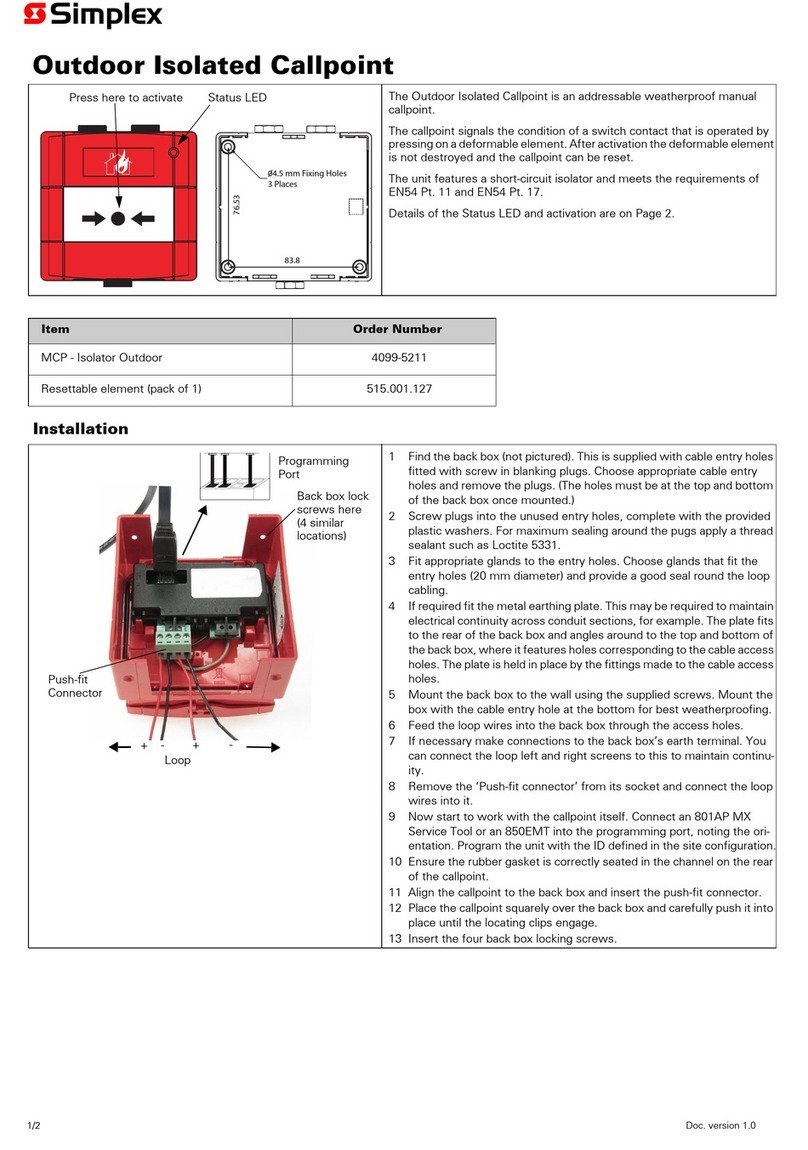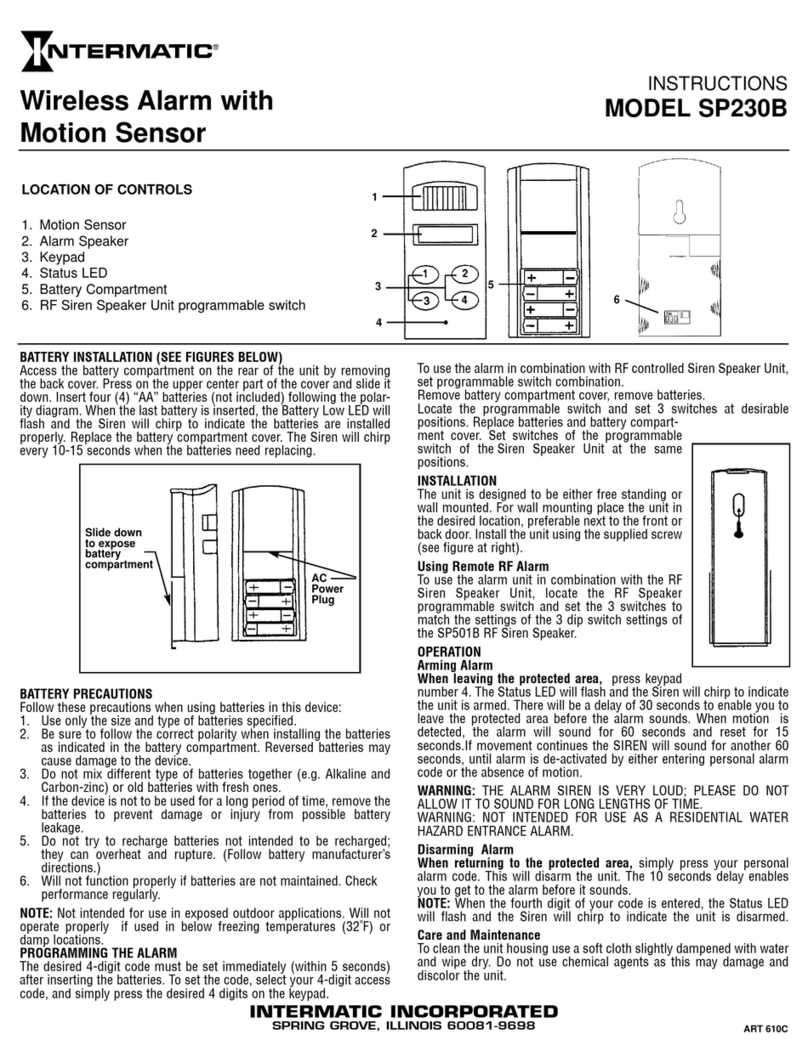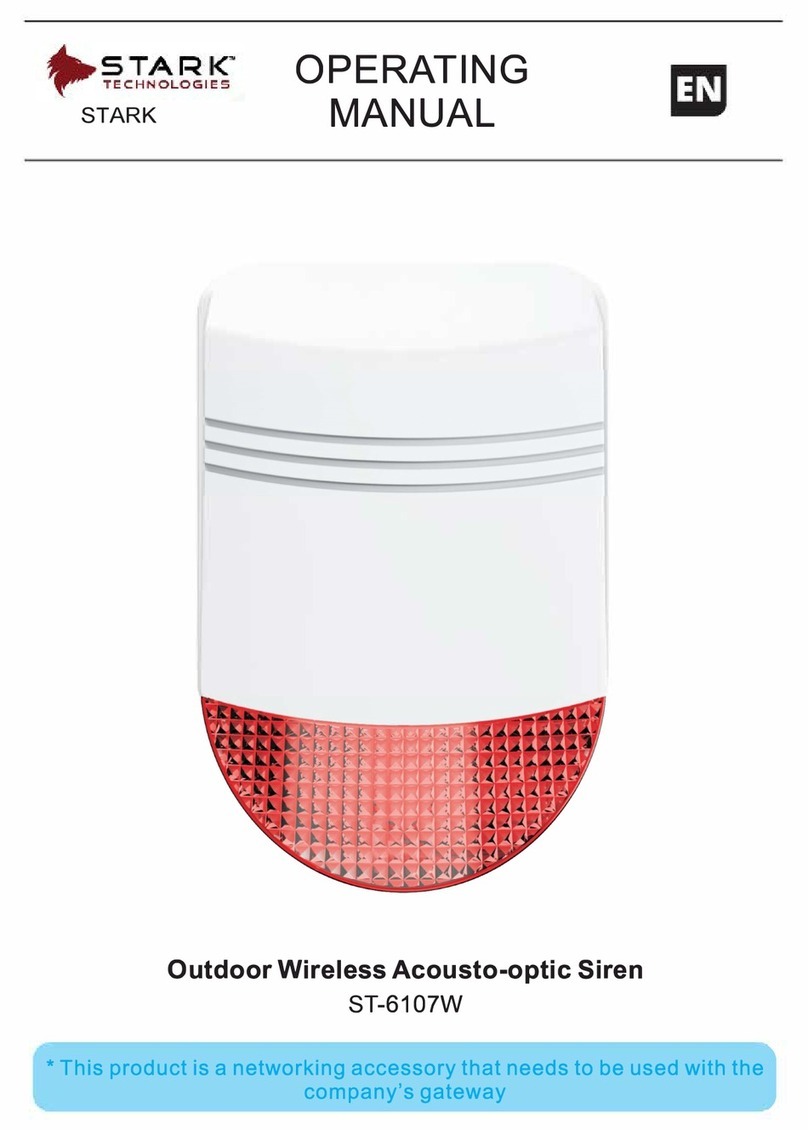netvox Z602B User manual

Z
i
g
BeeTM-
IAS Warnin
g
Device
User Manual
ZigBee IAS Warning Device
Model: Z602B
20131127
FW V2.1 (20131127)
HW V0.3

2
Table of Contents
1. Introduction..................................................................................................................................... 3
2. ProductAppearance ....................................................................................................................... 4
3. Specification .................................................................................................................................... 5
4. Installation Diagram....................................................................................................................... 5
5. Setting up Z602B............................................................................................................................. 6
5.1. Join the ZigBee Network ........................................................................................................ 6
5.2. Permit-Join.............................................................................................................................. 6
5.3. Binding.................................................................................................................................... 6
5.4. Enroll in the ZigBee Security System..................................................................................... 6
5.5. Alarm ...................................................................................................................................... 7
5.6. GSM........................................................................................................................................ 7
5.7. HeartBeat Technique............................................................................................................... 8
5.8. Battery..................................................................................................................................... 8
5.9. Restore to Factory Setting....................................................................................................... 8
5.10. Summary of Notification ...................................................................................................... 9
6. Home Automation Clusters for Z602B ......................................................................................... 9
7. ZiG-BUTLER................................................................................................................................ 10
7.1. Join Z602B into the network ................................................................................................ 10
7.2. Basic Configurations............................................................................................................. 11
7.3. GSM Settings........................................................................................................................ 12
8. Important Maintenance Instructions.......................................................................................... 14

3
1. Introduction
Netvox Z602B, a Warning Device, acts as a Router Device in ZigBee network. It is a siren used in emergency case
and based on ZigBee HA standard. It can join the ZigBee network and register itself into the security center (IAS
CIE device). Once it receives the alarm message, it will generate both the alert sound and the visible LED indicator.
There are four different sounds: fire alert, emergency alert, burglar alert, and doorbell sounds. Z602B is also
equipped with GSM module. When the alert occurs, it sends the SMS and calls users for the notification. It is
mainly powered using DC 12V and has backup power supply from 3 x AAA Ni-MH rechargeable batteries.
What is ZigBee?
ZigBee is a short range wireless transmission technology based on IEEE802.15.4 standard and supports multiple
network topologies such as point-to-point, point-to-multipoint, and mesh networks. It is defined for a
general-purpose, cost-effective, low-power-consumption, low-data-rate, and easy-to-install wireless solution for
industrial control, embedded sensing, medical data collection, smoke and intruder warning, building automation
and home automation, etc.

4
2. Product Appearance
Alarm Indicato
r
Alarm Indicator/
Status Indicato
r
S
p
eake
r
Network Indicato
r
12V DC
Binding Key
Setting Key
Battery Cover
SIM Card Holder
Microphone

5
3. Specification
yFully IEEE 802.15.4 compliant
yUtilizes 2.4GHz ISM band; up to 16 channels
yPower supply: DC 12V
yBackup power supply: 3 x AAA Ni-MH rechargeable batteries
yOperating consumption: ≤200mA
yStandby consumption: ≤43mA
y4 different sounds: fire alert, emergency alert, burglar alert, and doorbell sounds
ySMS/calling for the notification
yUp to 120 meters wireless transmission range in non-obstacle space
yEasy installation and configuration
4. Installation Diagram
yThis device is NOT truly waterproof/ resistant and is for indoor use.
yZ602B is equipped with GSM module. Please install it at the location that has good GSM signal.

6
5. Setting up Z602B
5.1. Join the ZigBee Network
After Z602B is powered on, it will search for an existing ZigBee network and send a request to join the
network automatically. While Z602B is under the coverage from a coordinator or a router whose permit-join
feature is enabled, Z602B will be permitted to join the network. Typically, the default permit-join period of
time is 60 seconds. Please refer to the following steps to complete the join:
Step1. Enable the permit-join function (valid for 60 seconds) of a coordinator or a router (please refer to
the user manual of the coordinator or the router to enable the permit-join feature).
Step2. Power on Z602B. It will start to search and join the network.
After Z602B is joined successfully, the Network Indicator will flash once and then stay ON. Moreover, it will
generate a long sound. When it is failed to join the network, the indicator will stay OFF.
5.2. Permit-Join
Z602B is designed to work as a router. To allow other devices to join the ZigBee network, users could enable
the Permit-Join feature using the tips:
A. Press the Binding Key to enable the Permit-Join feature. The Network Indicator will flash per second.
B. The default Permit-Join period of time is 60 seconds.
5.3. Binding
Z602B can be bound with Z312 to work as a doorbell.
Step1. Press and hold the Binding Key for 3 seconds.
Step2. Release the Binding Key when the network indicator flashes once.
Step3. Enable the binding feature of Z312.
Step4. The indicator flashes 5 times after the binding is completed; otherwise, it will flash 10 times.
5.4. Enroll in the ZigBee Security System
Z602B is a Warning Device in the ZigBee security system. Right after Z602B join the ZigBee network, it will
automatically find out a CIE (Control and Indicating Equipment) device (i.e. Netvox Z201B) and send a
registration request to the CIE device to enroll in the security system. The enrollment has these 3 situations:
A. There is no CIE device or no compatible CIE device in the network →the Status Indicator flashes
twice.
B. There is a compatible CIE device in the network, but it is failed to enroll →the Status Indicator
flashes 4 times.
C. The enrollment is completed →the Status Indicator flashes 6 times.

7
5.5. Alarm
Z602B is a siren used in emergency case. Once it receives the alarm message, it will generate both the alert
sound and the visible LED indicator. There are four different sounds:
A. Fire Alert
B. Emergency Alert
C. Burglar Alert
D. Doorbell Sound
yWhen Z602B receives the stop-warning command or disarm command, it will stop the alert/sound.
yExcept the 4 conditions above, Z602B will only generate visible indicator notification. For example,
Z602B’s indicators will flash without sounds for notifications when other devices in the system are
malfunctioned or broken.
yUnder the circumstances that the security system is armed, Z602B will generate Burglar Alert when the
door contacts sensor (such as Z602B or Z311A) is triggered. Under the circumstances that the security
system is disarmed, Z602B will generate Doorbell Sound when the door contacts sensor is triggered.
yThe default maximum period of time for generating alert/sound is 4-minute.
yWhile arming the security system:
Z602B will generate one long sound, and the indicators will flash once.
yWhile disarming the security system:
Z602B will generate two short sounds, and the indicators will flash twice.
5.6. GSM
After users install the SIM card and power on Z602B, it will start to initial the GSM feature. When the
initialization is completed, it will generate 3 short sounds, and the GSM feature is ready to use.
yControlling via cell phone:
A. Through phone calls:
Users are able to dial to the GSM module of Z602B. When Z602B receives the phone call, it will
generate a “DU” sound, and the Status Indicator will flash once. After 5 ring tones, Z602B will
answer the phone call automatically. Users could do conversations over Z602B.
B. Through SMS:
Users are able to arm/disarm the security system via text message.
To arm →text arm*password#
To disarm →text disarm*password#
The default password is 1234.
yUsers arm/disarm the system through SMS successfully →Z602B will send a
successfully-setup text message back to the users.
yUsers send the wrong text format →Z602B will not reply the users, and the Status Indicator
would flash 3 times.
yThe text format is correct, but the password is wrong →Z602B will send a failed-to-setup
message to the users, and the Status Indicator would flash 3 times.

8
yThe text format and the password both are correct, but it is unsuccessful to arm/disarm the
system →Z602B will send a failed-to-setup message to the users, and the Status Indicator
would flash 3 times.
yUsers send the text message with wrong password for 3 times →Z602B will send a
wrong-password message to the users, and the SMS feature will be disabled until users reboot
Z602B.
When the storage for SMS is full, Z602B will delete all the saved messages automatically. The Status
Indicator will flash twice when all the messages are deleted.
For more detailed settings of GSM feature, please refer to the 7. ZiG-BUTLER section.
5.7. HeartBeat Technique
In a security system, it is important for devices to report the conditions to the central security unit (the CIE
device). To meet this need, Netvox came up with a technique called “HeartBeat”.
Right after Z602B enrolls to a security system, it sends a HeartBeat signal to the CIE device. Afterward, it
will send HeartBeat data every hour by default settings.
5.8. Battery
yAfter Z602B joins a network, it checks the battery status every 10-minute.
yUnder the circumstance that the DC 12V is plugged, it will be recharged for 16 hours when battery
voltage is between 1.8V and 3.6V. While recharging, the Alarm/Status Indicator will stay ON. After fully
charged, the Alarm/Status Indicator will be OFF.
yUnder the circumstance that the DC 12V is unplugged, the Alarm/Status Indicator will flash 20 times
when the operating voltage is between 2.8V and 3.6V. Z602B will also send a low-power report to the
CIE device.
yUsers can only useAAANi-MH rechargeable batteries for Z602B.
5.9. Restore to Factory Setting
While Z602B is unable to communicate with its enrolled CIE device or users would like Z602B to join a new
network, a factory reset is required. To restore it to factory setting, please follow the steps:
Step1. Power off Z602B.
Step2. Press and hold the Setting Key, and then power on Z602B.
Step3. After Z602B generate 2 doorbell sounds and the indicator shows fast flashes, release the button to
complete the restore.
After the factory restore, reboot Z602B to initiate it.

9
5.10. Summary of Notification
Powered on Network Indicator flashes once with 1 sound
Join the network successfully Network Indicator stays ON with 1 long sound
Failed to join the network Network Indicator stays OFF
Permit-join feature is enabled Network Indicator flashes for 60 seconds
Enroll in the security system successfully Status Indicator flashes 6 times
Failed to enroll (there is a CIE device in the
network)
Status Indicator flashes 4 times
Failed to enroll (there is no CIE device in the
network)
Status Indicator flashes twice
Binding feature is enabled Status Indicator flashes once
The binding is successful Status Indicator flashes 5 times
The binding is failed Status Indicator flashes 10 times
Restoring Status Indicator flashes 3 times with 2 doorbell sounds
Restore is completed Status Indicator generates fast flashes
Identify Status Indicator flashes 5 times
Disarm Alarm Indicators flash twice with 2 short sounds
Arm Alarm Indicators flash once with 1 long sound
Announce Network Indicator flashes 5 times
Battery is low-power without DC 12V Status Indicator flashes 20 times
Battery is low-power with DC 12V (recharging) Alarm/Status Indicator stays ON
Battery is fully charged Alarm/Status Indicator is OFF
Fire/Burglar/Emergency alarm Alarm Indicators flashes with Fire/Burglar/Emergency
alert
Doorbell Alarm Indicators flashes with doorbell sound
All saved text messages are deleted Status Indicator flashes twice
GSM module receives a call Status Indicator flashes once
Text format is correct, but it is failed to arm/disarm Status slowly flashes 3 times
Wrong text format Status rapidly flashes 3 times
6. Home Automation Clusters for Z602B
A cluster is a set of related attributes and commands which are grouped together to provide a specific function. A
simple example of a cluster would be the On/Off cluster which defines how an on/off switch behaves. This table
lists the clusters which are supported by Z602B.
1. End Point(s):0x01:
2. Device ID:IAS Warning Device(0x0403)
3. EndPoint Cluster ID
Server side Client side
EP:0x01 (Device ID:IAS Warning Device(0x0403))
Basic(0x0000) IAS ACE(0x0501)
Identify(0x0003)
IAS WD(0x0502) None

10
IAS ZONE(0x0500) None
Commissioning(0x0015)
Optional
This lists the attributes of the basic information.
Attributes of the Basic Information
7. ZiG-BUTLER
ZiG-BUTLER is an exclusive program which allows users to easily control the devices, such as enable permit-join
feature, wirelessly through computer or laptop. Of course, any other 3rd party ZigBee enabled software is also
applicable. The system needs a Z103 USB dongle or a Z202 ZigBee gateway to communicate with the ZigBee
network.
7.1. Join Z602B into the network
When ZiG-BUTLER sees a coordinator or a router device, it will show the icon.
Identifier Name Type Range Access Default Mandatory /
Optional
0x0000 ZCLVersion Unsigned
8-bit integer
0x00 – 0xff Read only 0x03 M
0x0001 ApplicationVersi
on
Unsigned
8-bit integer
0x00 – 0xff Read only 0x14 O
0x0002 StackVersion Unsigned
8-bit integer
0x00 – 0xff Read only 0x2F O
0x0003 HWVersion Unsigned
8-bit integer
0x00 – 0xff Read only 0x03 O
0x0004 ManufacturerNa
me
Character
string
0 – 17 bytes Read only netvox O
0x0005 ModelIdentifier Character
string
0 – 17bytes Read only Z602B
E3R
O
0x0006 DateCode Character
string
0 – 17 bytes Read only 2013.11
.27
O
0x0007 PowerSource 8-bit
Enumeration
0x00 – 0xff Read only 0x84 M
0x0010 LocationDescript
ion
Character
string
0 – 17 bytes Read/write O
0x0011 PhysicalEnvironm
ent
8-bit
Enumeration
0x00 –0xff Read/write 0x00 O
0x0012 DeviceEnabled Boolean 0x00 –0 0x01 Read/write 0x01 M

11
Right click on the icon of the coordinator or the router and choose Set Permit Join On.
After Z602B has successfully joined, the Z602B icon will be appeared in ZiG-BUTLER.
7.2. Basic Configurations
Users can configure the settings by the following steps:
Right click on the circle above Z602B icon and select Properties.

12
yMaximum period of time for generating alert/sound
yAssign Z602B to a Preferred CIE Device
ySet up HeartBeat interval
yAlert/sound test
7.3. GSM Settings
Through ZiG-BUTLER, users are able to set up the GSM features.

13
y1 →the phone numbers Z602B will call out when the alarms occur. The phone number doesn’t
need to include the country code. Maximum length: 16 digits.
y2 →the phone numbers Z602B will text out when the alarms occur. The phone number needs to
include the country code (ex. Taiwan: +886). Maximum length: 16 digits.
y3 →the text messages Z602B will send out when the alarms occur. Maximum length: 50
characters.
y4. Get →acquire the previous setting and the GSM signal strength.
y4. Set →save the current setting.
y5 →change the password of text message for arming/disarming.
y6 →GSM signal strength (0~31). 10 or above Rssi is recommended for using GSM features.
y7 →call/SMS test.
While the alarm is triggered, Z602B will send the text messages to all the phone numbers in “Send SMS while
Alarm”. After sending SMS, Z602B will dial out the phone numbers in “Tel while Alarm” sequentially.
Z602B calls the 1st phone number first; calls the 2nd phone number when the 1st one doesn’t answer; and
then calls the 3rd phone number when the 2nd one doesn’t answer.

14
8. Important Maintenance Instructions
•Please keep the device in a dry place. Precipitation, humidity, and all types of liquids or moisture can
contain minerals that corrode electronic circuits. In cases of accidental liquid spills to a device, please
leave the device dry properly before storing or using.
•Do not use or store the device in dusty or dirty areas.
•Do not use or store the device in extremely hot temperatures. High temperatures may damage the device or
battery.
•Do not use or store the device in extremely cold temperatures. When the device warms to its normal
temperature, moisture can form inside the device and damage the device or battery.
•Do not drop, knock, or shake the device. Rough handling would break it.
•Do not use strong chemicals or washing to clean the device.
•Do not paint the device. Paint would cause improper operation.
Handle your device, battery, and accessories with care. The suggestions above help you keep your device
operational. For damaged device, please contact the authorized service center in your area.

FCC Statement:
This device complies with part 15 of the FCC Rules. Operation is subject to the following
two conditions: (1) This device may not cause harmful interference, and (2) this device
must accept any interference received, including interference that may cause undesired
operation.
This equipment has been tested and found to comply with the limits for a Class B digital
device, pursuant to part 15 of the FCC Rules. These limits are designed to provide
reasonable protection against harmful interference in a residential installation. This
equipment generates, uses and can radiate radio frequency energy and, if not installed
and used in accordance with the instructions, may cause harmful interference to radio
communications. However, there is no guarantee that interference will not occur in a
particular installation. If this equipment does cause harmful interference to radio or
television reception, which can be determined by turning the equipment off and on, the
user is encouraged to try to correct the interference by one or more of the following
measures:
—Reorient or relocate the receiving antenna.
—Increase the separation between the equipment and receiver.
—Connect the equipment into an outlet on a circuit different from that to which the
receiver is connected.
—Consult the dealer or an experienced radio/TV technician for help.
Caution: Any changes or modifications not expressly approved by the party responsible
for compliance could void the user's authority to operate the equipment.
FCC Radiation Exposure Statement:
This equipment complies with FCC radiation exposure limits set forth for an uncontrolled
environment. This equipment should be installed and operated with minimum distance
20cm between the radiator & your body.
Table of contents
Other netvox Security System manuals

netvox
netvox R312A User manual

netvox
netvox Z309 User manual

netvox
netvox LoRa R602A User manual
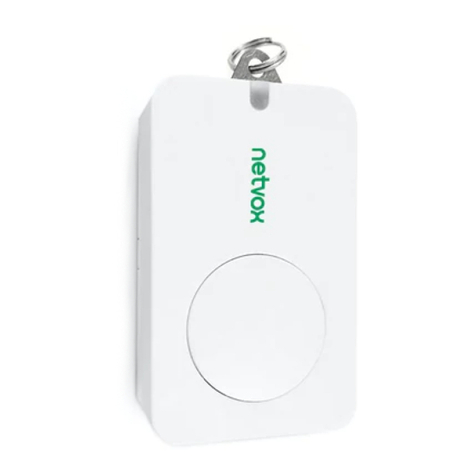
netvox
netvox RA03A User manual
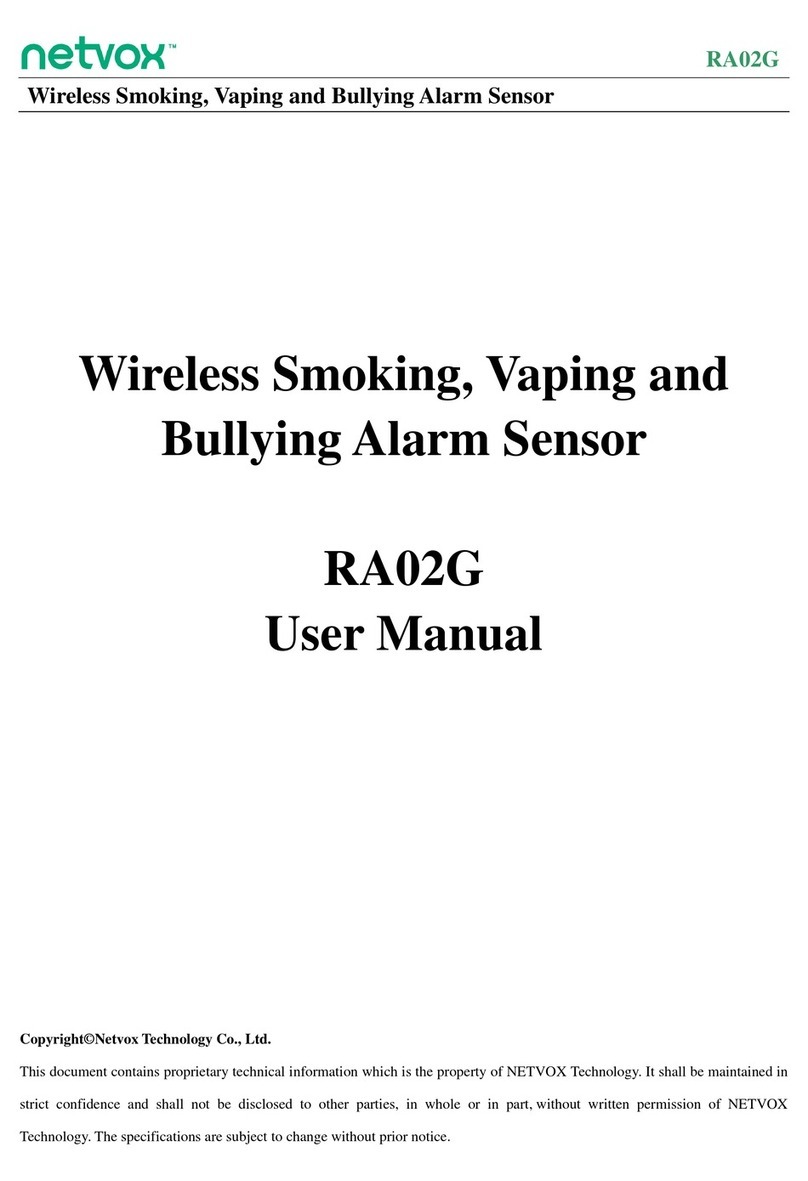
netvox
netvox RA02G User manual
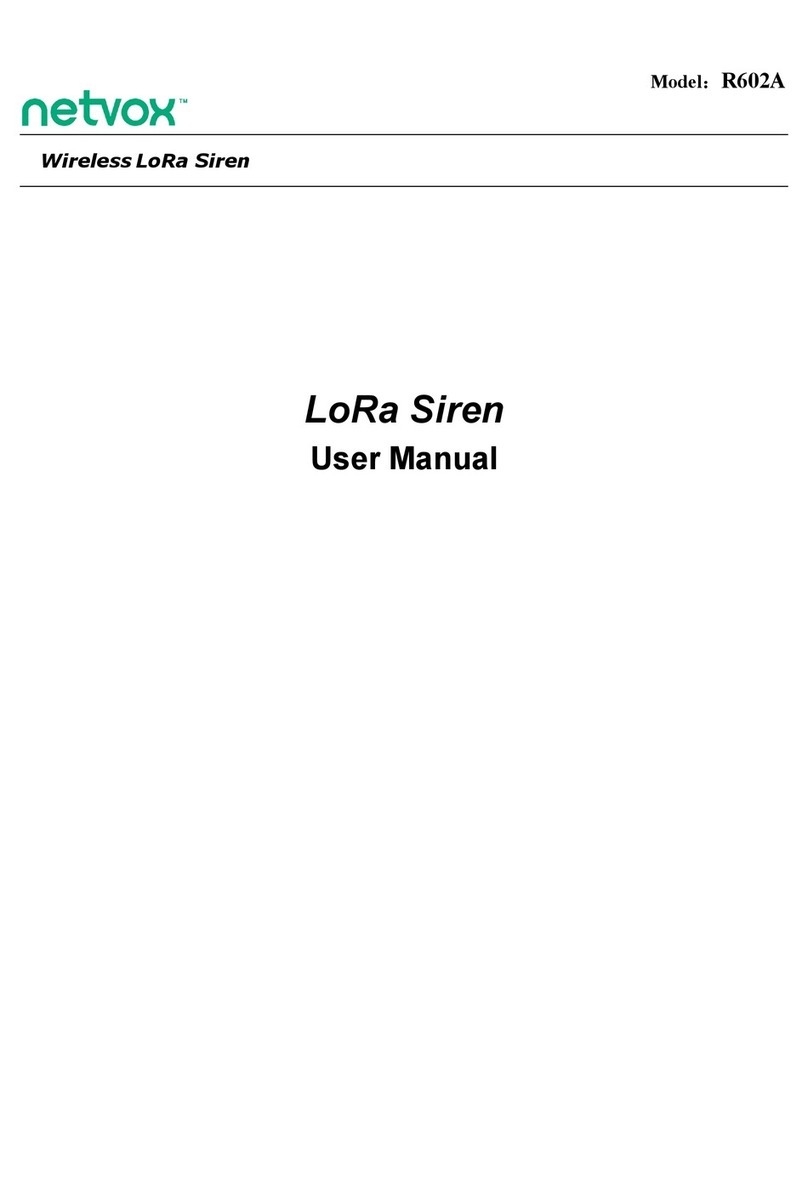
netvox
netvox LoRa R602A User manual
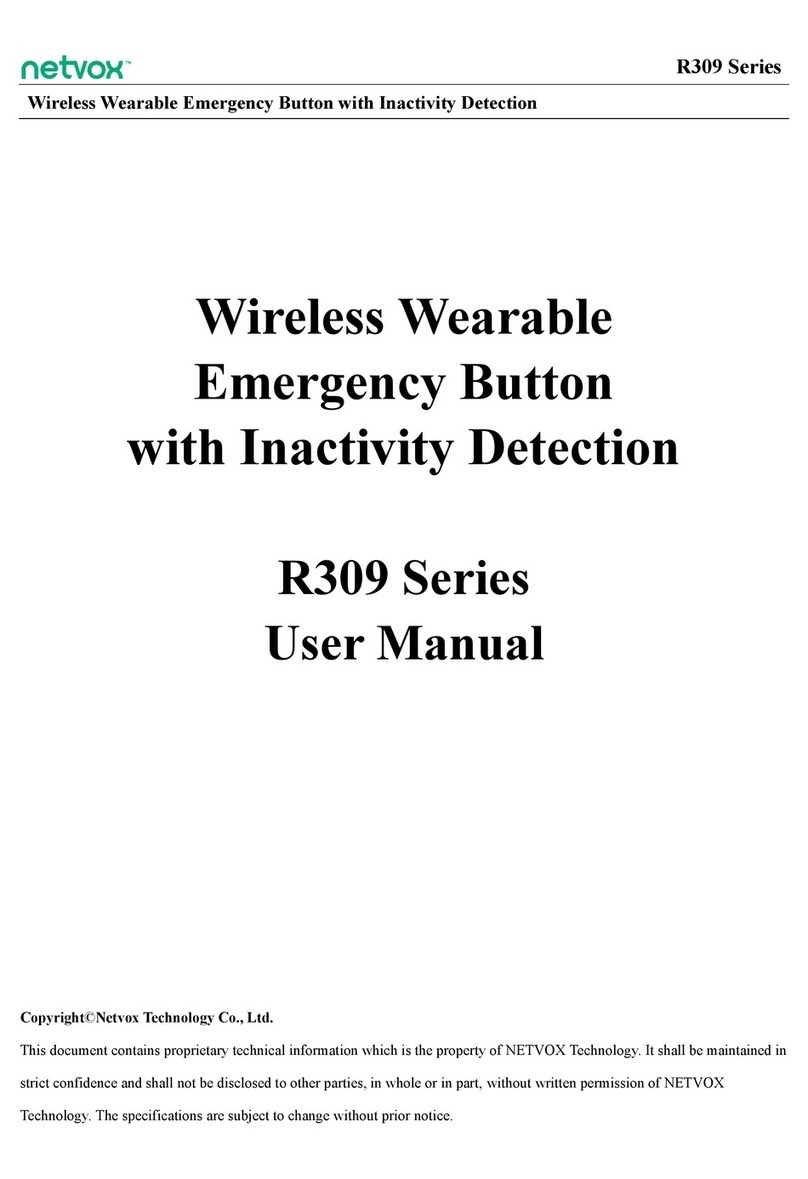
netvox
netvox R309 Series User manual

netvox
netvox Z308 User manual
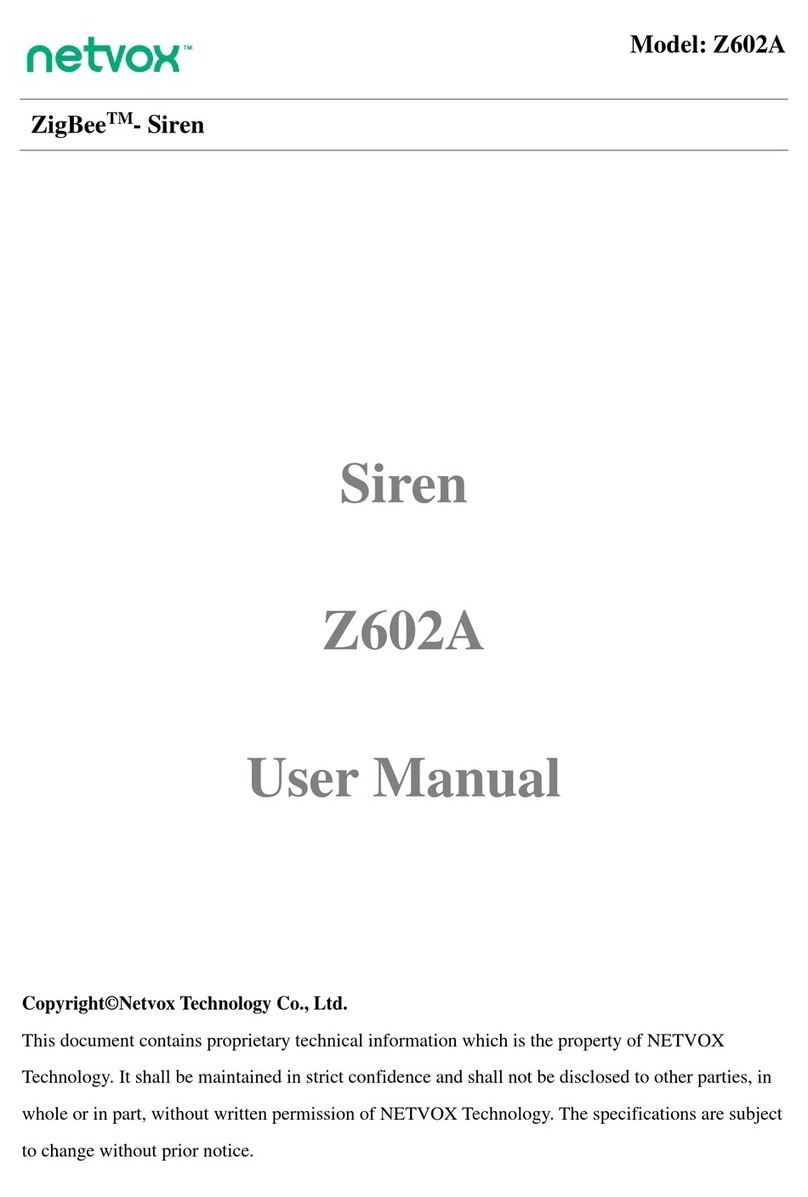
netvox
netvox ZigBee Z602A User manual

netvox
netvox R602B User manual
Popular Security System manuals by other brands
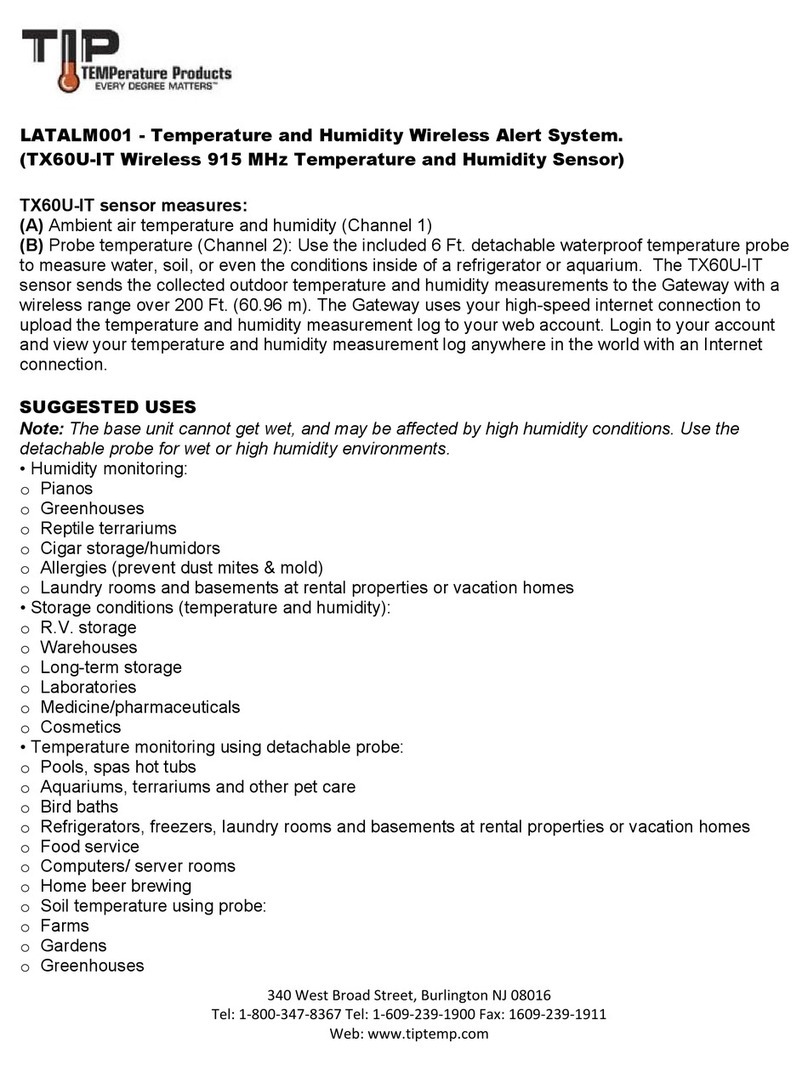
TIP TEMPerature Products
TIP TEMPerature Products LATALM001 quick start guide

Apollo
Apollo REACH WIRELESS RW1900-901APO quick start guide

DELTA DORE
DELTA DORE Si TYXAL + installation instructions
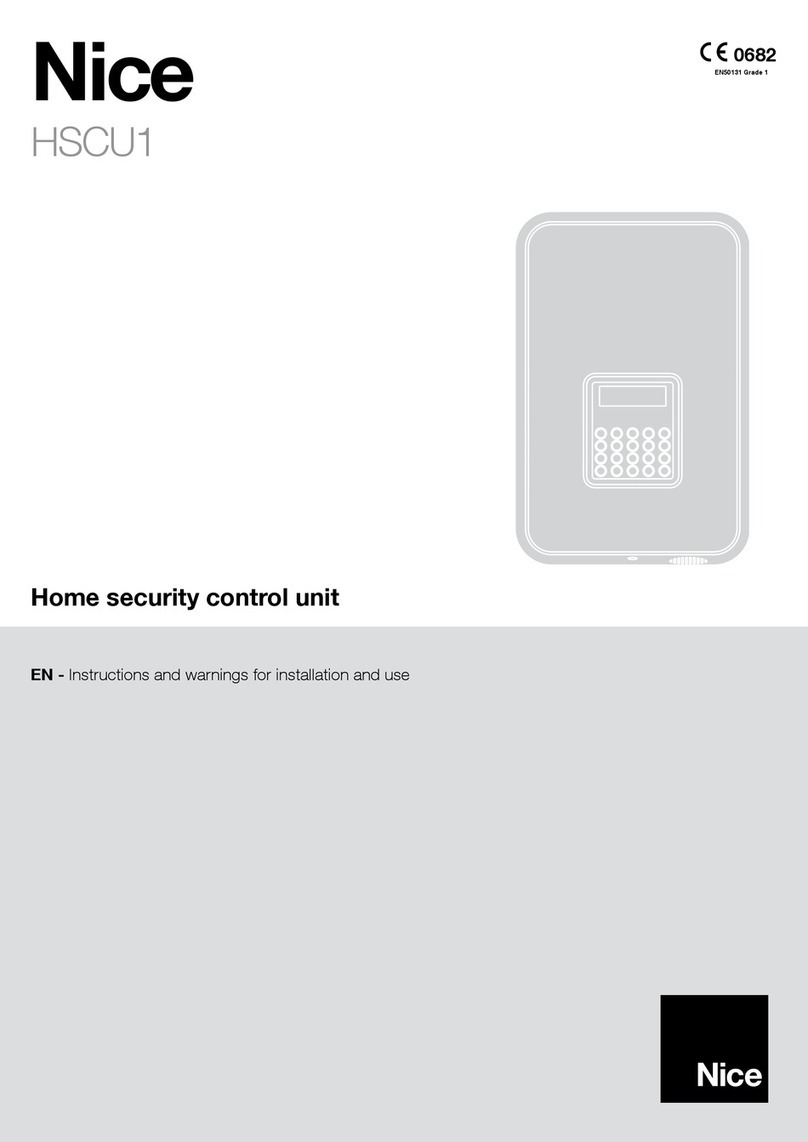
Nice
Nice HSCU1 Instructions and warnings for installation and use

ADT
ADT EZ using manual

Teletek electronics
Teletek electronics SensoIRIS MCP150MR installation instructions