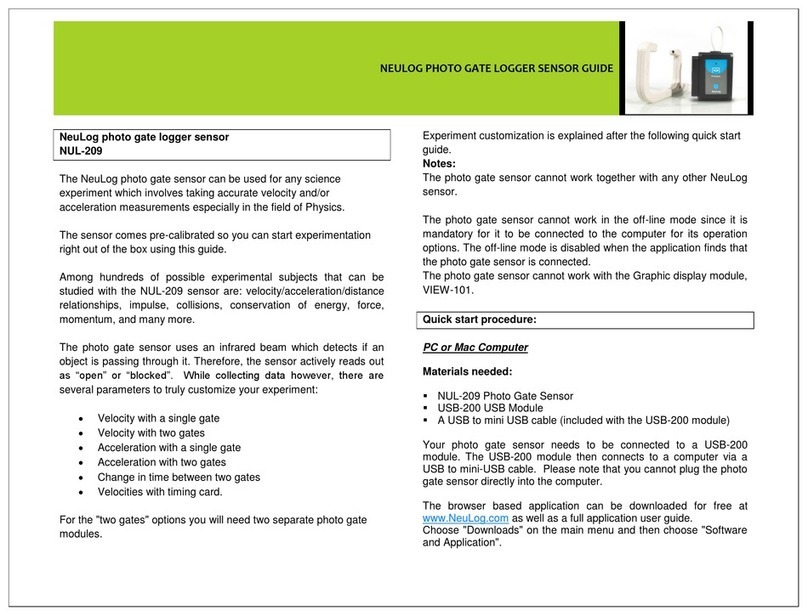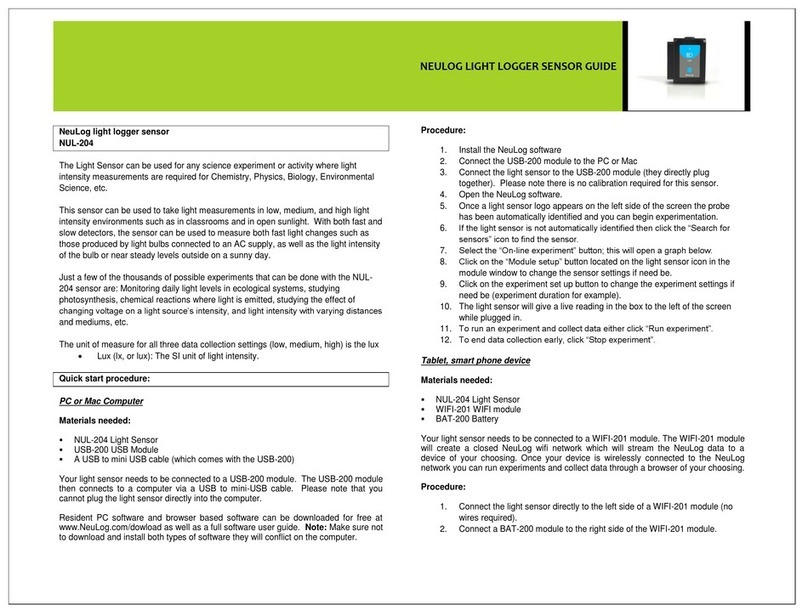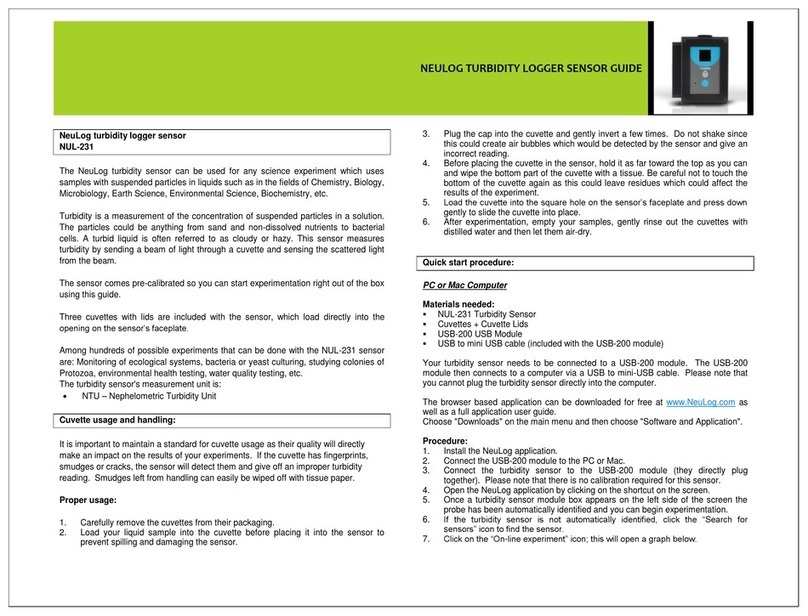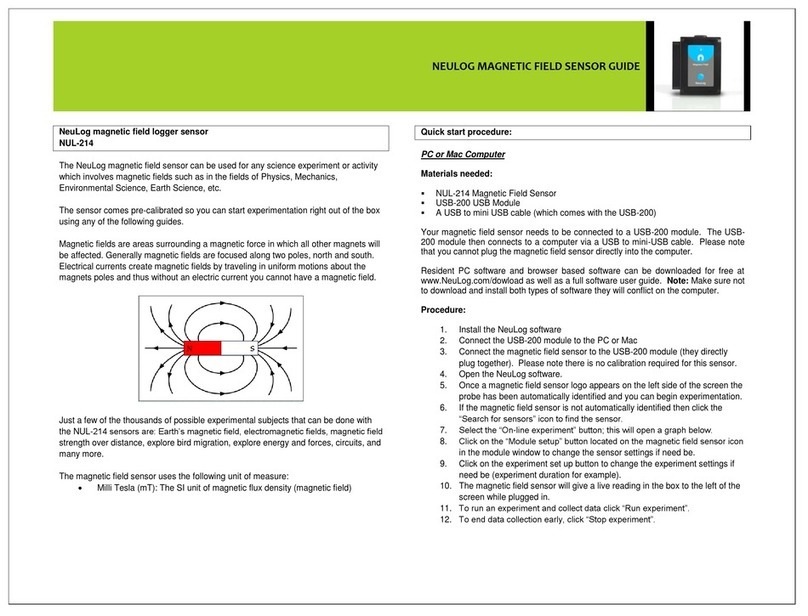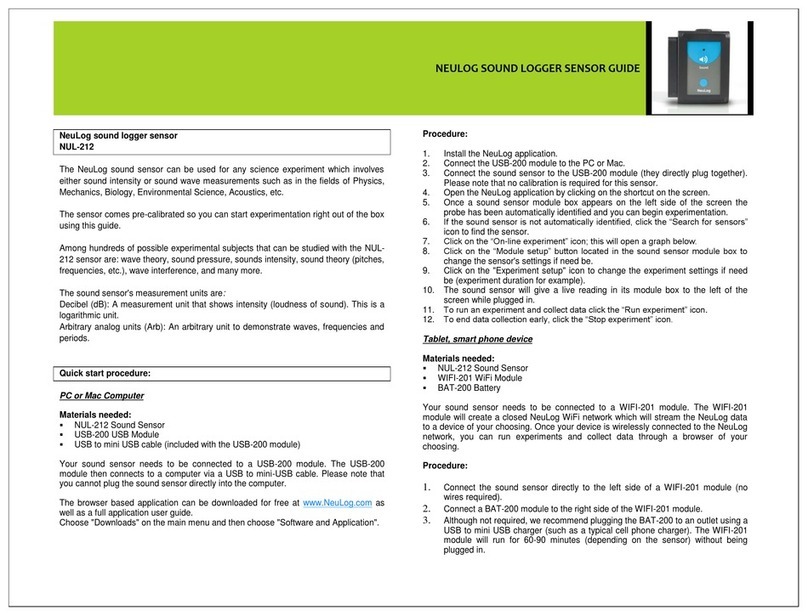NEULOG CURRENT LOGGER SENSOR GUIDE
4. The WiFi-201 can be powered directly using a mini to USB cord and plugging it
into your computer or a wall charger. Please note this function is only available
on WiFi units with the USB icon on the cover.
5. For further WiFi-201 instructions or the WiFi-201 quick start guide please visit:
www.neulog.com/Download/SoftwareandApplication.aspx
The WiFi-201 indicator lights will flash; take no action until the LED to the far left
turns blue; this can take up to one minute.
6. Take your tablet or smart phone, go to the Wi-Fi settings and select the Neulog
network which matches the WiFi Module ID found on the back of the WiFi-201
device. (NeuLogXXXX for example).
7. Give your device about 20 seconds to connect to the WiFi-201.
8. Once the device is connected, go to your browser and type the website
wifi201.com into the URL bar, then wait for 30-60 seconds.
9. You will see a “Control mode” icon in the browser, click on this icon.
10. The browser will then load a new screen and begin to auto detect the sensor(s);
this can take a minute. (You can stop the search when the sensor is found.)
11. If the browser does not auto detect, select “Search for sensors”.
12. Once the sensor is found, you will see an icon on the left side of the screen for
the current sensor. The icon will display data in real time.
13. To set the current sensor’s settings, click on “Module setup” button located on
the current sensor icon on the left side of your screen.
14. To change the experimental settings, click the “Experiment setup” button
(experiment duration for example).
15. To run an experiment and collect data, select “On-Line” experiment, then select
"Run".
16. If you have a newer generation WiFi-201 (with the USB icon on the cover) this
can be used as a USB-200, meaning you can tether the probes directly to the
computer using the WiFi-201. To engage operation in this fashion, press 3 times
on the panel key. Repeating this operation will return the unit to WiFi mode.
Operation with NeuLog viewer
Materials needed:
NUL-202 Current Sensor
VIEW-101 Graphic Display Module
BAT-200 Battery Module
Procedure:
1. Connect the current sensor to the left side of the viewer.
2. Connect the BAT-200 module to the right side of the viewer.
3. The VIEW-101 will auto detect the sensor and you will see it appear on the left
side of the screen.
4. Once the sensor appears it will be monitoring data in real time.
5. To run an experiment and collect data click the run button (little green person).
Off-line experiments
(Off-line experiments are when you do not have a sensor connected directly to a
computer, tablet, smartphone, or NeuLog viewer).
Materials needed:
NUL-202 Current Sensor
BAT-200 Battery module
Materials needed to configure your offline experiment:
USB-200 Module, WIFI-201 module or VIEW-101 Viewing Module
USB to mini USB cable (included with the USB-200 module)
Procedure:
1. Connect the current sensor directly to the left side of a charged BAT-200
module.
2. When ready to collect data, press the “Start/Stop” button on the current sensor,
a red light will turn on for the duration of the experiment.
3. To change the experiment settings, first connect to your chosen device (PC,
Mac, tablet, smart device) and select the “Module setup” button. (For more
information on how to change the experiment settings view the quick start
procedure section for your chosen device in this document.)
4. After the experiment has concluded (when the “Start/Stop” button is pressed
again or the data collection period ends) connect the sensor to your chosen
device (you can find full instructions in each device’s quick start procedure
section).
5. Open the NeuLog software.
6. Click the “Off-line experiment” button.
7. Click the “Load data from sensors” button.
8. Select which experimental data to upload. (5 experimental runs can be stored at
one time on the NUL-202 current sensor)