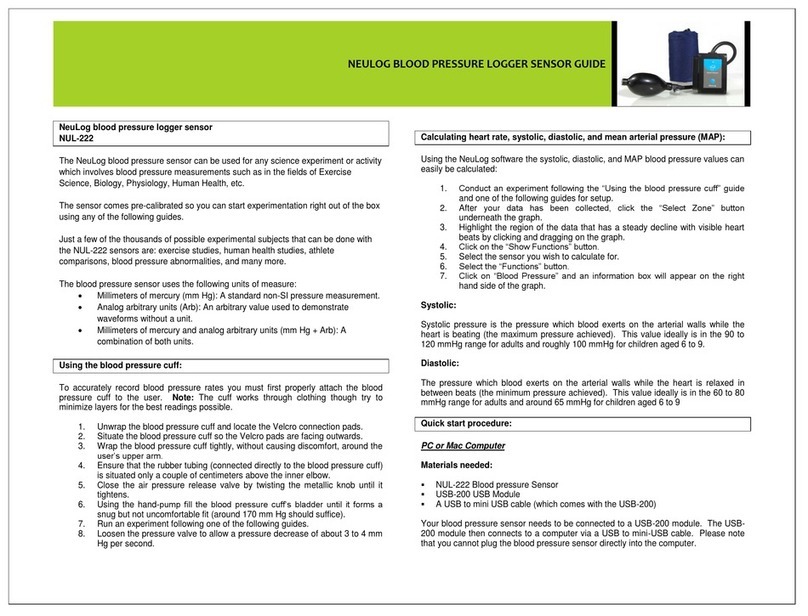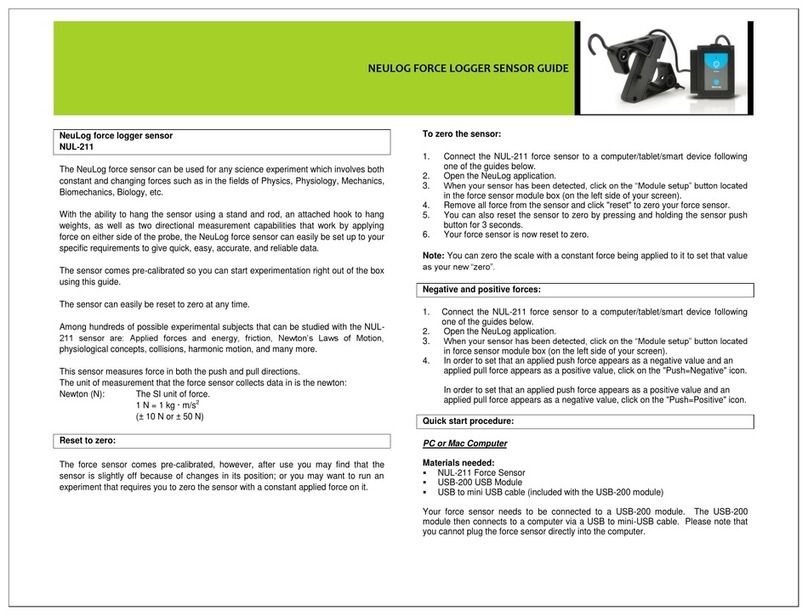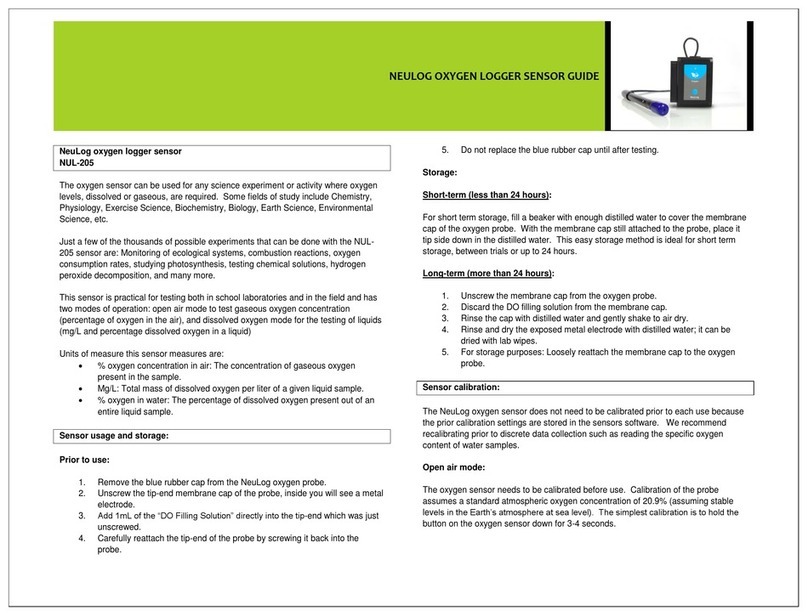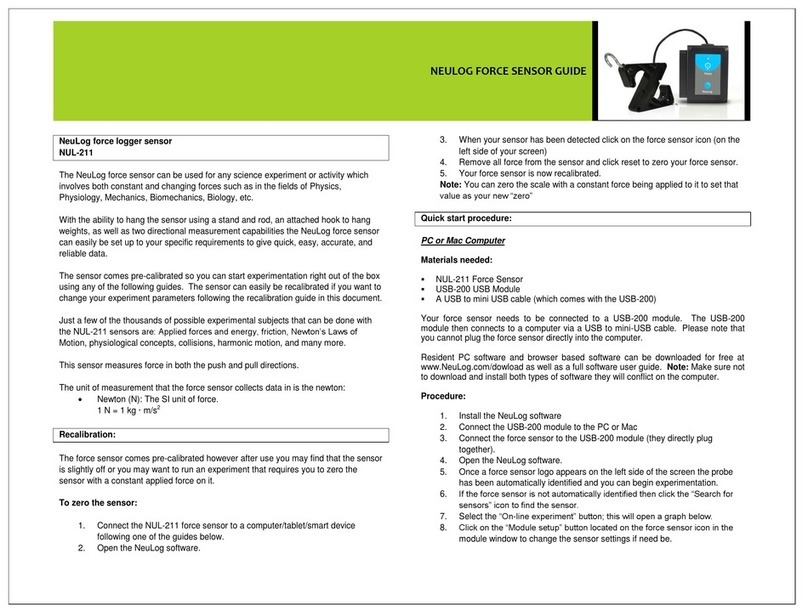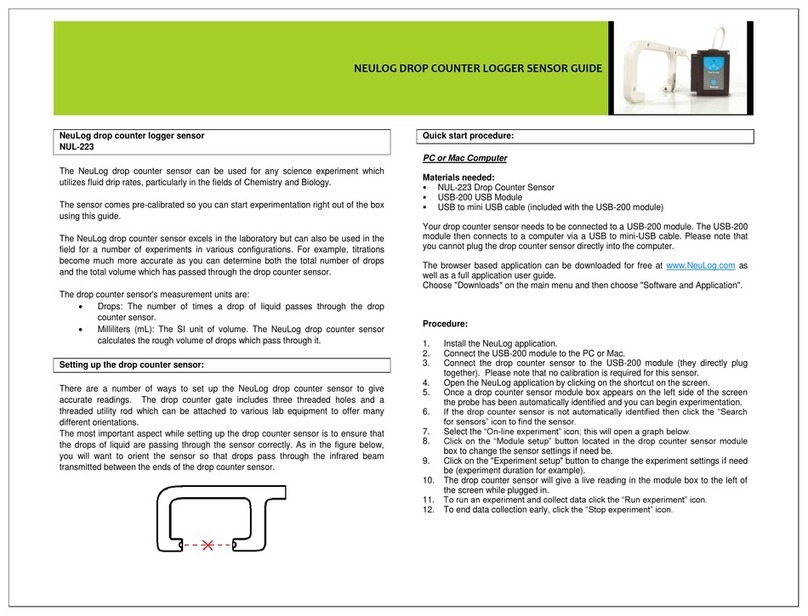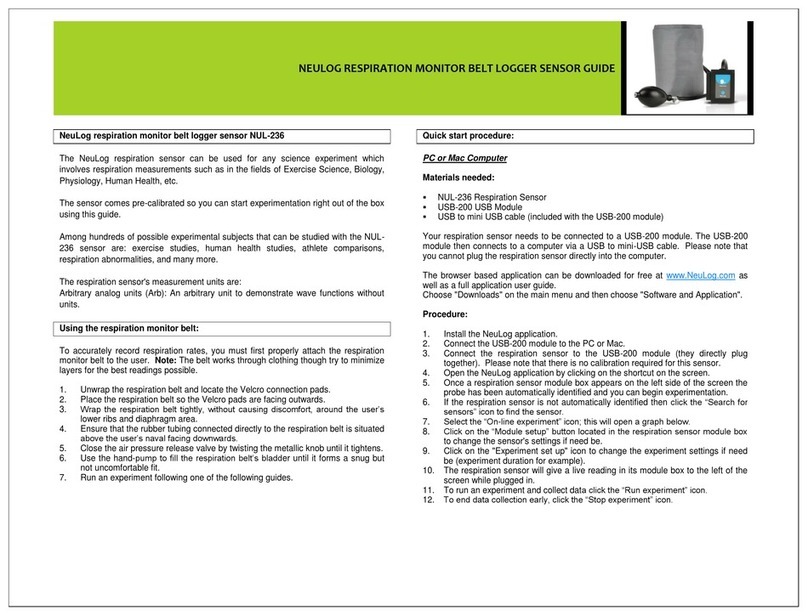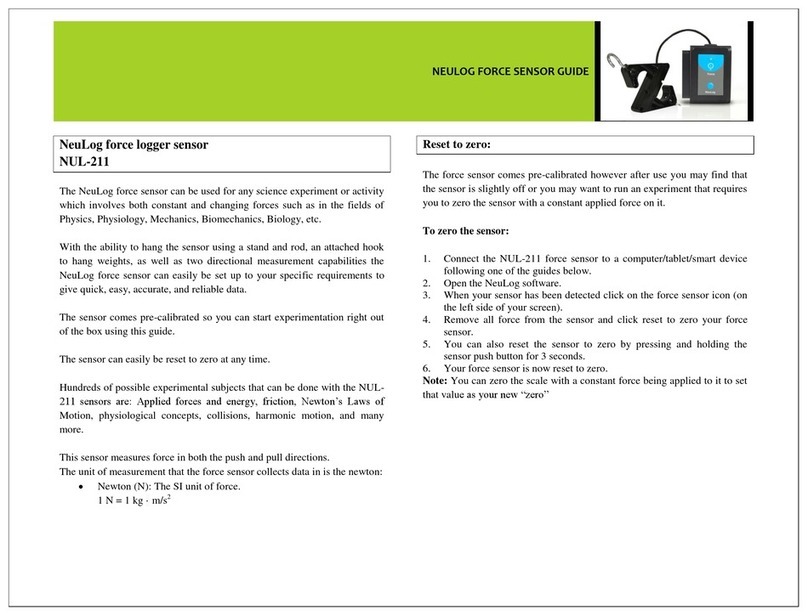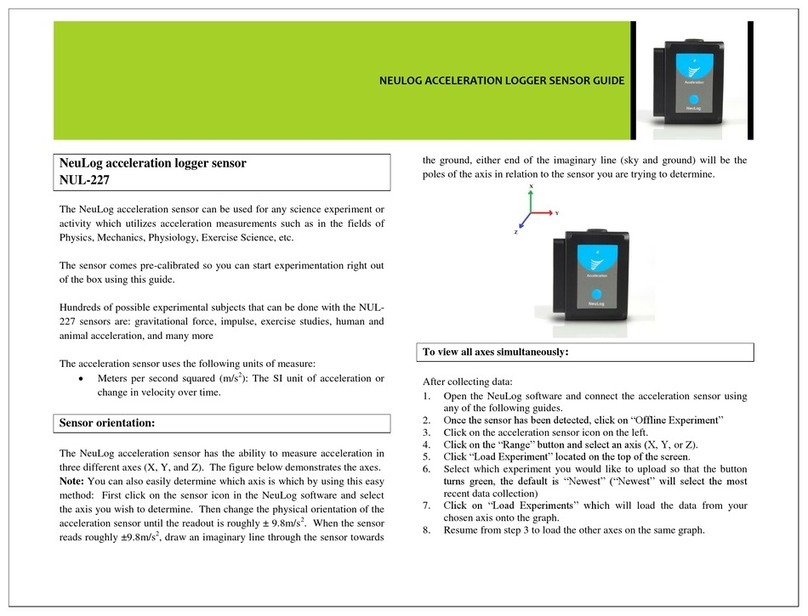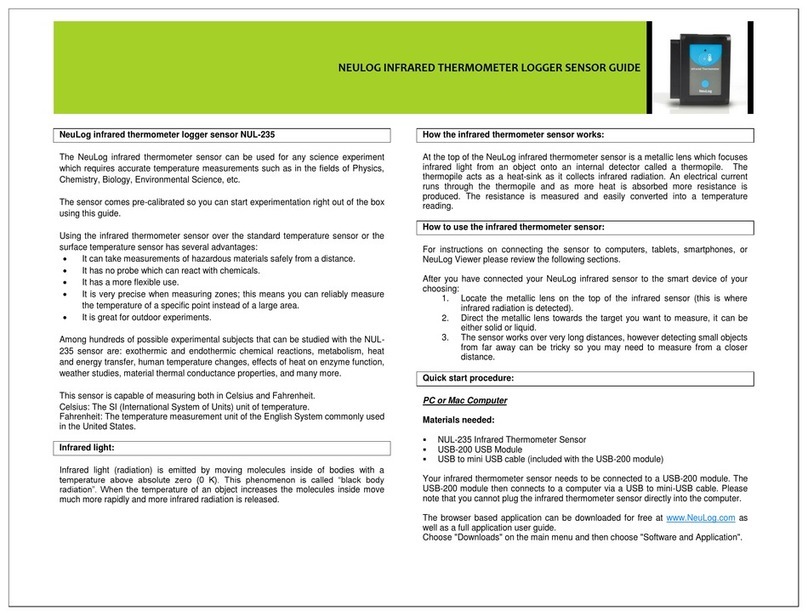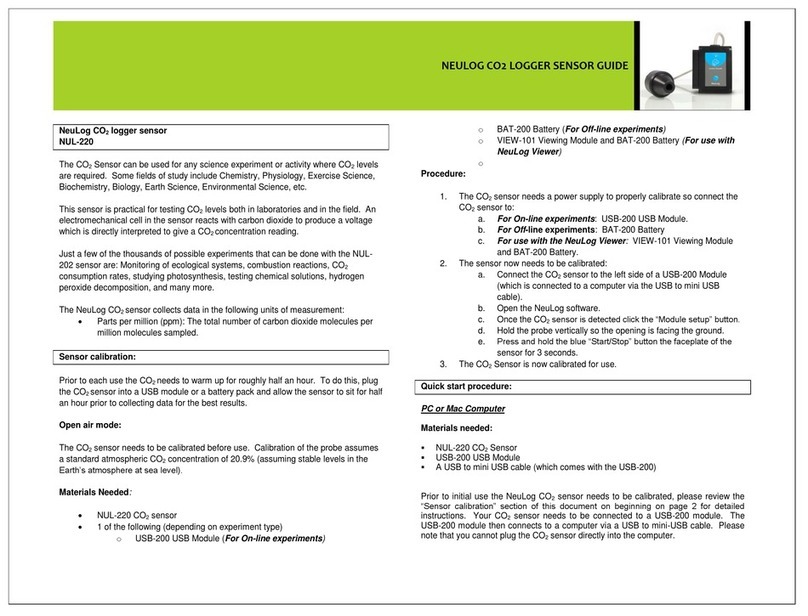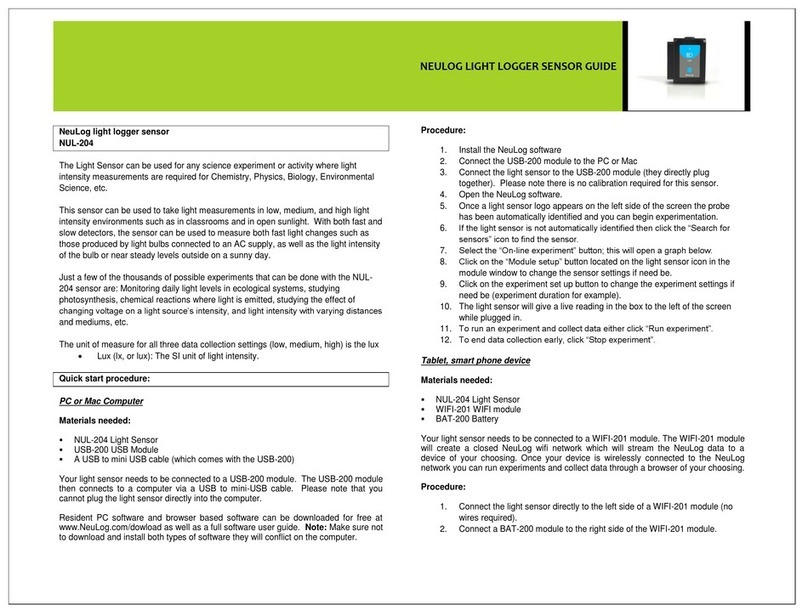NEULOG FORCE PLATE LOGGER SENSOR GUIDE
NeuLog force plate plate logger sensor
NUL-225
The NeuLog force plate plate sensor can be used for any science experiment or
activity which involves both constant and changing forces such as in the fields of
Physics, Physiology, Mechanics, Biomechanics, etc.
The sensor comes pre-calibrated so you can start experimentation right out of the box
using any of the following guides. The sensor can easily be recalibrated if you want to
change your experiment parameters following the recalibration guide in this document.
Just a few of the thousands of possible experimental subjects that can be done with
the NUL-225 sensors are: Newton’s Laws of Motion, kinetic and potential energy,
gravitational force strength, impulse, elastic and inelastic collisions, and many more.
The fore plate’s native unit of measure is measuring force is Newtons.
Recalibration:
The force plate sensor comes pre-calibrated however after use you may find that the
sensor is slightly off or you may want to run an experiment that requires you to zero
the sensor with a constant applied force to it.
To zero the sensor:
1. Connect the NUL-225 force sensor to a computer/tablet/smart device
following one of the guides below.
2. Open the NeuLog software.
3. When your sensor has been detected click on the force plate sensor icon
(on the left side of your screen)
4. Remove all weight from the sensor and click reset to zero your force sensor.
5. Your force plate sensor is now recalibrated.
Note: You can zero the scale with a constant force being applied to it to set that
value as your new “zero” Arieh – In the future you may want to consider
renaming this function “Tare”
Quick start procedure:
PC or Mac Computer
Materials needed:
NUL-225 Force Plate Sensor
USB-200 USB Module
A USB to mini USB cable (which comes with the USB-200)
Your force plate sensor needs to be connected to a USB-200 module. The USB-200
module then connects to a computer via a USB to mini-USB cable.
Resident PC software and browser based software can be downloaded for free at
www.NeuLog.com/dowload as well as a full software user guide. Note: Make sure not
to download and install both types of software, they will conflict on the computer.
Procedure:
1. Install the NeuLog software
2. Connect the USB-200 module to the PC or Mac
3. Connect the force plate sensor to the USB-200 module (they directly plug
together). Please note there is no calibration required for this sensor.
4. Open the NeuLog software.
5. Once a force plate sensor logo appears on the left side of the screen the
probe has been automatically identified and you can begin experimentation.
6. If the force plate sensor is not automatically identified then click the “Search
for sensors” icon to find the sensor.
7. Select the “On-line experiment” button; this will open a graph below.
8. Click on the “Module setup” button located on the force plate sensor icon in
the module window to change the sensor settings if need be.
9. Click on the experiment set up button to change the experiment settings if
need be (experiment duration for example).
10. The force plate sensor will give a live reading in the box to the left of the
screen while plugged in.
11. To run an experiment and collect data click “Run experiment”.
12. To end data collection early, click “Stop experiment”.