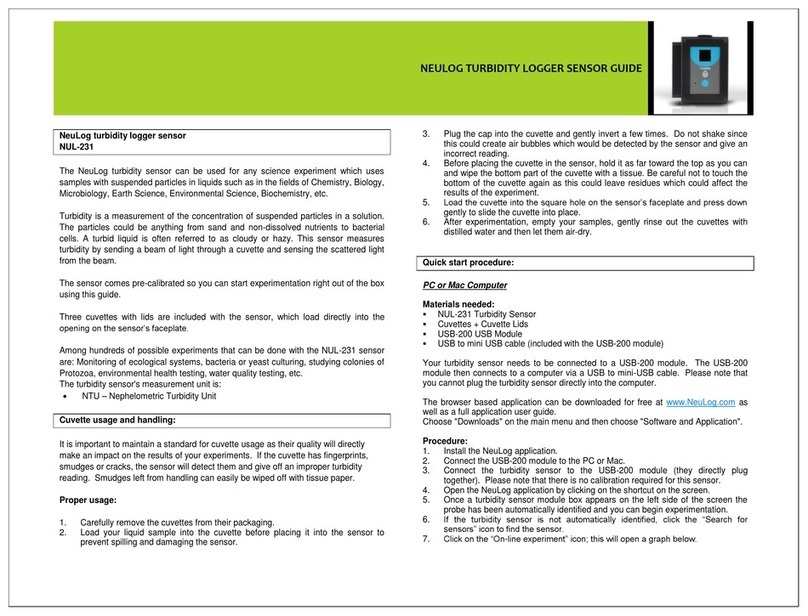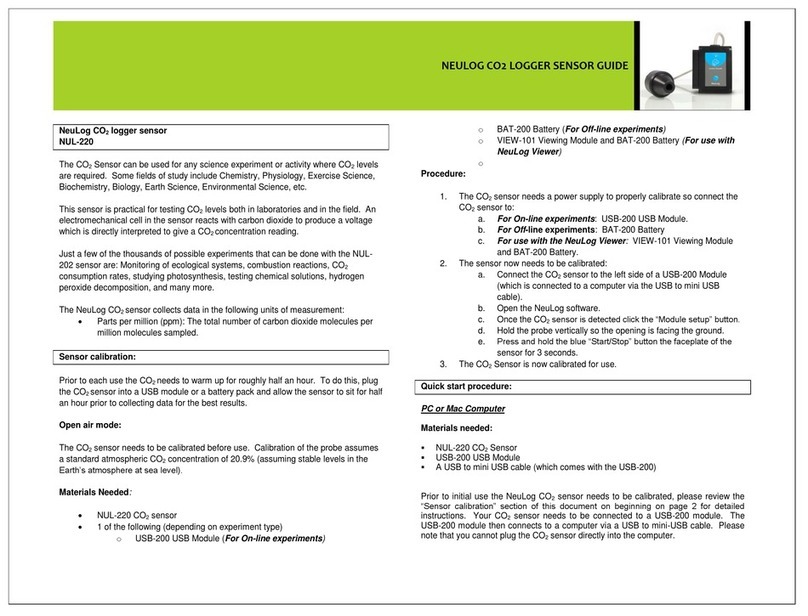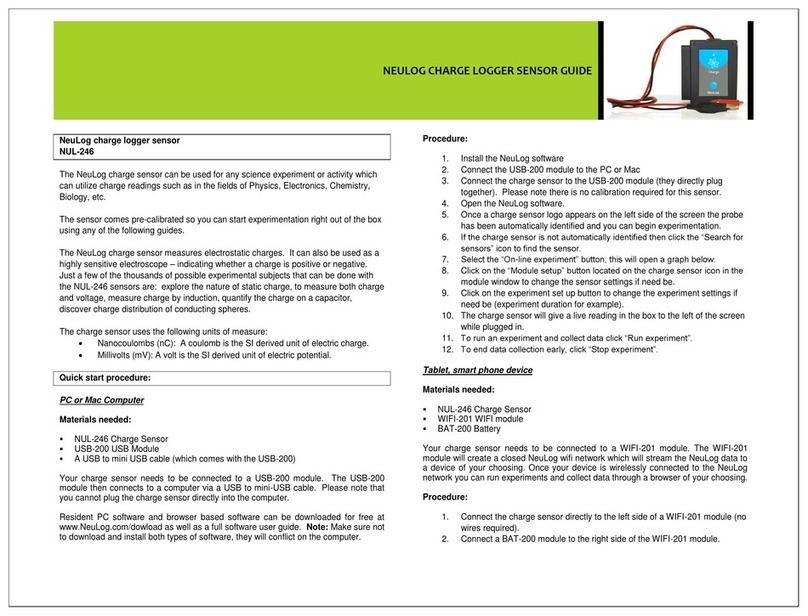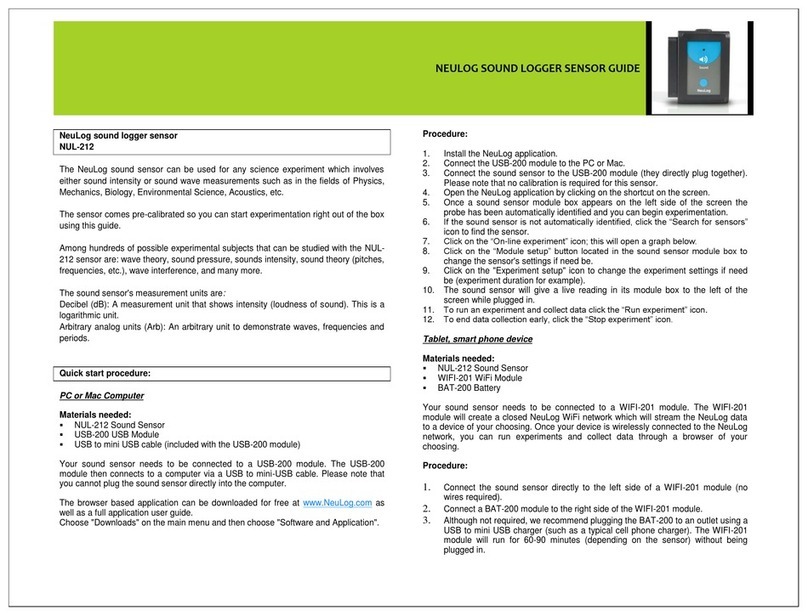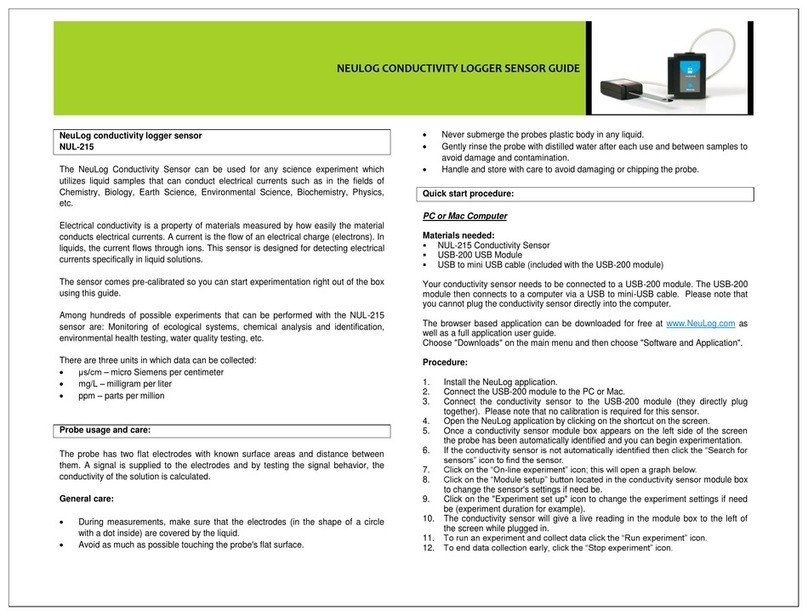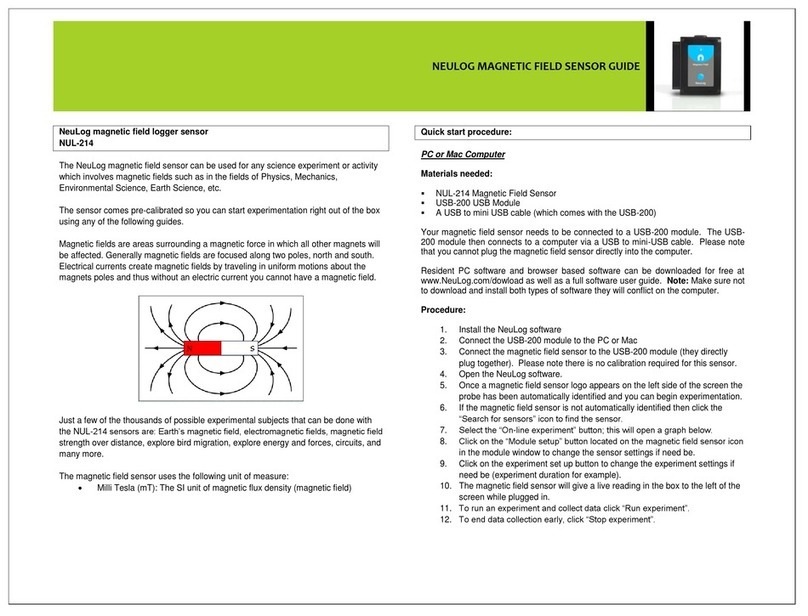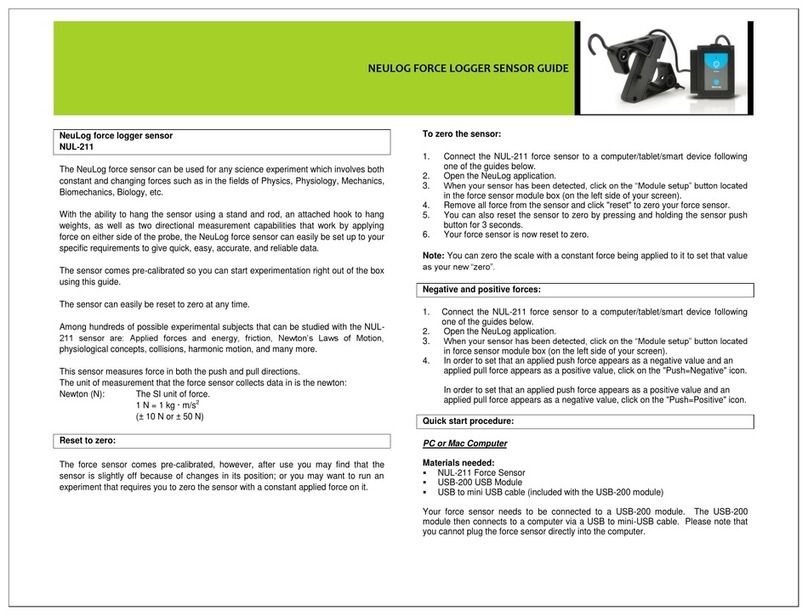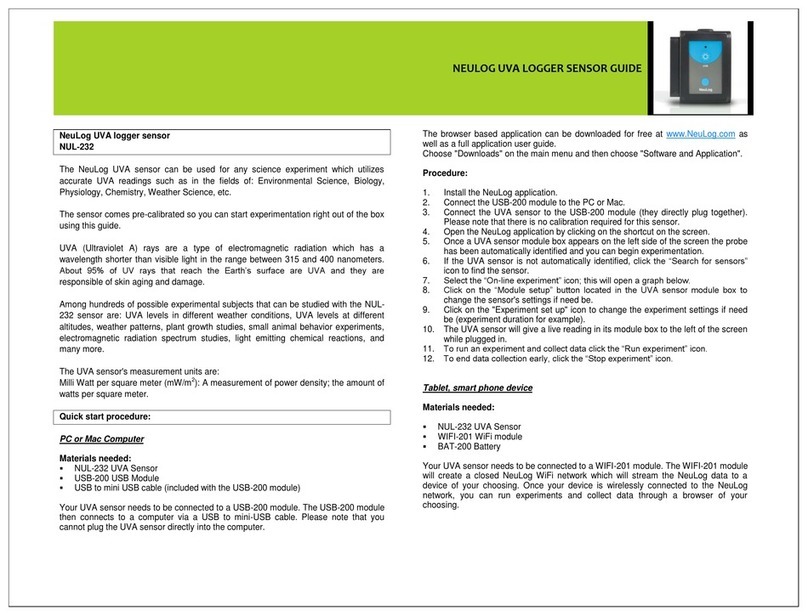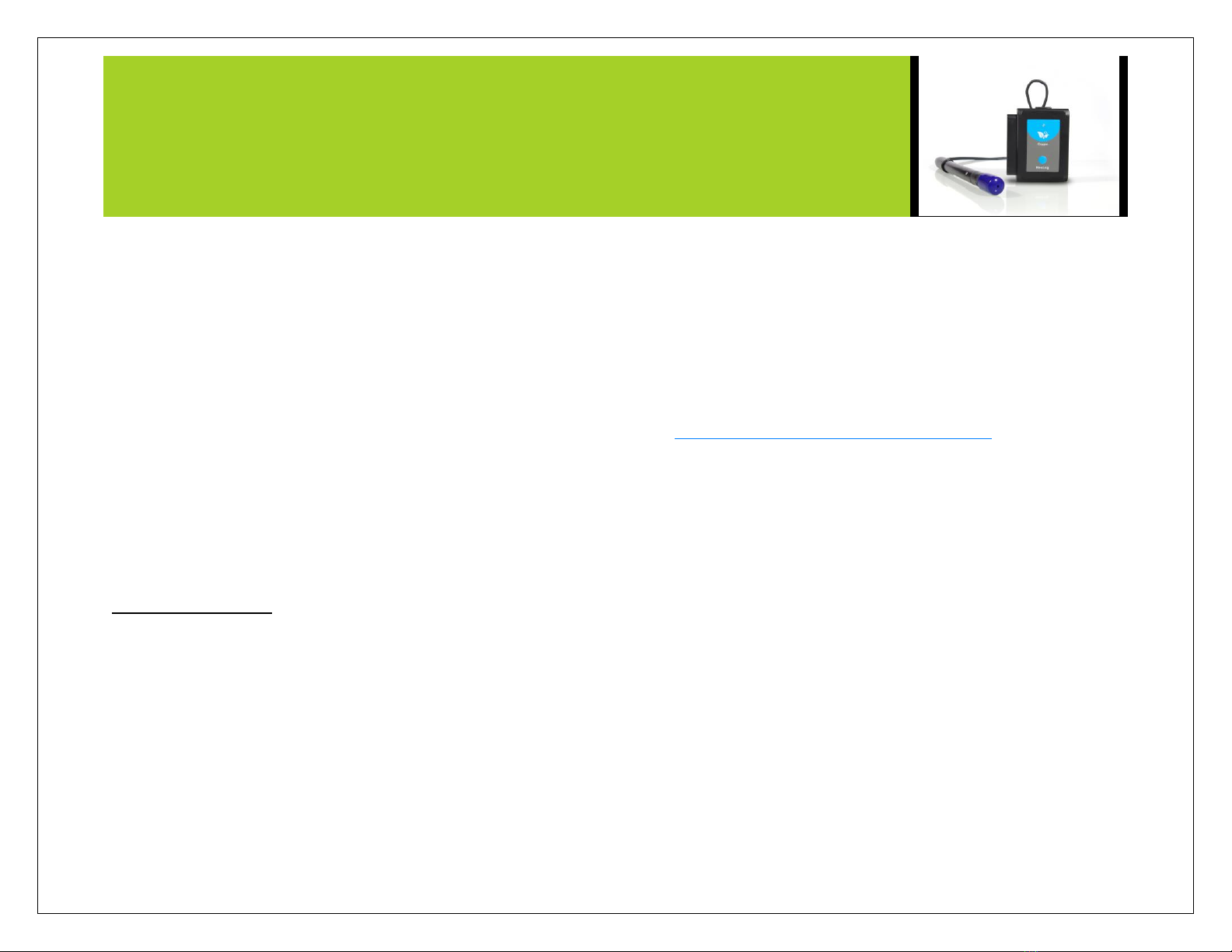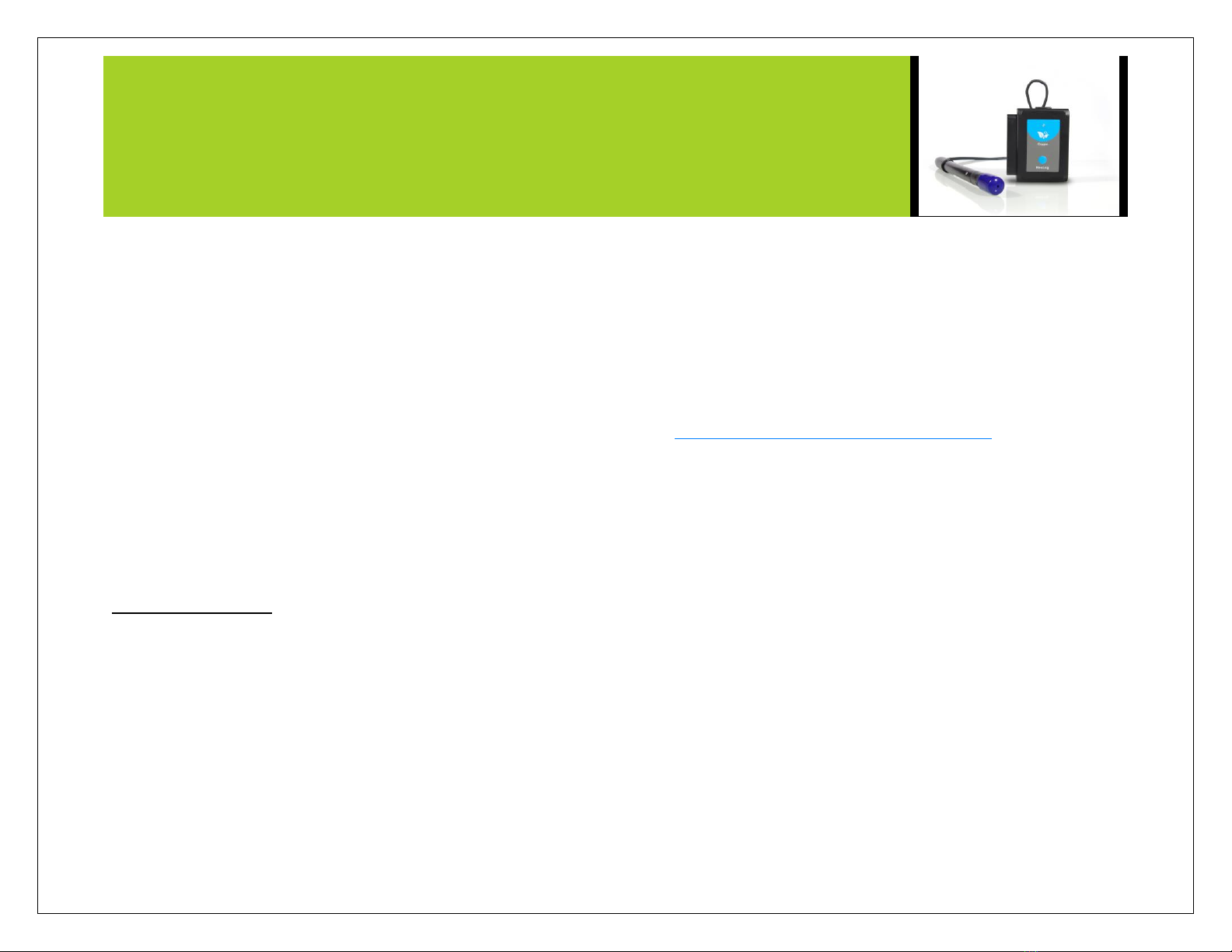
NEULOG OXYGEN LOGGER SENSOR GUIDE
Procedure:
1. Install the Neulog software.
2. Connect the USB-200 Module to the PC or Mac.
3. Connect the oxygen Sensor to the USB-200 module (they directly plug together).
4. Open the Neulog software.
5. Once the oxygen sensor logo appears on the left side of the screen, the probe
has been automatically identified and you can begin experimentation.
6. If the oxygen sensor is not automatically identified, click the "Search for sensors"
icon to find the sensor.
7. Select the “On-line experiment” button; this will open a graph below.
8. Click on the “Module setup” button located on the oxygen sensor icon in the
module window to change the oxygen probe settings if need be (open air or
dissolved oxygen mode for example).
9. Remove the blue rubber cap on the end of the oxygen probe. Unscrew the
membrane cap, fill half of it with the filling solution and screw it back.
10. Prior to initial use, the Neulog oxygen sensor needs to be offset; please review
the “Sensor Offset” section above.
11. Click on the “experiment setup” button to change the experiment settings if need
be (experiment duration for example).
12. The oxygen sensor will give a live reading in the box to the left of the screen
when running.
13. To run an experiment and collect data, click “Run experiment”.
14. To end data collection early, click “Stop experiment”
Tablet, smart phone device
Materials needed:
NUL-205 Oxygen Sensor
WiFi-201 WiFi Module
BAT-200 Battery Module
Your oxygen sensor needs to be connected to a WiFi-201 Module. The WiFi-201
Module will create a closed Neulog WiFi network which will stream the Neulog data to
the device of your choosing. Once your device is wirelessly connected to the Neulog
network, you can run experiments and collect data through a browser of your
choosing.
Procedure:
1. Connect the oxygen sensor directly to the left side of a WiFi-201 module (no
wires required).
2. Connect a BAT-200 to the right side of the WiFi-201 module.
3. Although not required, we recommend plugging the BAT-200 to an outlet using a
USB to mini USB charger (such as a typical cell phone charger). The WiFi-201
module will run for 15-75 minutes (depending on the sensor) without being
plugged in.
4. The WiFi-201 can be powered directly using a mini to USB cord and plugging it
into your computer or a wall charger. Please note this function is only available
on WiFi units with the USB icon on the cover.
5. For further WiFi-201 instructions or the WiFi-201 quick start guide please visit:
www.neulog.com/Download/SoftwareandApplication.aspx
The WiFi-201 indicator lights will flash; take no action until the LED to the far left
turns blue; this can take up to one minute.
6. Take your tablet or smart phone, go to the Wi-Fi settings and select the Neulog
network which matches the WiFi Module ID found on the back of the WiFi-201
device. (NeuLogXXXX for example).
7. Give your device about 20 seconds to connect to the WiFi-201.
8. Once the device is connected, go to your browser and type the website
wifi201.com into the URL bar, then wait for 30-60 seconds.
9. You will see a “Control mode” icon in the browser, click on this icon.
10. The browser will then load a new screen and begin to auto detect the sensor(s);
this can take a minute. (You can stop the search when the sensor is found.)
11. If the browser does not auto detect the sensor(s), select “Search for sensors”.
12. Once the sensor is found, you will see an icon on the left side of the screen for
the oxygen sensor. The icon will display real time data.
13. To set the oxygen probe settings, click on the “Module setup” button located on
the oxygen sensor icon on the left side of your screen (open air or dissolved
oxygen mode for example).
14. Remove the blue rubber cap on the end of the oxygen probe. Unscrew the
membrane cap, fill half of it with the filling solution and screw it back.
15. Prior to initial use, the Neulog oxygen sensor needs to be offset, please review
the “Sensor Offset” section above.
16. To change the experimental settings, click on the “Experiment setup” button
(experiment duration for example).
17. To run an experiment and collect data, select “On-Line” experiment, then select
"Run experiment".
18. If you have a newer generation WiFi-201 (with the USB icon on the cover) this
can be used as a USB-200, meaning you can tether the probes directly to the