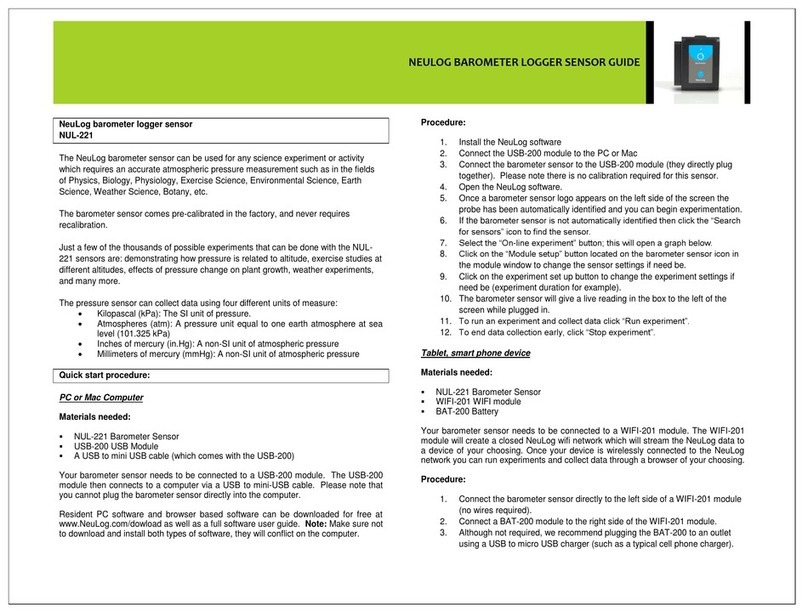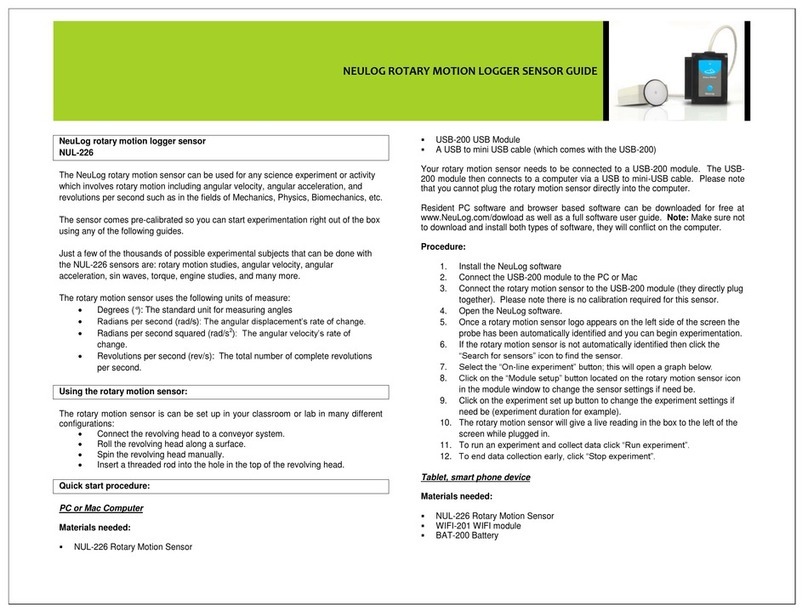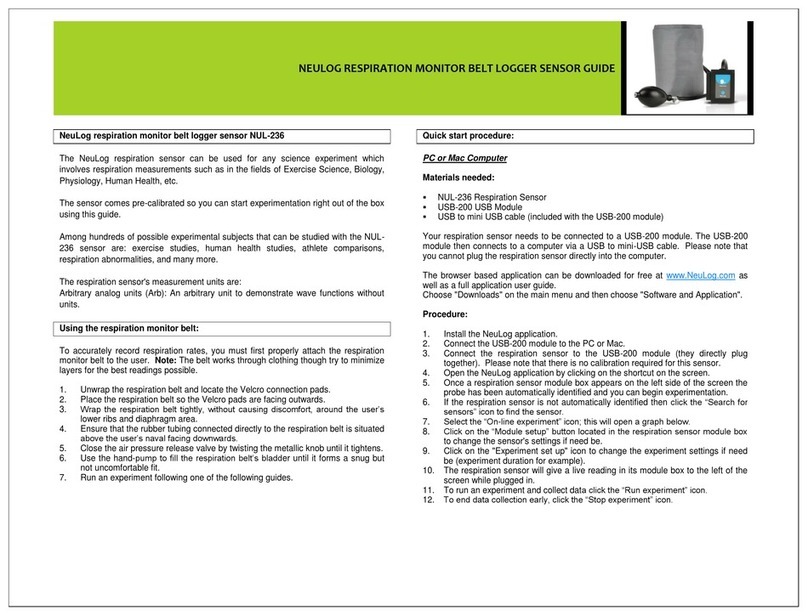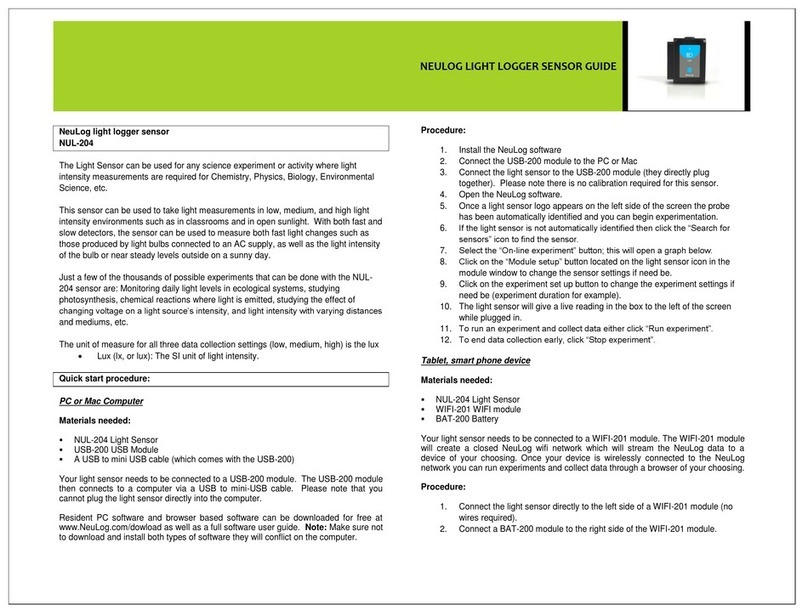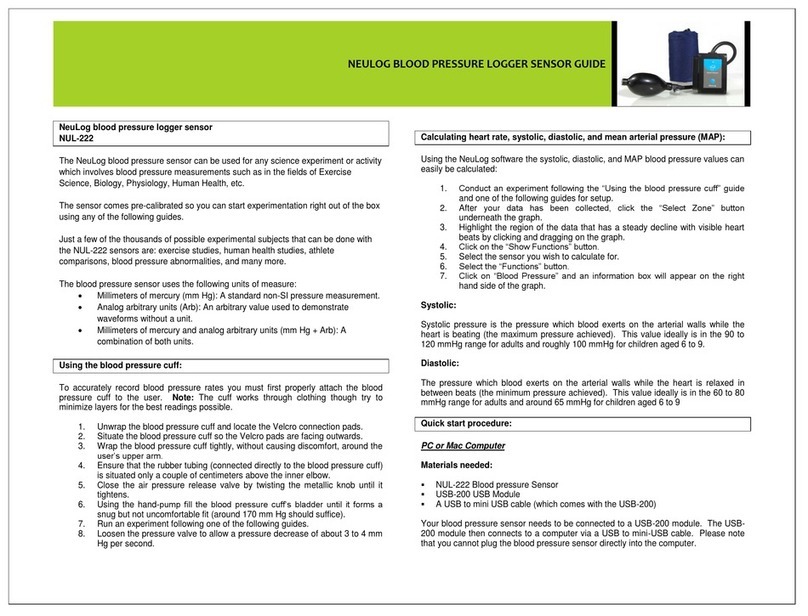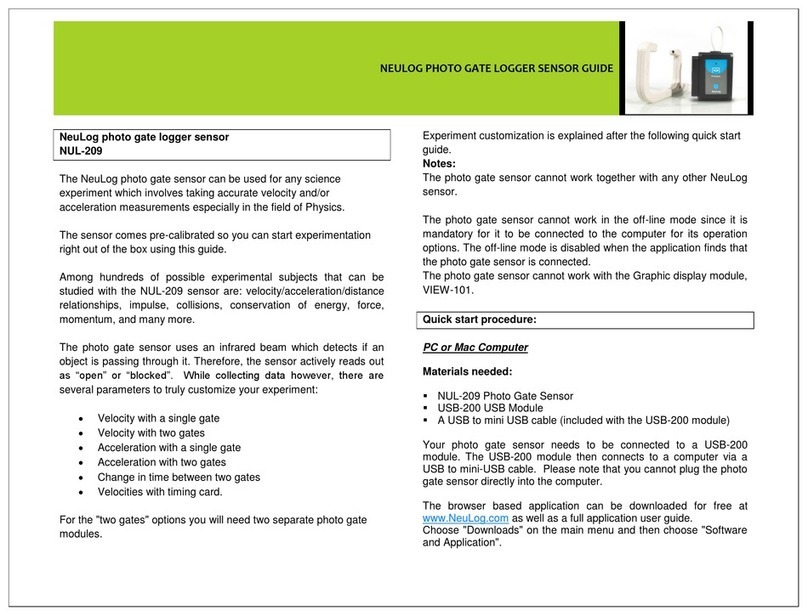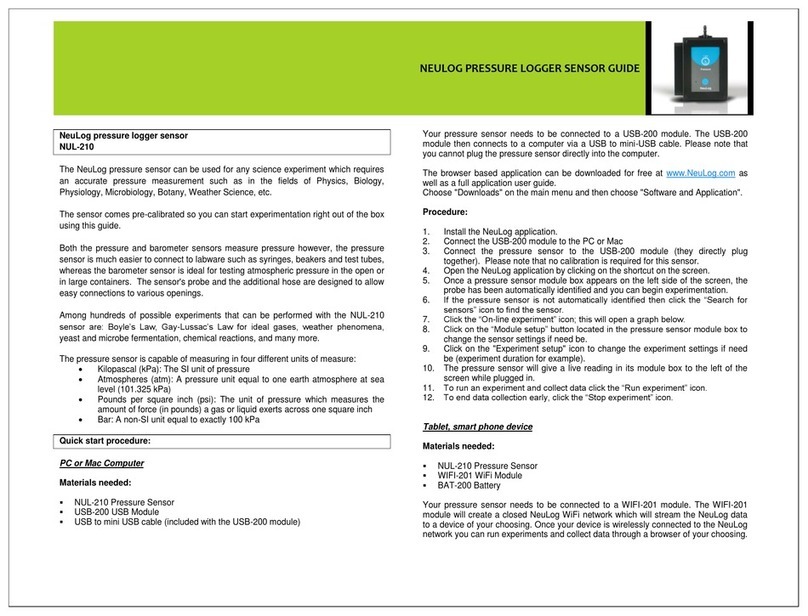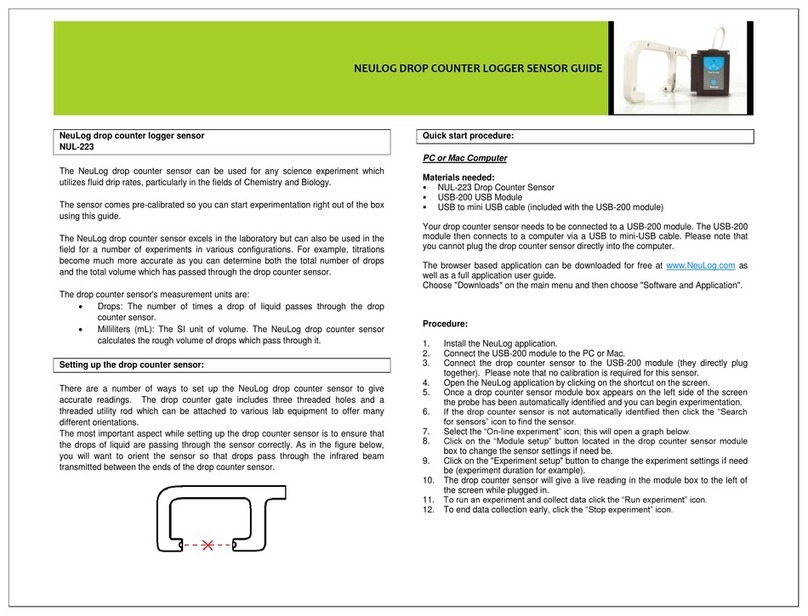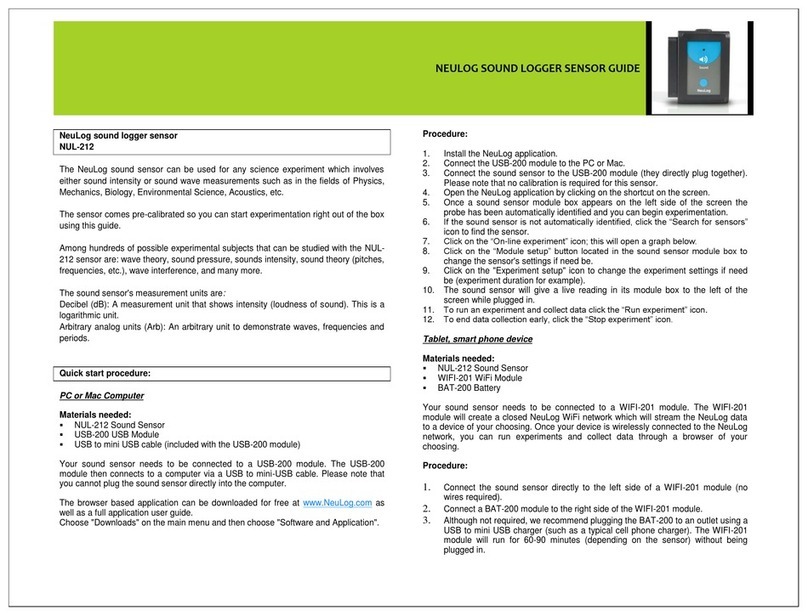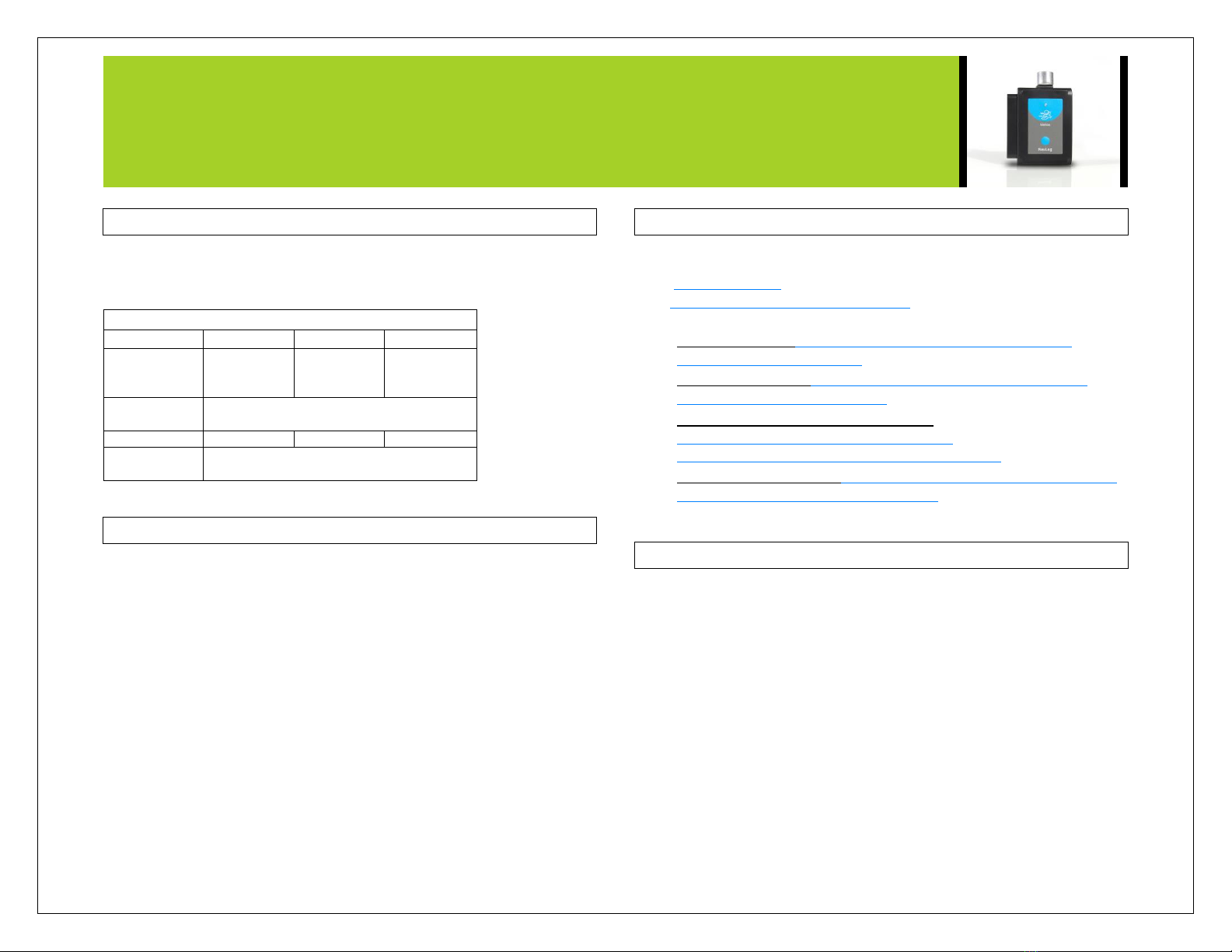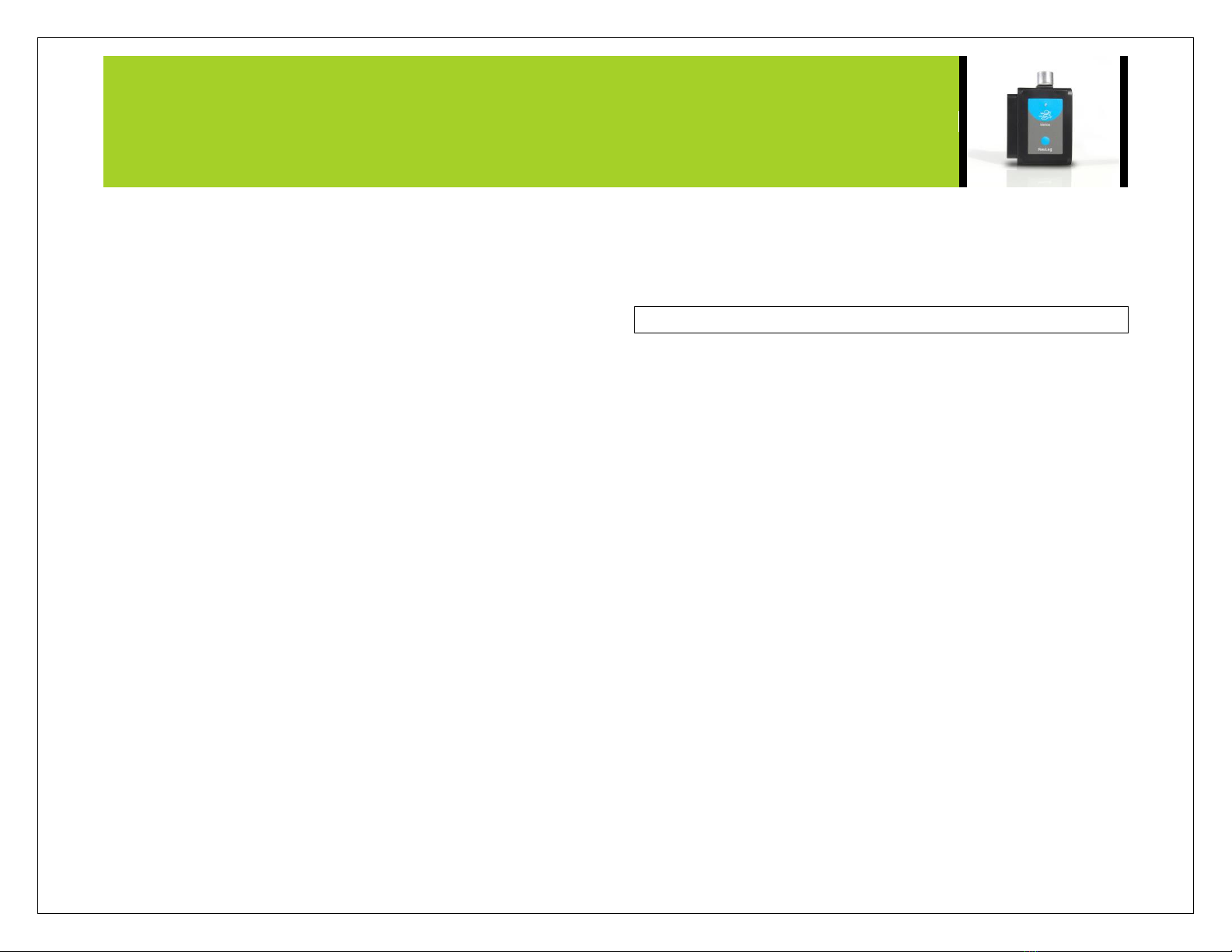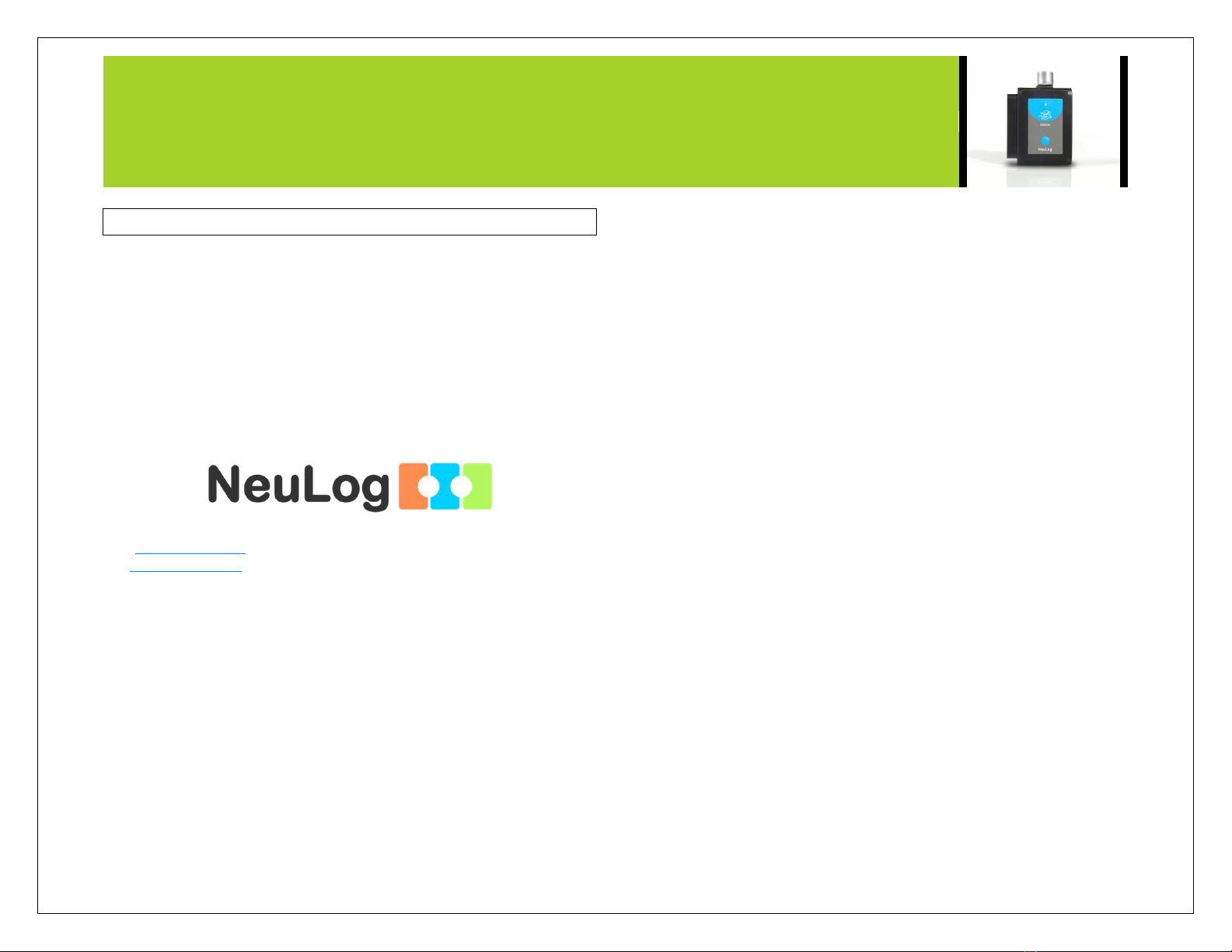NEULOG MOTION LOGGER SENSOR GUIDE
7. Click on the “On-line experiment” button; this will open a graph
below.
8. Click on the “Module setup” button located on the motion sensor icon
in the module window to change the sensor settings if need be.
9. Click on the "experiment set up" button to change the experiment
settings if need be (experiment duration for example).
10. The motion sensor will give a live reading in the box to the left of the
screen while plugged in.
11. To run an experiment and collect data click “Run experiment”.
12. To end data collection early, click “Stop experiment”.
Tablet, smart phone device
Materials needed:
NUL-213 Motion Sensor
WIFI-201 WiFi module
BAT-200 Battery
Your motion sensor needs to be connected to a WIFI-201 module. The
WIFI-201 module will create a closed NeuLog WiFi network which will
stream the NeuLog data to a device of your choosing. Once your device is
wirelessly connected to the NeuLog network you can run experiments and
collect data through a browser of your choosing.
Procedure:
1. Connect the motion sensor directly to the left side WIFI-201 (no wires
required).
2. Connect a BAT-200 module to the right side of the WIFI-201 module.
3. Although not required, we recommend plugging the BAT-200 to an
outlet using a USB to mini USB charger (such as a typical cell phone
charger). The WIFI-201 module will run for 15-75 minutes (depending
on the sensor) without being plugged in.
4. The WIFI-201 can be powered directly using a mini to USB cord and
plugging it into your computer or a wall charger. Please note this
function is only available on WIFI-201 units with the USB icon on the
cover.
5. For further WIFI-201 instructions or the WIFI-201 quick start guide
please visit:
www.neulog.com/Download/SoftwareandApplication.aspx
6. The WIFI-201 indicator lights will flash; take no action until the LED
to the far left turns blue; this can take up to one minute.
7. Take your tablet or smart phone, go to the WiFi settings and select the
Neulog network which matches the WIFI-201 Module ID found on the
back of the WIFI-201 device. (NeuLogXXXX for example).
8. Give your device about 20 seconds to connect to the WIFI-201.
9. Once the device is connected, go to your browser and type the website
wifi201.com into the URL bar, then wait for 30-60 seconds.
10. You will see a “Control mode” icon in the browser, click on this icon.
11. The browser will then load a new screen and begin to auto detect the
sensor(s); this can take a minute. (You can stop the search when the
sensor is found.)
12. If the browser does not auto detect the sensor(s), select “Search for
sensors”.
13. Once the sensor is found you will see an icon on the left side of the
screen for the motion sensor. The icon will display real time data.
14. Click on the “Module setup” button located on the motion sensor icon
in the module window to change the motion probe settings if need be.
15. Click on the experiment set up button to change the experiment
settings if need be (Experiment duration for example).
16. To run an experiment and collect data, select “On-Line” experiment,
then select "Run".
17. If you have a newer generation WIFI-201 (with the USB icon on the
cover) this can be used as a USB-200, meaning you can tether the
probes directly to the computer using the WIFI-201. To engage
operation in this fashion, press 3 times on the panel key. Repeating this
operation will return the unit to WiFi mode.