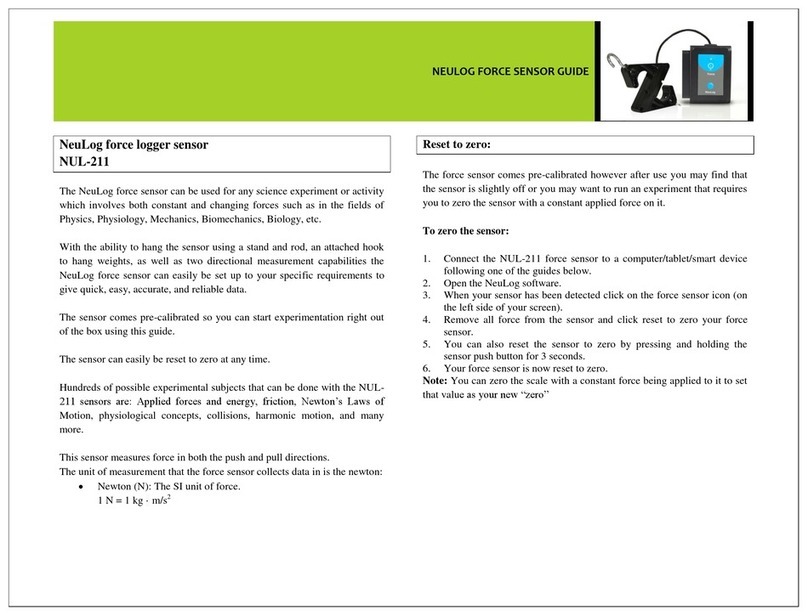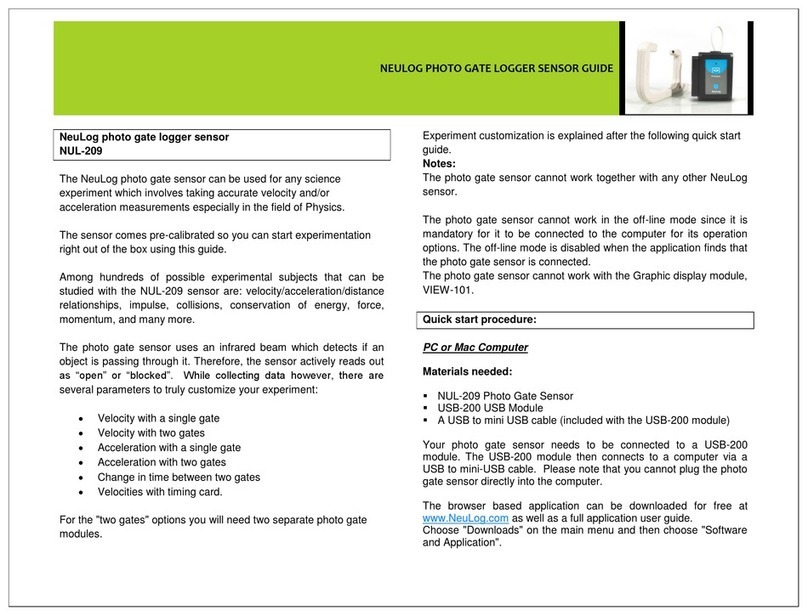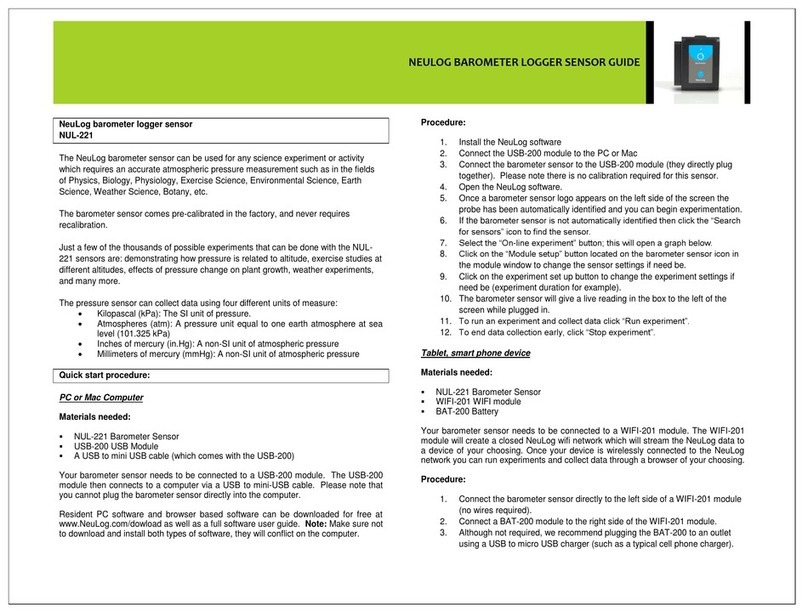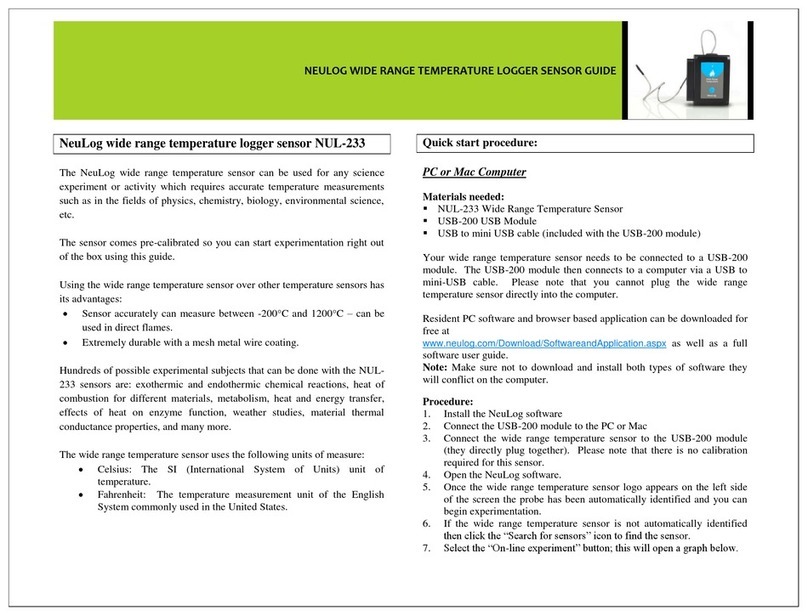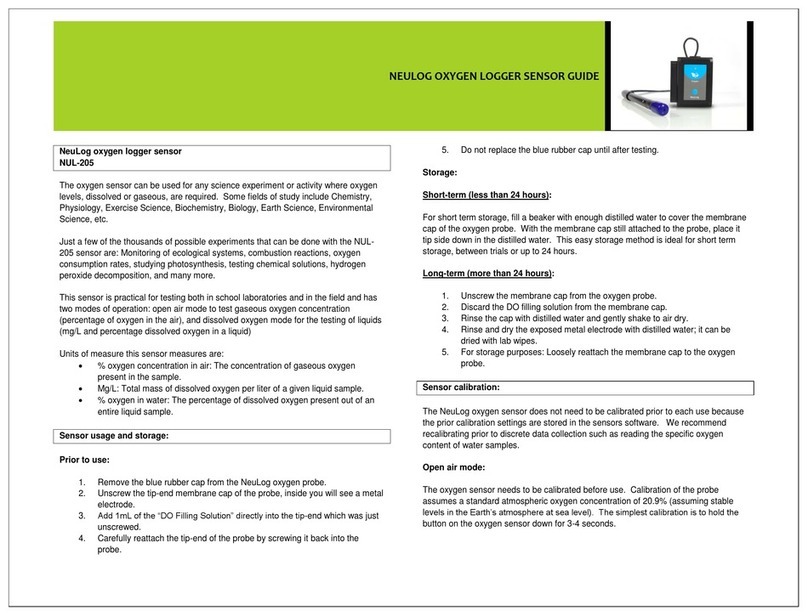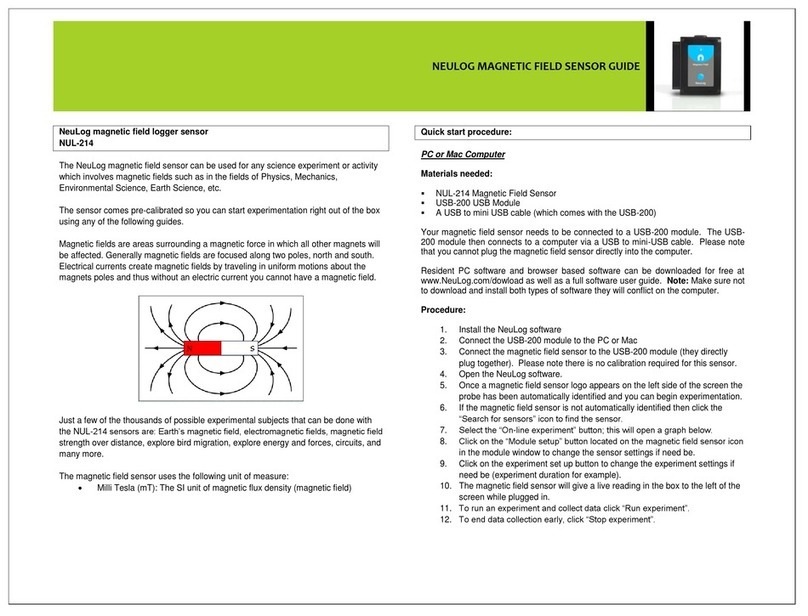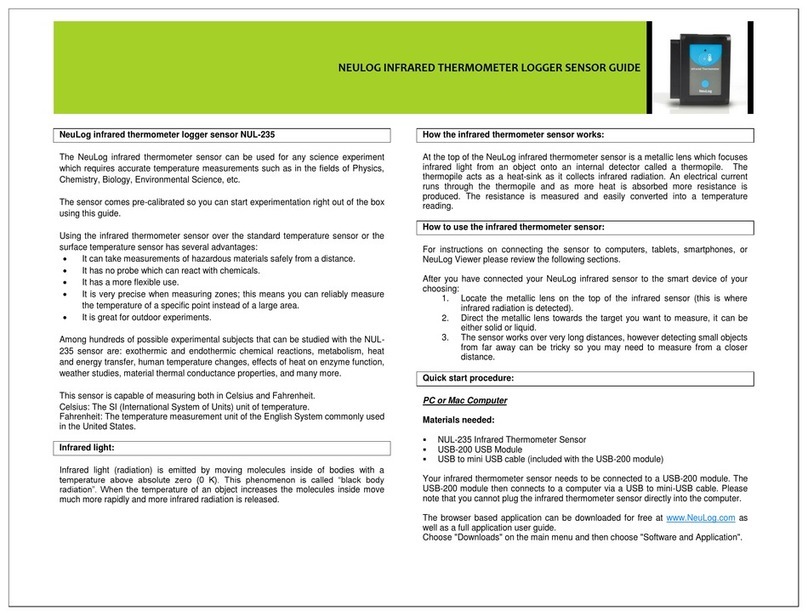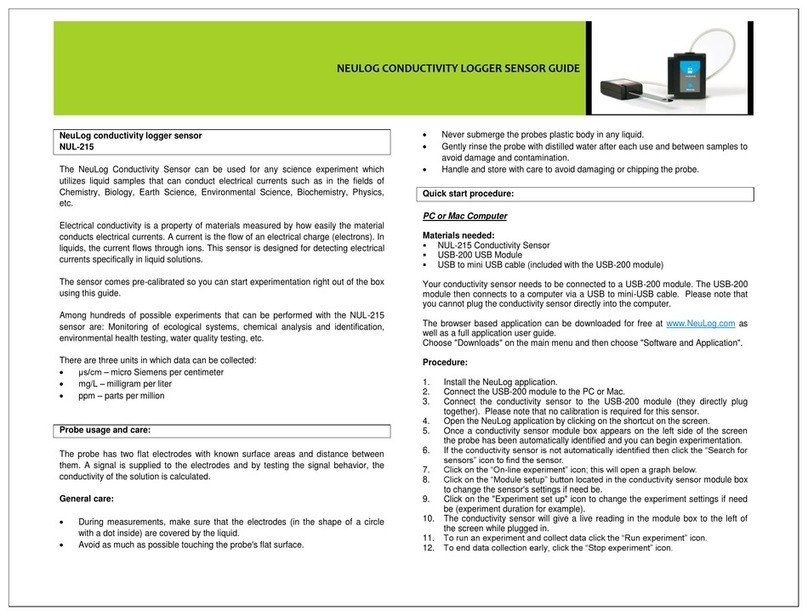NEULOG DEW POINT LOGGER SENSOR GUIDE
NeuLog dew point logger sensor
NUL-245
The NeuLog dew point sensor can be used for any science experiment which requires
an accurate dew point reading such as in the fields of Biology, Exercise Science,
Environmental Science, Earth Science, Weather Science, Botany, Entomology, etc.
The sensor comes pre-calibrated so you can start experimentation right out of the box
using this guide.
Among hundreds of possible experiments that can be carried out with the NUL-245
sensor are: perspiration, photosynthesis rates, insect behavior, ecological studies,
animal behavior, weather patterns, and many more.
Dew point is a measurement which determines the temperature at which water vapor
(at a constant barometric pressure) condenses back into a liquid at the same rate at
which it evaporates. A high dew point means there is a high amount of moisture in the
air. Relative humidity and dew point are closely related; a high relative humidity
indicates that the dew point is closer to the current air temperature. At 100% relative
humidity, the dew point temperature will equal the environmental temperature.
The NeuLog dew point sensor can take accurate readings in the following units of
measurement:
Celsius: The SI (International System of Units) unit of temperature.
Fahrenheit: The temperature measurement unit of the English System commonly used
in the United States.
Quick start procedure:
PC or Mac Computer
Materials needed:
NUL-245 Dew Point Sensor
USB-200 USB Module
A USB to mini USB cable (included with the USB-200 module)
Your dew point sensor needs to be connected to a USB-200 module. The USB-200
module then connects to a computer via a USB to mini-USB cable. Please note that
you cannot plug the dew point sensor directly into the computer.
The browser based application can be downloaded for free at www.NeuLog.com as
well as a full application user guide.
Choose "Downloads" on the main menu and then choose "Software and Application".
Procedure:
1. Install the NeuLog application.
2. Connect the USB-200 module to the PC or Mac.
3. Connect the dew point sensor to the USB-200 module (they directly plug
together). Please note that there is no calibration required for this sensor.
4. Open the NeuLog application by clicking on the shortcut on the screen.
5. Once a dew point sensor module box appears on the left side of the screen the
probe has been automatically identified and you can begin experimentation.
6. If the dew point sensor is not automatically identified, click the “Search for
sensors” icon to find the sensor.
7. Click on the “On-line experiment” icon; this will open a graph below.
8. Click on the “Module setup” button located in the dew point sensor module
window box to change the sensor's settings if need be.
9. Click on the "Experiment set up" icon to change the experiment settings if need
be (experiment duration for example).
10. The dew point sensor will give a live reading in its module box to the left of the
screen while plugged in.
11. To run an experiment and collect data click the “Run experiment” icon.
12. To end data collection early, click the “Stop experiment” icon.
Tablet, smart phone device
Materials needed:
NUL-245 Dew Point Sensor
WIFI-201 WiFi Module
BAT-200 Battery Module
Your dew point sensor needs to be connected to a WIFI-201 module. The WIFI-201
module will create a closed NeuLog WiFi network which will stream the NeuLog data
to a device of your choosing. Once your device is wirelessly connected to the NeuLog
network, you can run experiments and collect data through a browser of your
choosing.