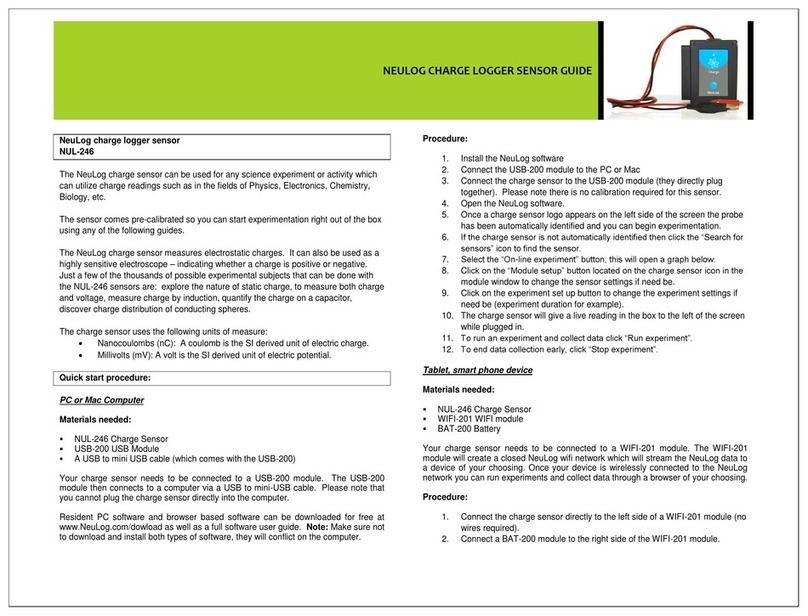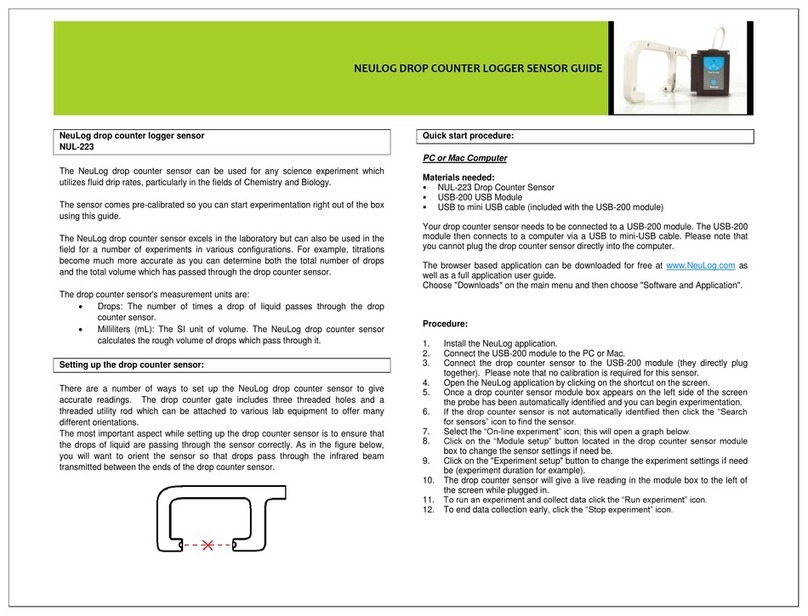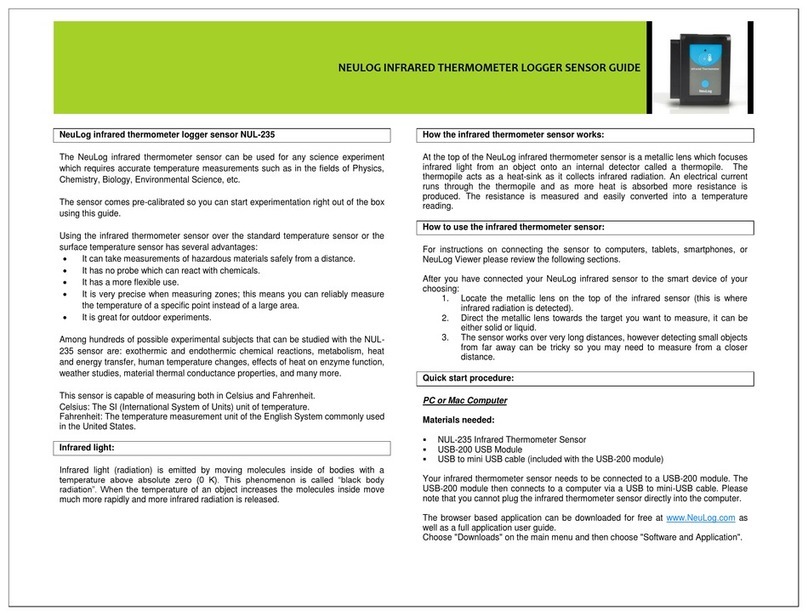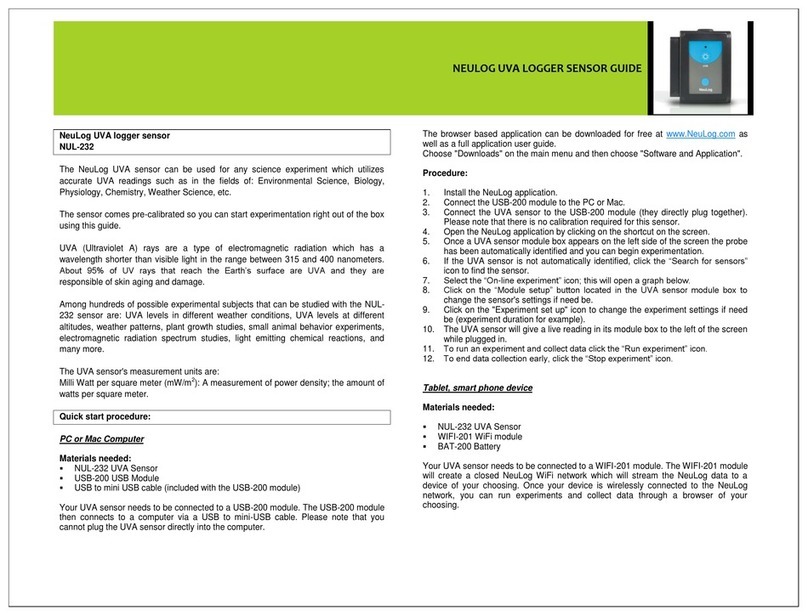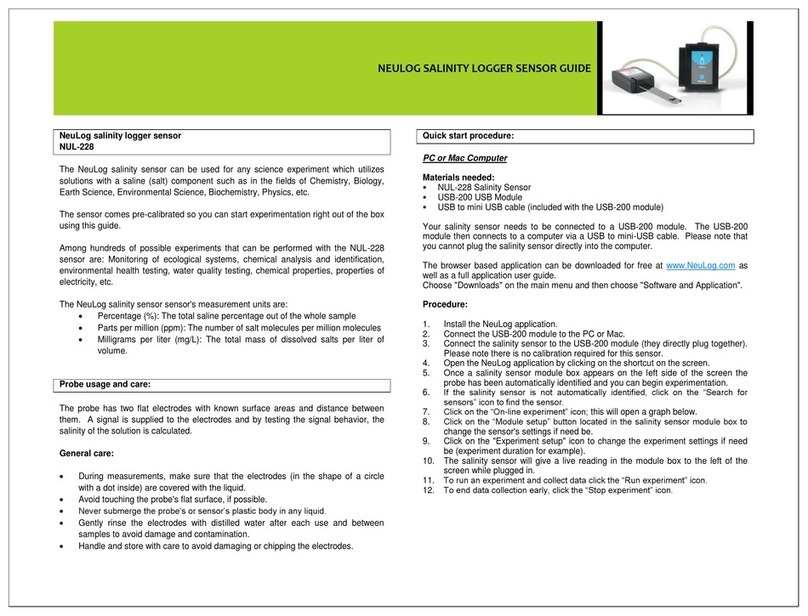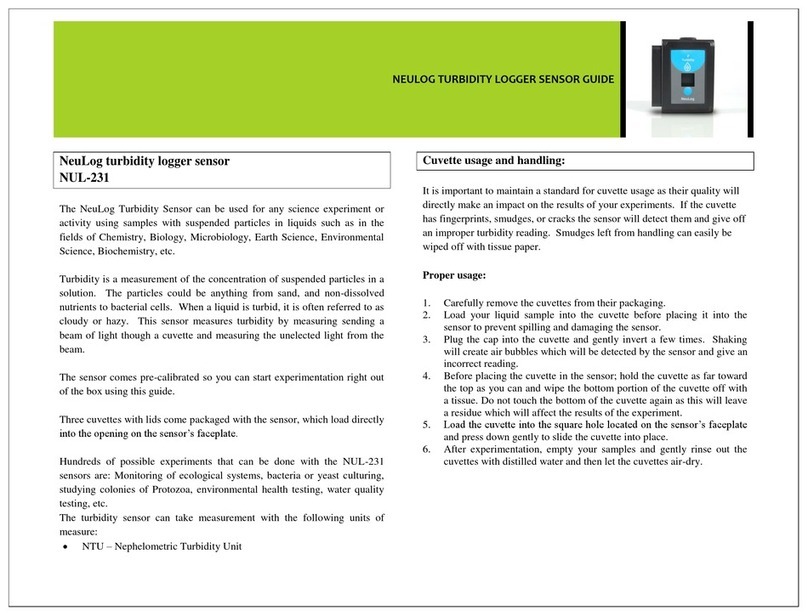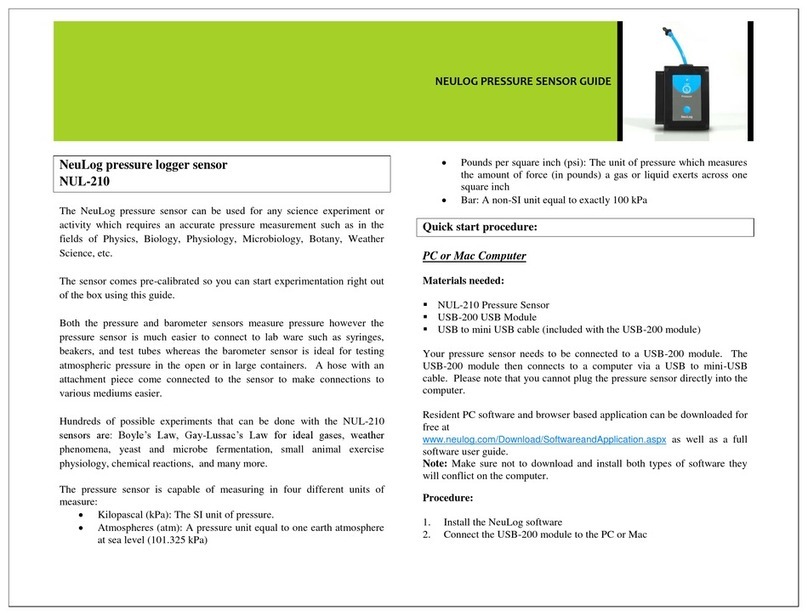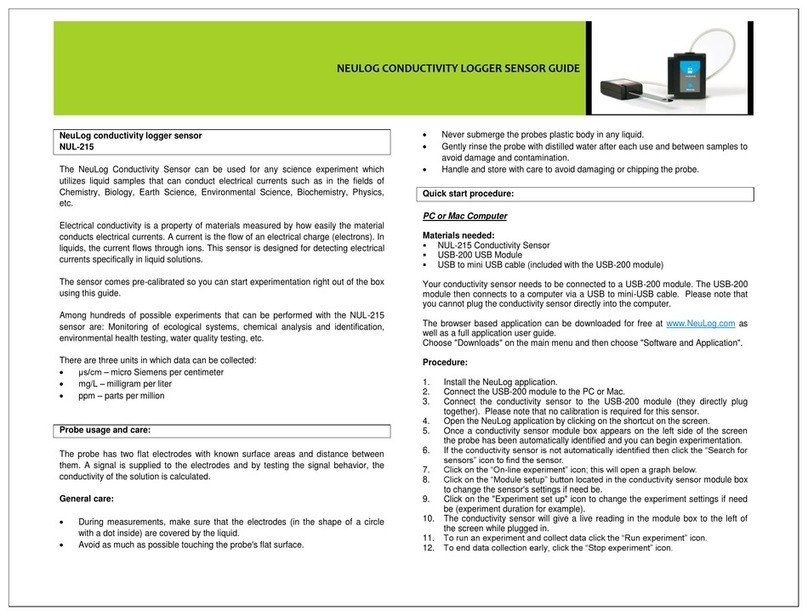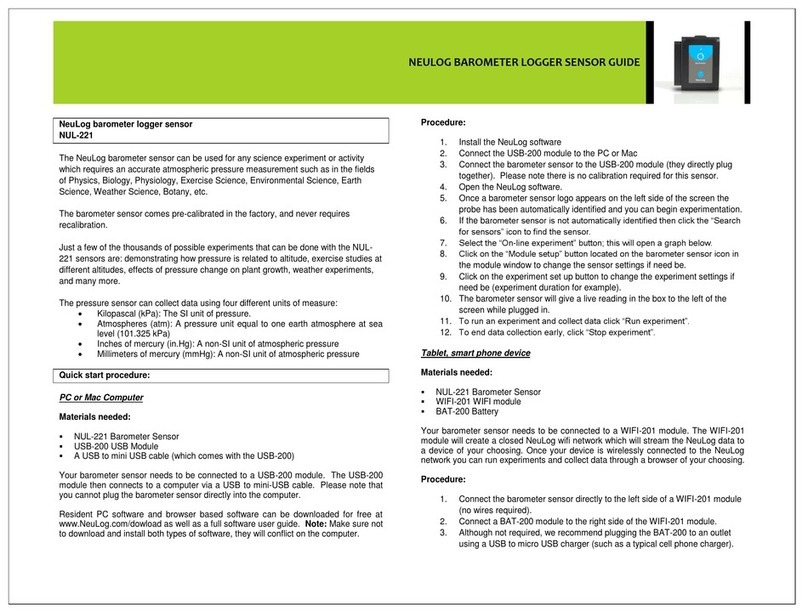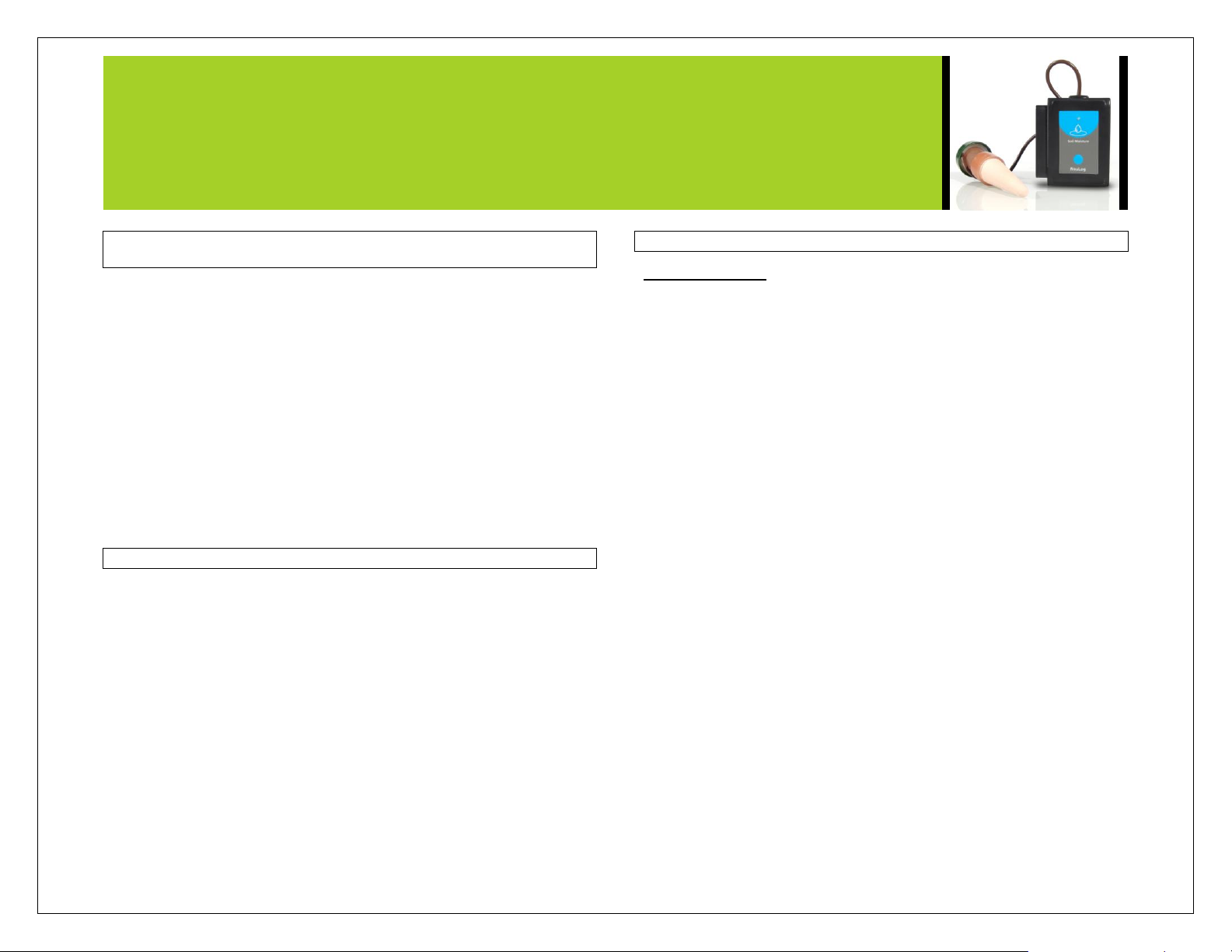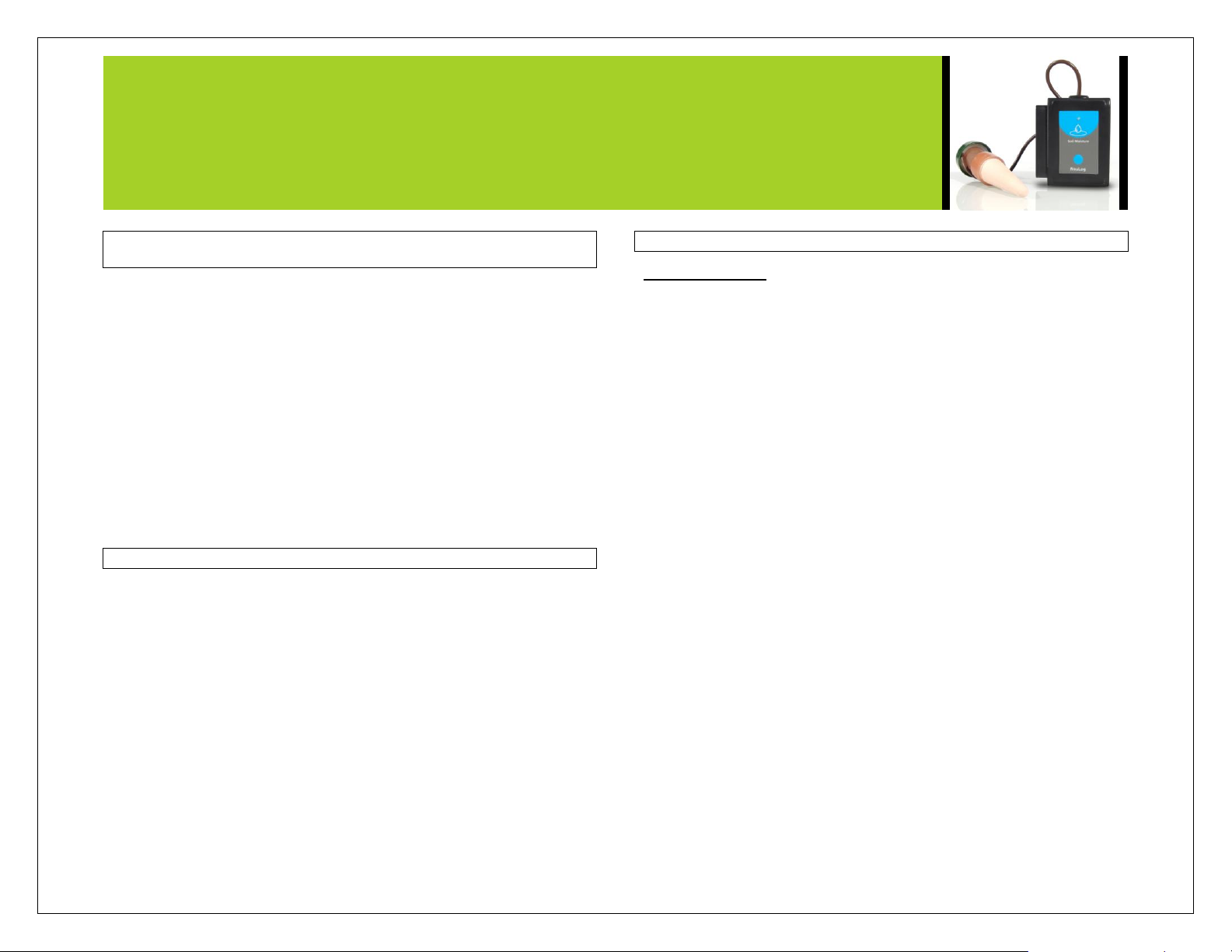
NEULOG SOIL MOISTURE LOGGER SENSOR GUIDE
NeuLog soil moisture logger sensor
NUL-229
The NeuLog soil moisture sensor can be used for any science experiment or activity
which can utilize accurate soil moisture levels such as in the fields of Environmental
Science, Ecology, Animal Behavior, Biology, Chemistry, etc.
The sensor comes pre-calibrated so you can start experimentation right out of the box
using any of the following guides.
Just a few of the thousands of possible experimental subjects that can be done with
the NUL-229 sensors are: monitoring habitats, ecosystem health, animal behavior, soil
chemistry, soil comparisons, ecological monitoring, and many more.
The soil moisture sensor uses the following units of measure:
Centibar (cbar): The bar is a non-SI unit of pressure defined as 100,000
Pascals. The centibar is defined as one kilopascal.
Kilopascal (kPa): the SI derived unit of pressure.
Setting up the soil moisture probe:
The NeuLog soil moisture sensor requires only minimal setup prior to each use. Be
sure to properly configure your Neulog sensor using one of the following guides
(computer/smart device/viewer) prior to data collection.
1. Remove the soil moisture probe’s cap which is wired directly into the sensor
body.
2. Fill the probe’s ceramic cone with tap water. Note: More water will last
longer and provide more accurate results though be sure to allow some
room for air at the top of the column.
3. Replace the plastic cap and firmly press down to form a strong seal.
4. Gently press the probe (ceramic cone side first) vertically into the soil that
you want to test.
5. Ensure that the entire ceramic cone has been pressed into the soil.
6. Begin collecting data.
Quick start procedure:
PC or Mac Computer
Materials needed:
NUL-229 Soil Moisture Sensor
USB-200 USB Module
A USB to mini USB cable (which comes with the USB-200)
Your soil moisture sensor needs to be connected to a USB-200 module. The USB-
200 module then connects to a computer via a USB to mini-USB cable. Please note
that you cannot plug the soil moisture sensor directly into the computer.
Resident PC software and browser based software can be downloaded for free at
www.NeuLog.com/dowload as well as a full software user guide. Note: Make sure not
to download and install both types of software, they will conflict on the computer.
Procedure:
1. Install the NeuLog software
2. Connect the USB-200 module to the PC or Mac
3. Connect the soil moisture sensor to the USB-200 module (they directly plug
together). Please note there is no calibration required for this sensor.
4. Open the NeuLog software.
5. Once a soil moisture sensor logo appears on the left side of the screen the
probe has been automatically identified and you can begin experimentation.
6. If the soil moisture sensor is not automatically identified then click the
“Search for sensors” icon to find the sensor.
7. Select the “On-line experiment” button; this will open a graph below.
8. Click on the “Module setup” button located on the soil moisture sensor icon
in the module window to change the sensor settings if need be.
9. Click on the experiment set up button to change the experiment settings if
need be (experiment duration for example).
10. The soil moisture sensor will give a live reading in the box to the left of the
screen while plugged in.
11. To run an experiment and collect data click “Run experiment”.
12. To end data collection early, click “Stop experiment”.