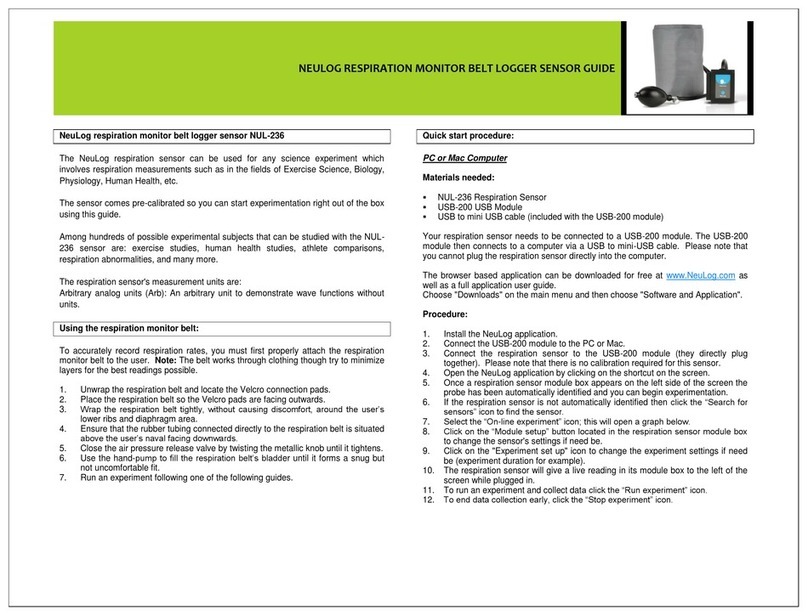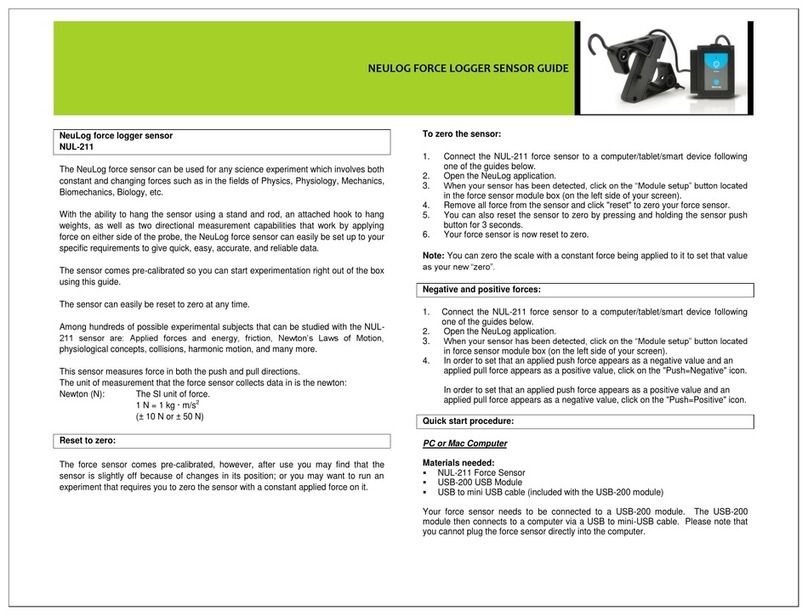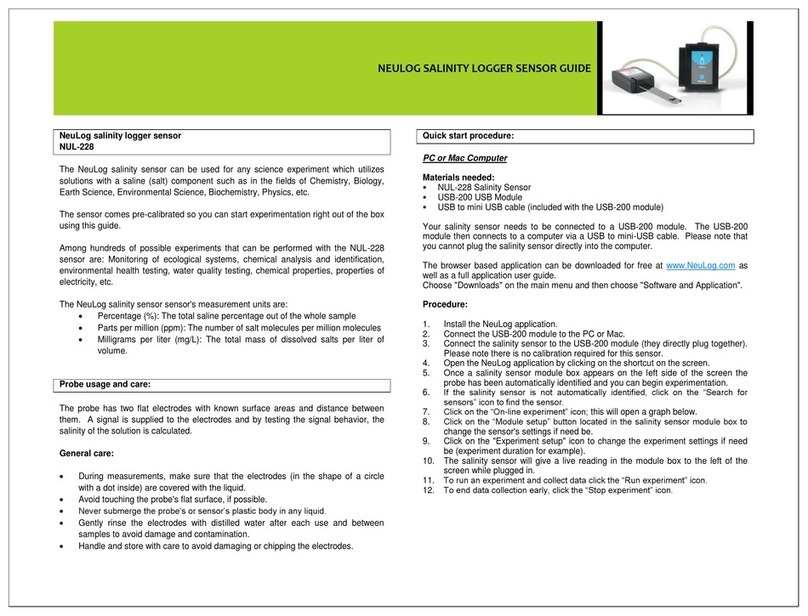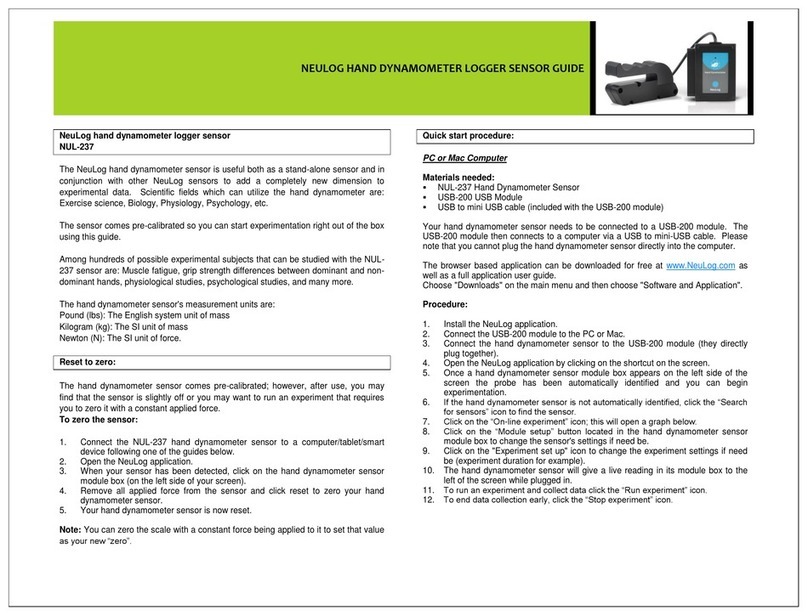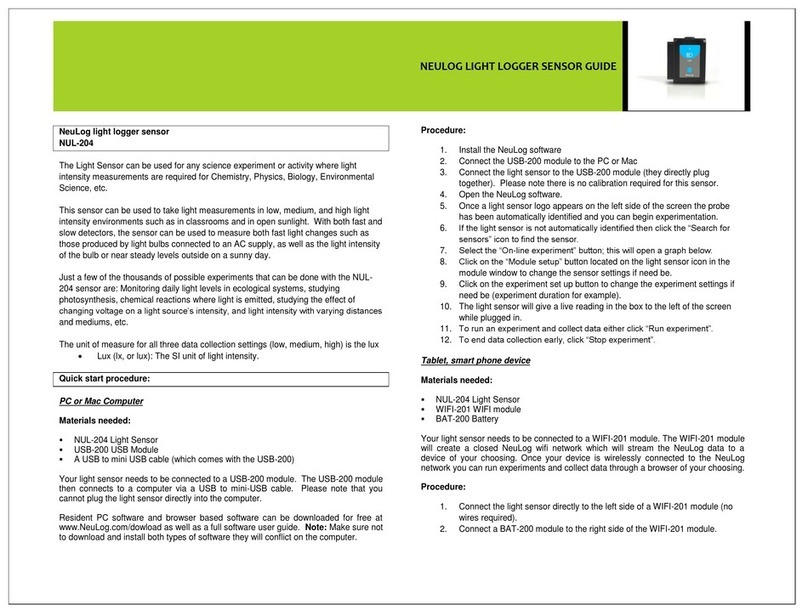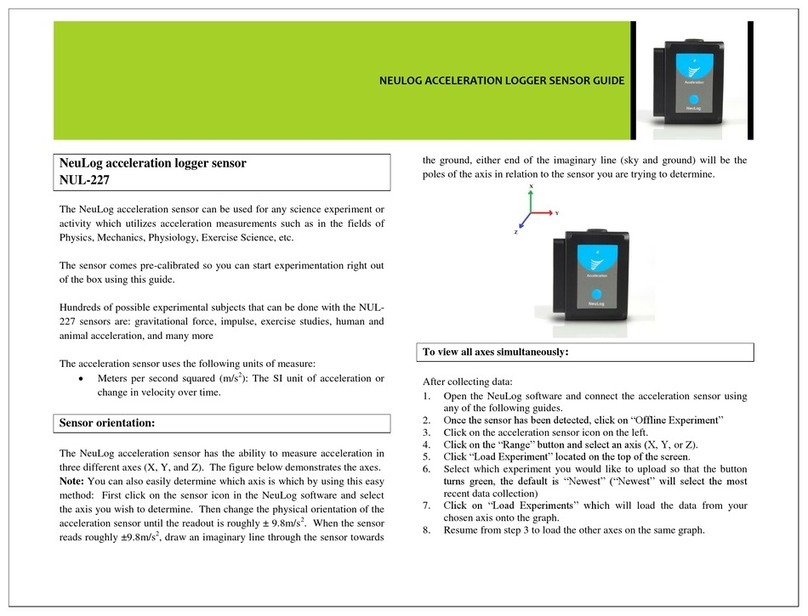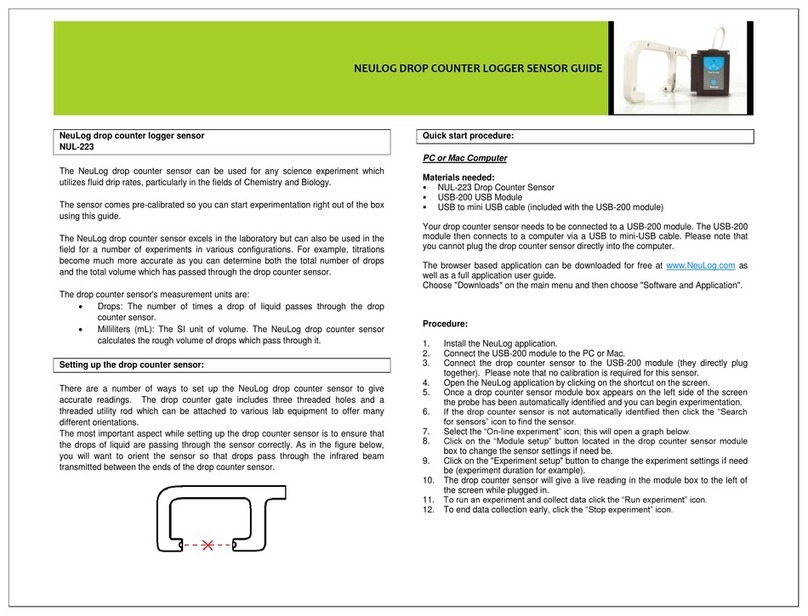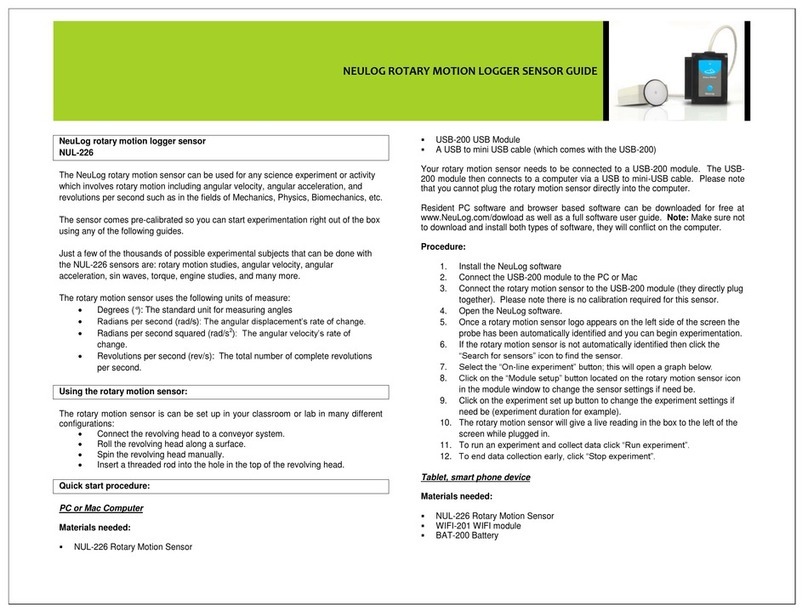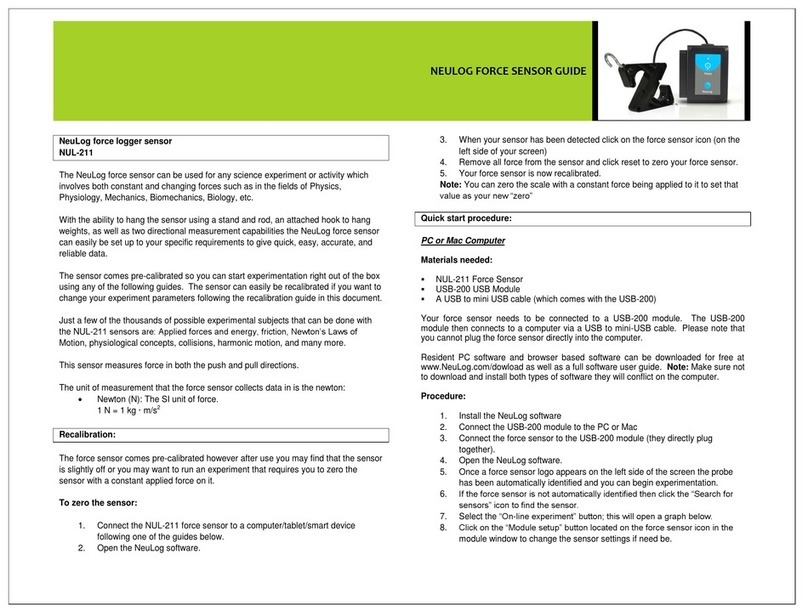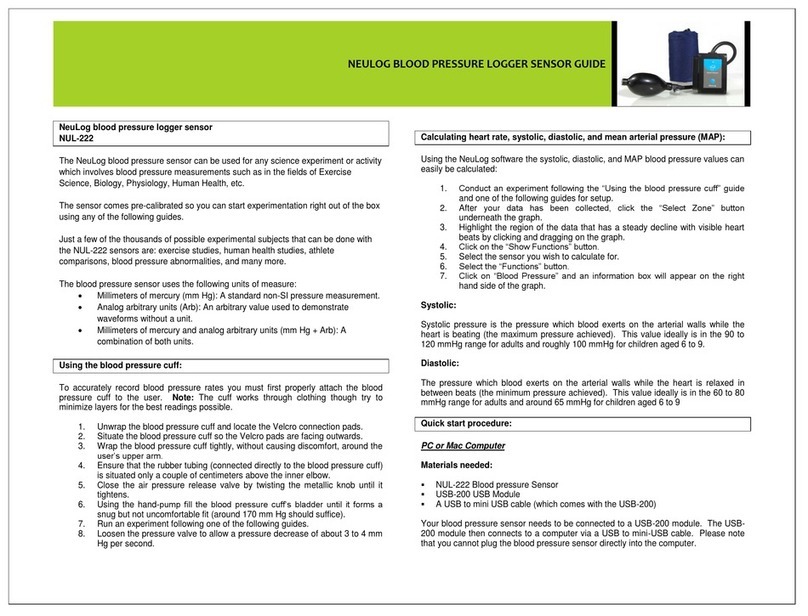NEULOG INFRARED THERMOMETER LOGGER SENSOR GUIDE
Procedure:
1. Install the NeuLog application.
2. Connect the USB-200 module to the PC or Mac.
3. Connect the infrared thermometer sensor to the USB-200 module (they directly
plug together). Please note that there is no calibration required for this sensor.
4. Open the NeuLog application by clicking on the shortcut on the screen.
5. Once the infrared thermometer sensor module box appears on the left side of
the screen the probe has been automatically identified and you can begin
experimentation.
6. If the infrared thermometer sensor is not automatically identified, click the
“Search for sensors” icon to find the sensor.
7. Select the “On-line experiment” icon; this will open a graph below.
8. Click on the “Module setup” button located in the infrared thermometer sensor
module box to change the sensor's settings if need be.
9. Click on the "Experiment set up" icon to change the experiment settings if need
be (experiment duration for example).
10. The infrared thermometer sensor will give a live reading in its module box to the
left of the screen while plugged in.
11. To run an experiment and collect data click the “Run experiment” icon.
12. To end data collection early, click the “Stop experiment” icon.
Tablet, smart phone device
Materials needed:
NUL-235 Infrared Thermometer Sensor
WIFI-201 WiFi Module
BAT-200 Battery Module
Your infrared thermometer sensor needs to be connected to a WIFI-201 module. The
WIFI-201 module will create a closed NeuLog WiFi network which will stream the
NeuLog data to a device of your choosing. Once your device is wirelessly connected
to the NeuLog network, you can run experiments and collect data through a browser
of your choosing.
Procedure:
1. Connect the infrared thermometer sensor directly to the left side of a WIFI-201
module (no wires required).
2. Connect a BAT-200 module to the right side of the WIFI-201 module.
3. Although not required, we recommend plugging the BAT-200 to an outlet using a
USB to mini USB charger (such as a typical cell phone charger). The WIFI-201
module will run for 60-90 minutes (depending on the sensor) without being
plugged in.
4. The WIFI-201 module can be powered directly using a mini to USB cord and
plugging it into your computer or a wall charger. Please note this function is only
available on WIFI-201 modules with the USB icon on the cover.
5. For further WIFI-201 instructions or the WIFI-201 quick start guide please visit:
www.NeuLog.com; Choose "Products" on the main menu,
then choose "WiFi Communication module".
6. The WIFI-201 indicator lights will flash; take no action until the LED to the far left
turns blue; this can take up to one minute.
7. Take your tablet or smart phone, go to the WiFi settings and select the NeuLog
network (NeuLog0184 for example) which matches the ID found on the back of
the WIFI-201 module (0184 for example).
8. Give your device about 20 seconds to connect to the WIFI-201 module.
9. Once the device is connected, go to your browser and type the website
wifi201.com into the URL bar, then wait for 30-60 seconds.
10. You will see a “Control mode” icon in the application, click on it.
11. The application will then load a new screen and begin to auto detect the
sensor(s); this can take a minute. (You can stop the search when the sensor is
found.)
12. If the application does not auto detect the sensor(s), select “Search for sensors”.
13. Once the sensor is found you will see a module box on the left side of the screen
for the infrared thermometer sensor. In this box, real time data will be displayed.
14. Click on the “Module setup” button located in the infrared thermometer sensor
module box to change the infrared thermometer probe settings if need be.
15. Click on the “Experiment setup” icon to change the experiment settings if need
be (Experiment duration for example).
16. To run an experiment and collect data, click on the “On-Line experiment” icon,
then click the "Run experiment" icon.
17. If you have a newer generation WIFI-201 (with the USB icon on the cover) this
can be used as a USB-200, meaning you can tether the probes directly to the
computer using the WIFI-201. To engage operation in this fashion, press 3 times
on the panel button. Repeating this operation will return the module to WiFi
mode.
Operation with NeuLog Graphic Display Module (viewer)
Materials needed:
NUL-235 Infrared Thermometer Sensor
VIEW-101 Graphic Display Module
BAT-200 Battery Module