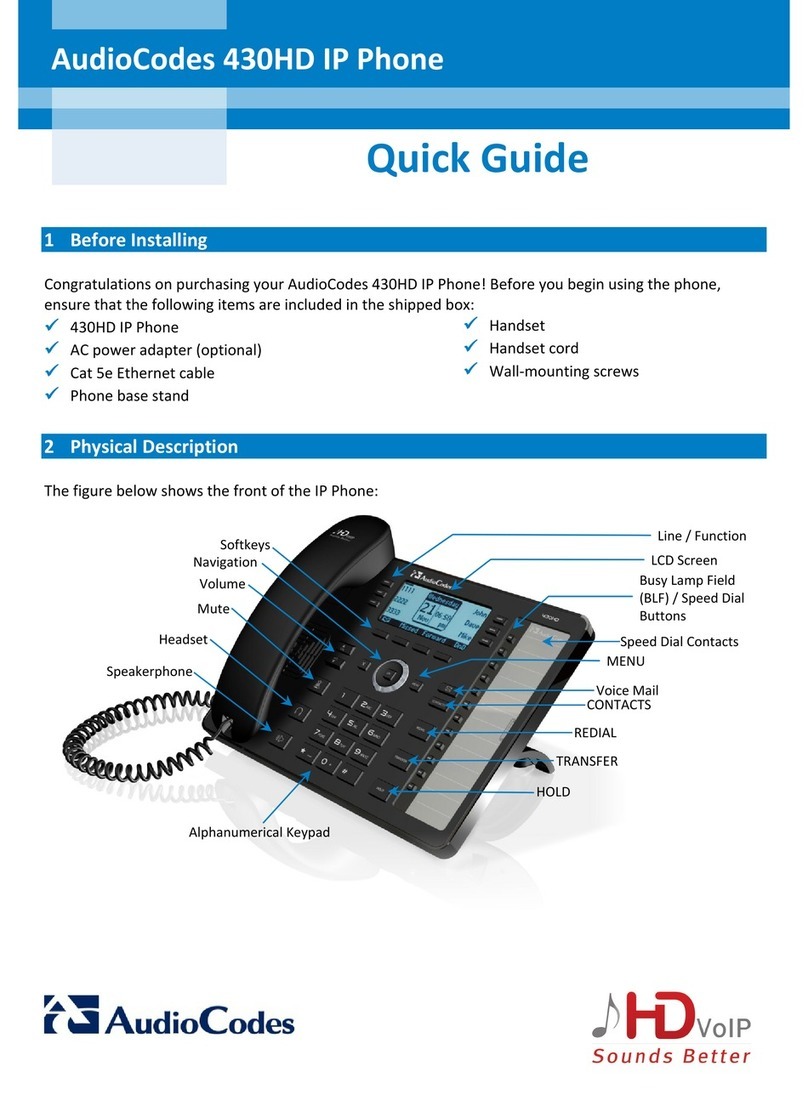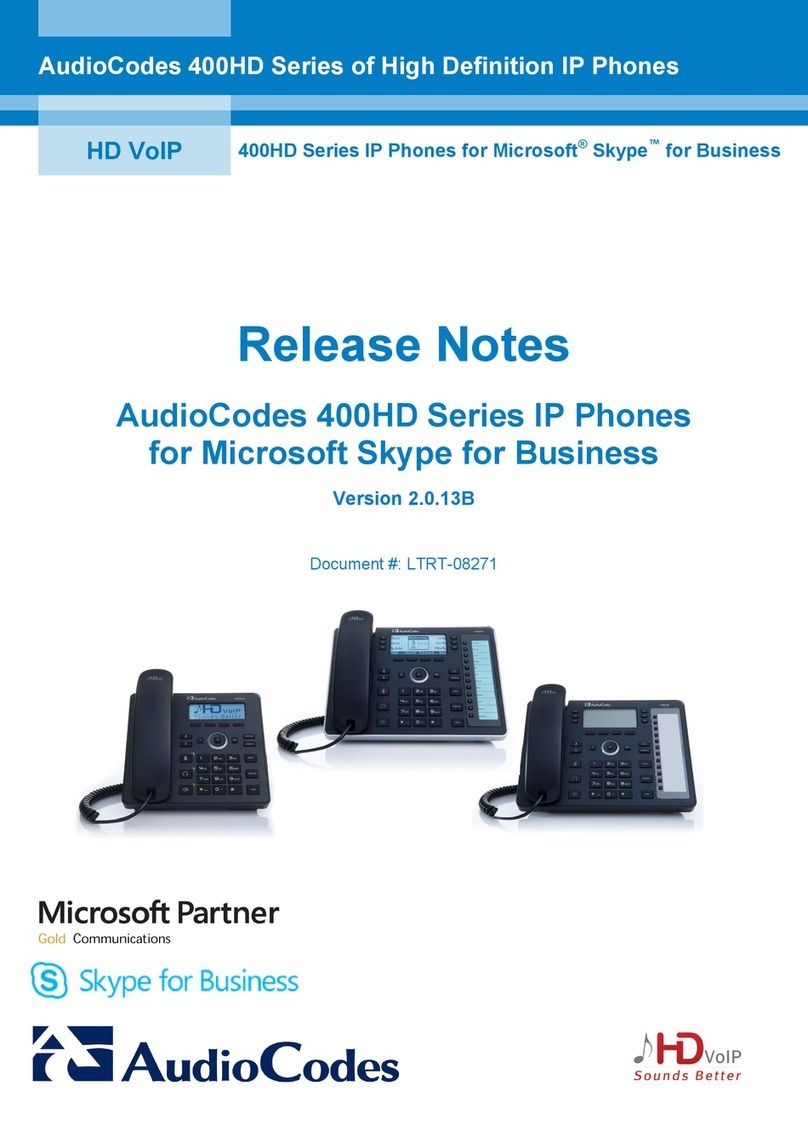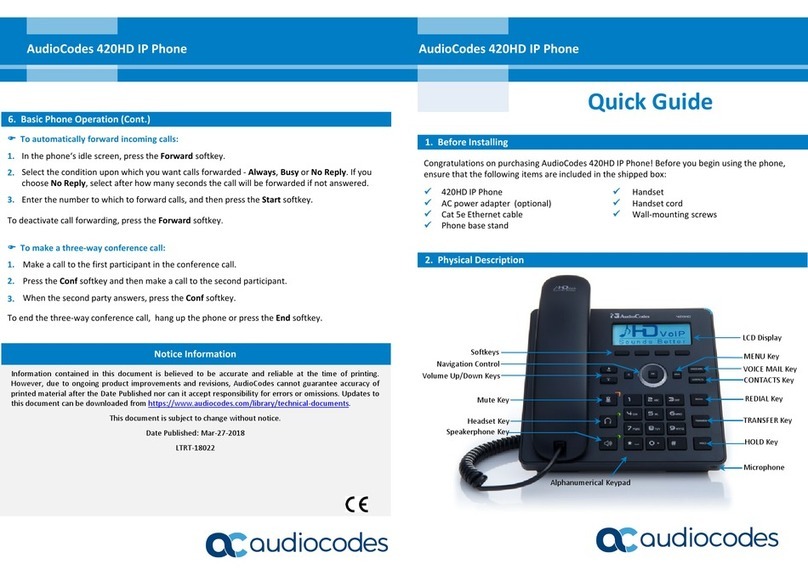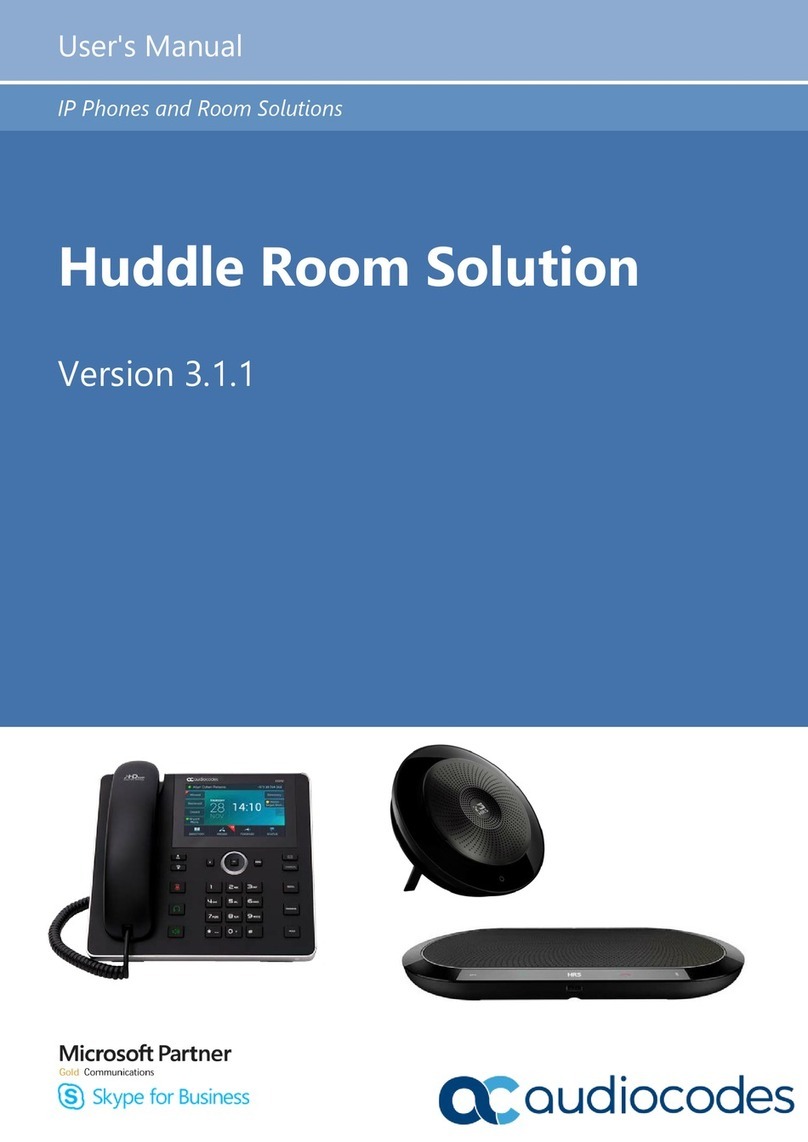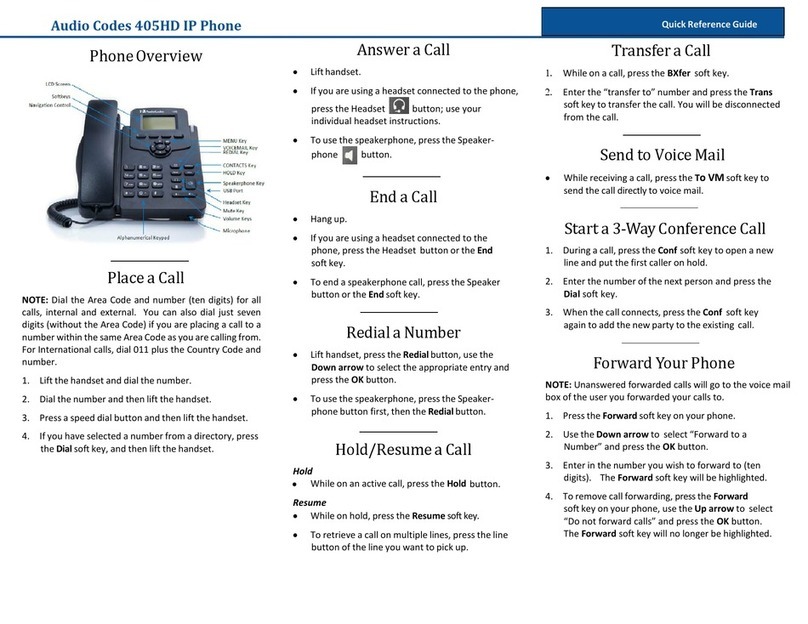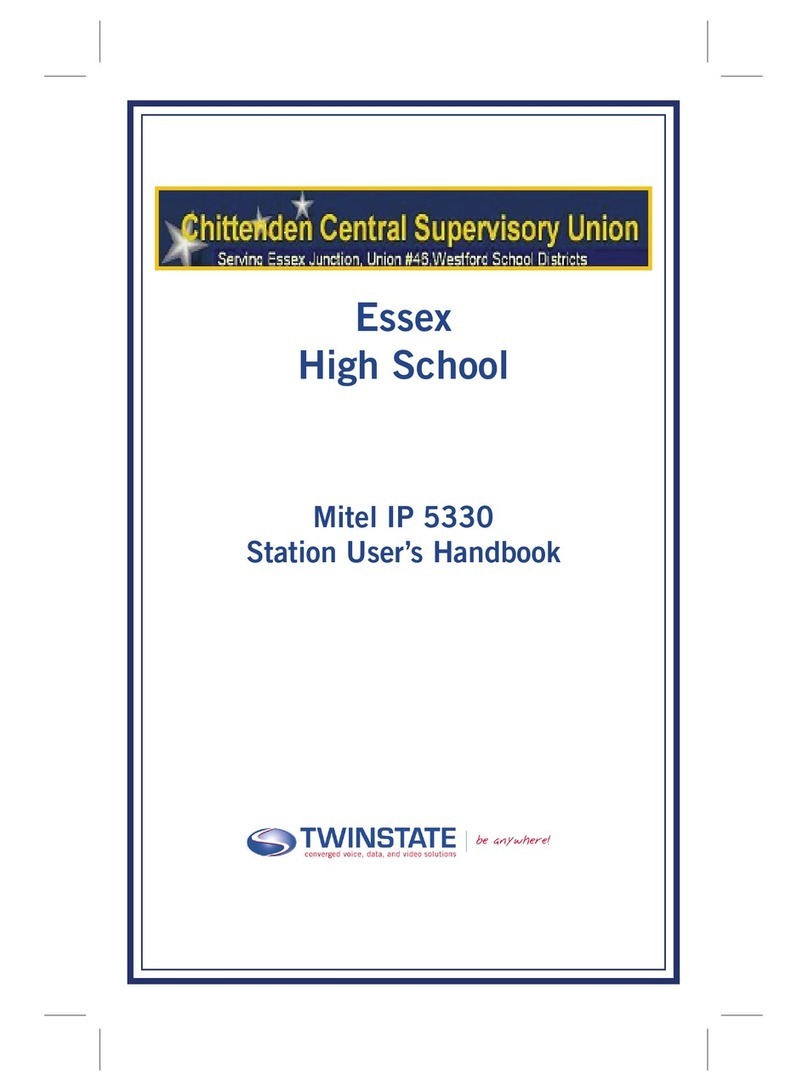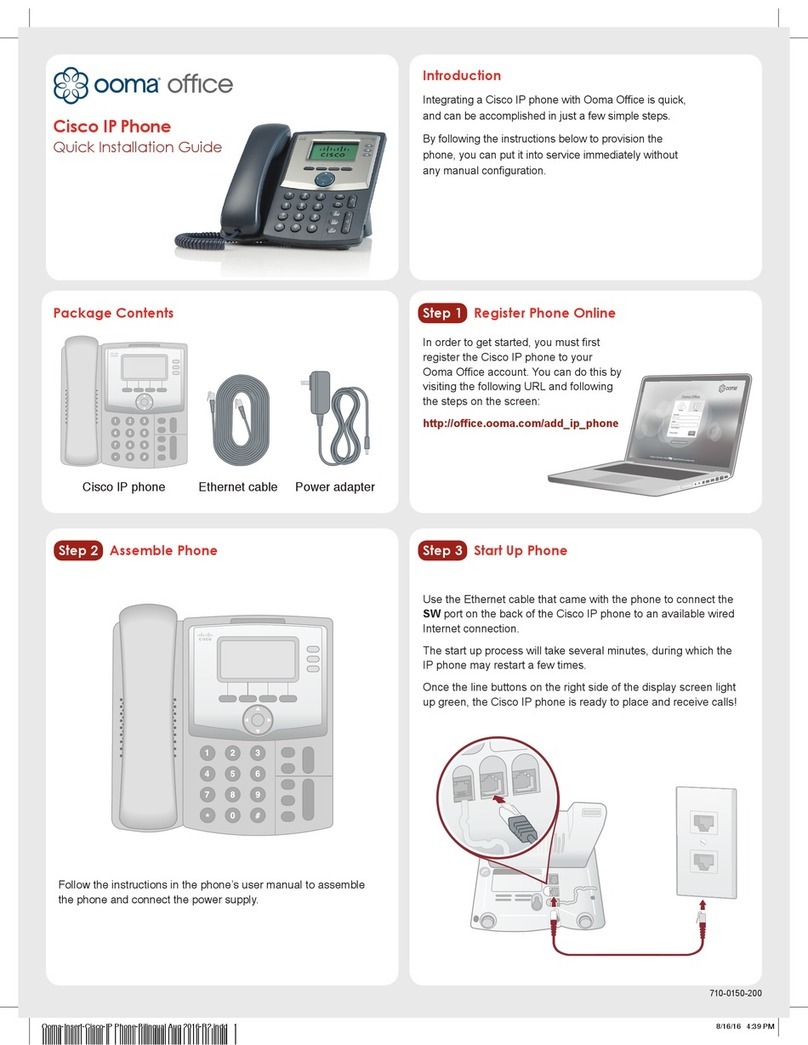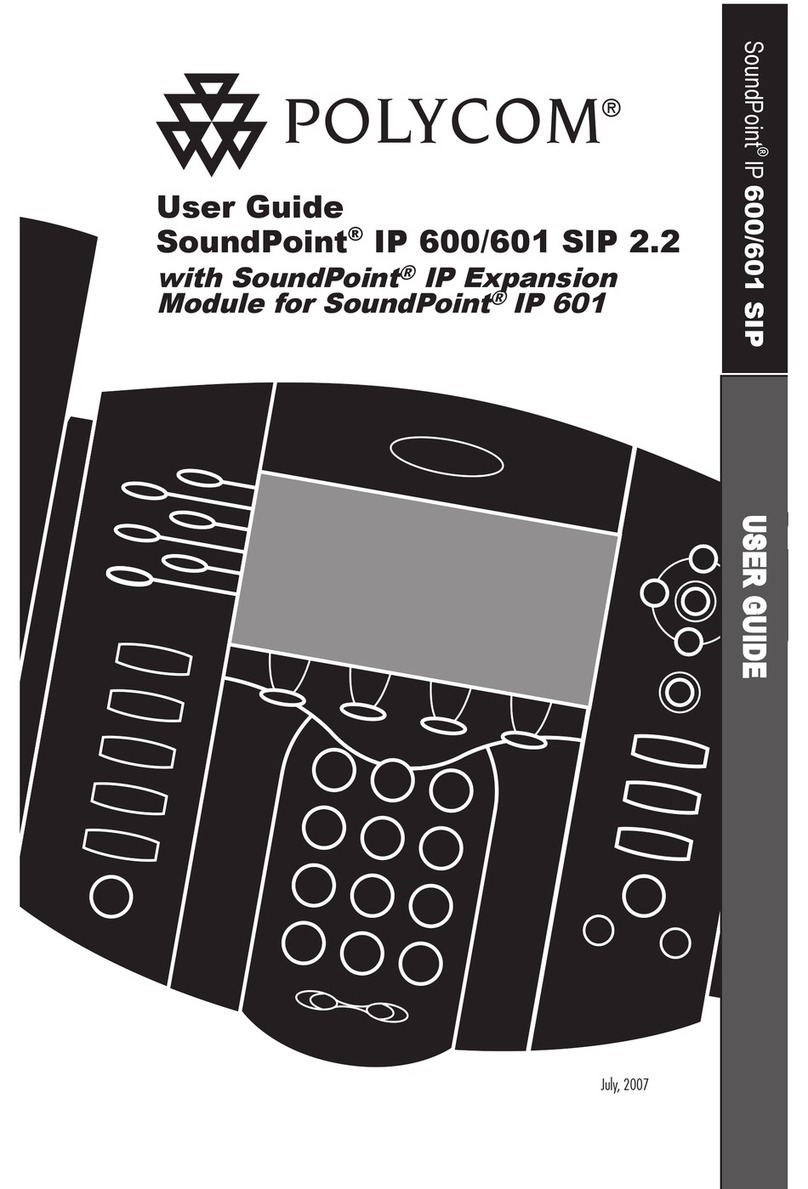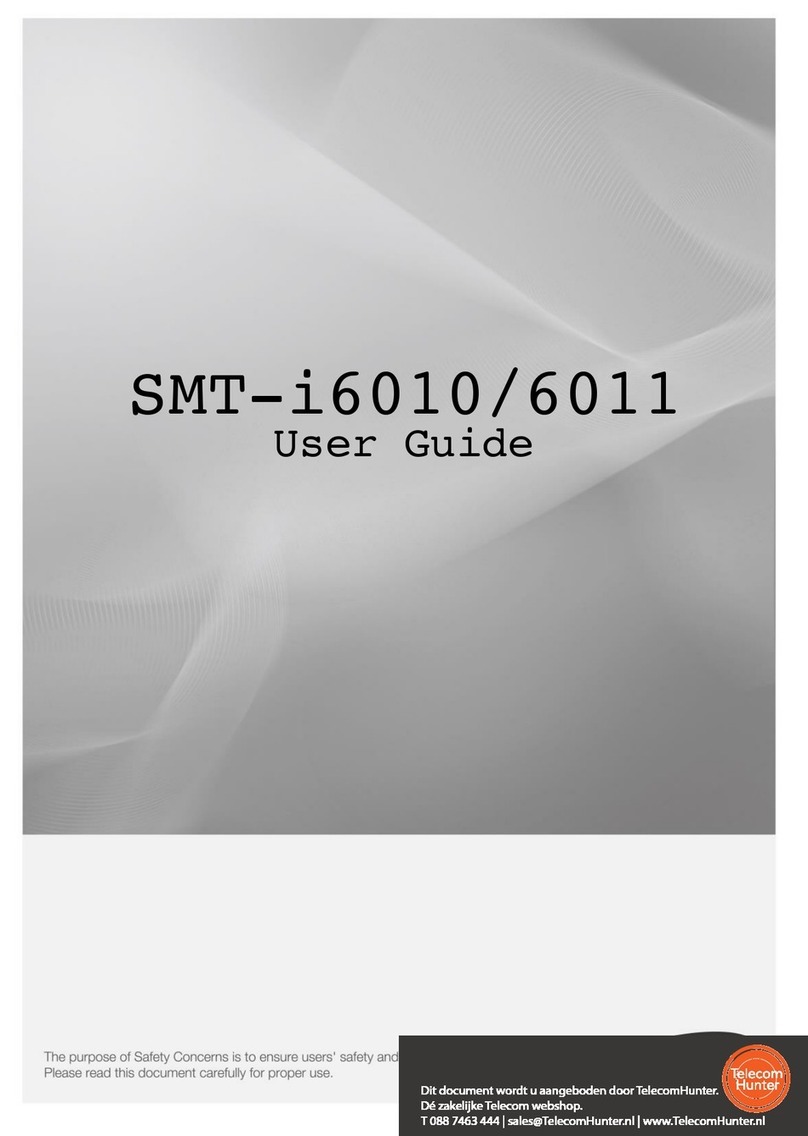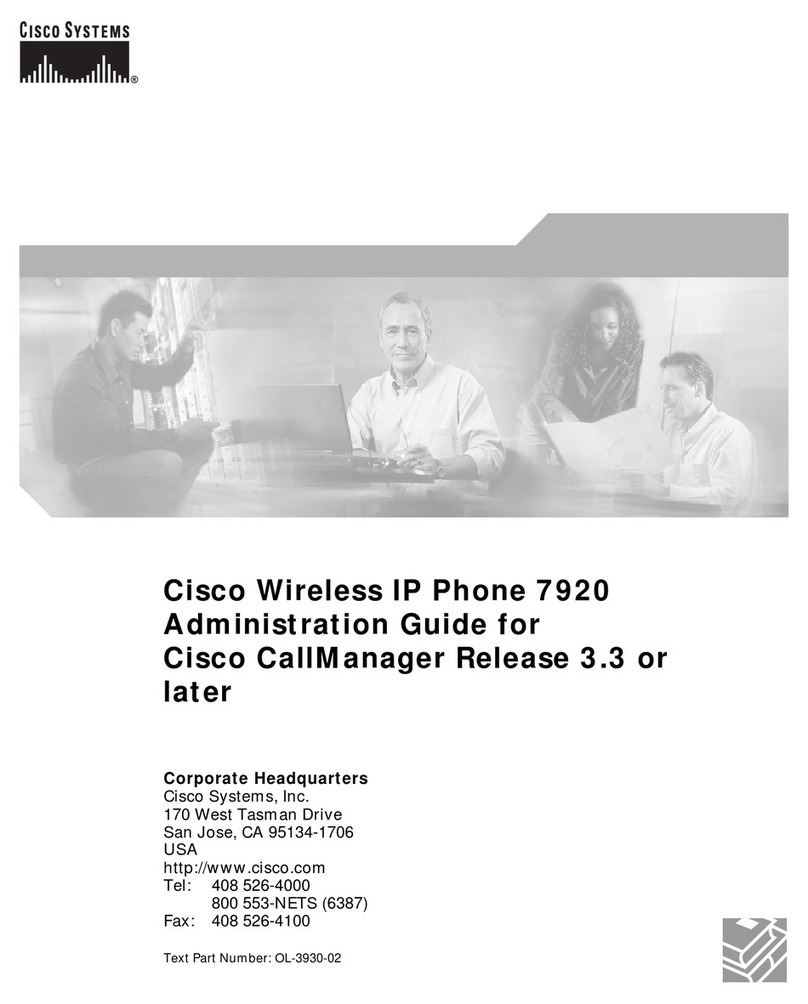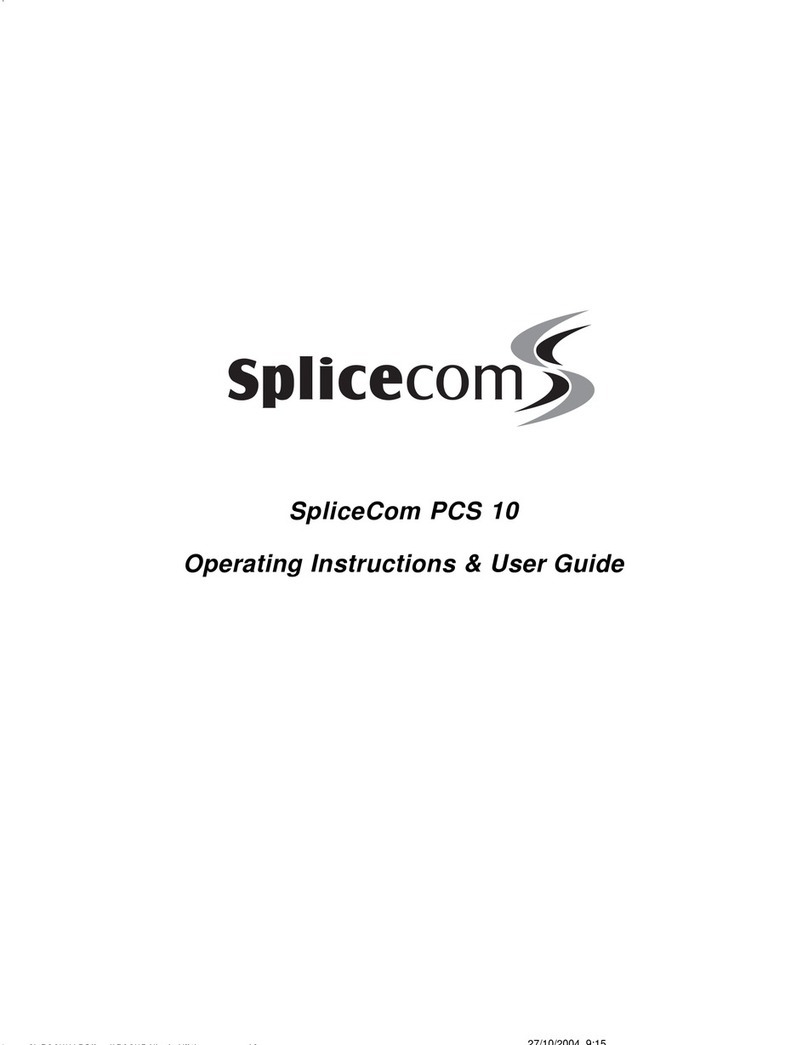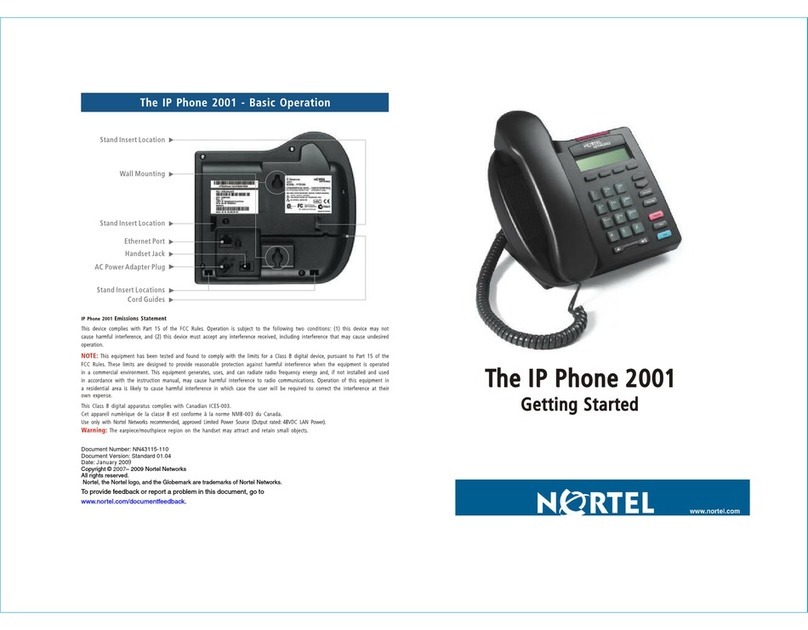6. Changing your Presence Status
To change your presence: Press the Status softkey
(idle screen mode), scroll down to the required presence, and
then press the Select softkey.
To set Skype for Business server to automatically update presence:
Press the Status softkey (idle screen mode), and then select Reset.
7. Basic Phone Operation
To make a call: Enter a phone number and then press the Dial softkey. To call a contact: Press the
CONTACTS hard key and find the contact under Favorites or in one of the Groups.
To redial a number: Press the REDIAL key, select a dialed number, and then press the Dial softkey.
To answer a call: Pick up the handset, or press the speaker or headset key.
To place a call on hold and make another call: Press the HOLD hard key and from the Call Menu
select New Call, enter the phone number and then press the Dial softkey. To return to the held call,
navigate to it using the control button and then press the Resume softkey.
To mute yourself: Press the mute key. To unmute yourself, press the mute key again.
To transfer a call: During a call, press the TRANSFER key on the phone, enter the phone number to
which to transfer the call, and then press the Transfer softkey.
To forward incoming calls to another phone:
1. When the phone's screen is in idle mode, press the Forward softkey, scroll down and select Forward
to a Number.
2. Enter the number to which you want to forward the calls, and then press the Start softkey. To
deactivate call forwarding, press the Forward softkey and then select Do not forward calls.
To define a Speed Dial: Long-press any of the 1-12 Function Keys until the Function Key #n screen
opens, use the navigation button to scroll to and select Speed Dial+BLF, enter the phone # and label
(or select from a directory) and then Save.
Information contained in this document is believed to be accurate and reliable at the time of
printing. However, due to ongoing product improvements and revisions, AudioCodes cannot
guarantee accuracy of printed material after the Date Published nor can it accept
responsibility for errors or omissions. Updates to this document can be downloaded from
https://www.audiocodes.com/library/technical-documents.
This document is subject to change without notice.
Date Published: December-20-2017
LTRT-12960