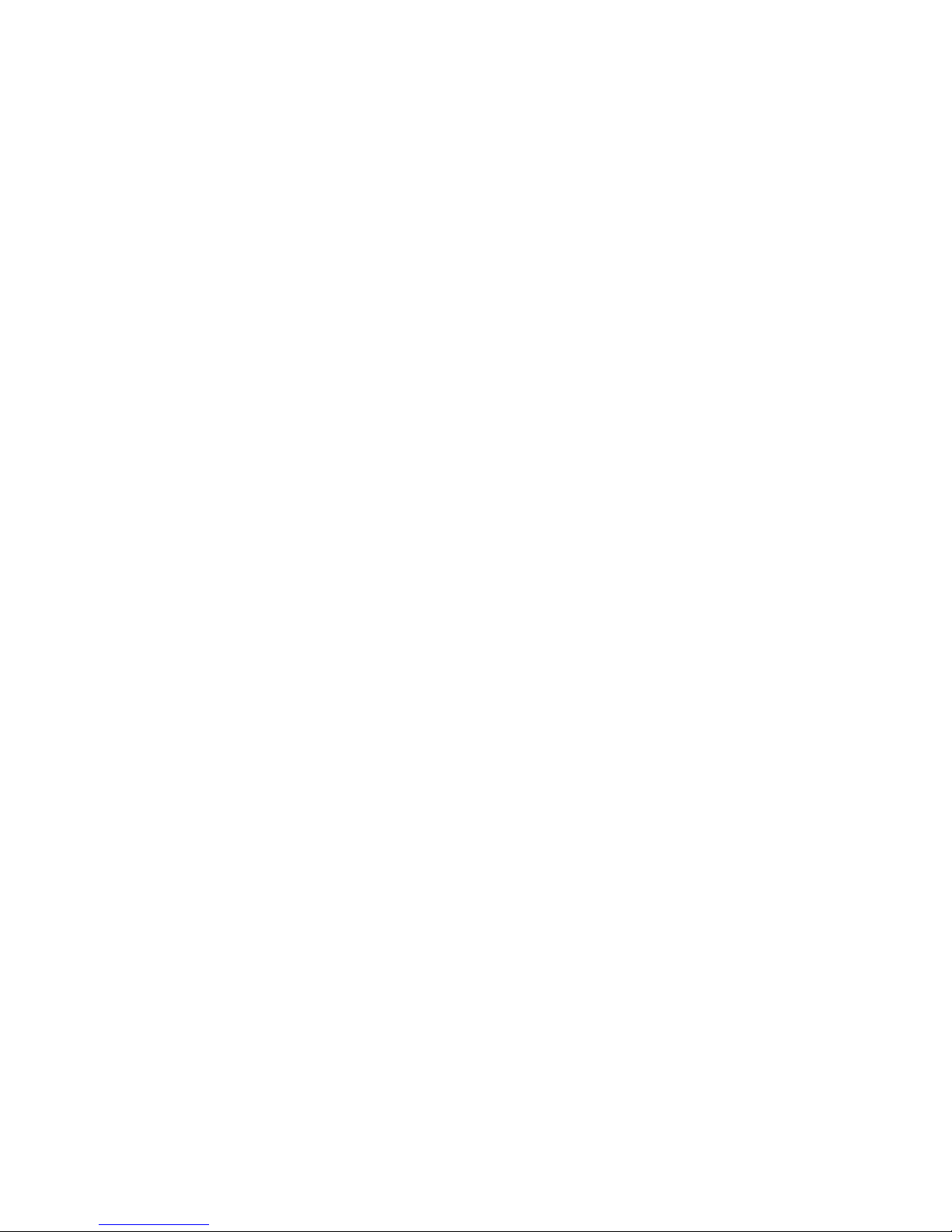Using Your Telephone
To make a phone call:
Pick up the handset. Dial the number . Press the “ dial”
soft key.
To make a hands free call,
Press the “speaker” button and dial the number followed
by the “dial” soft key.
To hang up
Press the “Hang Up” button or hang up the receiver.
To place a call on Hold
Press the Red “Hold” button.
To retrieve a call from Hold
Press the flashing Green button. (on your telephone only)
To transfer a call to an Extension (blind transfer)
Press the “Transfer” key followed by the extension
number. Press the “Transfer “ key. Then hang up.
To transfer a call to an Extension (screened transfer)
Press the “Transfer” key followed by the extension
number. Wait for the party to pick up, announce the call
then press the “Transfer” key. Then hang up.
To transfer a call to Park
Press the “Park” key & listen for what park number it is
transferred to. It will be 701,702, or 703. The red light will
light under the pickup button.
To retrieve a call from Park
Press the “Pickup” key for 701,702 or 703. This key will
be lit red.
To transfer a call to Voicemail
Press the “Transfer” key followed by “*” & extension
number. Press the “Transfer” key Then hang up.
To create a three party conference
While on the first call Press the “Conf” key. Call the 2nd
party, press “Conf” key again, and then call the third
party. Then press the “Conf” key again to join all three
parties.
For larger conference calls
Use meet-me-conferencing. Callers can be transferred
into the conference room by anyone or they can call into
the conference room directly from the outside by dialing .
The conference room can be accessed by dialing 901 from
the inside. The pin number to enter the conference is 323.
Pause
This is “Do Not Disturb” When this is on all calls to your
telephone will go directly to your voicemail.
Service
Press this key to access your dialed call list, your missed
call list and your answered call list. You can add these
calls to your personal phonebook.
Phonebook
Press this key to access your personal phonebook. This
allows you to store up to 200 entries.
Redial
Press the “redial” button to access the last 10 numbers that
you dialed. You can scroll thru the list and hit the “Detail”
soft key then hit the “Dial” soft key. You can also save this
number to your Phonebook list.
Mailbox Overview
Among the features that are included in the voice mail
systems are:
Three different types of greetings
Voice Mail sent to email including a .wav file containing
the complete message.
An organization system called “Folders” to organize
saved messages
Password protected mailbox access
Audible recording menu to record and re–record
mailbox greetings
Greetings
A mailbox greeting is a message for you to inform the caller
that you are away from your desk or busy on another call.
There are three types of Greetings:
Not Available Greeting –Played when your phone is
unanswered Hello, this is Mark; I am not able to answer
your call right now. Please leave a detailed message and
a number where I can reach you, and I’ll call you back
as soon as I am able.
Busy Greeting –Played when your extension is busy or
in DND.
Hello, this is Mark, I am currently on the phone and not
able to take your call right now; please leave me a
detailed message and I will call you back as soon as I
can.
Temporary Greeting - Played whenever it is recorded.
The temporary greeting is played as a replacement for
your other greetings. When the situation warrants a
greeting to inform your callers of something different
than your regular greetings; record a temporary greeting
and it will replace the others while it is active.
Sample temporary greeting - Hello this is Mark; I am on
vacation with limited access to messages. Please call
extension 1500 and speak to Mary with any matters that need
immediate attention. I will return on Monday, February 24.
Default Greetings
If you do not record any greetings, IPitomy will play a
set of default greetings depending on the status of your
extension. Be sure to record your name so your greeting
will be a little more elegant. If you do not record your
name, the default greeting will say “the person at
extension (your extension number) is not available”.
If you record your name the greeting will say “Mark
Smith” is not available…”
Folders
The IPitomy IP PBX allows you to save and organize
your messages into folders.
There are five folders:
The 5 folders have convenient names for organizing
messages:
0. New
1. Old
2. Work
3. Family
4. Friends
When a message is left for you, IPitomy will place the
message into the “New” folder. Once you listen to the
message, but do not delete the message or save the
message to a different folder, IPitomy will automatically
move the message to the “Old” folder.
When you first log into your mailbox, IPitomy will
make the “New” folder the current folder if you have
any new messages. If you do not have any new messages
IPitomy will make the “Old” folder the current folder.
Logging In to Voice Mail
From your local extension
Press the “Voice Mail” soft key on your telephone. This
will bring you to a voice menu that will ask you to enter
your password. Enter your password and follow the
prompts to listen to messages.
From outside using the automated attendant
When dialing in from outside the office, call into the
automated attendant 732-661-1494. Dial # from the
menu. You will be prompted to enter your mailbox
number, then your password. Follow the prompts to
listen to messages.
From a phone other than your extension
From a phone inside the office, dial 924. You will be
prompted to enter your mailbox number, then your
password. Follow the prompts to listen to messages.
The First Time You Log In
The first time that you log into your mailbox, you should
always change some settings. In particular, you should:
Record your name.
Record your busy greeting.
Record your unavailable greeting.
Change your password. (highly recommended)