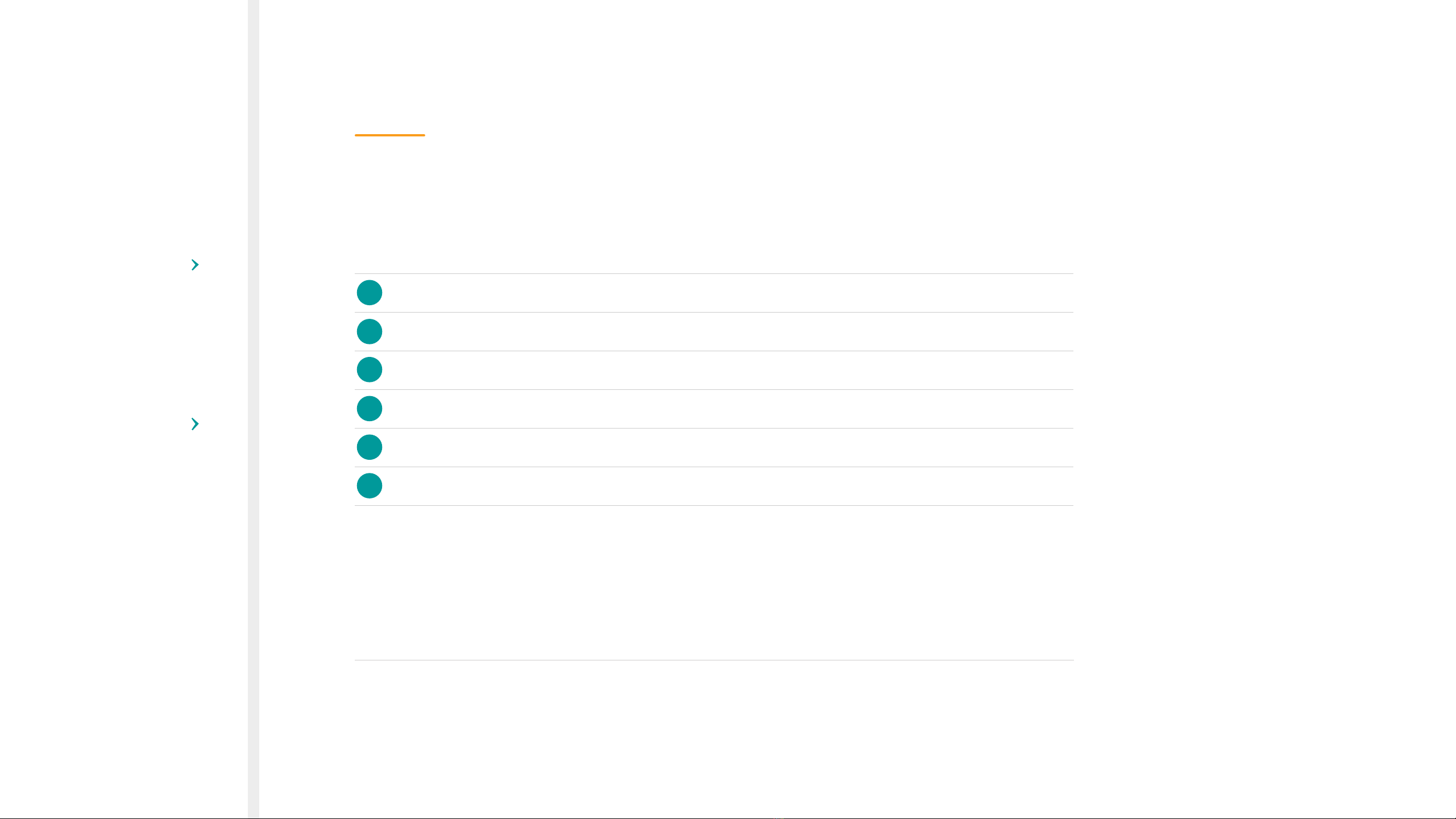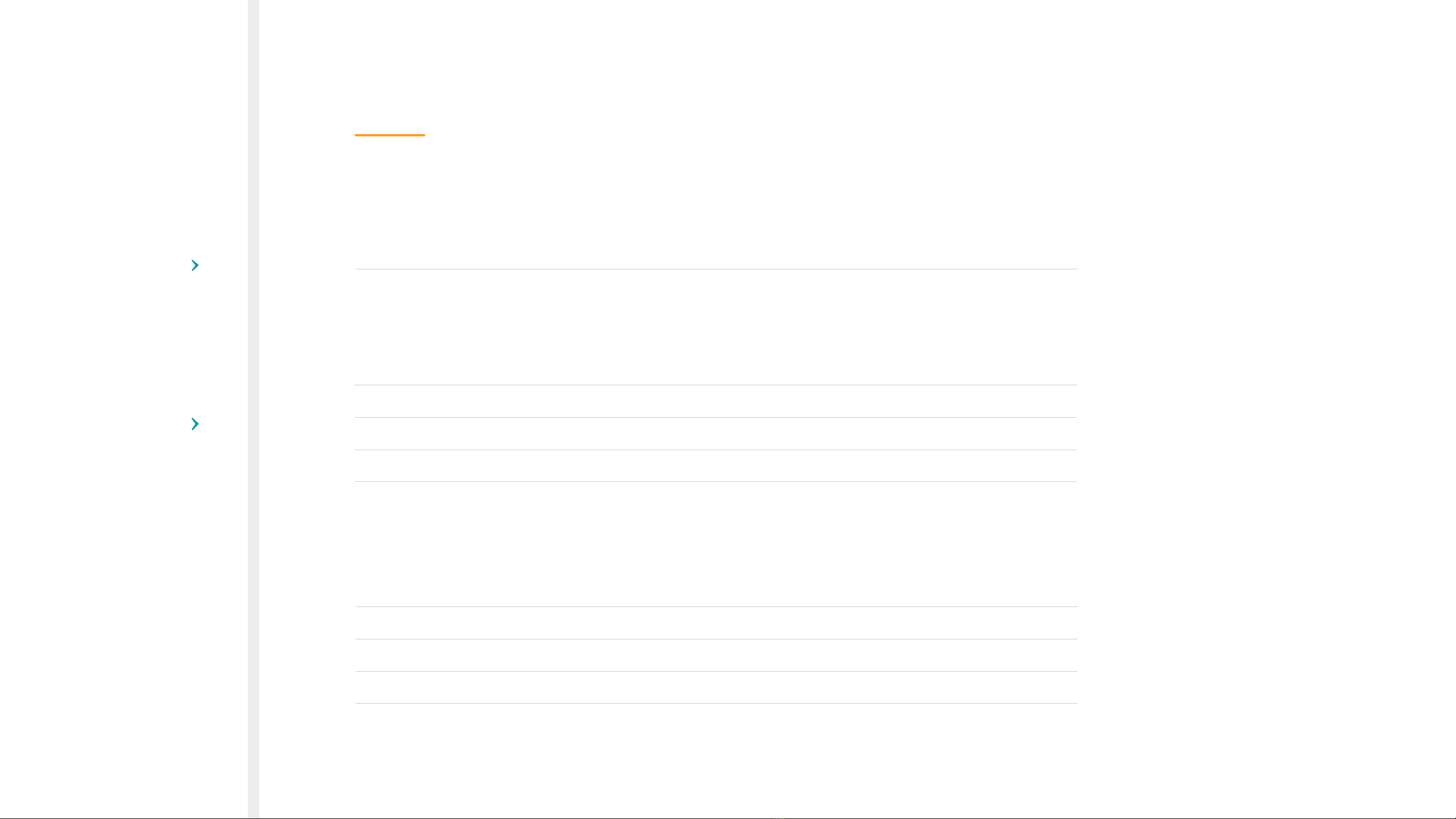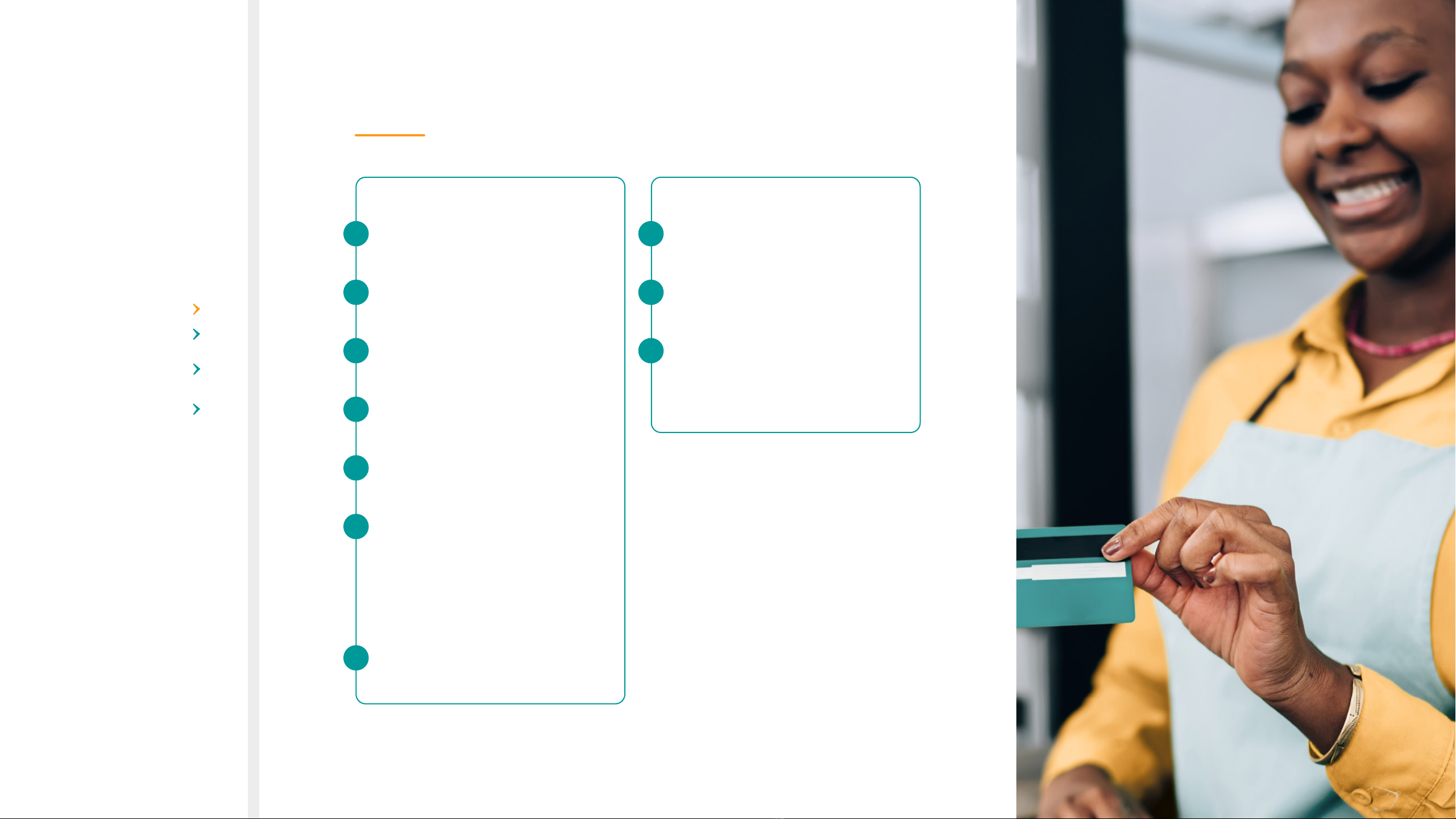Bank card rules
Chip & PIN cards (EMV) Europay, MasterCard, Visa
• EMV cards include debit, cheque and credit cards. If a Chip & PIN card is linked to more than one account, the cardholder
will need to select ‘Cheque’ or ‘Savings’ and press ‘Enter’ to conrm the account.
All cards
• Cardholder receipts will no longer print automatically from the Speedpoint® device.
• The cardholder receipt will only print if requested.
• The Speedpoint® device will automatically print a merchant receipt showing whether the transaction has
been approved or declined.
• If the transaction has been declined a reason for the decline will be displayed on the receipt.
Contactless
• Contactless acceptance has been enabled on all Speedpoint® devices for purchase transactions.
• The Speedpoint® device will prompt the cardholder for a PIN if it is required.
Debit cards
• Allow cash advance transactions.
• Do not allow refunds (alternative means must be used for refunds).
T’s & C’s apply
DAILY PROCESSES
TO COMPLETE
RETAIL TRANSACTION OPTIONS